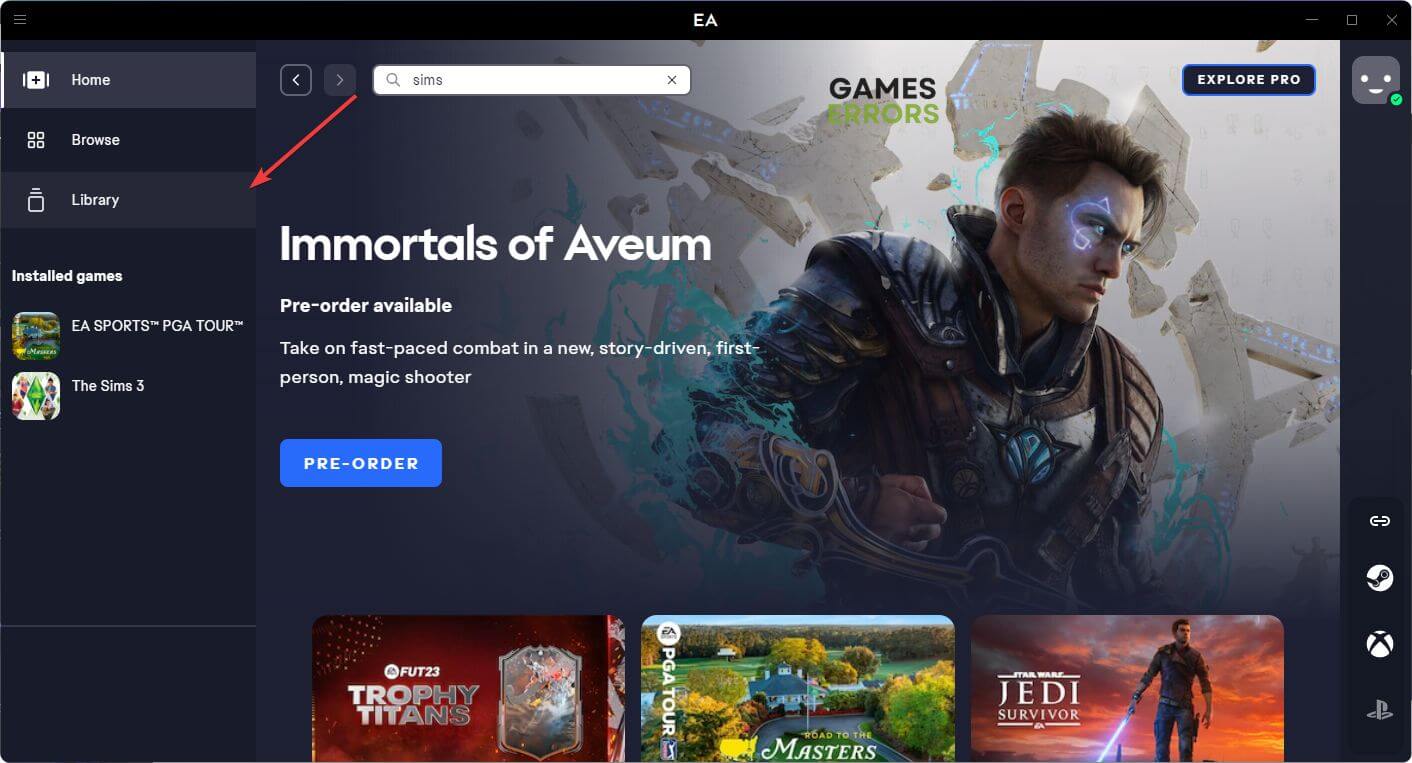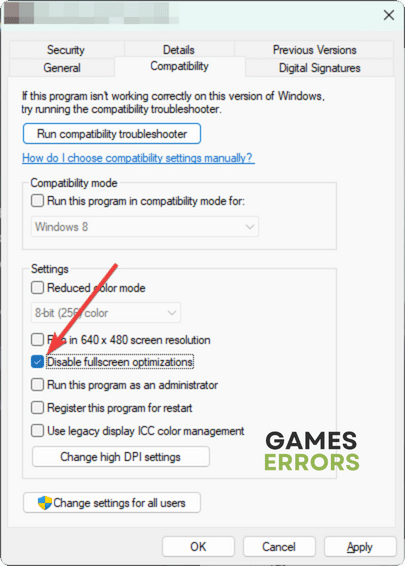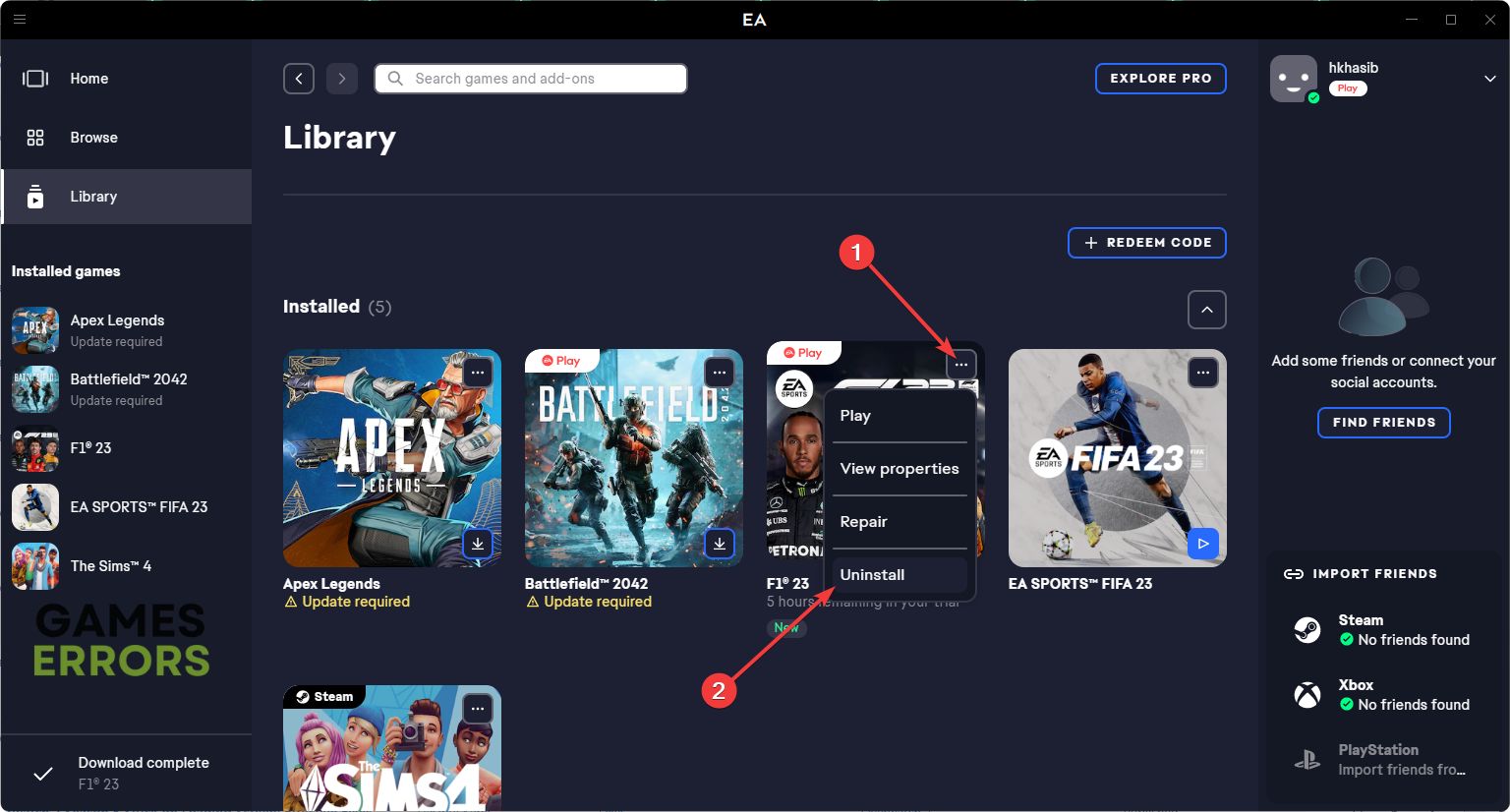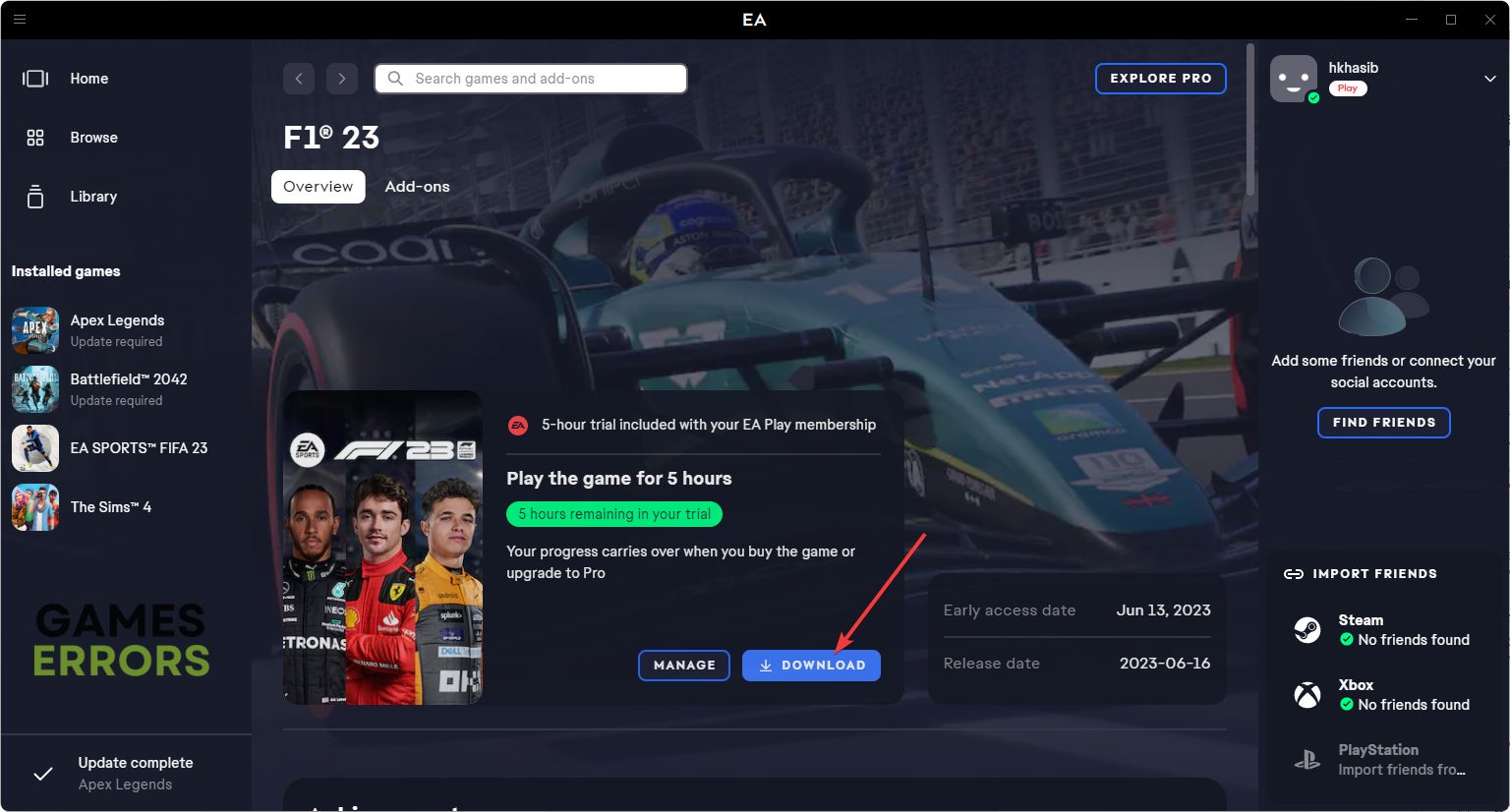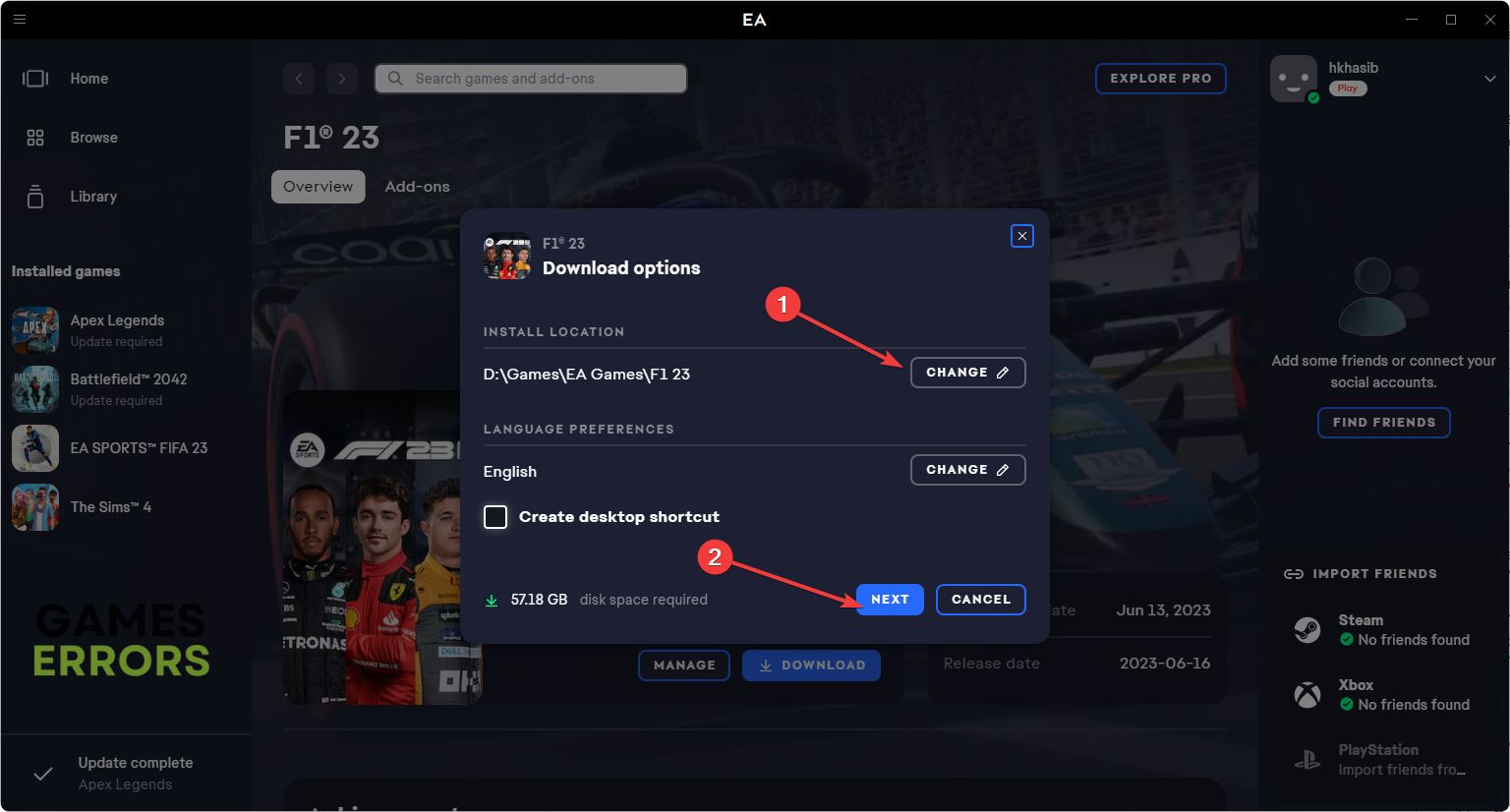F1 23 Crashing: Why It Happens and How to Fix It
You are driving the best racing car in F1 23 and on the way to the finish line. What if the game suddenly crashes? To avoid this situation, follow these suggestions 👇
Is the sports racing game F1 23 crashing on your PC? If you are one of the unfortunate ones encountering this problem, we have the solutions you need.
Who doesn’t like racing games? If it’s a sports racing title like F1 23, a specific group of gamers are fascinated with it. However, this item may keep crashing randomly for several players. This article will discuss why it happens and how to fix it.
Why is F1 23 crashing on my PC?
If the F1 23 keeps crashing randomly, it’s primarily because of these reasons:
- Missing or problematic components: The first and most common reason behind crashing issues on F1 23 is problematic game components.
- Problematic GPU driver: This sports racing game may crash randomly if your graphics card driver is outdated or faulty.
- Third-party services: Problematic third-party services also may cause F1 23 to stop working frequently.
Else, system requirements, corrupted installation, etc., also directly contribute to this problem.
How can I fix F1 23 crashing issues?
Before troubleshooting this issue, you must ensure that your PC meets the F1 23’s system requirements. Then, do these initial checks:
- Install the latest DirectX runtime if you have not done it already.
- Repair the game files.
- Ensure the PC cooling system is sufficient and you are not overclocking anything.
- Disable your antivirus and firewall.
🎯 After that, proceed to these methods to fix crashing issues on F1 23:
- Disable fullscreen optimization
- Update the GPU driver
- Update the Visual C++ redistributables
- Run in clean boot
- Re-install the game
1. Disable fullscreen optimization
- Open the EA app.
- Go to Library.
- Click on three horizontal dots on F1 23 and go to Properties.
- Then, click on Browse to go to the game installation directory.
- Right-click on F1_23.exe and go to Properties.
- Navigate to the Compatibility tab.
- Tick Disable fullscreen optimization for this program.
- Click on Apply and OK.
Now, start racing again and see if you still end up encountering the same problem or not.
2. Update the GPU driver
Time needed: 4 minutes
To fix the F1 23 crashing issues, update the graphics driver. It’s one of the most effective solutions that has a better success rate.
You should use PC HelpSoft to update the graphics driver. This tool can find the most compatible latest official game-ready driver for your GPU, which is extremely useful for enhancing your gaming experience.
⇒ Get PC HelpSoft
3. Update the Visual C++ redistributable
- Go to the Visual C++ redistributable website from your browser.
- Click on the link for the X64 architecture.
- Download the dependency installer.
- Install it on Windows 11 or 10.
- Restart your PC.
4. Run in clean boot
- Open the Start Menu, type msconfig, and press Enter.
- Go to the Services tab.
- Check the box next to Hide all Microsoft Services and click on Disable all.
- Next, click on Apply and OK.
- Restart your PC.
After that, run F1 23 and see whether it still crashes.
5. Re-install the game
- Launch the game client like the EA app.
- Go to the Library like before.
- Click on three horizontal dots on the top of the F1® 23‘s thumbnail and click on Uninstall.
- After uninstalling, search for F1 23 and go to it.
- Then, click on Download.
- Choose the Installation location and then click on Next.
- Go ahead and finish the process.
After re-installing, verify whether it has fixed F1 23 crashing issues or not.
Extra methods:
If you still keep getting this problem, follow these methods:
- Re-install the game client like the EA app or Steam.
- Update the Windows OS.
- Update all other drivers on your PC.
For more suggestions, please check out this guide on how to stop any game from crashing.
This article has described why F1 23 is crashing and how to fix it. Let us know in the comment box if you have any better suggestions.