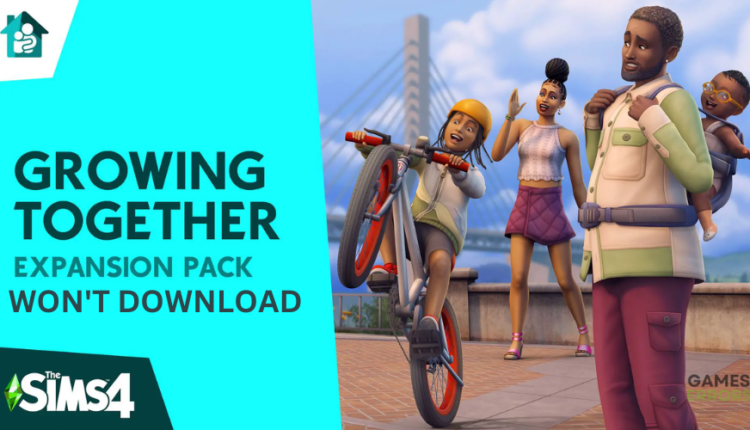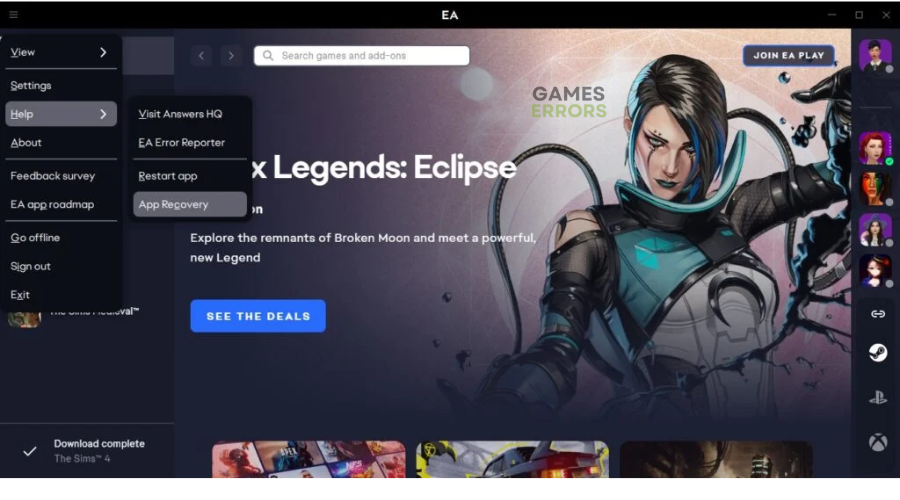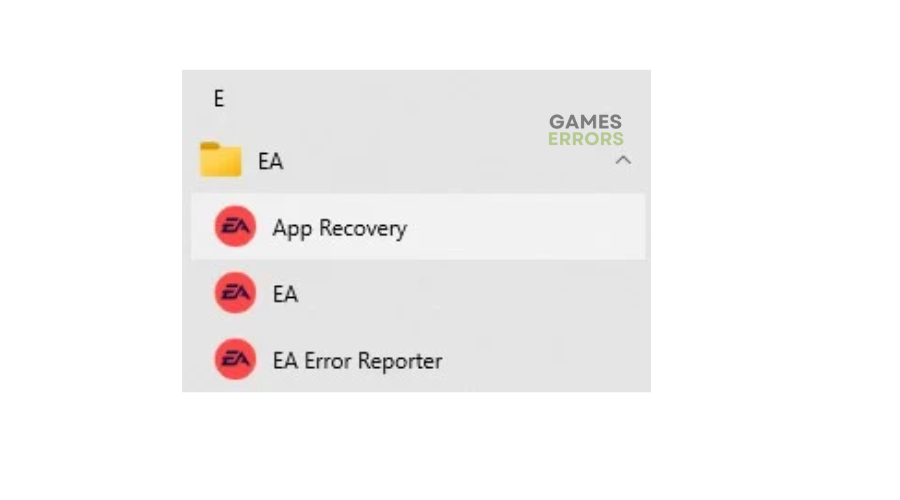Sims 4 Growing Together Won’t Download: How To Force It
Wanting to play a game but it won't download is one of the most frustrating things for any player. Luckily, we can help you fix this in Sims 4 🤗.
Growing Together is the latest expansion to the Sims 4 online game. Unfortunately, many players report getting a Sims 4 Growing Together download error, preventing them from enjoying the new content. Reports indicate that Growing Together isn’t downloading on the EA App, which is frustrating. Luckily, we have compiled a few possible workarounds that may help solve the issue so you get back to gaming.
Why can I not download growing together Sims 4?
You may be unable to download Growing Together for many reasons, including network and server issues, insufficient storage space, and caching problems.
How to fix Sims 4 Growing Together won’t download?
Before doing anything, as prechecks:
- Check storage space: Check whether you have enough storage space before downloading the Growing Together expansion. According to system requirements, the game needs at least 50 GB of free space on your PC. If it doesn’t, the game file will fail to download.
- Check server status: Check the Sims 4 server status to ensure there are no downtimes or outages. Server issues may cause problems with the game download.
- Check your connectivity: Check your network and internet connection to ensure it’s stable.
- Repair game files: Verify and repair Sims 4 game files to eliminate damaged or corrupted files.
Try these fixes to solve the Sims 4 Growing Together not downloading issue:
- Run the EA App as an administrator
- Clear EA App cache
- Uninstall and reinstall the EA App
- Move the file location
1. Run the EA App as an administrator
Running the EA app as an administrator may help fix the unable-to-download problem with Growing Together. Here’s how to do this:
- Right-click on the EA application file.
- Select Properties and click the Compatibility tab.
- Click the Run this program as an Administrator box.
- Select Apply and OK to save changes.
- Try downloading the game to see if the issue is solved.
2. Clear the EA App cache
Many users report fixing the Sims 4 won’t download by clearing the cache. Here’s how to clear the cache on EA App:
- In the far left corner of the EA App, find the three parallel lines and click them.
- Hover over the menu option Help.
- Click App Recovery, which is the last of four options.
- Click Clear Cache.
If you can’t open the EA App to clear the cache, do the following:
- Click on the Start Menu button.
- Scroll and find the EA Folder.
- Click on the downward arrow to expand the EA App menu.
- Select App Recovery from the three options. It will be the first option.
- A pop-up will appear asking to confirm.
- Click Clear Cache.
3. Uninstall and reinstall the EA App
Time needed: 4 minutes
Uninstalling and reinstalling the EA App may help solve the unable-to-download issue in Sims 4 Growing Together. It eliminates temporary bugs and glitches that trigger downloading problems. Here’s how to do this:
- Exit
Exit the EA app to close it.
- Control Panel
Search Control Panel in the Start menu and click on it to open.
- Program
Under Programs, select Uninstall a program.
- Uninstall
Click on the EA app and choose Uninstall.
- Reinstall
Reinstall the EA app, then try downloading Sims 4 Growing Together to see if the issue is solved.
4. Move the file location
Some players who can’t download Sims 4 Growing Together report fixing it by moving the file location. To do this:
- Exit the EA app to close it completely.
- Go to C:\Program Files\EA Games and move the folder for the game to a different location.
- Go to C:\Program Files\Electronic Arts\EA Desktop\EA Desktop.
- Right-click on EADesktop.exe.
- Select Run as Administrator.
- Start the Sims 4 Growing Together download.
- Pause it after 30 seconds.
- In C:\Program Files\EA Games, copy the content of the old folder for the game into the new folder for the game.
- Resume the download to see if the issue is solved.
🚀Other fixes
Other fixes that may help solve the download issue in Sims 4 Growing Together include:
- Restart the EA App
- Restart your PC
- Contact The Sims 4 support team
Related articles
- Sims 4 Gallery Not Connecting: How To Fix
- Sims 4 Won’t Launch: Easy Fixes to Open The Game
- Sims 4 Mods Not Working: How to Make Them Work
Conclusion
There you go – four simple fixes for the Sims 4 Growing Together not downloading issue. Work your way down the list to find one that works for you. If you have any additional solutions, comments, or questions, leave them down below.