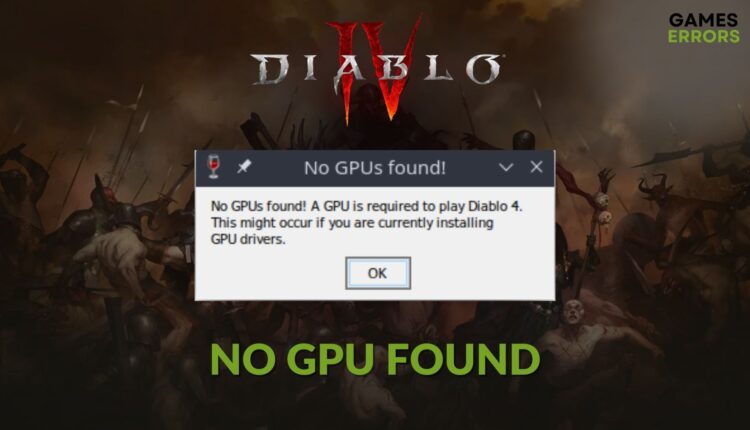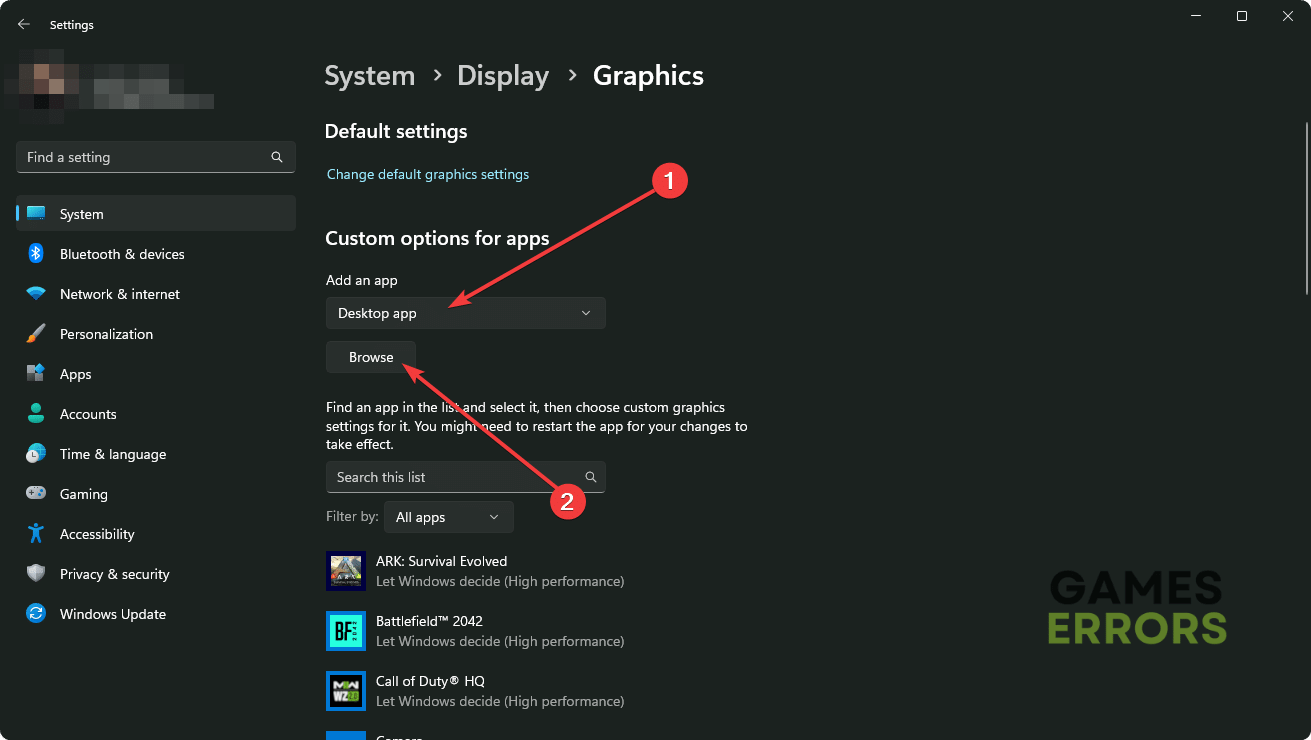Diablo 4 No GPU Found: The Most Effective Methods to Fix It
Change graphics preferences, update the GPU driver and follow these methods if no GPU found error keeps bugging you while trying to play Diablo IV 🎯
No GPU found error on Diablo 4 is a common problem that many gamers are encountering. It has specific reasons and also solutions. This article will give you a clear idea about this problem along with the troubleshooting methods.
The Diablo game series has a big fanbase. Many people have already purchased the latest edition of this action RPG. Some of them are trying to play it on unsupported platforms using emulators or virtualization technology. Both PC and unsupported platform users are having GPU issues on Diablo 4. Luckily, there are solutions.
What causes no GPU found error on Diablo 4?
If you get no GPUs found error on this ARPG on PC, Mac, or even Steam Deck, it mostly occurs due to the following reasons:
- System requirements: Your graphics card must meet the Diablo 4 GPU requirements; otherwise, no GPU found error may pop up.
- Virtualization: Diablo 4 GPU issues may appear if you try to play the game in a virtualized environment.
- Problematic driver: If the required Diablo 4 drivers are outdated, particularly the display driver, you may also encounter this problem.
- Corrupted components: Problematic or corrupted game components also may trigger this error.
How do I update my Diablo 4 graphics driver?
Most Diablo 4 performance or GPU-related issues appear due to outdated graphics card drivers. So, it’s always best to keep this component up to date. To do it, follow these steps:
- Press Win + X on the keyboard and then click on Device Manager.
- Click on the greater than sign next to the Display adapters to expand it.
- Right-click on your GPU and click on Update driver.
- Select Search automatically for drivers.
- Step forward and finish the update.
- Restart your device.
Device Manager may tell you that already best driver is installed. It can be false detection. So, you should use Outbyte Driver Updater. Using this tool, you can get the most compatible latest official driver for your GPU, which helps get a better experience on Diablo 4.
⇒ Get Outbyte Driver Updater
Updating the GPU driver may not be enough. To get the most significant solutions for your problem, follow the next part of this article.
How can I fix Diablo 4 no GPU found?
Before getting started, make sure that your PC meets Diablo 4’s system requirements. Then, do these quick things:
- Ensure that your PC’s OS is not corrupted.
- Install the latest DirectX runtime and Visual C++ packages and restart your PC.
Now, follow these methods one by one to solve Diablo 4 no GPU found error:
1. Change graphics preference
- Go to Windows Settings by pressing Win + I on the keyboard.
- Navigate to the System and click on Display.
- Go to Graphics.
- Locate Diablo IV in the available list.
- If you don’t see it, select the Desktop app from the dropdown menu and then click on Browse.
- Now, add the game manually.
- Select Diablo IV from the list and then click on Option.
- Mark High Performance and click on Save.
While doing it, make sure your main GPU name is present there. Now, run Diablo 4 and see whether it still says no GPU found or not.
2. Repair Diablo 4
One of the effective methods to solve this GPU issue is repairing the Diablo IV game files by following these steps:
- Launch the Battle.net app.
- Click on All Games and then on Installed.
- Click on Diablo IV thumbnail.
- Then, click on the gear icon and then click on Scan and Repair.
- Now, click on Begin Scan.
- Give it some time to finish the task.
3. Roll back driver
- In Device Manager, double-click on the GPU to open its Properties.
- Go to the Driver tab.
- Click on Roll Back.
- Follow any on-screen steps and restart Windows.
4. Re-install the GPU driver
Time needed: 2 minutes
If no GPU found error keeps occurring on Diablo 4, re-install the graphics card driver properly.
- Open Device Manager.
- Expand Display Adapters.
- Right-click on the GPU driver and click on Uninstall.
- Check Attempt to remove the driver for this device and then click on Uninstall.
- Restart your PC.
- Visit AMD, Intel, or NVIDIA driver download page.
- Choose your GPU model and click on Search.
- Download and install the driver properly.
- Restart Windows.
Now, attempt to play Diablo 4 on your Windows 11 or 10 PC and see if it has fixed the no GPU found error or not.
How to fix Diablo 4 no GPU found on Steam Deck?
- Install or update Lutris on the Steam Deck and make sure that it’s using VKD3D and DXVK libraries.
- Launch Lutris and download GE-Proton7-39-diablo_4 runner.
- Right-click on the Battle.net game profile and go to Configure.
- Now ensure that the latest DXVK, VKD3D libraries, and the correct Proton runner is present under Runner Options.
- If it doesn’t help, download Battle.net in desktop mode.
- Add the exe installer as a non-steam game.
- Switch to game mode and install it from there.
- Then, install Diablo 4 and see if it works.
Also, check out how to play Diablo 4 on Steam Deck properly.
How to solve no GPU found issues on Diablo 4 on Mac?
- Update the Parallels Desktop’s GPU driver.
- If it doesn’t help, roll back the driver.
- Or contact Diablo or Parallels support.
- You also can consider using Crossover to play it on Mac.
For more details, please check out this guide on how to run Diablo 4 on a Mac.
Extra steps:
If you still get the error on your Windows PC, Mac, or Steam Deck, consider doing these things as well:
- Re-install the game completely.
- Also, consider using a different emulator or virtualization technology if it’s an unsupported platform.
This article has explained how you can solve Diablo 4 no GPU found error. If you have any questions, let us know in the comment box.