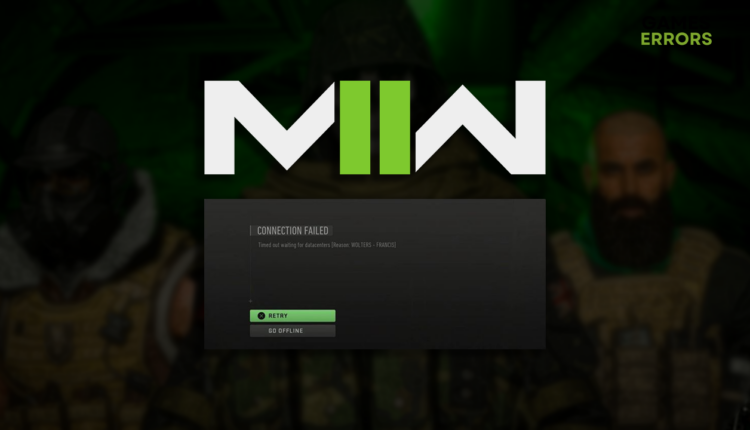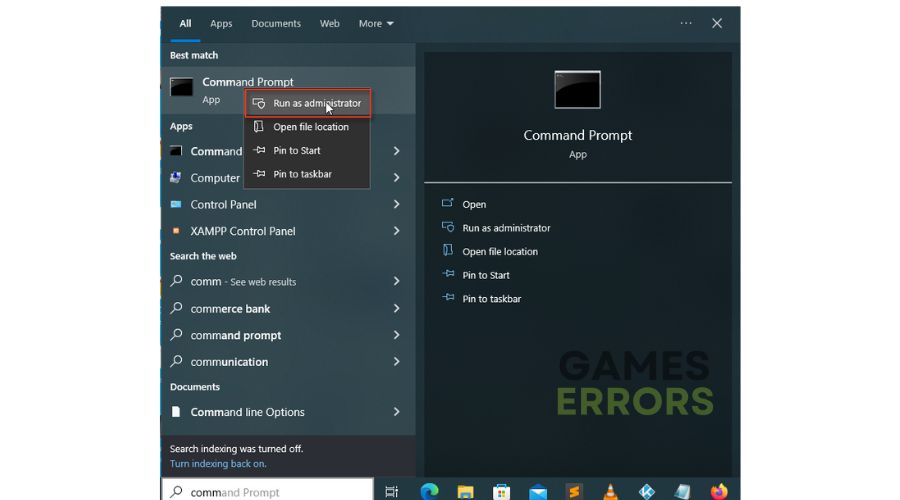MW2 Wolters Francis Error: 4 Quick Ways to Fix It
The game seems to work, but connecting to the server is another story. No worries, we will assist you in resolving it! 🚀
If your account can’t connect with the game server, you will get the MW2 Wolters Francis error, meaning you won’t be able to play the game until it’s resolved. Although the error doesn’t necessarily mean there is a problem on your device, we will do our best to guide you through the best troubleshooting processes we discovered.
Are you experiencing problems when launching the game? Learn what to do when MW2 doesn’t launch.
Connection Failed
Timed out waiting for datacenters [Reason WOLTERS – FRANCIS]
What does Wolters Francis mean?
MW2 Wolters Francis error is a network-related error caused by the outage of Activision online services, corrupted game files, temporary issues with your network devices, unreliable DNS, problems with Teredo, temporary network problems on your device, or other issues with your network.
How do you fix Wolters Francis in MW2?
To fix the Wolters Francis error in MW2 apply these checks and solutions:
- Check online services: Activision publicly announces if they have an outage on any MW2 online services. Wait for them to come back online if this is the case.
- Verify game files: MW2 comes on Battle.net, Steam, and Epic Games for PC, and all of the mentioned game distribution platforms have an excellent system for game file verification.
- Restart your network devices: Hit the restart button on the back side of your router or modem and wait for a couple of minutes for the network device to perform the restart.
Proceed with these detailedly explained solutions for resolving this verification error.
1. Use the Google DNS
Time needed: 3 minutes
Instead of allowing Windows automatically chooses the DNS server you will connect to, we advise you take control and manually add Google DNS as default.
- Use the Windows Key + R shortcut to open the Run dialog, type control, and hit OK.
- Choose View network status and tasks under the Network and Internet section.
- Click on the Change adapter settings in the panel on the left.
- Right-click your internet network and select Properties.
- Double-click Internet Protocol Version 4 (TCP/IPv4).
- Enable manual DNS server addresses and type 8.8.8.8 for the Preferred DNS server and 8.8.4.4 for the Alternate DNS server.
- Press the OK button and restart the PC.
2. Disable Teredo
Teredo is a technology that controls IPv6 protocols on your PC. Few gamers claim that disabling it helped solve the network-related errors in MW2.
- Click on the Windows icon and type Command Prompt.
- Right-click Command Prompt under Best Match, and select the Run as administrator option.
- Type the following command and hit Enter on your keyboard.
netsh interface teredo set state disabled - Restart your PC.
3. Restart network settings
Some network settings are stored on your PC, and restarting them can resolve the Wolters Francis error in MW2.
- Click on the Windows icon, type Command Prompt, and open it.
- Paste the following commands and hit Enter after each one:
ipconfig /flushdns
ipconfig /registerdns
ipconfig /release
ipconfig /renew
netsh winsock reset - Restart your PC.
4. Use a VPN
If the problem is related to the specific server you are connecting to, one way to resolve it is to bridge a connection via a VPN server. The important thing is to use a reliable VPN so game servers don’t deny you, and you have playable latency.
We have a suggestion! Check out ExpressVPN and be fascinated by the reliability of this service. It will help you with the Wolters Francis error in MW2 and allow you to connect to multiple locations from various devices simultaneously!
Extra steps
Some players will get the Wolters Francis error in MW2 even after applying the proposed solutions. For them, we prepared a list of additional fixes to follow:
- 📞 Contact your ISP: Explain the situation and ask for assistance. You can ask the internet service provider support to check your home network from a distance or to send someone to do it in person.
- ⏳ Wait a bit: If none of the previously listed solutions solved the issue, the chances are it is not on your side. Wait until the problems on Activision servers are fixed.
- 🔁 Reinstall MW2: If the game doesn’t work after a day or two, and the error Wolters-Francis constantly pops up, uninstall the game, restart your PC, and install it again.
🎮How to fix the error Wolters Francis on Xbox?
- Check Xbox Server
- Test network connection (Press the Xbox button. In the Settings menu, choose the General option. Navigate to Network settings)
- Power Cycle your Xbox
- Delete and reinstall MW2
🕹️How to fix the error Wolters Francis on PS5?
- Check Playstation Network
- Test network connection (Home menu, select Settings, Network menu, choose Test Internet Connection).
- Power Cycle your PS5 Console
- Delete and reinstall MW2
Related articles:
- MW2 Shaders Optimization Stuck At 99%: Fix It Quickly
- How To Appear Offline On MW2: Easy Guide [PC, Xbox, PS5]
- MW2 Stuck On Logging Into Online Services [Solved]
- Savannah Error In MW2: How To Fix It Quickly
- MW2 Mic Not Working: How to Resolve It
Hopefully, you managed to resolve the MW2 Wolters Francis error, and our solutions assisted you in getting back on track with one of the most famous FPS games.