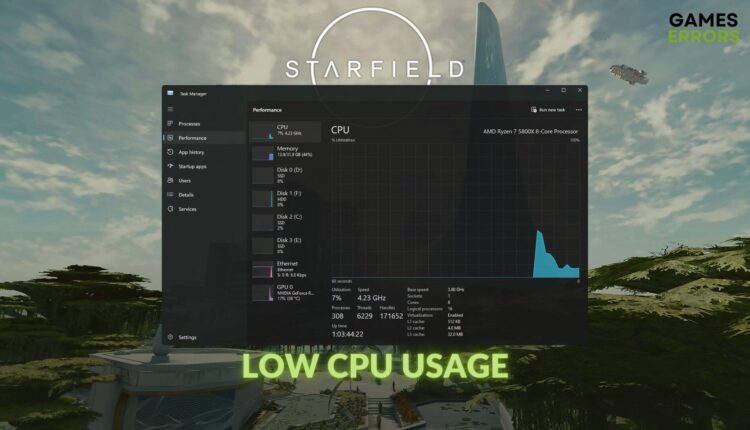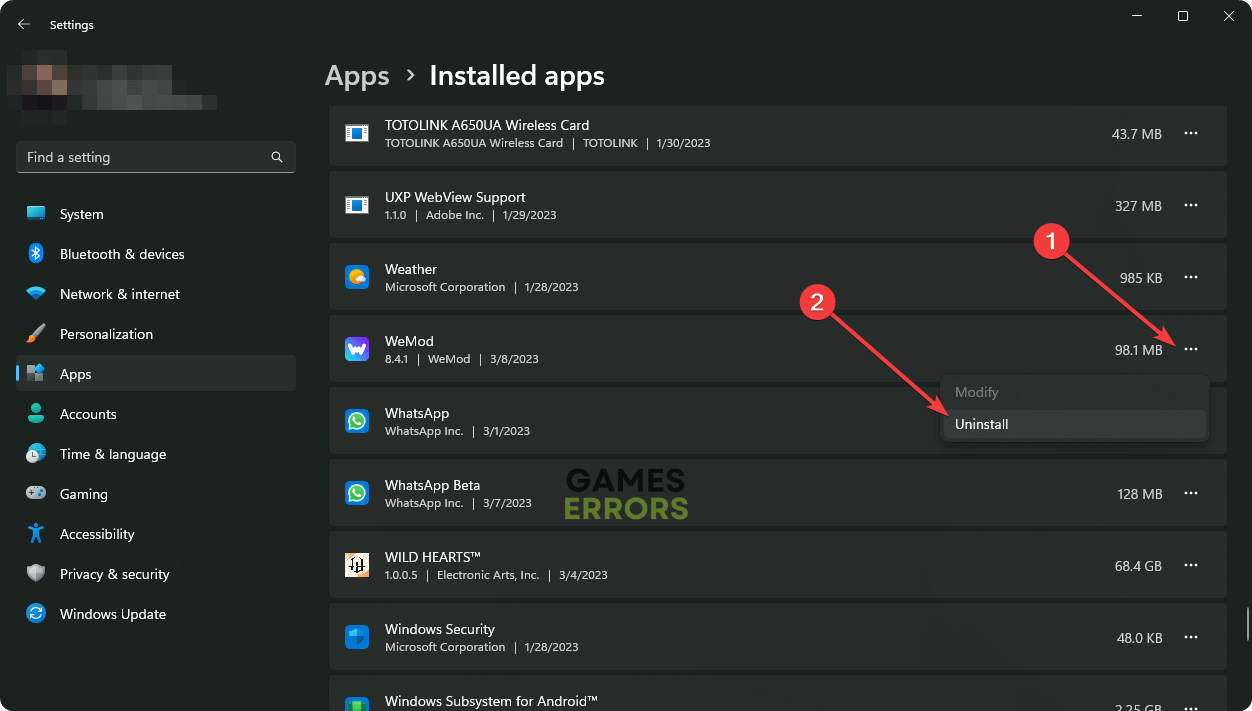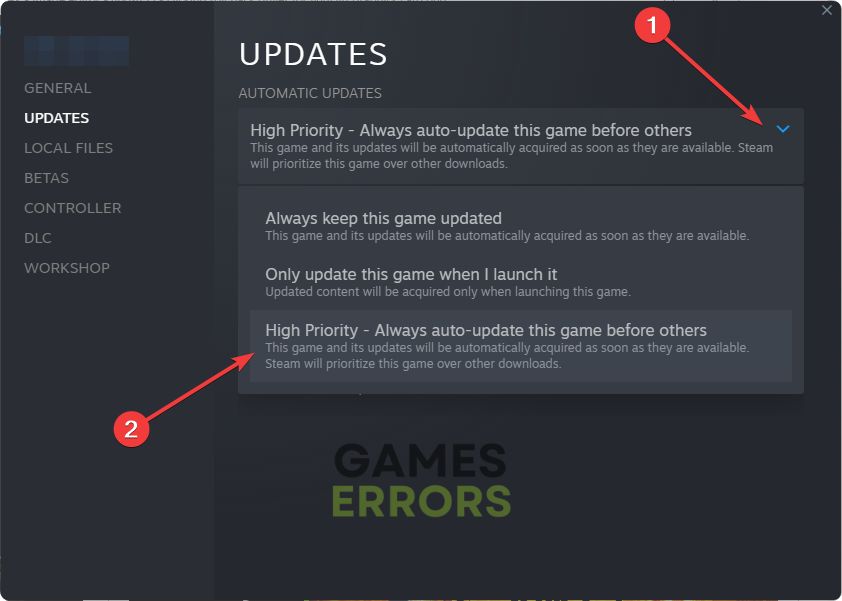Starfield Low CPU Usage: How To Fix This Problem Quickly
Are you having a low CPU utilization problem while playing the Starfield? To get out of this frustrating experience, learn and apply these perfect solutions from this article ✅
Some of the gamers have been encountering the Starfield low CPU usage issues recently. If you are one of them, follow this article to get the most anticipated solutions.
Undoubtedly, Bethesda Game Studios’ Starfield is one of the most stunning-looking video games released in 2023. However, the excellent visuals will not be enough to get an immersive experience if it fails to deliver the expected performance due to the low CPU utilization problem.
Learn the methods to solve Starfield’s low GPU usage issues if needed.
What can cause low CPU usage on Starfield?
If you look deeper into this problem, you will end up finding these reasons behind low CPU utilization issues while playing Starfield:
- Bottleneck issue: Like the CPU bottleneck, the GPU bottleneck is a problem as well. In some cases, it can be why your CPU usage is poor, but the GPU usage can be high while playing Starfield.
- Improper settings: Settings on Windows or on this game can also be the reason.
- Problems with the cooler: If your CPU cooler struggles to provide efficient performance, you won’t be able to utilize the full computing power while playing Starfield.
- Problematic components: Problems with the required game components also prevent your PC from utilizing the CPU power while running the Starfield.
How do I fix Starfield low CPU usage issue on my PC?
Before you take any effective actions to troubleshoot this inferior CPU usage issue related to Starfield, we strongly suggest you do these quick things:
- Disable your antivirus and firewall.
- Ensure that no battery or energy-saving feature is enabled and your PC is in high-performance mode.
- Update the DirectX runtime and see if it works.
- Also, update the .NET Framework and restart your PC.
- Ensure that there are no problems with the PC’s cooling system.
Now, follow these solutions to get rid of the problem you are facing:
1. Update the drivers
Time needed: 4 minutes
Updating the GPU driver as well as other necessary drivers may help you to get rid of the low CPU usage problem while playing the Starfield.
- Press Win + X and click on Device Manager.
- Expand Display adapters.
- Right-click on the GPU driver, and click on Update driver.
- Select Search automatically for drivers and complete the additional steps.
- Similarly, expand other categories and update all of the drivers.
- After updating, restart your PC.
To update all of the PC drivers, we suggest you use PC HelpSoft. Manually updating all of the drivers can take e a lot of time. The good thing is this tool can update all of the PC drivers with a single click.
2. Update/Install the Visual C++
Updating the Visual C++ library may also help to solve the low CPU usage problem on Starfield.
- Go to the Microsoft Visual C++ Redistributable page.
- Download the correct installer.
- Install this library on your Windows 11 or 10 PC.
- Restart your computer.
3. Uninstall suspicious apps
Some apps are very problematic. If you have started encountering Starfield’s low CPU usage issue after installing any app on your PC, uninstall it to fix the problem. Here are the steps to follow:
- Go to the Windows Settings by pressing Win + I on the keyboard.
- Go to Apps and click on Installed Apps.
- Locate the problematic or suspicious app.
- Click on the three horizontal dots next to it and then choose Uninstall.
- Finish any additional steps to uninstall the program.
- Restart your PC.
4. Update the game files
- Launch Steam.
- Go to the game library, as shown in the screenshot.
- Right-click on the Starfield and go to its Properties.
- Go to the Updates tab.
- Set the Automatic Updates to High Priority – Always auto-update this game before others.
- Relaunch Steam.
Now, Steam will update this game with the highest priority.
Are you using the Xbox app for this game? If yes, you will directly get the update button when an update is available. After updating, run Starfield and see whether it has fixed the low CPU usage issue.
After updating, play Starfileld again and see whether the insufficient CPU usage issue still exists or not.
If you are interested, learn how to stop games from crashing with XMP enabled.
More solutions to fix the Starfield low CPU usage:
In some PCs, the problem may still keep occurring. So, consider doing these things as well:
- Repair the game files.
- Roll back the GPU driver.
- Re-install the GPU driver.
- Disable any underclocking or overclocking features.
- Perform a clean boot and run the game to see what happens.
- Update Windows to the latest version.
Related articles:
- Starfield Not Launching
- Starfield Failed to Create Save Game
- Starfield Stuck on Loading Screen
- Starfield Stuttering
- Starfield Low GPU Usage
Conclusion:
To sum up, if you can apply the above-mentioned methods, you should no longer experience the Starfield low CPU usage problem. However, you also may need to consider re-installing this title on a different disk drive in case the problem persists. Do you have a better method that may help others? Feel free to include it in the comment box.