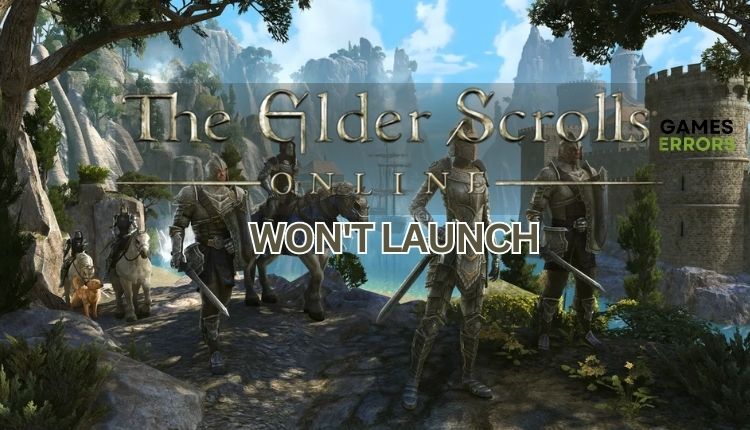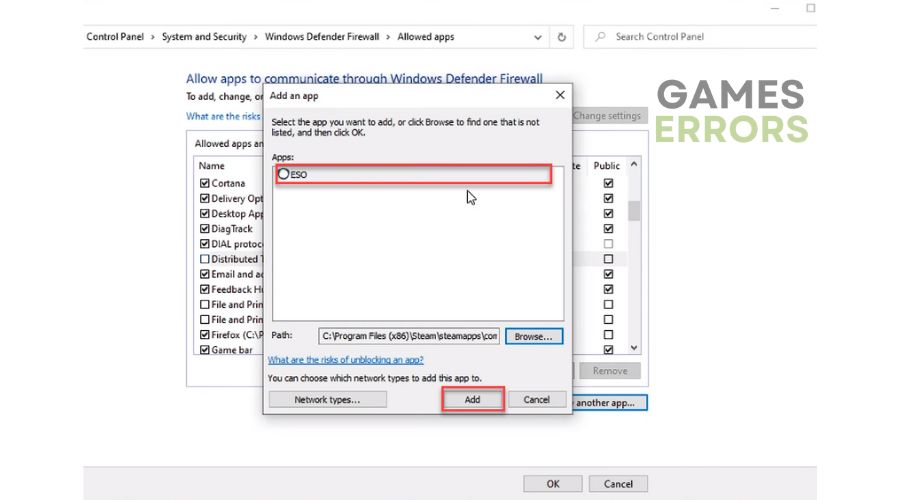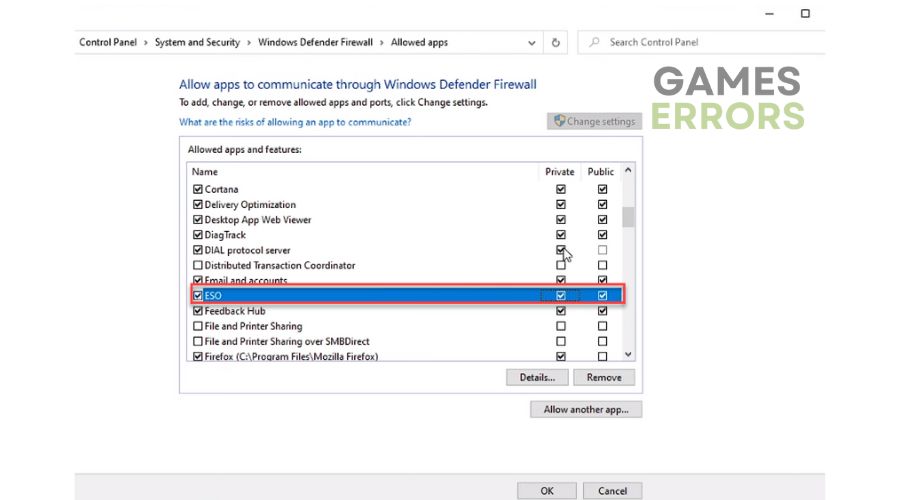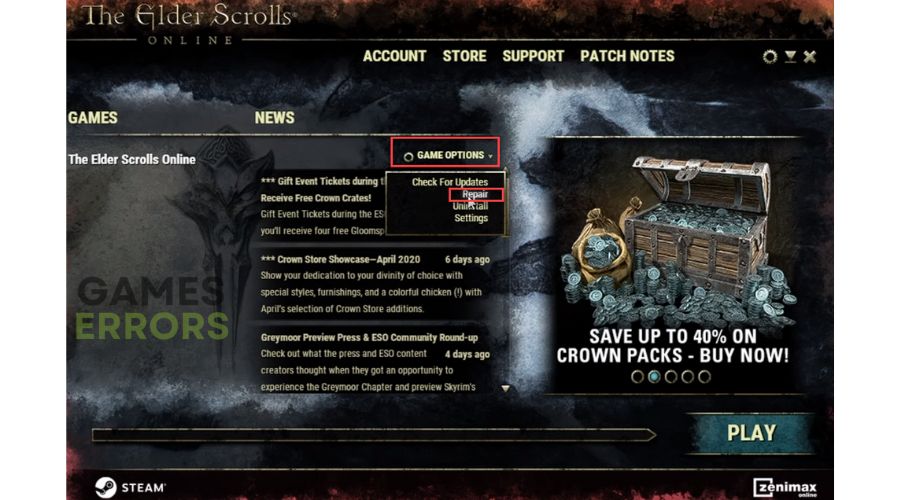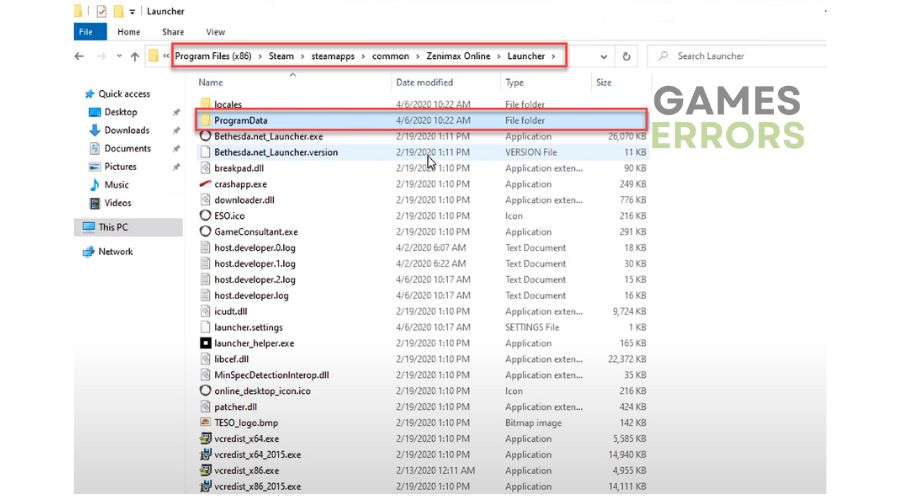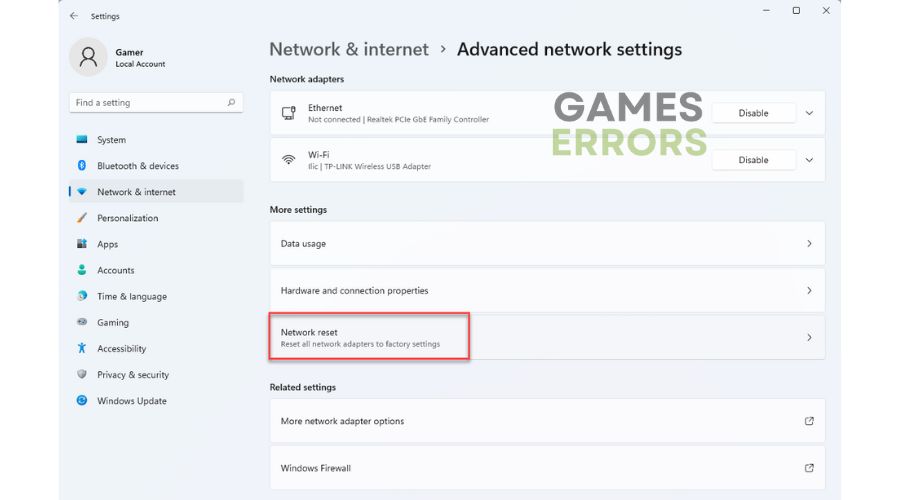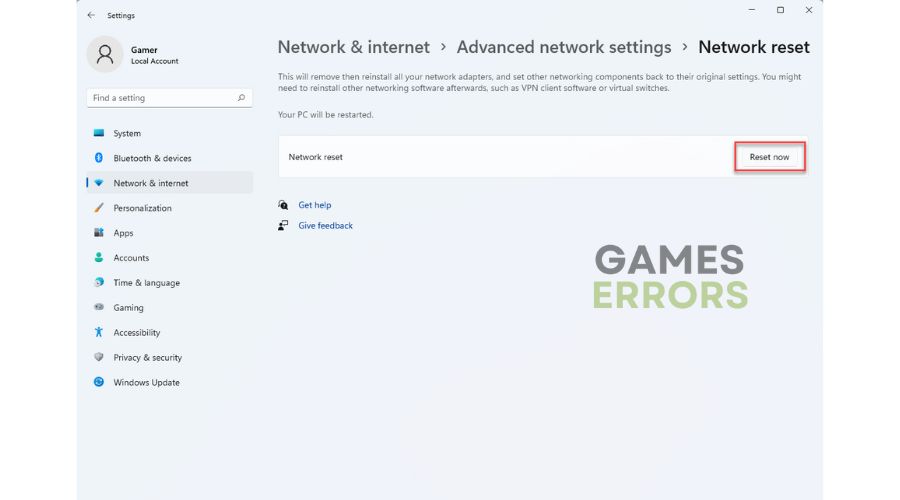Elder Scrolls Online Won’t Launch: How To Fix
If your Elder Scrolls Online doesn't launch, try our tips for an easy fix. 😎
Of all the legendary fantasy franchises that started on PC, The Elder Scrolls deserves the most to get its own MMORPG. The rich lore, abundant material, and rich virtual history of that fantasy world have great potential for a massive multiplayer treat. Although the game offers almost nothing new, the content, form, and difficulty are directed above all toward The Elder Scrolls fans. Unfortunately, it may happen that The Elder Scrolls Online (ESO) won’t launch, and you cannot enter the game. It is comforting that you are not alone with this problem. Luckily, we’ve prepared a few quick fixes for you if your ESO won’t launch.
Why won’t Elder Scrolls Online launch?
There are various reasons why this issue arises, like:
- Elder Scrolls Online server issue
- Slow or unstable internet connection
- Outdated graphics driver
- Corrupted game files
- Conflict with firewall or antivirus
- DirectX and Visual C++ issues
How do I launch Elder Scrolls Online?
Before offering troubleshooting recommendations, try these easier steps first:
- Check the Elder Scrolls Online server status. If the server is down, you must wait until it is operational.
- Power cycle your network devices.
- Check and verify the stability and speed of your internet connection.
- Restart the game or your PC.
Now, if Elder Scrolls Online still doesn’t launch, follow our tips:
- Update GPU driver
- Allow Elder Scrolls Online through the firewall
- Repair the game launcher
- Delete ProgramData folder
- Reset your network settings
1. Update GPU driver
Update your GPU driver regularly to ensure smooth gameplay and fix bugs for frequently played games.
1. Right-click on the Windows Start Menu and choose Device Manager.
2. Double-click to expand Display adapters. Right-click on your GPU and click Update driver.
3. Choose Search automatically for drivers and wait to complete the update.
Do you find it exhausting to search for driver updates on your PC manually? If yes, PC HelpSoft can simplify your life. This reliable and effective tool automatically updates all system drivers whenever a new version is released, eliminating the need to manually update or download them through a web browser.
2. Allow Elder Scrolls Online through the firewall
Time needed: 3 minutes
If your firewall and antivirus are not set up correctly, they can cause interference with most games, causing them to crash, freeze or fail to launch. Here’s how to properly set up the Elder Scrolls Online firewall exception:
- Open the Run dialog box
Press Win+R to open the Run dialog box. Type; “firewall.cpl” and hit Enter.
- Open Windows Defender Firewall Settings
Click on Allow an app or feature through Windows Defender Firewall
- Select change settings
Select the Change Settings button and Allow Another App.
- Add ESO on firewall list exception
Use Browse to navigate to the game’s default location “C:\Program Files (x86)\Steam\steamapps\common\Zenimax Online\The Elder Scroll Online\game\client\eso64.exe“
- Allow the game through a firewall
Tick the Private and Public network checkbox. Repeat the procedure for ZeniMax Online Studio Launcher and Steam Client Bootstrapper to add them to the firewall exception.
3. Repair the game launcher
Elder Scrolls Online won’t launch if the game launcher has one or more files that are corrupted or missing. So, check and fix corrupted files before starting the game. Do the following:
1. Start the Elder Scrolls Online launcher and select the Game Options.
2. Choose the Repair option and wait until the process is done.
4. Delete ProgramData folder
If Elder Scrolls Online won’t launch or the launcher won’t update, corrupted launching configurations may be the cause. Delete the affected data to fix the problem.
1. Close your Elder Scrolls Online launcher.
2. Open File Explorer and locate the ProgramData folder of your game. By default, it is in the following path: “C:\Program Files (x86)\Steam\steamapps\common\Zenimax Online\Launcher“
3. Delete the ProgramData folder and open the ESO launcher again. Once you do this, a new ProgramData folder will be created automatically. This should allow you to enter the game without any further problems.
5. Reset your network settings
If your Elder Scrolls Online doesn’t launch, resetting your network settings can help resolve the issue. Do the following:
1. Press the Win + I keys to open the Windows Settings.
2. Navigate to Network & Internet and select Advanced network settings.
3. Under Advanced network settings, click on the Network reset.
4. Click the Reset Now button and confirm on Yes.
✅Extra steps
Won’t your Elder Scrolls Online still launch? Here are some additional options to consider:
- Update Windows to the latest version.
- Update DirectX, .NET Framework, and VCRedist.
- Close all unnecessary apps running in the background.
- If you have recently installed any software, consider disabling or removing it to troubleshoot any issues.
- Temporarily turn off any third-party antivirus software.
- Disable overlay in Steam, Discord, Xbox Game Bar, etc.
- Reinstall Elder Scrolls Online.
Conclusion
We have shared some valuable tips to help you if Elder Scrolls Online won’t launch. If our solutions helped or you have other ideas, please comment below.