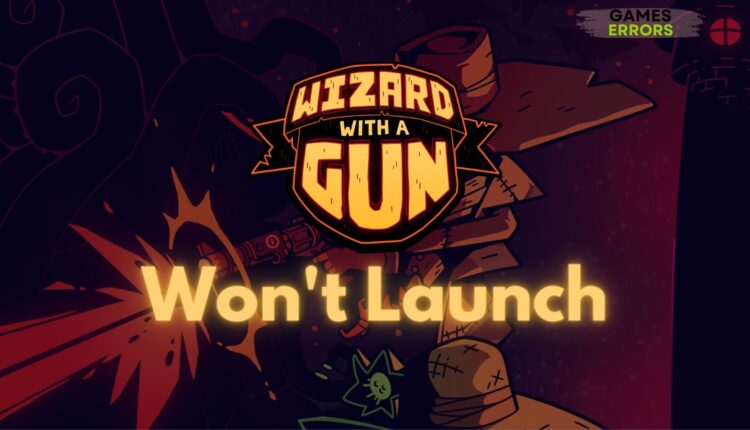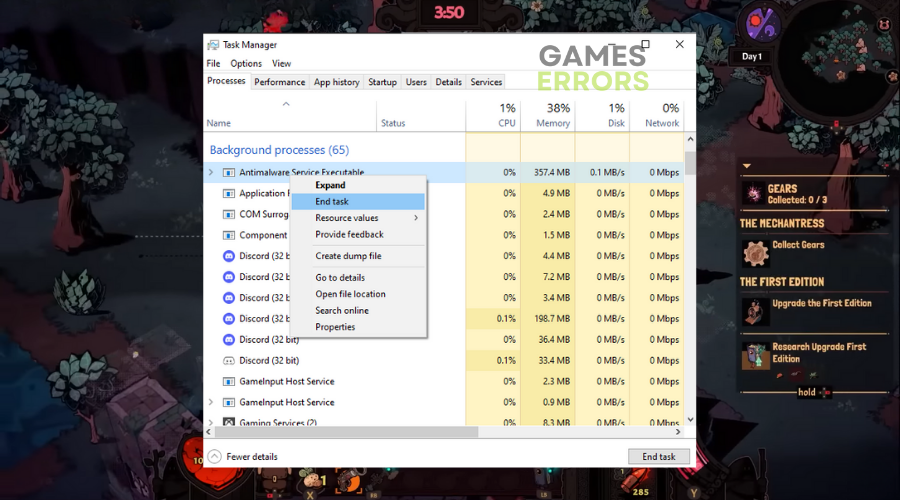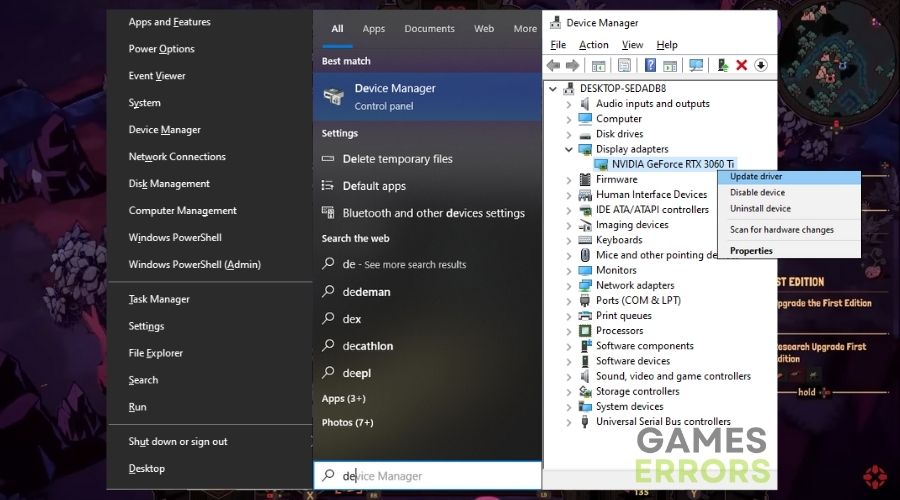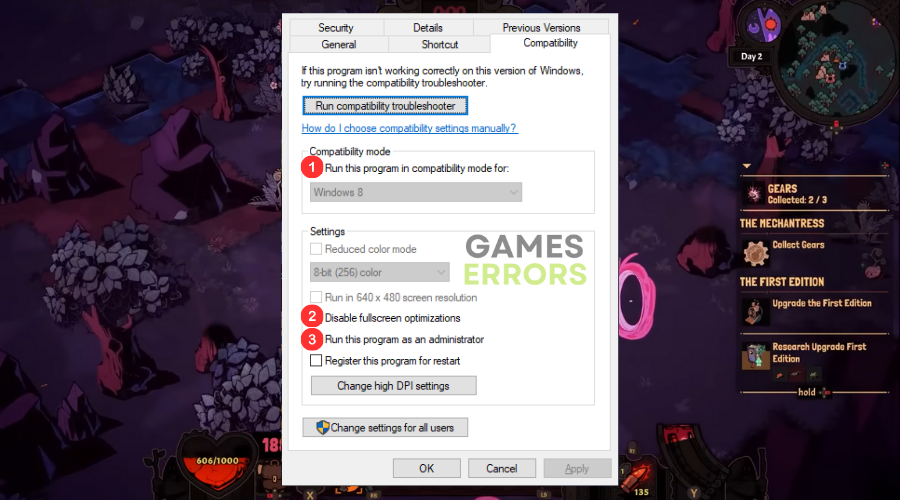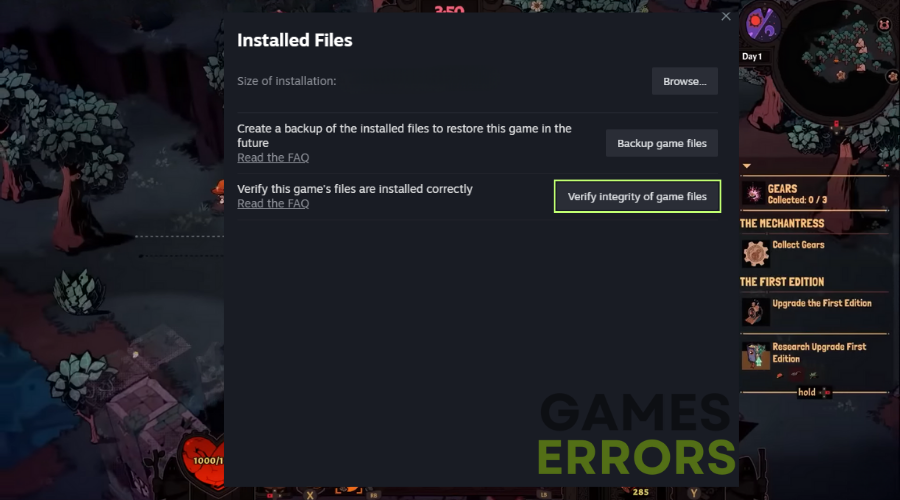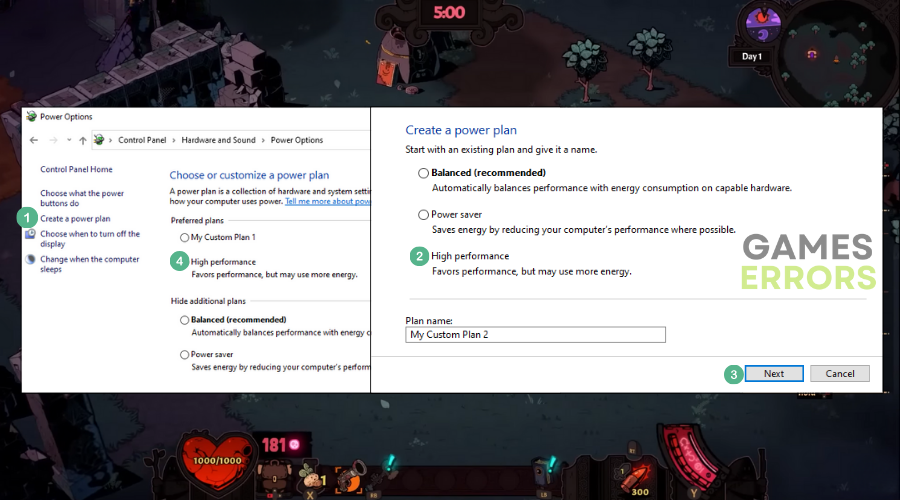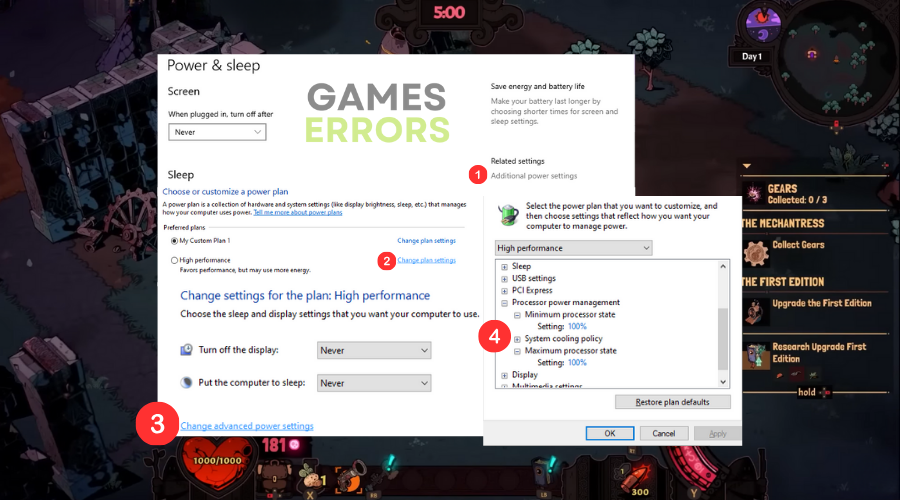Wizard With A Gun Won’t Launch: Efficient and Quick Fixes
I created this guide to help you find efficient solutions and fixes faster than I did. Below, you will discover everything that has worked for me so far.
If you’re as hooked on this new game as I am, you know how frustrating it can be when the Wizard with a Gun won’t start. But don’t worry. I feel your pain. Trust me, I’ve been there too. That’s why I’ve decided to put together this little guide featuring the most efficient solutions I’ve discovered so far after trying to fix the problem on most of my devices.
Interesting fact 🧐: Did you know that some indie games are not launching due to compatibility issues?
Many indie games use third-party game engines like Unity or Unreal. While these engines are versatile and user-friendly, they sometimes come with pre-configured settings that may conflict with certain systems or software on a player’s computer. The uniqueness of indie game development can thus ironically contribute to issues like not launching, especially in the days immediately following release.
Table of Contents:
Why Wizard with a Gun won’t launch?
The main reason why Wizard with a Gun won’t launch is due to outdated graphics drivers. However, while researching this problem, I’ve discovered some other causes for this issue. You can learn more about them below.
- System Requirements Not Met: This is the first thing I usually check. You’d be surprised how often people, myself included, overlook the minimum system requirements. Make sure your hardware is up to snuff.
- Antivirus Blocking the Game: Believe it or not, I once had my antivirus tag a game as a potential threat. Temporarily disabling it and adding the game to the whitelist solved the issue.
- Corrupted Game Files: If your game files are corrupted, it’s a no-go. I’ve had to reinstall games in the past just because one or two files were out of place.
- Conflict with Background Applications: Some applications just don’t play nice with certain games. I’ve had instances where I had to close out of a program I didn’t even realize was running to get a game to launch.
How to fix Wizard with a Gun won’t launch issue?
To fix the Wizard with a gun won’t launch issue, update everything on your device, such as drivers and system processes and services. Then proceed by repairing your faulty game files or by checking for the missing ones. If nothing works or if you need a step-by-step guide for the solutions, follow the instructions below.
1. Check System Requirements
I can’t tell you how many times I’ve seen games not work because the system just can’t handle them. Always double-check your PC’s specs against the game’s minimum requirements.
2. Close Background Applications
I’ve found that sometimes other background applications can interfere with gameplay. Trust me, you don’t want to be troubleshooting while also running a software update or streaming video.
- Open Task Manager with CTRL+ALT+DEL.
- Close any apps you don’t need right now.
- Consider closing some of the background applications too
- Additionally, disable some startup applications such as Discord from running every time you open your device
3. Update Graphics Drivers
I’ve run into weird graphical glitches and crashes, only to find out my graphics drivers were outdated. Keeping them up-to-date is a must.
- Open the Device Manager by pressing WIN+X.
- Go to the Display Adapters tab and right-click on your GPU driver
- You have two options now: Update your GPU driver or uninstall it
- If you pick the first option, follow the steps, and you are done
- However, I recommend uninstalling it and then downloading the latest driver from the manufacturer’s website to ensure that there are no faulty files left.
If this solution makes the problem worse or generates another one, consider rolling back your GPU.
4. Run as Administrator
Some games need a little extra permission to access certain files or systems. Running a game as an admin can often bypass these issues.
Right-click on the game’s icon and select ‘Run as administrator‘.
If this works for you, you can set the game to automatically run as administrator. To do it follow the instructions below:
- Open the game’s folder from either Steam library or directly from Files Explorer.
- Right-click on the .exe file of the game and select Properties.
- Under the Compatibility tab, check the Run as administrator option.
5. Disable Full-Screen Optimizations
Windows 10 has this feature that’s supposed to optimize full-screen apps, but sometimes it just messes things up. Disabling it has fixed performance issues for me.
- Right-click the game’s .exe file
- Go to Properties and then to the Compatibility tab
- Check the box for Disable full-screen optimizations.
6. Verify Game Files
This is my go-to quick fix. It checks for corrupted or missing files and replaces them, usually solving any issues I face.
Look for the Verify Integrity of Game Files option in your gaming platform’s library, usually under the game’s properties.
- Go to the Steam Library and right-click on Wizard with a Gun.
- Then, go to Properties.
- Open the Installed Files Tab, and one of the buttons should be the Verify Integrity of Game Files.
- Press on it and wait for your files to be fixed.
7. Power Settings
Your computer’s power settings can impact game performance. When I switched to ‘High Performance’, I noticed an immediate improvement.
Navigate to your system’s power settings and select ‘High Performance’.
If you don’t know how do the following:
- Press Win+S and search for Power and Sleep Settings.
- Once you get there, on the right, there is an Additional Power Settings button.
- You should see a High Performance or Maximum Performance power plan.
- If you don’t click on the Create a Power Plan button on the left.
- Then select the High Performance and follow the steps accordingly.
Tip: I advise you to tweak it a little by changing the processor values
- Press on Change plan settings.
- Click on Change advanced power settings.
- Look for the Processor Power Management and set it to 99%.
This method will limit your processor and keep your system from running any pre-made boosting configs.
8. Reinstall the Game
When all else fails, a clean install usually does the trick. It’s a hassle, but it often solves the issue.
Uninstall the game first, then go to your gaming platform and download the latest version for a fresh install.
9. Check for Overheating
Overheating can cause major slowdowns or even crashes. Keeping an eye on your system’s temperature has saved me from a lot of headaches.
Use a tool like HWMonitor to check your system’s temperature. If it’s high, consider cooling solutions.
10. Upgrade RAM
More RAM essentially means your computer can think faster, which is essential for modern games. Upgrading my RAM made a noticeable difference in performance.
Install a new RAM stick that is compatible with your motherboard. Make sure it clicks securely into place.
11. Upgrade Graphics Card
Your GPU is the workhorse for any game. If it’s not up to snuff, you’re not going to have a good time. I’ve upgraded a few times, and it’s been worth it each time.
Research, buy, and install a new graphics card that is compatible with your system. Follow the installation guides carefully.
12. SSD Installation
SSDs are game-changers, literally. They offer much faster load times compared to traditional HDDs, and I’ve personally seen dramatic improvements.
Move the game installation to an SSD or reinstall it there.
🎯Key facts about Wizard with a Gun won’t launch issue:
- Early Access: Being in early access means the game is still under development, so launch issues might be more common compared to a full release.
- Compatibility: The game is supposed to be compatible with various platforms, but the ‘won’t launch’ issue has been reported across multiple operating systems, making it a critical concern.
- Resource-Intensive: Wizard with a Gun is known for its detailed graphics and mechanics, making it a bit resource-intensive. Subpar system specs might contribute to it not launching.
- Patches and Updates: Periodic patches and updates are released to fix bugs, but sometimes these can introduce new issues like the game failing to launch.
Conclusion💭
Nothing sours the gaming experience faster than technical hiccups. That’s why I’ve compiled this guide for you. I want you to get back to enjoying Wizard with a Gun just like I have. Hopefully, this article has given you some useful tools to troubleshoot your issues. Additionally, you can contribute with some solutions and fixes, too. Just drop them in the comment section, and I will test them out.
Related Articles: