COD Warzone 2 DirectX Error: How To Fix It [Updated]
Want to play Warzone 2, but DirectX error makes troubles for you? No worries, we will help you clean it up! 🧹
Warzone 2 DirectX error is a known error in the Call Of Duty series. It is related to malfunctioning components software known as DirectX, primarily used for gaming.
This is not the first issue players have with Warzone 2. Recently, many players got the ‘Your profile was signed out‘ message, and we have a guide on troubleshooting it.
Why do I keep getting Warzone 2 DirectX error?
The main reason you keep getting Warzone 2 DirectX error is due to outdated graphic drivers. However, there are other problems which might lead to this issue such as:
- Faulty game files: Game files can get missing, faulty or corrupted and it will result in CoD Warzone Directx error
- Overlay apps: Overlay apps are usually causing high CPU usage-related problems and file conflicts, and they could also use a great portion of your resources.
- Piled-up DirectX cache files: Cache files are still data, and over time they can become faulty and be the reason for the Warzone 2.0 DirectX error.
Disclaimer: This article will show you how to fix these issues and make Warzone 2 run smoothly by using solutions and fixes tested and reviewed by gaming technicians.
How to fix Warzone 2 DirectX error?
To fix the Warzone 2 DirectX error, restart the game and the launcher. After all, many players reported that they fixed the game error this way. Try it yourself, and if it doesn’t help, proceed with the more complex solutions listed below.
Ensure that your PC meets the minimum system requirements for Call of Duty Warzone 2.
1. Update the graphics driver
Time needed: 4 minutes
Outdated or faulty graphic drivers are a potential cause of various game-related issues, such as the Warzone 2 DirectX Error. The good thing is that this problem can be fixed in no time by updating the graphics drivers, both manually and automatically. Below, you will find the steps to do it manually.
-
Click on the Windows icon and type Device Manager.
-
Open the Device Manager from the search results.
-
Double-click on the Display Adapters section and find the name of your graphics card.
-
Right-click on your graphics card and select the Update driver option.
-
In the Update Driver Wizard window, select the Search automatically for drivers option. After the process, Windows will install the newest graphics driver if it finds any.
-
Restart your PC.
Disclaimer: We are affiliated with the following driver update tool.
If you want a bigger and more reliable database of drivers for all devices on your PC, use Outbyte Driver Updater. This driver update tool will scan, monitor and update the drivers for you. The installation is simple and swift.
⇒ Get Outbyte Driver Updater
2. Verify game files
Faulty game files cause many issues, including the Call of Duty DirectX error. Steam and Warzone have an integrated system for verifying these files in a few easy steps.
For Steam users:
- Launch Steam and navigate to the Library.
- Find Call of Duty Warzone 2 in the Library, right-click it, and select Properties.
- Navigate to the Local Files tab and click the Verify integrity of game files… button.
- After the process is completed, Steam will fix any faulty game files, so follow any additional steps that appear.
For Battle.net users:
- Launch Battle.net and click the Call of Duty Warzone 2 icon.
- Click on the gear icon (next to the Play button) and select Scan and Repair option.
- Click on the Begin Scan option.
- Once the scan is completed, Battle.net will repair any faulty game files. Follow additional steps prompted by this launcher.
3. Close background apps
If you are experiencing Warzone 2 DirectX error, don’t have any other software running in the background besides the game and the game launcher. You might have a problem with unnecessary background processes.
Many users report that apps like Discord, GeForce Experience Overlay, and others that create overlays on your screen can cause the Call of Duty DirectX error. Close them manually or follow the steps below while troubleshooting.
- Use Ctrl+Shift+Esc to open Task Manager.
- In the Processes tab, make an overview of the currently running apps.
- Close any app that you don’t need while playing the game. To do so, right-click on the app and select End task.
It is very important to close all apps creating overlays on your screen since this is known to cause DirectX issues with Warzone 2. However, don’t close Windows or security processes since this can cause system malfunction.
4. Clear the DirectX cache
The last ace in our sleeve is clearing the DirectX shader cache files. These files can be very big and outdated, thus causing the Warzone 2 DirectX error. We will use Disk Cleanup to delete them.
- Click on the Windows icon and type Disk Cleanup.
- Click on the Disk Cleanup tool from the search results.
- Find DirectX Shader Cache in the scrollable list, tick the box next to it, and press OK.
- Click on the Delete files in the pop-up window to confirm the disk cleanup process.
Additional ways to fix Warzone 2 DirectX error
- Update DirectX: This solution works in most cases, as the DirectX update brings with it file repairs in case your DX is corrupted or has missing files.
- For Steam: Under the Set launch options tab type -force -dx11 or another version of DirectX
- For Battle.net users: From the Battle.net launcher, go to the game settings look for CoD Warzone 2 and find the Additional command line arguments. Check the box and type one of the following commands -d3d11 -d3d12 -d3d11legacy, and press Done to save the settings.
- Update your Windows: By updating your OS, you can fix the Call of Duty DirectX error because you will also get the latest tools and services available.
- Turn off any overlays such as Steam’s overlay or Discord’s overlay: Overlays are resource hungry, and depending on what you are using them for they could even create file conflicts with the game or make you run out of memory, thus creating the CoD Warzone DirectX error
Disclaimer: The solutions and fixes featured in this article were previously tested on multiple systems by gaming technicians. We advise you to try all of them.
Related articles:
- Dev Error 11557 In MW2 & Warzone 2: How To Fix It Quickly
- Warzone 2 Stuttering: Why & How To Make It Less Laggy
- Warzone 2 Crashing On PC: How To Fix It Quickly
- Fix: Warzone 2 Crashes In DMZ Making Losing All Items
Final Thoughts
We hope you have no more issues with the Warzone 2 DirectX error. Remember, to prevent DirectX errors in the future, try to keep your system updated and clear your cache once a month. Additionally, verify game files regularly. If you discover another solution for this problem, feel free to share it with us in the comments. We will test it on multiple systems and add it to our list.


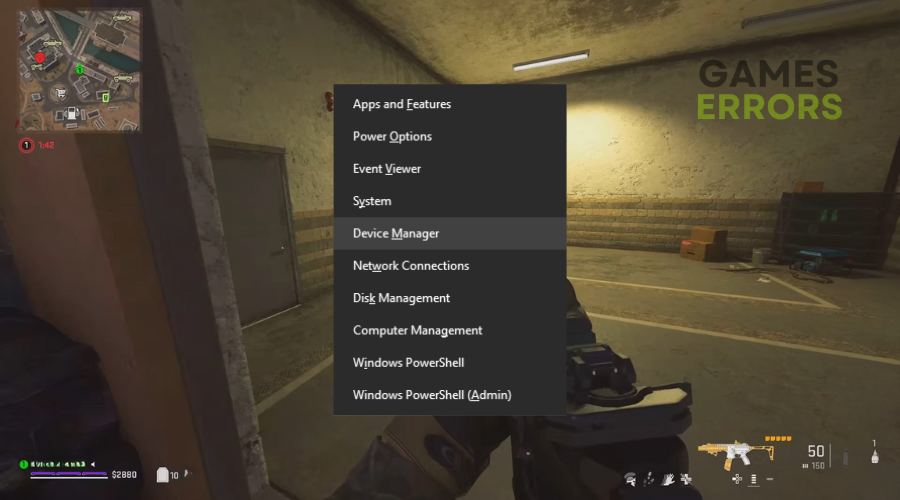
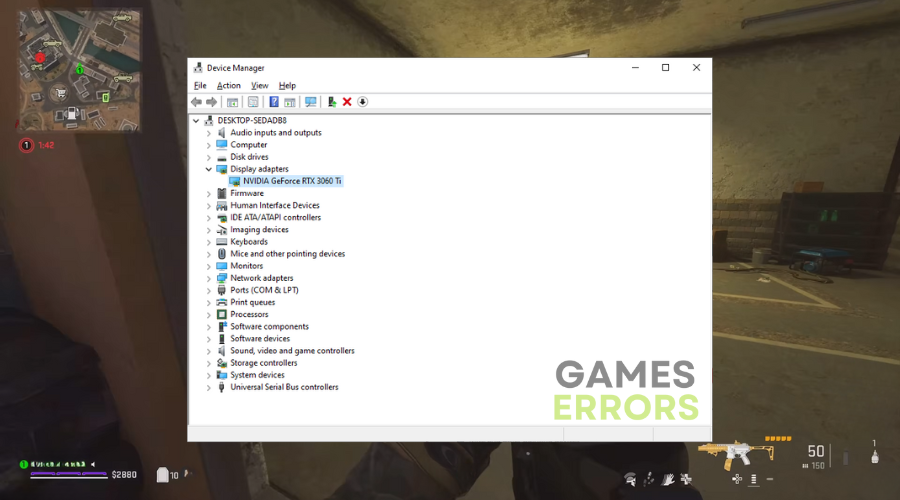
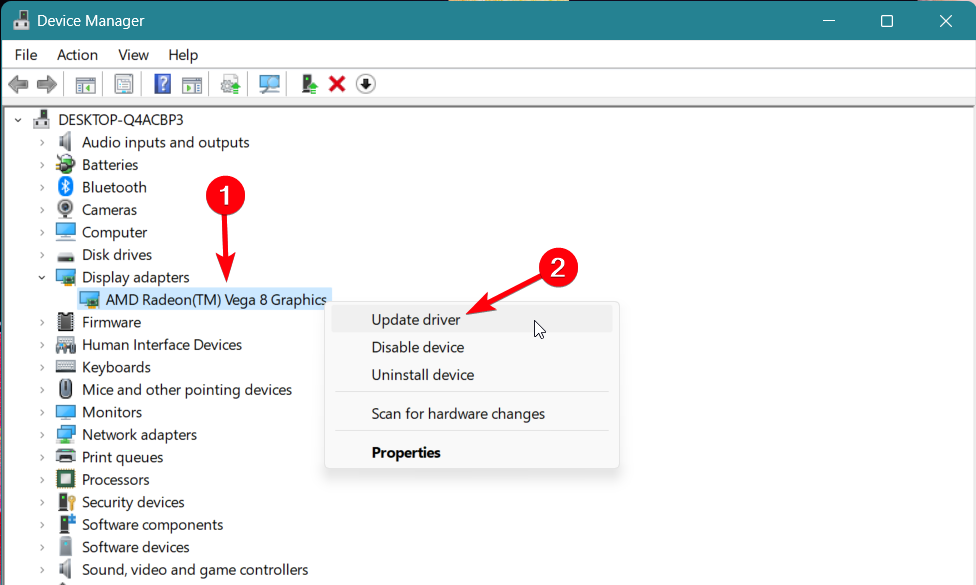

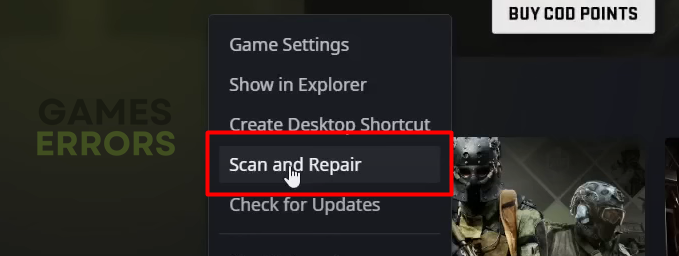
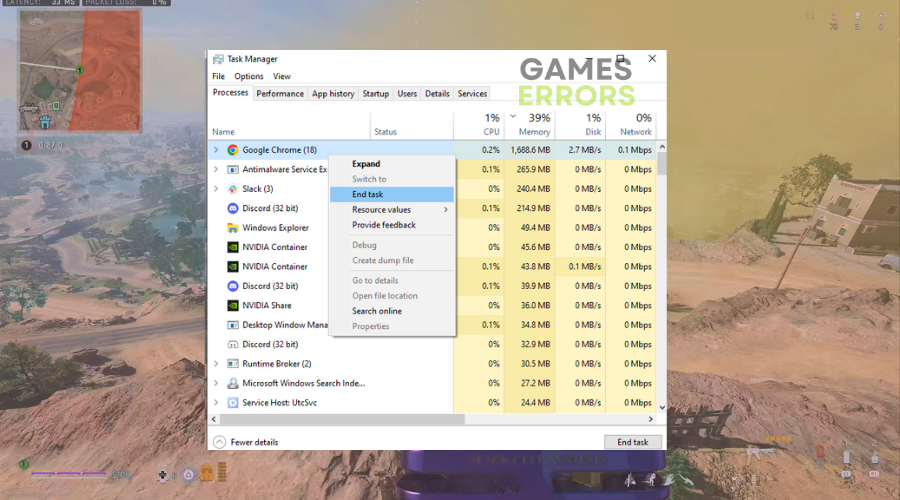
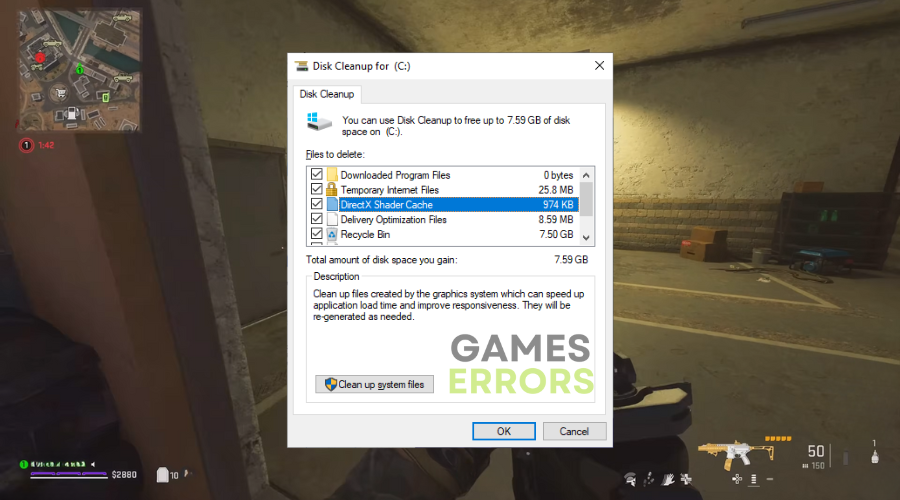
Erro do directx da season 3 ,vc pode fazer o que quiser e não resolverá. Jogadores que antes rodavam o jogo com vídeo integrado não jogará mais. Tudo está relacionado com a venda de placas de vídeos,a indústria está por trás disso junto com a activision! Infelizmente é assim. Mundo é dos mais fortes.