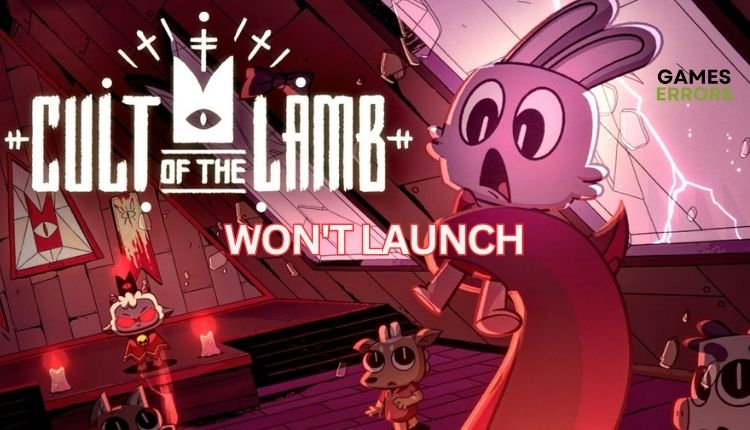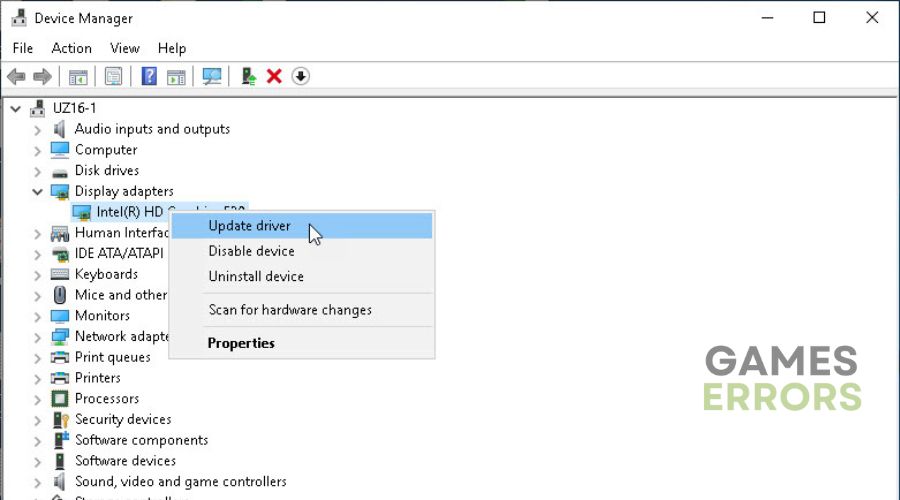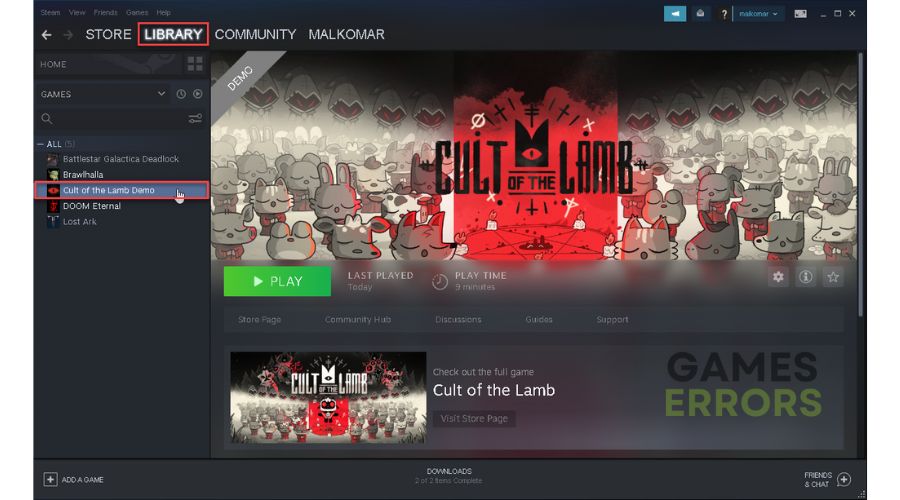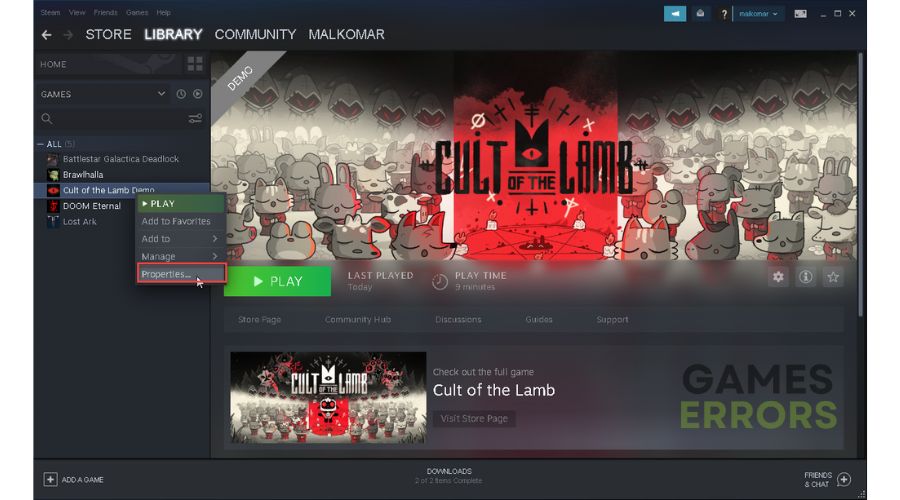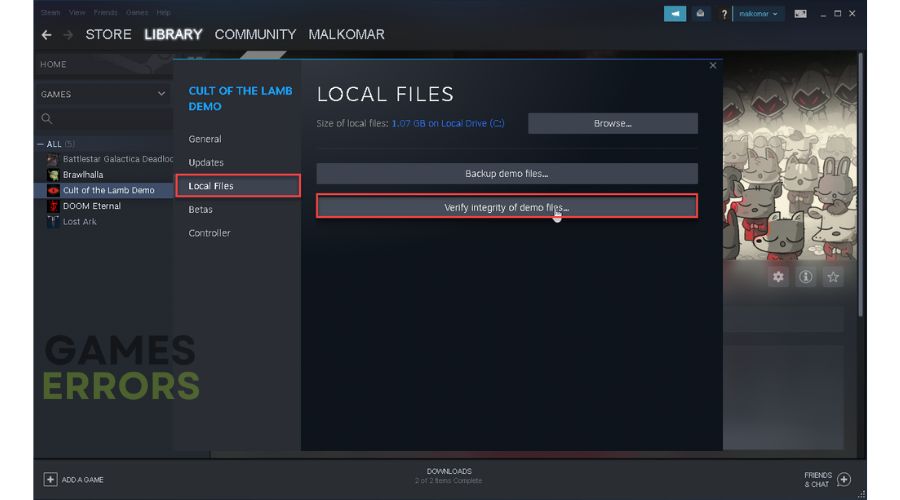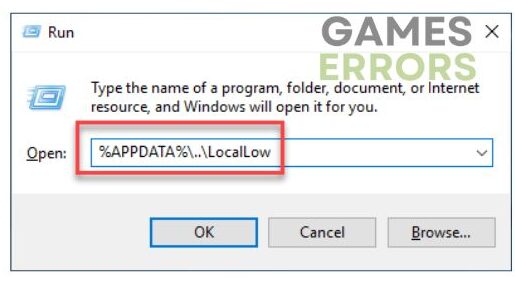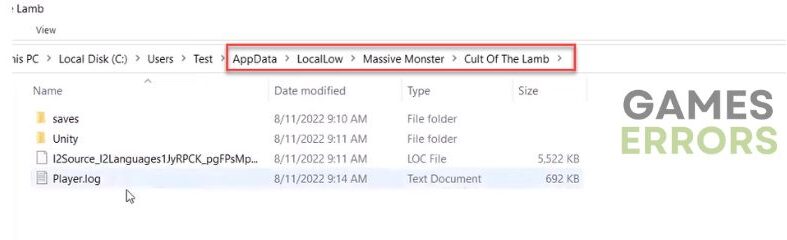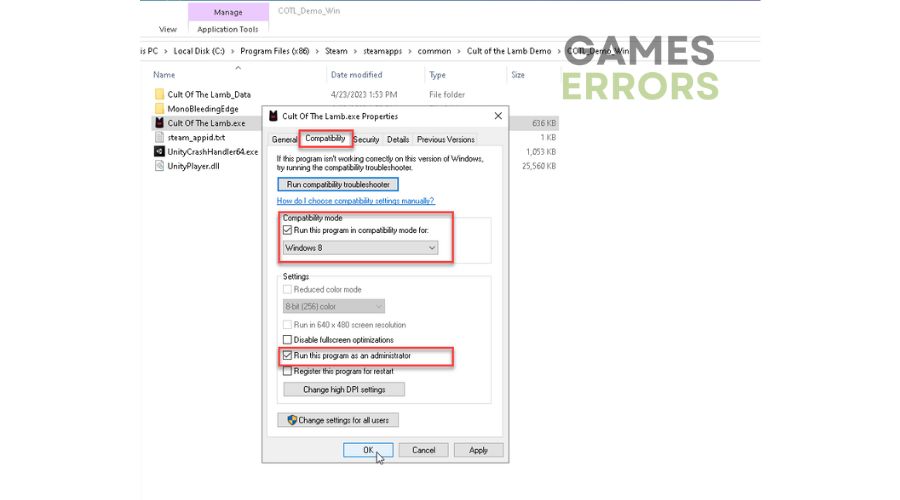Cult Of The Lamb Won’t Launch [An Easy Fix]
Are you annoyed because Cult Of The Lamb won't launch? Be cool because we have a fix for that issue. 😎
Cult of the Lamb is worth playing because it is a fun experience with action that has enough, but not too much, to become boring. The balance between cult care and action elements makes Cult of the Lamb a fun experience. Neither of those elements goes to some extreme, so it is worth taking your time and worshiping the lamb. That sounds nice, but what if Cult of the Lamb won’t start? We have addressed that problem in this article, where we will give you concrete tips to overcome this problem.
Why my Cult of the Lamb won’t launch?
Cult of the Lamb most likely won’t run on your computer for the following reasons:
- outdated GPU driver
- corrupted game files
- corrupted saved game files
- a firewall is blocking the game
- overlay issue
- wrong launch options
How do I fix it when Cult of the Lamb doesn’t launch?
We recommend doing these simple steps first:
- Check if your PC meets the recommended system requirements for the game.
- Update Windows to the latest version.
- Update DirectX, .NET Framework, and VCRedist.
- Restart the Steam launcher or your PC.
Now, if the problem persists, do the following:
- Update your GPU driver
- Temporarily disable firewall and antivirus
- Verify and repair game files
- Delete saved game files
- Disable overlays
- Run the game in the compatibility mode
1. Update your GPU driver
Outdated or corrupted graphics drivers are one of the most common causes of gaming problems; updating them is the first step we recommend. Do the following:
1. Right-click on the Start Menu and choose Device Manager from the quick access menu.
2. Double-click on Display adapters to expand it.
3. Right-click on your GPU, click Update driver, and choose Search automatically for drivers.
4. If there is a new driver version, Windows will download and install it.
5. When the system has finished installing the new driver, restart your PC and try to launch the game.
If there are no new updates you have checked previously, visit the official website of AMD or NVIDIA and download the latest version.
We will note here that exists an easier and faster way to update all your system drivers using PC HelpSoft. This helpful tool will save you time and confusion about whether all your drivers are up to date.
2. Temporarily disable firewall and antivirus
Windows Firewall can cause problems when launching the game, so we advise you to temporarily disable it and see if the issue is resolved this way. Do the following:
1. Press the Windows + R keys on your keyboard to launch the Run dialog.
2. Type; firewall.cpl Run and press Enter.
3. Click on Turn Windows Defender Firewall on or off.
4. Click on all Turn Off Windows Defender Firewall radio buttons.
5. Besides turning off the firewall, we recommend temporarily turning off the third-party antivirus if installed on your PC.
3. Verify and repair game files
Time needed: 3 minutes
Cult of the Lamb probably won’t launch if one or more game files are corrupted or missing. So, check and fix corrupted game files in the Steam client.
- Open game library
Launch the Steam client and go to the game library.
- Open game properties
Right-click on Cult of the Lamb and select Properties from the context menu.
- Verify the integrity of game files
Select LOCAL FILES from the menu and click on Verify integrity of game files.
- Restart your PC
Wait until Steam verifies and repairs all game files, then restart your PC.
- Launch Cult of the Lamb
Try to launch the Cult of the Lamb to check if the issue is gone.
4. Delete saved game files
Cult of the Lamb won’t launch if your saved game files are corrupted. We advise you to delete them but remember that your in-game progress will be lost. Do following:
1. Press Windows + R keys to open the Run dialog box.
2. Type; %APPDATA%\..\LocalLow and press Enter.
3. Delete the Massive Monster folder.
5. Disable overlays
The overlay option can cause problems with many games, so we recommend temporarily turning it off in Steam, Discord, and Xbox. Do the following:
👁🗨 Disable the Steam overlay
1. Open the Steam client and choose the Settings option.
2. Click the In-Game tab and uncheck the Enable Steam Overlay while in-game.
👁🗨 Disable the Discord overlay
1. Open Discord and click the gear icon (User settings).
2. Select the Game Overlay from the left pane and then toggle off Enable in-game overlay.
👁🗨 Disable Xbox Gamer Bar
1. Right-click on Windows Start and choose the Settings option.
2. Click on the Gaming section.
3. Make sure the Xbox Game Bar toggle is set to Off.
6. Run the game in the compatibility mode
We recommend running Cult of the Lamb in compatibility mode and as an administrator. Doing so allows the system to run the game properly. Do the following:
1. Locate the game folder: ..\SteamLibrary\sitemapps\common\Cult of the Lamb.
2. Right-click on Cult of the Lamb.exe and select Properties.
3. Select the Compatibility tab.
4. Tick checkboxes: Run this program as an administrator and Run this program in compatibility mode.
5. Select Windows 8 or Windows 7 from the drop-down menu.
6. Click Apply, and select OK to save changes. Try to launch the game from this folder.
Extra steps:
Have you applied all the previous steps, but the Cult of the Lamb still won’t launch? Then consider these options:
- Close all unnecessary background tasks.
- Remove any custom launch options in the game launcher.
- Reinstall Cult of the Lamb.
Conclusion
This is all we have prepared for you to successfully solve the problem of starting Cult of the Lamb on your PC. However, leave a comment below if you have any questions or suggestions.