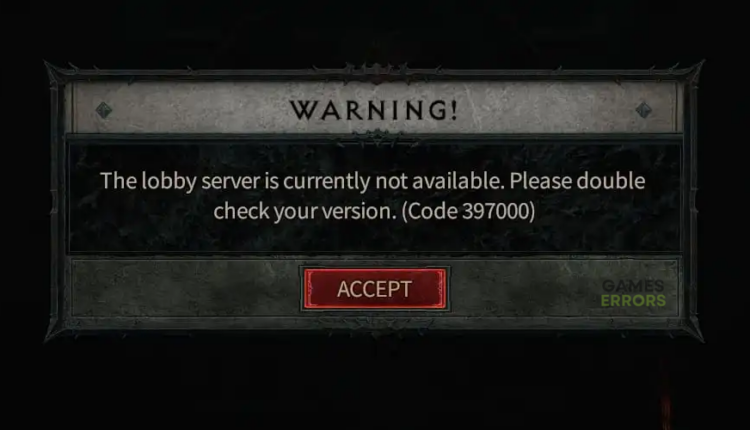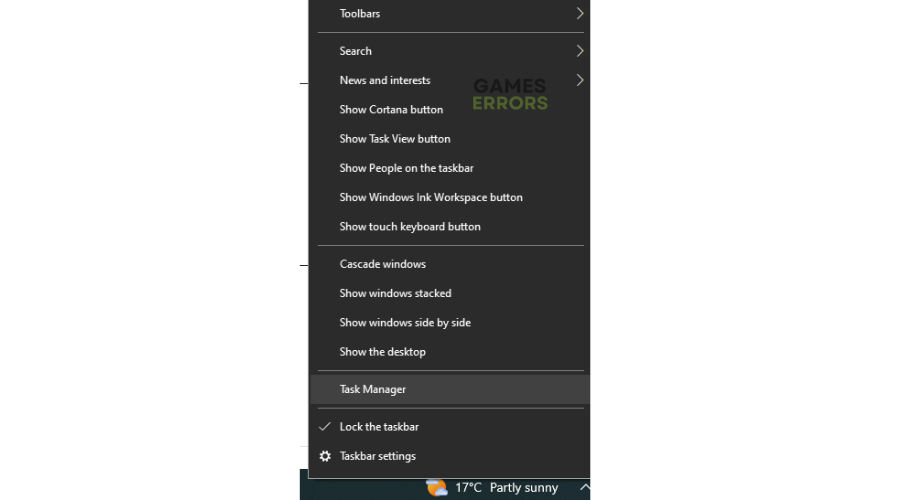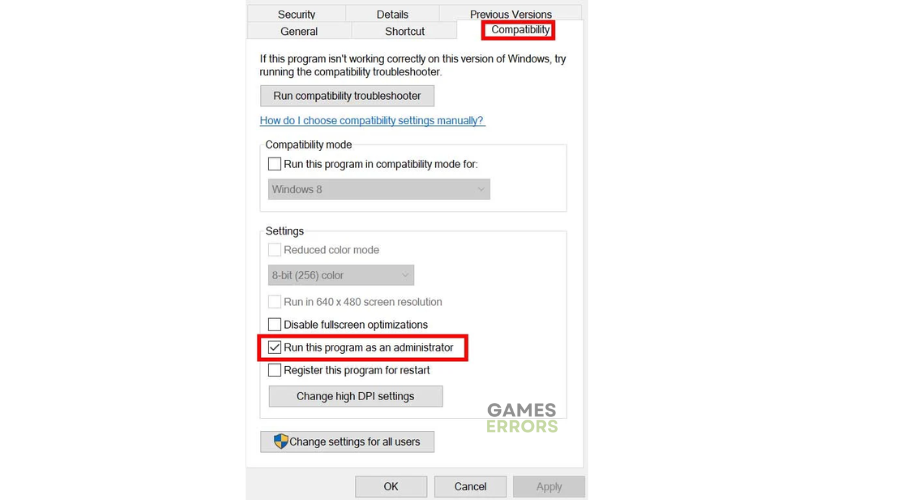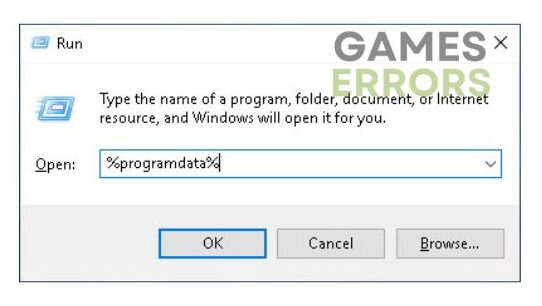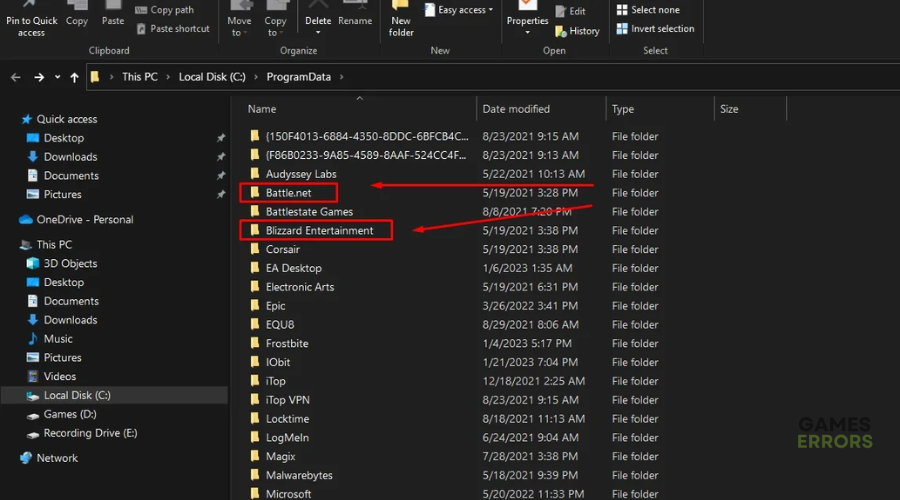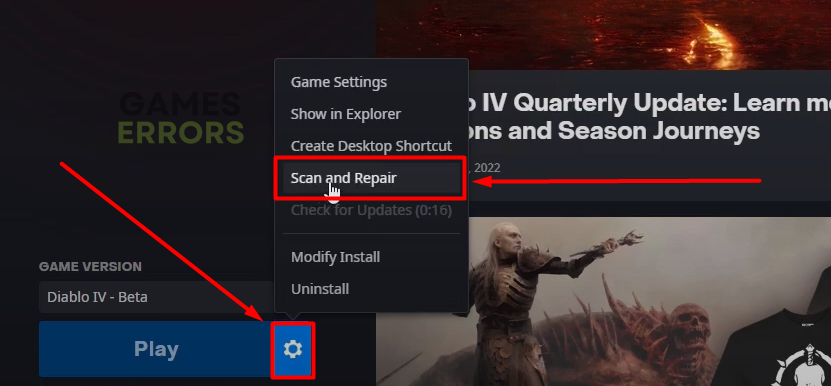What is Diablo 4 Error Code 397000: Easy Ways To Fix
The Diablo 4 error code 397000 can be frustrating but these fixes may help solve the problem 😉.
Diablo 4 is a recently launched game that many gamers find enticing. Unfortunately, the game has several errors that get in the way of fun. One such error is the error code 397000 which leaves your game stuck in an infinite loading screen and won’t let you progress further. When this occurs, you receive the following message:
The Lobby Server Is Currently Not Available. Please Double Check Your Version (Code 397000)
Luckily, we have compiled this detailed guide of fixes to help you fix the Diablo 4 error code 397000. Check it out to find a solution that works for you.
What is error code 397000 in Diablo 4?
The error code 397000 in Diablo 4 occurs when the game gets a new update that’s incompatible with your Diablo 4 version. Since the game automatically updates to a more recent version to help fix bugs and glitches, you’ll likely encounter this error occasionally. Other possible causes of this error include:
- Outdated graphics drivers
- Corrupted files
- Antivirus software
- Internet issues
How to fix Diablo 4 error code 397000?
Before doing anything, as a precheck, check to see whether your PC meets the system requirements for playing Diablo 4. If it doesn't meet the minimum and recommended specs, you may run into some problems that cause errors.You should also check the Diablo 4 server status to ensure there are no scheduled maintenance, downtime, or outages.
If you still get the error code 397000, try these fixes:
- Restart the game
- Run Diablo 4 as an administrator
- Update graphics drivers
- Delete Battle.net data cache
- Verify and repair Diablo 4 game files
1. Restart the game
The easiest way to fix the error code 397000 in Diablo 4 is to restart the game. This helps eliminate any temporary bugs causing errors that interfere with gameplay. Press Alt + F4 on your keyboard to close the program or use Task Manager to end the current task if it is unresponsive. To do this:
- Right-click on the taskbar and click Task Manager.
- Locate the Diablo 4 file.
- Right-click on it and select End Task.
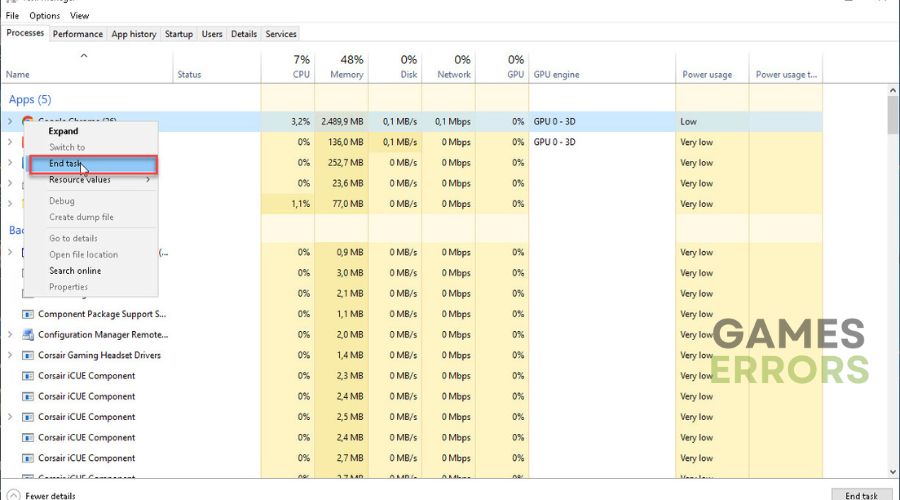
- Launch Diablo 4 and see if the issue is fixed.
2. Run Diablo 4 as an administrator
Running Diablo 4 as an administrator will allow your system to run the program files smoothly. This will eliminate compatibility issues, which may trigger errors. To do this:
- Locate the Diablo 4.exe file on your PC and right-click on it.
- Select Properties and then press the Compatibility tab.
- Next, click on the Run this program as an administrator checkbox.
- Click on Apply and then press OK to save all your changes.
- Launch the game to see if the error is solved.
3. Update graphics drivers
Time needed: 4 minutes
Outdated or missing graphic card drivers may trigger errors, including the error code 397000. Updating these drivers to the latest version ensures your graphics drivers function correctly, preventing errors. Here’s how to do this:
- Run box
Press the Windows key + R to open the run box
- Device manager
Type devmgmt. msc and click OK to open Device Manager.
- Display adapters
Double-click display adapters to view the list of graphic drivers on your PC.
- Update driver
Right-click on the dedicated driver you’re using and choose Update driver.
- Install
Select Search automatically for drivers and let Windows find and update drivers.
- Launch
Launch and play Diablo 4 to see if the issue is solved
You can also install Outbyte Driver Updater – a trusted third-party app that automatically updates and installs your GPU drivers hassle-free. It saves you the hassle and time required to manualy update your drivers.
⇒ Get Outbyte Driver Updater
4. Delete Battle.net data cache
If your Battle.net launcher is faulty, it may cause incompatibility issues that trigger errors. Deleting its game cache can help resolve this. To do this:
- Press Windows Key + R on your keyboard to open Run.
- Type %programdata% in the box and press OK.
- Find the Battle.net folder and delete it.
- Then, find the folder named Blizzard Entertainment and delete it.
- Launch the Battle.net app and the game to see if you still get the error.
5. Verify and repair Diablo 4 game files
If your Diablo IV game files are missing or corrupted, it may trigger errors such as 397000. Scanning and repairing these game files can help solve the issue. To do this:
- Open the Battle.net client on your PC.
- Right-click on Diablo IV from the list of options.
- Click on Options (Gear icon)
- Click on Scan and Repair.
- Wait for the process to complete.
- Relaunch the game to see if the issue is solved.
🚀Other fixes
Other fixes that may help solve the error code 397000 include the following:
- Update Diablo 4
- Close unnecessary background apps
- Disable antivirus
- Check your internet connection
Related articles
- Diablo 4 Error Code 300202 Explained & Fixed – Expert Guide
- Diablo 4 Error Code 397006: Fix It Quickly
- Diablo 4 Error Code 300001: Fix It Now!
Conclusion
There you go – five foolproof solutions to help fix the error code 397000 in Diablo 4. Work your way down the list to find a fix that works for you. Feel free to leave any additional comments, questions, or solutions below.