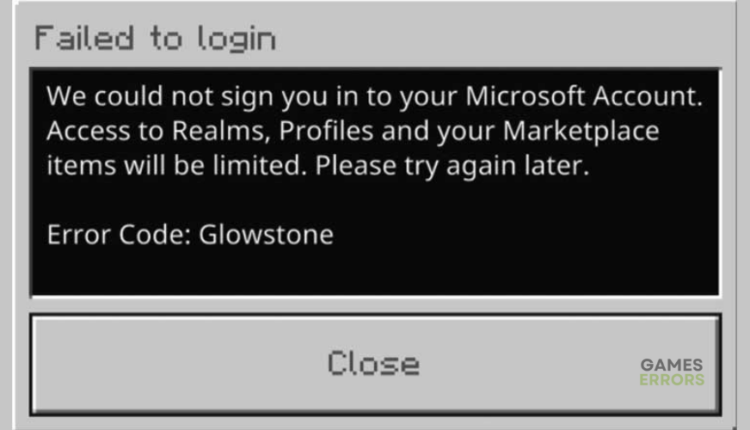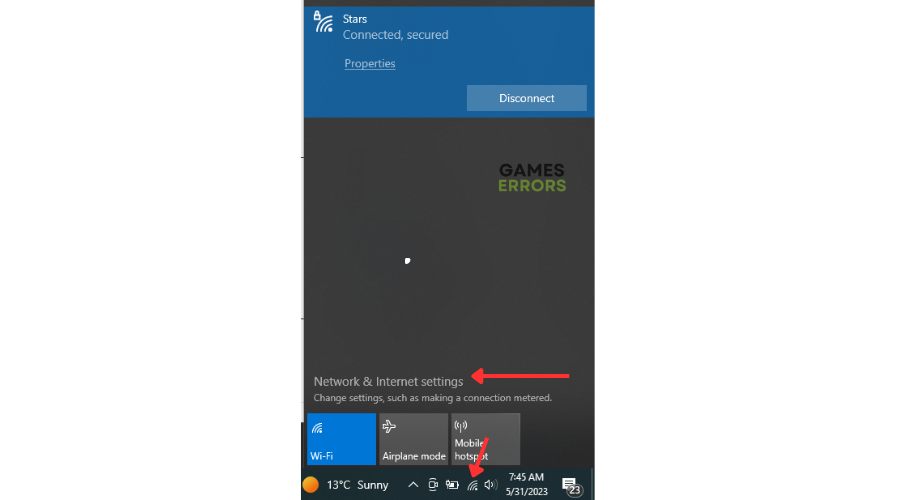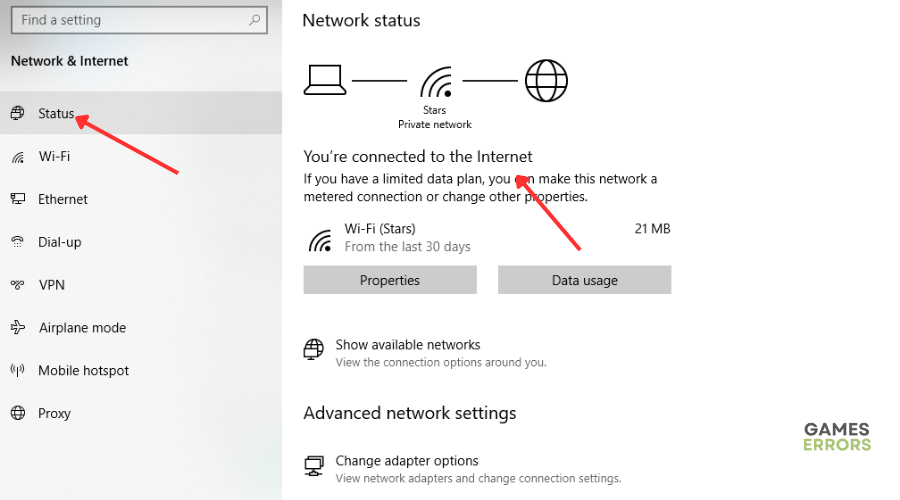Minecraft Error Code Glowstone [FIXED]
Having trouble signing into your Minecraft account due to error code Glowstone? We have got you covered with easy and simple fixes 👇.
The Minecraft Error Code Glowstone has been bothering many players for a while now. It means “Sign-in could not authenticate with all services.” When this occurs, players receive the following message:
We could not sign into your Microsoft Account. Access to Realms, Profiles, and your Marketplace items will be limited, Please try again later.
The error Glowstone happens when you try to log in and prevents access to the game. Unfortunately, little is known about the error and how to fix it. We have compiled a few possible workarounds to help you solve it.
What causes the error code Glowstone in Minecraft?
Network and connectivity-related issues are the leading causes of the error code Glowstone in Minecraft. For example, a poor internet connection will affect how your PC connects with Minecraft’s servers, causing errors when logging in. Similarly, if Minecraft’s servers are experiencing downtimes, outages, or maintenance, you won’t be able to sign into your account. As a result, you have to wait till the servers are up and running.
However, if waiting isn’t an option, you can try some of our simple fixes to get back to gaming.
How to fix the Minecraft error code Glowstone?
Before doing anything, as a pre-check, do the following:
- Check server status: Since the primary cause of the error code Glowstone in Minecraft is server issues, check the Minecraft server status to ensure there are no scheduled maintenance, downtime, or outages. Check the game’s official Twitter handle for server updates.
- Restart Minecraft: Restarting the game helps eliminate temporary bugs or glitches that trigger errors.
- Update the game: Update Minecraft, Xbox Companion App, and Windows to the latest version to eliminate any temporary bugs or glitches causing errors. Game updates usually have patches that fix temporary errors.
If you still get the error code Glowstone, try these proven solutions:
- Verify your login credentials
- Update your network drivers
- Use an older version of the Xbox Companion App
- Sign out of all Microsoft accounts
- Check your connectivity
1. Verify your login credentials
Using the wrong username and password can trigger the error code Glowstone. Double-check your login credentials before using them to log into your Minecraft account so that you don’t run the risk of facing the error code Glowstone. Having the right credentials ensures a smooth sign-in process.
You may also try resetting your password through the game’s login page.
2. Update your network drivers
Time needed: 4 minutes
Using outdated network drivers can cause errors, including the error code Glowstone in Minecraft. Updating your network driver to the latest version may help solve this problem. Here’s how to do this:
- Run box
Press the Windows key + R to open the run box.
- Device manager
Type devmgmt. msc and click OK to open Device Manager.
- Network adapters
Double-click network adapters to view the list of graphic drivers on your PC.
- Update driver
Right-click on the dedicated network driver you’re using and choose Update driver.
- Install
Select Search automatically for drivers and let Windows find and update drivers.
- Sign in
Sign into your Minecraft account to see if the issue is solved.
You can also install Outbyte Driver Updater – a trusted third-party app that automatically updates and installs your GPU drivers hassle-free. It saves you the hassle and time required to manualy update your drivers.
⇒ Get Outbyte Driver Updater
3. Use an older version of the Xbox Companion App
If you’re playing Minecraft on PC, Android, or iOS and run into the Glowstone error, try installing and using an older version of the Xbox Companion App. Many users report fixing the error by simply using an older app version. This helps bypass any compatibility issues or bugs in the latest version that trigger errors.
An older version may allow successful authentication, so it’s worth trying.
4. Sign out of all Microsoft accounts
Having multiple Microsoft accounts logged in can trigger the error code Glowstone in Minecraft. Some players report fixing this by signing out of all Minecraft accounts, closing the game, and then signing back in. This step ensures a fresh start and can help resolve any temporary bugs or glitches affecting the authentication process.
5. Check your connectivity
Since network issues can cause the error code Glowstone in Minecraft, check your PC’s internet connection status to ensure it’s stable. A poor internet connection affects how your PC connects with the game’s servers, resulting in the error code Glowstone. Here’s how to do this:
- Press the network icon.
- Click Network & Internet settings.
- Select Status.
- If it reads, “You’re connected to the internet,” the problem isn’t with your network.
🚀Other fixes
Other possible workarounds that may help fix the error code Glowstone in Minecraft include:
- Using a wired Ethernet connection
- Contact Minecraft support
Related articles
- Error 422 Minecraft Version: Everything You Need To Know
- Minecraft: Outdated Client Error: 3 Ways to Solve This Issue
- Minecraft Error 0xc00007B: Best Ways to Fix This Problem
Conclusion
That’s it – five proven solutions to help you fix Minecraft error code Glowstone. Check them out and work down the list to find a solution that works for you. Feel free to leave any additional comments, questions, or fixes below.