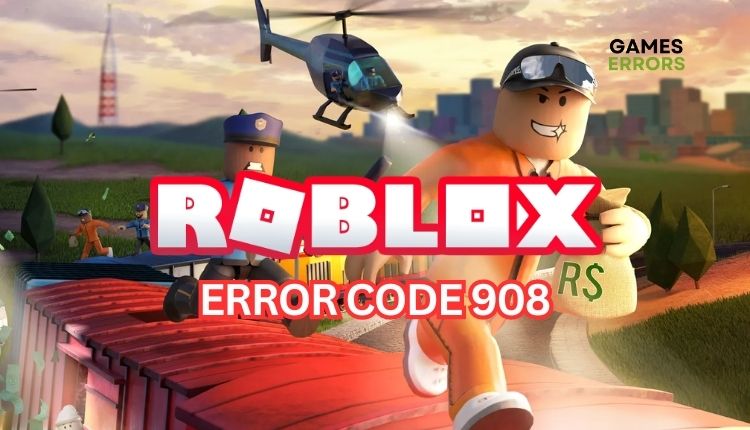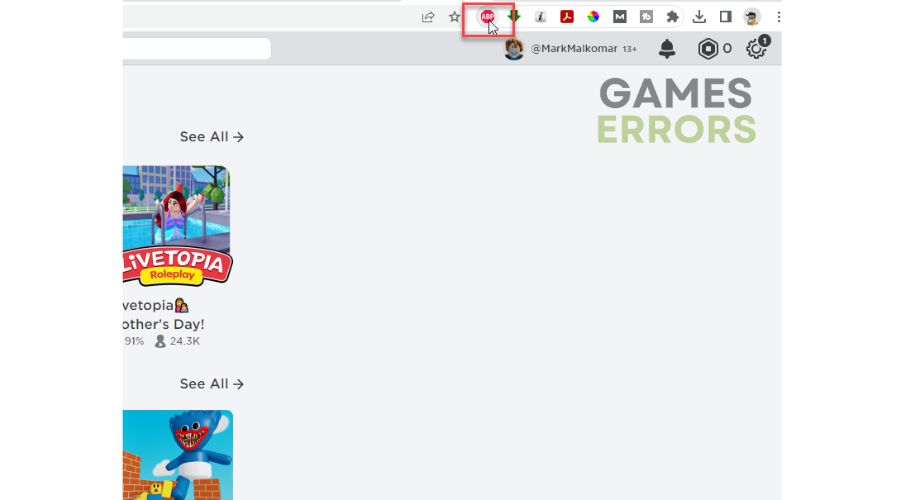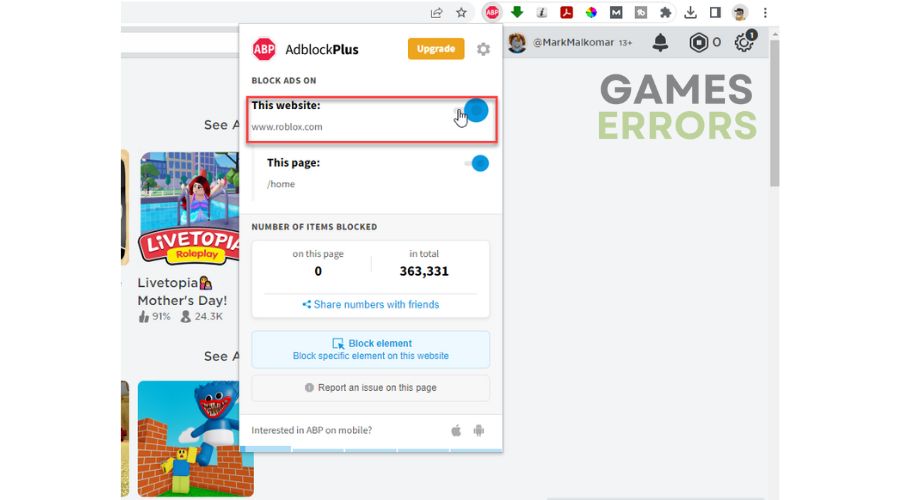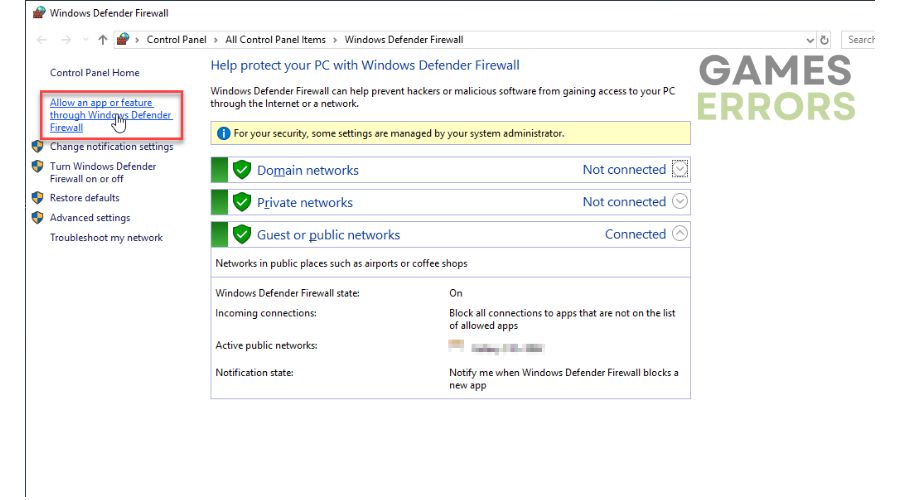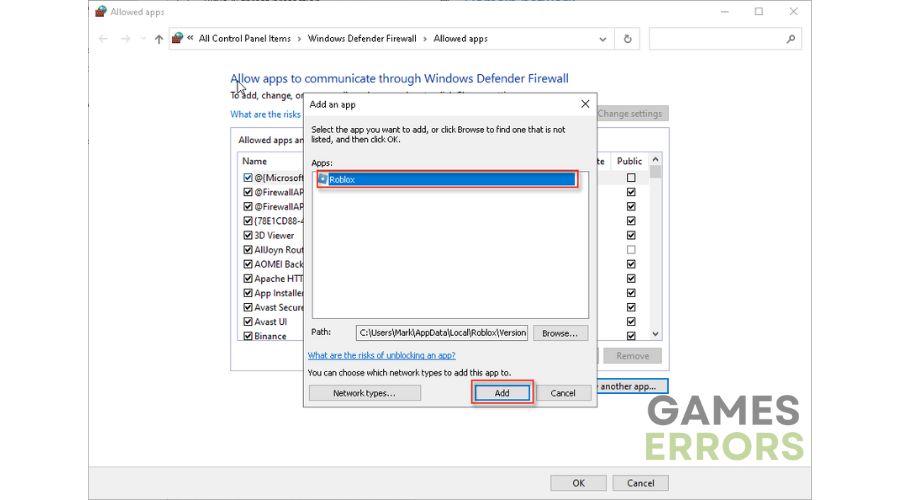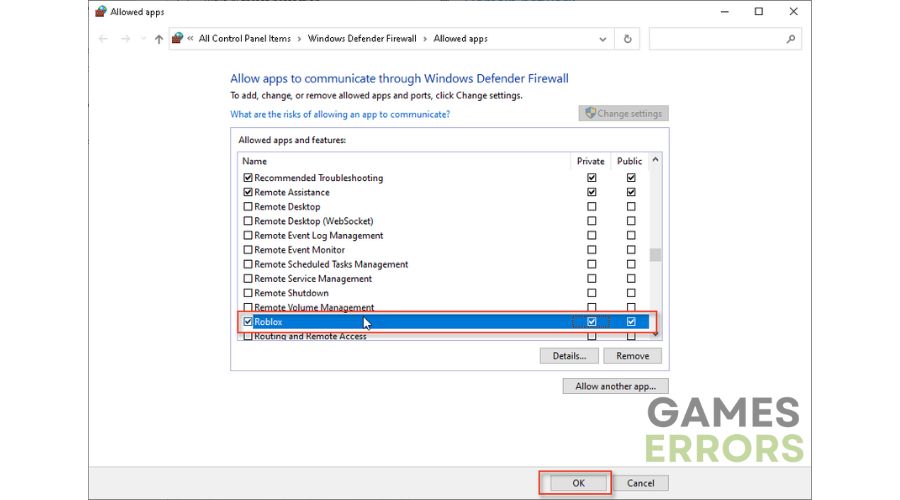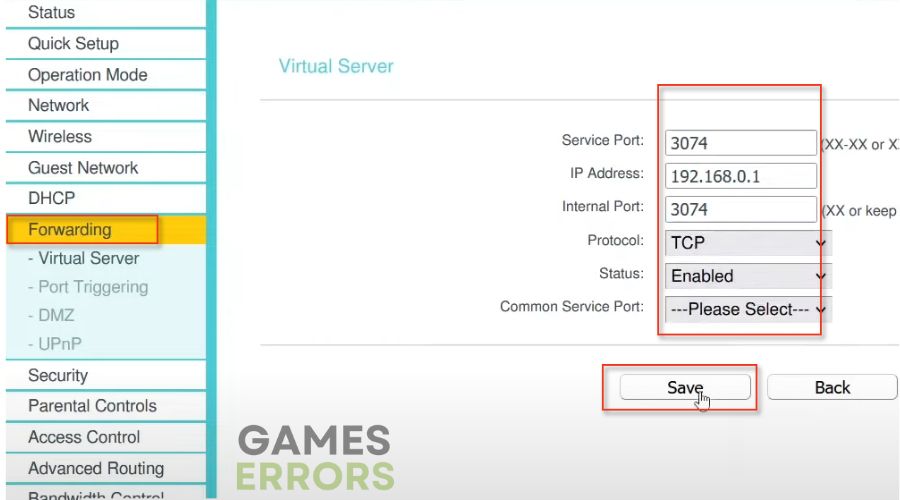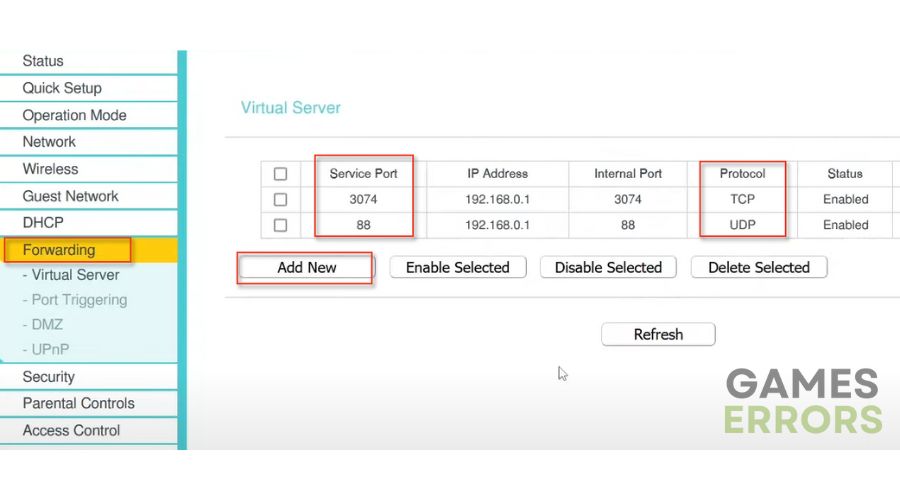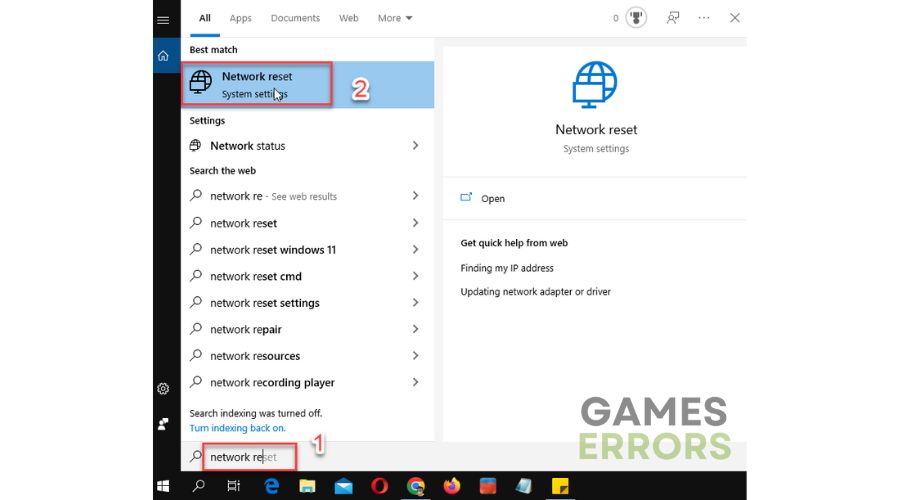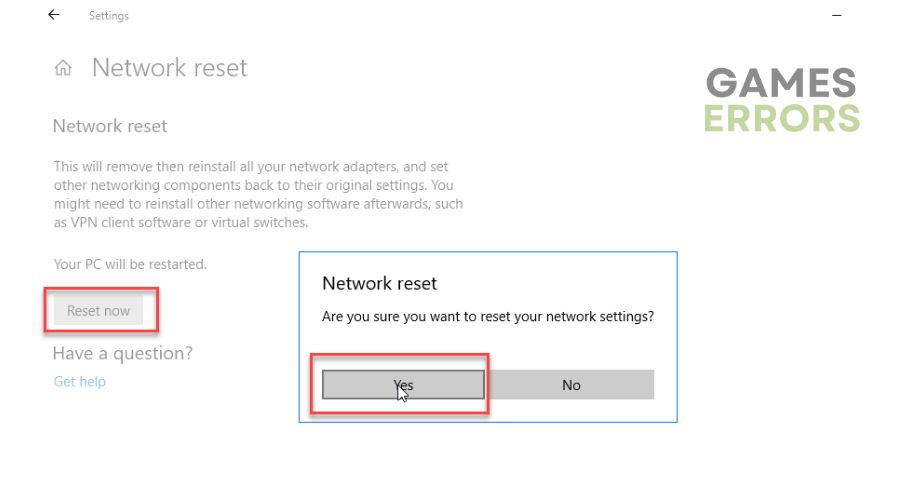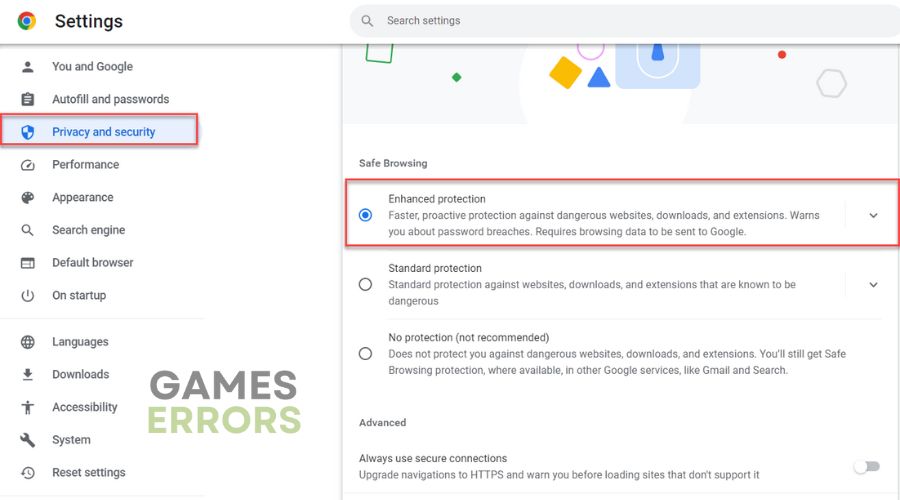Roblox Error Code 908: How To Fix It
Need help with Roblox Error Code 908? Check out our guide for quick solutions. 👍
Roblox is not a game but a place where people can come to play games from other developers. In some ways, Roblox is more like Steam than a classic game. What makes Roblox unique and different from anything else in the gaming industry is that its users make the games. What can hold you back from enjoying Roblox games are the bugs that pop up from time to time. One such is Roblox Error Code: 908 – “You Have Signed Up Too Many Times Today.” But don’t worry; we are here to help you fix error code 908 quickly and continue enjoying Roblox games.
What is Error Code 908 in Roblox?
Roblox error code 908 usually occurs due to improper network connection, i.e., server problems, network problems, or issues with your browser. It is a common error that many users tend to experience from time to time. This results in Roblox not working correctly; therefore, you cannot continue playing Roblox games until the problem is fixed.
How do I fix Roblox Error Code 908?
Before attempting to resolve the error using our tips, execute these simple steps initially:
- Check the status of the Roblox server. If servers are down due to a technical issue or scheduled maintenance, you must wait and try to connect again later.
- Try logging in from a different device on your home network connected to the internet. For example, after successfully logging in from your phone, attempt to log in from your PC.
- Power cycle your modem and router and reset your PC.
- Check and verify the stability and speed of your internet connection. Use ethernet instead of wireless for a faster and more stable connection.
If you haven’t resolved the issue yet, follow these steps:
- Disable extensions in your web browser
- Allow Roblox through the firewall
- Forward Roblox ports
- Reset your network
- Check your browser security settings
1. Disable extensions in your web browser
Suppose you’re experiencing connection issues and receiving error code 908 while trying to access the Roblox server. In that case, web browser extensions such as AdBlock and AdGuard might be the problem. We suggest you disable or remove these extensions and attempt to connect to Roblox again.
1. Open Roblox on your browser and locate AdBlock.
2. Click on the AdBlock icon and toggle off the extension for the Roblox webpage.
3. Refresh the Roblox page and check if error code 908 is fixed.
2. Allow Roblox through the firewall
Another possible solution to fix Roblox error 908 is to allow the game through your Windows Firewall. Follow these steps:
1. Press the Win+R keys to show the Run dialog box.
2. Type; “firewall.cpl” and press Enter to open Windows firewall settings.
3. Click the option Allow an app or feature through Windows Firewall.
4. Select the Change Settings button and Allow Another App.
5. Use the Browse option to add the Roblox exception to the Firewall.
6. Click the respective checkboxes by allowing Roblox through Public and Private networks and confirm on OK.
3. Forward Roblox ports
Time needed: 5 minutes
Sometimes your NAT Type is restricted, leading to an error in connecting to the servers. Enable UPnP in your router settings is the easiest way to overcome this limitation. UPnP performs automated port forwarding, which can lead to an insecure connection vulnerable to malware. A more secure solution is manual port forwarding. Here’s how to do it:
- Log in to your router
Navigate to the router menu to choose the Forwarding option.
- Enter ports to forward
The current port range for PC is UDP 49152 – 65535, and for Xbox, TPC 3074 and UDP 88,500,3074,3544,4500. Keeping these ports open should allow Roblox to connect to your router correctly.
- Run Roblox
Run the game after forwarding ports in router settings to check if error code 908 is fixed.
4. Reset your network
Roblox may generate Error Code 908 due to your network issues. We recommend that you reset your network settings as follows:
1. Type; “network reset” in the taskbar Search bar, and select Network reset.
2. Click on the Reset Now button. Confirm action on Yes.
3. After confirming the action, your PC will be restarted with a network to its default settings.
4. Run Roblox to check if Error Code 908 is gone.
5. Check your browser security settings
Ensure Roblox is permitted in your browser’s security settings to avoid various issues. If the parameters are set too high, it may cause problems like unresponsive buttons or links, as well as the issues mentioned earlier in this post. Example for Google Chrome:
1. Open Chrome and add a new tab. Type “chrome://settings.“
2. Navigate to the Privacy and Security tab.
3. Check if your security is high, then lower it to Standard protection.
Conclusion
We have gathered some simple but effective solutions to help you resolve Roblox error code 908. If you have an alternative solution, feel free to share it by leaving a comment below.