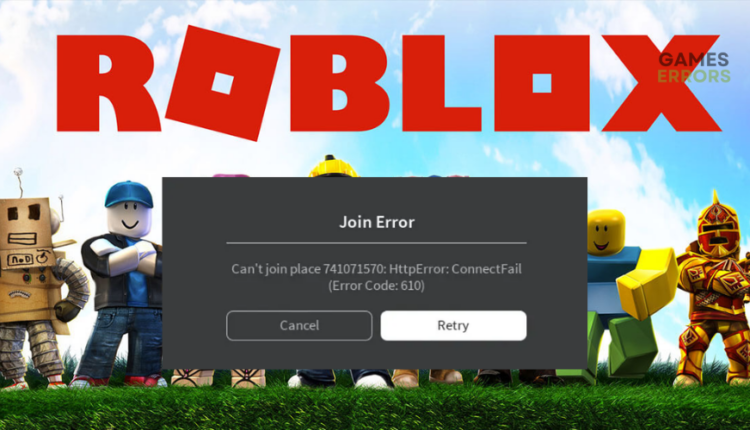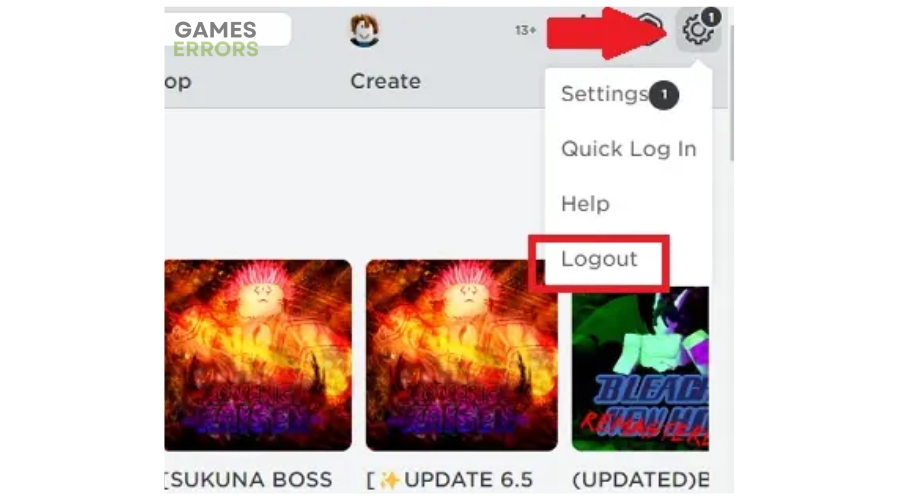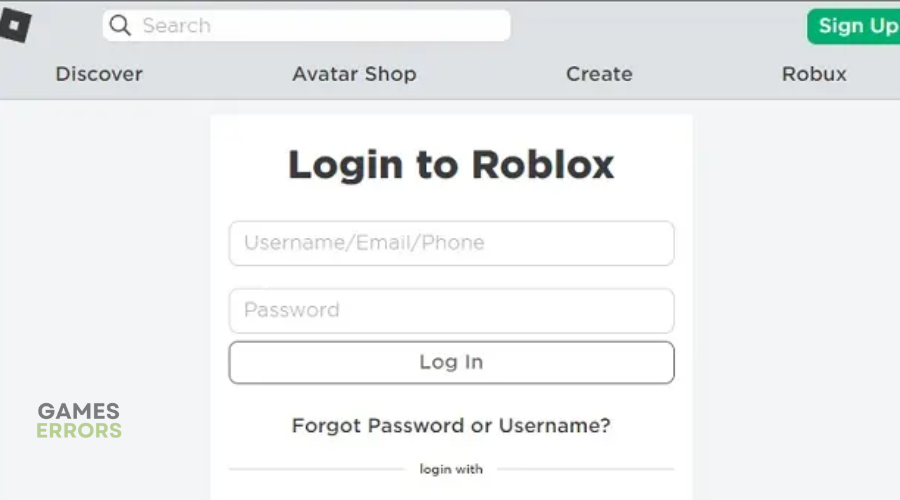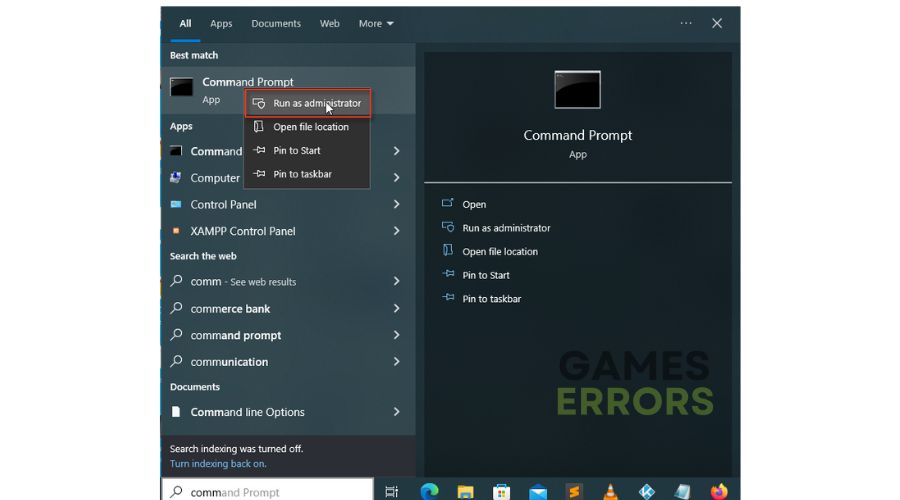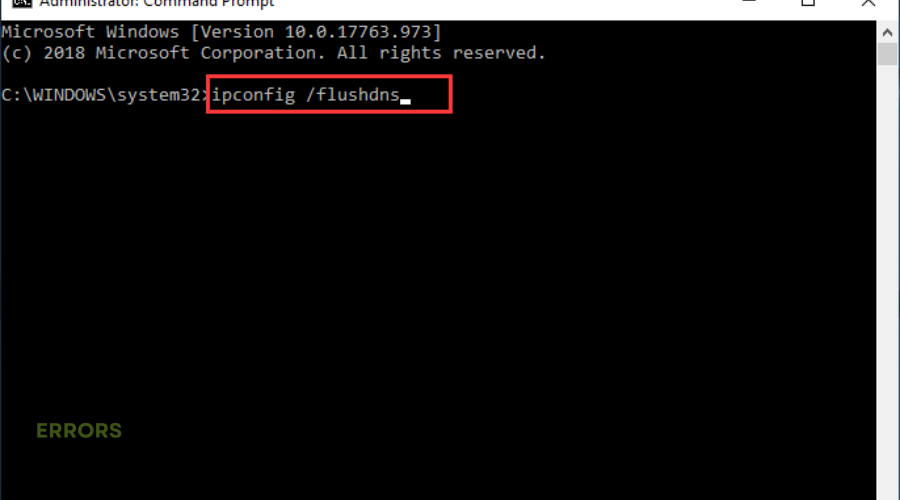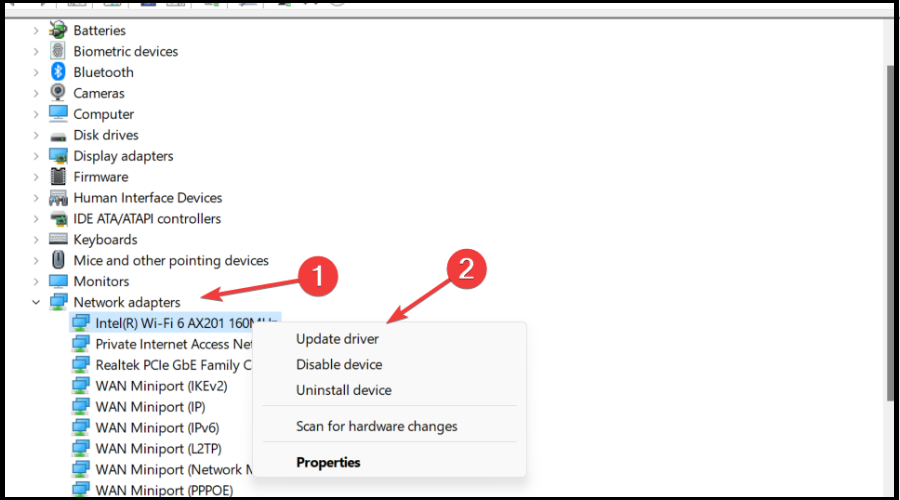Roblox Error Code 610: Causes and Quick Fixes
The Robox error code 610 is any gamer's worst nightmare, but we can help fix this 😉.
One of the latest error codes players encounter is the Roblox error code 610. The error prevents players from joining and connecting to servers when they start a game. As a result, gamers can’t access or play their favorite titles with friends. Fortunately, you can fix this error to gain access to some of your favorite games on the platform.
After analyzing several online forums on how to Fix Roblox error code 610, we have summarized a few of the proven solutions below.
What causes error code 610?
The Roblox error code 610 is caused by a connection-related error that hinders your access to private servers. This means you can’t join servers to access games and play. The error code 610 in Roblox can be caused by various factors, including:
- Server issues: If Roblox servers are experiencing downtimes, outages, congestion, or scheduled for maintenance, you’ll likely encounter the error code 610.
- Internet accessibility problems: If your internet connection is unstable, slow, or sluggish, you’ll encounter connection-related issues.
- Account glitch: Your account may have a bug or glitch that prevents it from joining the servers.
- Expired or bad cache: Roblox may have temporarily stored a bad data cache that prevents it from joining online servers.
How do I fix Roblox error code 610?
To fix Roblox error code 610, perform the following pre-checks before diving into our troubleshooting methods:
- Check the Roblox server status to ensure the systems are up and running. If the servers are down, you may want to wait till they’re up to join.
- Update Roblox to get the latest version of the game.
- Confirm your internet connection is stable and functional.
If you encounter the Roblox error code 610, try the following easy solutions:
- Sign out and in of your Roblox account
- Refresh IP and configure DNS
- Update network drivers
- Download Roblox on PC (For Windows 10 only)
1. Sign out and in of your Roblox account
If your account is hacked or has bugs and glitches, it will be deterred from joining the servers, and it might cause error code 610 in Roblox. However, signing out and back into your account may help eliminate the internal error causing the glitch. Here’s how to do this:
- Click the gear icon in the upper right corner to expand the drop-down menu.
- Click the Logout tab to sign out of your Roblox account.
- Refresh the Roblox login page before logging in with your username and password.
- Go to the Library page and start a game to see if you get the error code 610.
2. Refresh IP and configure DNS
Time needed: 2 minutes
Some users have reported fixing the error code 610 in Roblox by refreshing their IP and configuring DNS. Here’s how to do this:
- Open Command Prompt
Type cmd in the Windows search bar and click Run as administrator to open the Command prompt.
- Configure DNS and flush IP
Type the following command: ipconfig /flushdns, and press enter. Wait for the process to complete.
- Exit
Exit the Command Prompt and refresh your browser. Log into Roblox and start a game to see if the error is solved.
3. Update network drivers
If your network drivers are outdated, you’ll likely encounter connection issues that prevent you from joining private servers. We recommend updating your network drivers to avoid this. Here’s how to do this:
👉Manually
- Open Device Manager on your PC.
- Double-click Network Adapters to expand the list.
- Right-click the dedicated network driver and select Update driver.
- Click Search automatically for drivers.
- After the process is complete, restart your PC to save changes.
- Launch Roblox and start a game to see if you can join private servers.
🤖Automatically
Save time and effort with Outbyte Driver Updater, a trusted, third-party app that automatically updates your device drives.
⇒ Get Outbyte Driver Updater
4. Download Roblox on PC (For Windows 10 only)
If you’re using Windows 10, you can download the Roblox app on your PC to fix the error code 610. To do this:
- Visit the Xbox store and browse the Roblox app.
- Click the Get button to download it on your PC.
- Once the process is complete, a Microsoft Store window will open. Click Play to open the desktop version of Roblox.
- Sign in with your credentials and check whether the error is solved.
Related articles:
- Error Code 773 in Roblox: Check These Useful Solutions
- Roblox Error Code 279: What is & How to Fix It – Explained
- Roblox Error Code 267: What Is It & How to Fix It
- Roblox Error Code 262: How To Fix It
- Roblox Keeps Crashing: 7 Quick Ways to Stop It
Conclusion
The Roblox error code 610 can be frustrating as it prevents you from joining private servers to access your favorite games. Remember to sign out and in of your Roblox account and refresh your IP and configure DNS. Additionally, update your network drivers and download Roblox on your PC if you have Windows 10.