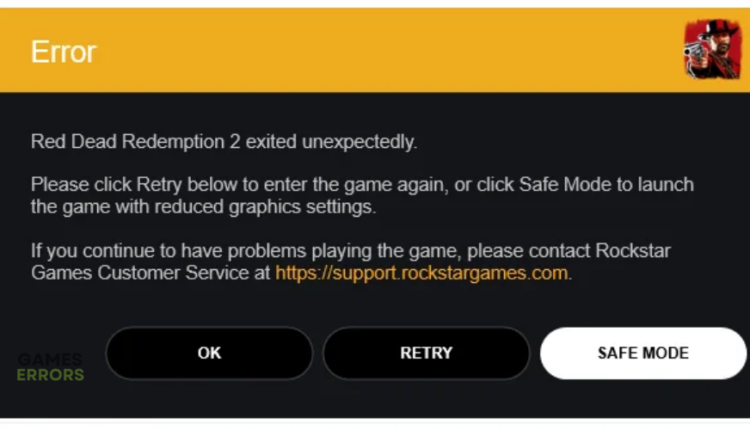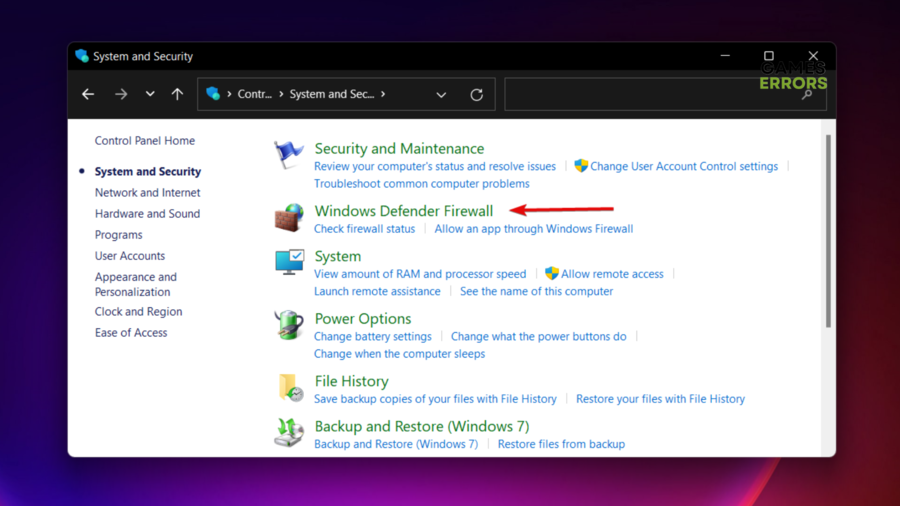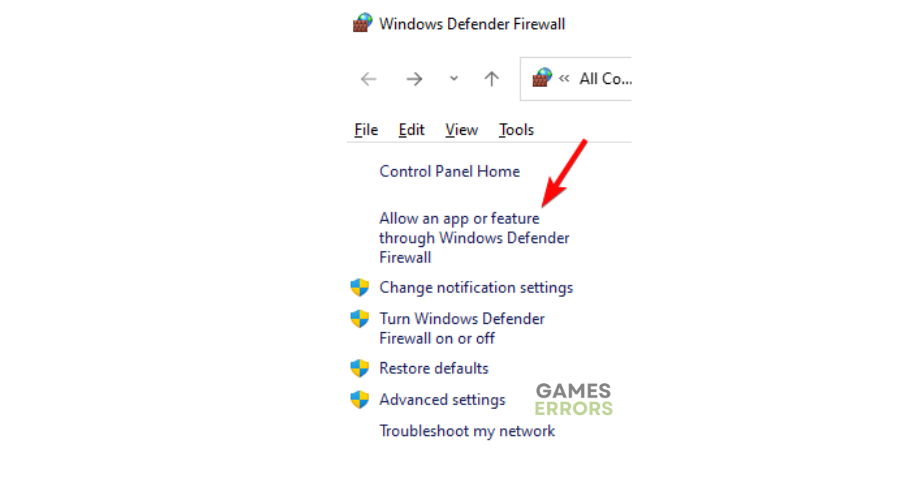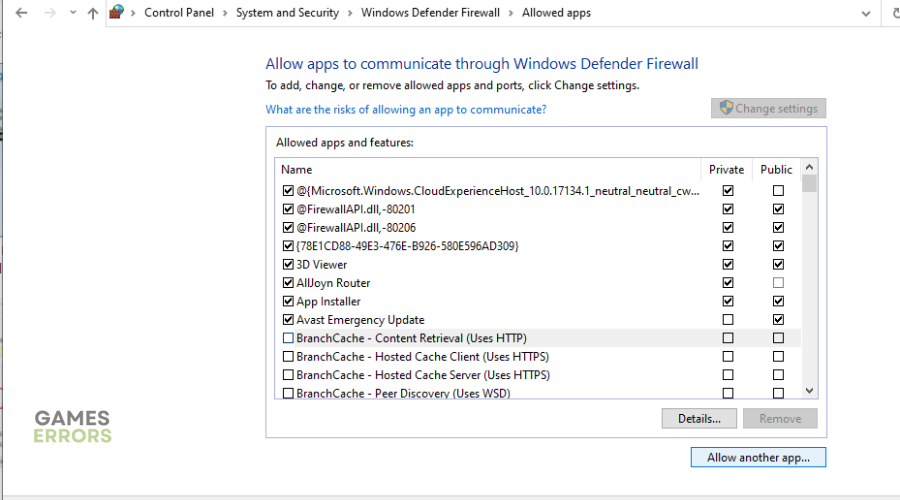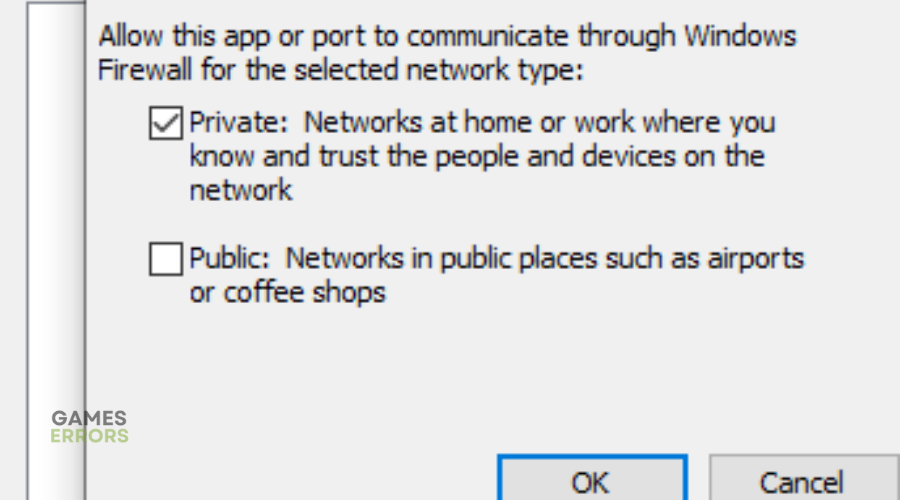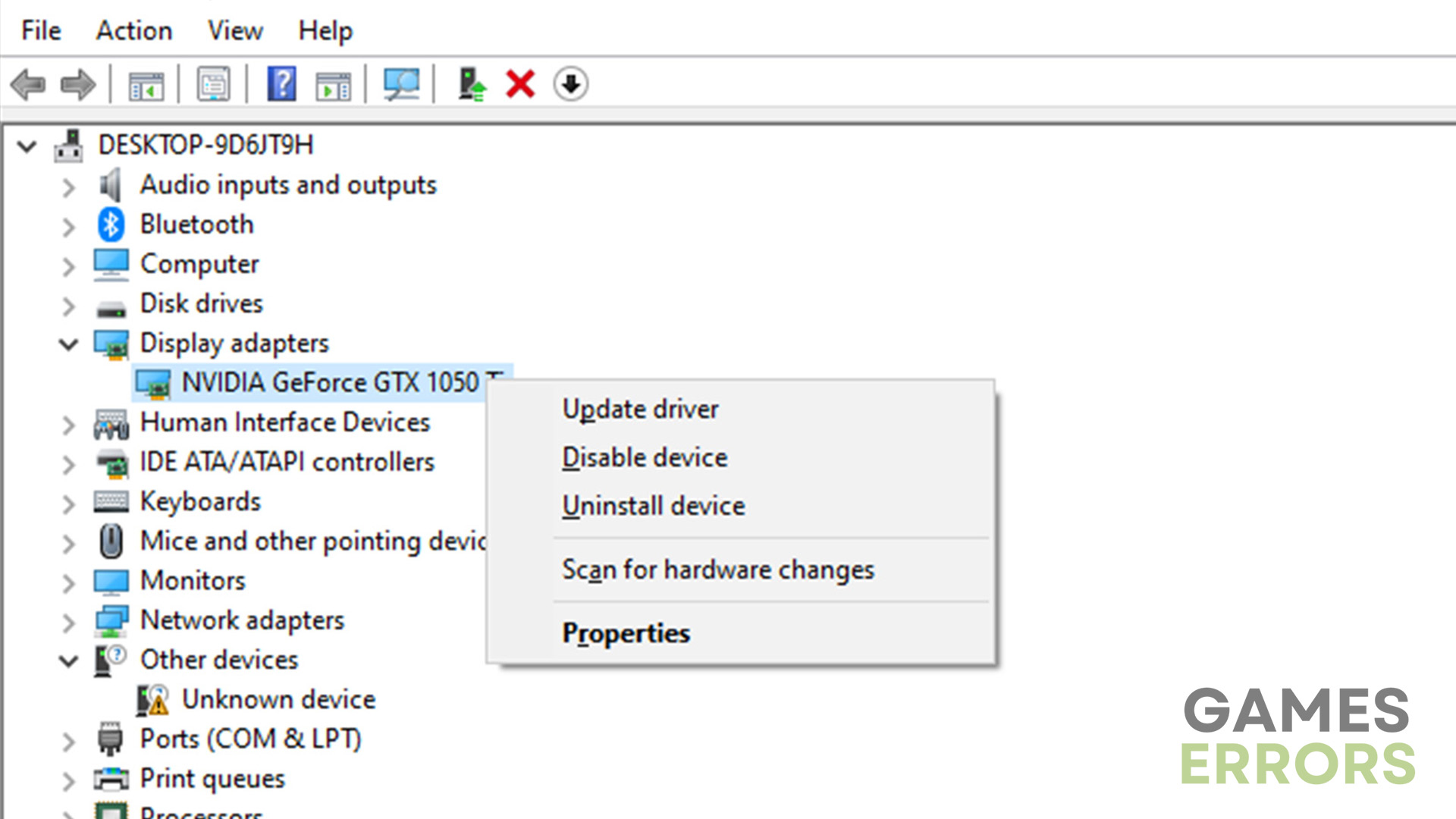Red Dead Redemption 2 Crashing: Quickly Fix It in 3 Ways
RDR2 crashing constantly is a nightmare, preventing smooth gameplay. Luckily, we can help fix this 😉.
Red Dead Redemption 2 crashing has plagued players for quite some time now. Many report the game crashes during startup, while others say it crashes after a few minutes of play. When this occurs, players receive the following message:
Red Dead Redemption 2 exited unexpectedly.
Please click Retry below to enter the game, or click Safe Mode to launch the game with reduced graphic settings.
The RDR2 crashing problem can be frustrating, especially since it happens randomly. Some players experience multiple crashes when trying to complete different chapters, while others can’t even launch the game. Thus, many players are wondering ‘why does rdr2 keep crashing’. If you’re experiencing the Red Dead Redemption 2 crash problem, we have compiled this guide to help fix it, so you can continue enjoying the game.
Why is my Red Dead Redemption 2 crashing?
Red Dead Redemption 2 could be crashing due to:
- Corrupt or missing system files
- Outdated GPU drivers
- Security program restrictions
- Insufficient storage space or low memory
- Lack of administrative privileges
- Conflicting applications
- Outdated game version
How to fix Red Dead Redemption 2 crashing during gameplay?
Before performing any fixes, the following pre-checks might solve RDR2 crashes for you:
- Confirm that your PC’s hardware configuration meets the system requirements to play RDR2.
If you still encounter the Red Dead Redemption 2 Crash issue, perform the following fixes:
1. Allow RDR2 through Windows Firewall Defender
If you don’t want to turn off your Windows security program, consider allowing RDR2 through the Windows Firewall. This puts the game on your firewall exception list, ensuring your PC doesn’t mark it as a threat or a virus. To do this:
- Type Control Panel in the Windows Search bar and select System & Security.
- On the right-hand pane, click Windows Defender Firewall.
- On the left-hand pane, select Allow an app through Windows Defender Firewall.
- Select the Allow another app button.
- Click browse, find the Red Dead Redemption 2 folder, and select it.
- Click Network types and check the box for both Private and Public.
- Now select add to add RDR2 to your firewall exceptions.
- Launch the game to see if the error is solved.
2. Update GPU drivers
Time needed: 2 minutes
GPU drivers ensure games on PC function at peak performance and launch successfully. This is why it’s important to update your GPU drivers to get the latest version that ensures RDR2 stops crashing and runs smoothly. Here’s how to do this:
- Open device manager
Press the Windows key + X to open the Quick Access Menu and select Device Manager.
- Display adapters
From the context menu, click Display Adapters to expand the category and view the list of GPU drivers.
- Update driver
Identify the GPU driver you want to update, right-click it, and select Update Driver.
- Choose how to update
Select how you want to update your GPU drivers. The first option is the best – Search automatically for drivers.
- Complete process
Let the system search for and find the latest GPU drivers.
- Relaunch Red Dead Redemption 2
Relaunch RDR2 to see if the game crashes.
If you don't have the time, patience, or computer skills to manually update drivers, use PC HelpSoft - a tool that automatically updates your drivers.
3. Revert back to Vulkan
If Red Dead Redemption 2 continues crashing even with an updated Directx version, revert back to Vulkan. Many players report fixing the RDR2 issue by reverting back to Vultan. Here’s how to do this:
- Go to File Explorer on your PC and navigate the following path – C:\Users\%username%\Documents\Rockstar Games\Red Dead Redemption 2\Settings.
- Next, right-click on the system.xml file and select Edit with Notepad++.
- Search for the following line <API>kSettingAPI_DX12</API>. Once you find it, change it to <API>kSettingAPI_Vulkan</API>.
- Press Ctrl + S on your keyboard to save changes and close the notepad window.
- Launch Red Dead Redemption 2 to see if the game crashes.
🧑🔧 Additional fixes:
Other fixes that may work to fix the RDR2 crashing issue:
- Allow Red Dead Redemption 2 to run as an administrator, giving it the required permissions to launch.
- Update Red Dead Redemption 2 and your Windows.
- Scan Red Dead Redemption 2 game files to ensure they’re not corrupt or missing. Here’s a guide on how to verify the integrity of games files.
- Perform a clean boot on your PC to eliminate temporary bugs and glitches.
- Temporarily disable Windows security programs.
- Close background applications that conflict with the RDR2 game.
- Change to high-performance mode.
- Change audio sampling.
- Try reinstalling the game, but only do this as a last resort.
- Set Windows to manage Virtual Memory.
Related Articles:
- Games Keep Crashing: Here’s Why & How To Fix This For Good
- RDR2 Error FFFF: Fix It Quickly in 4 Ways
- RDR2 Err_Gfx_State: How to Fix It Quickly in 4 Ways
- Red Dead Redemption 2 Online Error Code 0x21002001 [FIXED]
- Red Dead Redemption 2 Stuck On Loading Screen: Why & How To Fix It
Conclusion
The Red Dead Redemption 2 crash problem can be frustrating. Remember to allow RDR2 through Windows Firewall Defender, update GPU drivers, and revert back to Vulkan. We hope that our solutions helped you with this game issue and that you will be back to the game in no time.