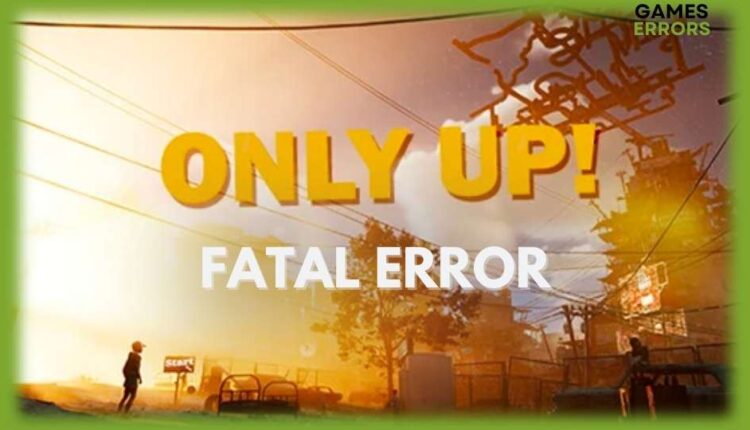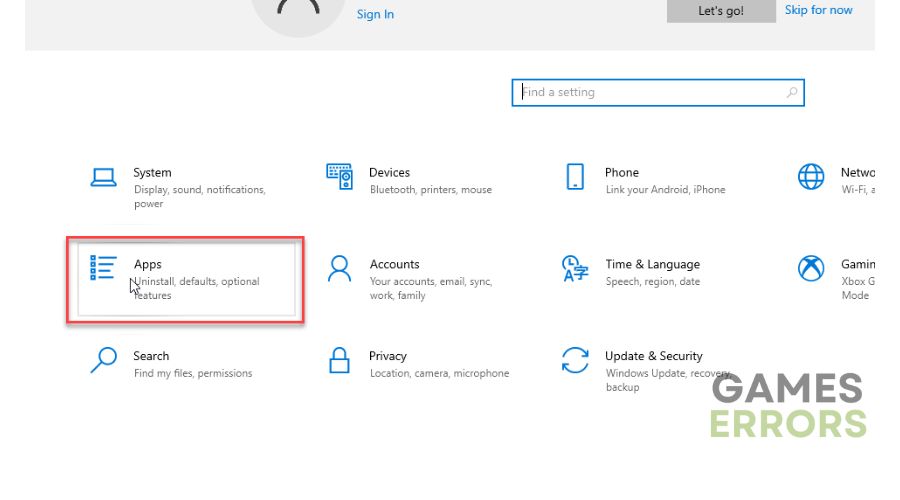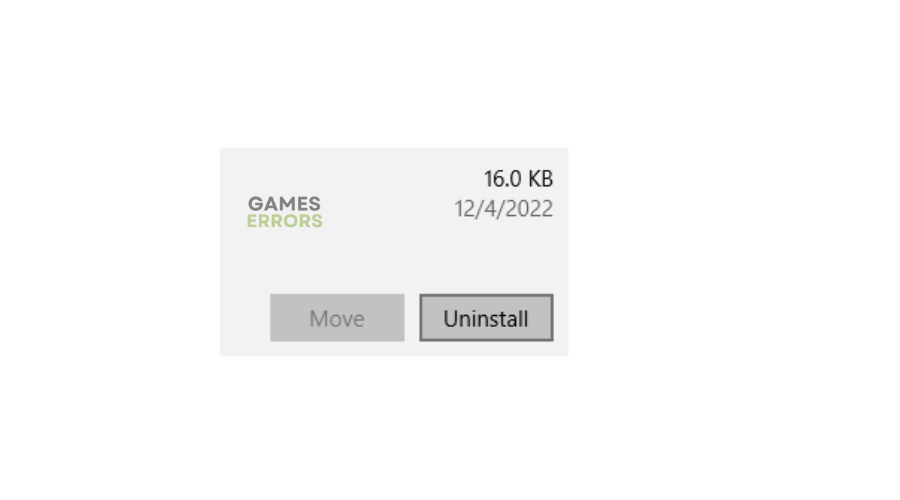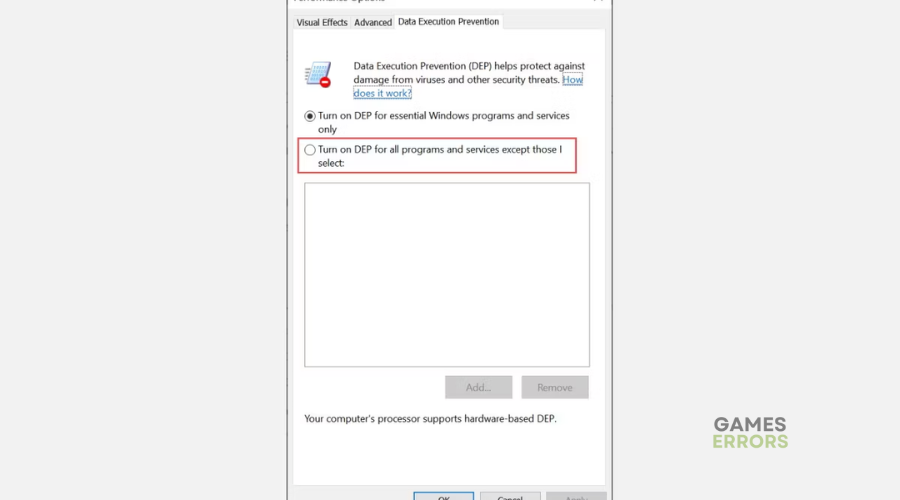Only Up Fatal Error: How To Fix It
Getting a fatal error means you can't play or access your game, which is annoying. Luckily, we can help you fix this in Only Up 😉.
Although Only Up is a fun and exciting game, many users report encountering errors during gameplay. One such error is the Only Up fatal error. When this occurs, players receive the following message:
EXCEPTION_ACCESS_VIOLATION – An “access violation” exception was generated.
Unfortunately, there isn’t much information online regarding the Only Up EXCEPTION_ACCESS_VIOLATION error and how to fix it, leaving players to figure it out independently. Luckily, we have compiled a few possible solutions that may help solve this. Check them out to find a solution that works for you.
What causes Only Up fatal error?
When you run a program on an operating system like Windows, and the program encounters something unexpected, it generates a message called an exception. There are several common causes for the Only Up EXCEPTION_ACCESS_VIOLATION error message. These include:
- Corrupted files
- outdated software
- Incompatible hardware/software
- Malware
How to fix Only Up fatal error?
Before doing anything, as a pre-check, do the following:
- Check hardware requirements: Confirm whether your PC meets the minimum and recommended specifications for playing Only Up. If it doesn’t, you’ll likely encounter errors, so upgrade your PC.
- Verify the integrity of game files: Verify and repair the integrity of Only Up game files to eliminate temporary bugs and glitches that may cause fatal errors. We have a complete guide on how to verify and repair the integrity of game files.
- Disable background applications: Certain third-party software running in the background can cause interference with your games, so disable them for improved gaming performance.
If these don’t work, try the following fixes:
- Check for viruses and malware
- Uninstall and reinstall Only Up
- Update your graphics drivers
- Add Only Up to the Data Execution Prevention (DEP) Exception List
1. Check for viruses and malware
Viruses, malware, and other malicious software can cause the Only Up fatal error. Therefore, it is recommended to run a full scan of your system with an antivirus or anti-malware program regularly to ensure that no such threats are present.
2. Uninstall and reinstall Only Up
Time needed: 5 minutes
If there’s an unforeseen conflict between Only Up and other PC programs, or something becomes corrupted during the installation process, it may cause the Only Up fatal error. In this case, your best option is to uninstall and reinstall Only Up to eliminate temporary bugs, glitches, and damaged files. Here’s how to do this:
- Apps
Press Windows key + I and select Apps.
- Find Only Up
Now find the Only Up application that’s causing the error and click on it once.
- Uninstall
Now select Uninstall and wait for the process to complete.
- Restart
Restart your PC.
- Download
Download and install Only Up. Launch the game to see if the error is solved.
3. Update your graphics drivers
Using outdated graphic card drivers may cause errors when launching or playing Only Up. Ensure you have the most recent version of your graphics driver installed to prevent the fatal error. Here’s how to do this:
- Press the Windows key + R to open the run box
- Type devmgmt. msc and click OK to open Device Manager.
- Double-click display adapters to view the list of graphic drivers on your PC.
- Right-click on the dedicated driver you’re using and choose Update driver.
- Select Search automatically for drivers and let Windows find and update drivers.
- Launch Only Up to see if the issue is solved.
You can also install PC HelpSoft – a trusted third-party app that automatically updates and installs your GPU drivers hassle-free. It saves you the hassle and time required to manualy update your drivers.
4. Add Only Up to the Data Execution Prevention (DEP) Exception List
Data Execution Prevention (DEP) is a security feature in Windows that prevents the execution of malicious code and can cause errors like Exception Access Violation. Adding Only Up to the exception list may help fix the error so it can run properly. Here’s how to do this:
- Press Windows + R to open the “Run Command” window.
- Type this command and hit enter: sysdm.cpl.
- This will open up the System Properties window.
- Switch to the Advanced tab, and click Settings under the “Performance” heading.
- In the Performance Options window, switch to the Data Execution Prevention tab and select “Turn on DEP for all programs and services except those I select.
- Click on the Add button and locate the executable file of Only Up.
- Once you have located it, click on Open and then OK.
- Exit all windows and restart your computer for the changes to take effect.
Related articles:
- Only Up Mouse Sensitivity Not Saving [Solved]
- Only Up LowLevelFatalError: What Is It & How to Fix It
Conclusion
There you go – four easy fixes for the Only Up fatal error issue. If you have any more solutions or additional comments and questions, leave them below.