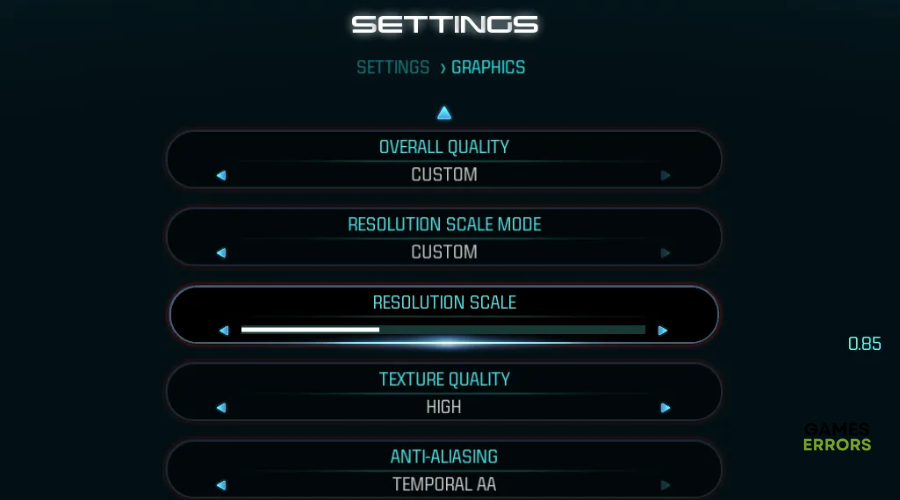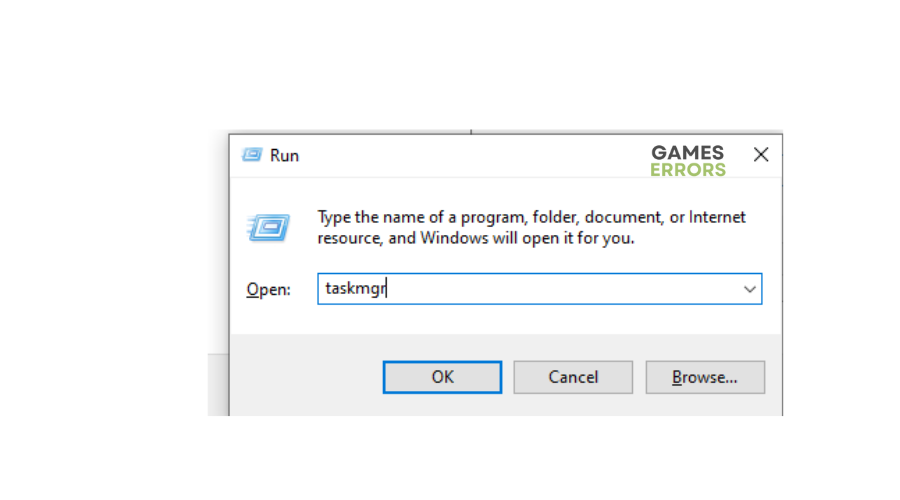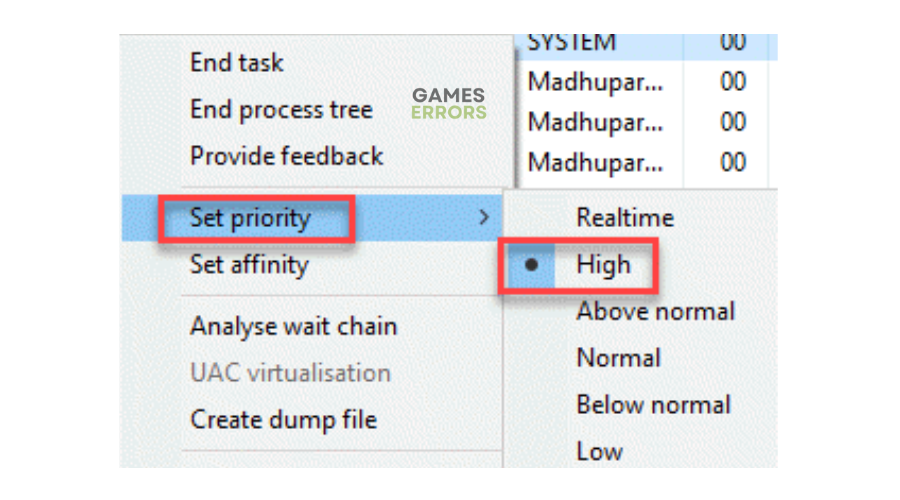XDefiant Low FPS: Simple Methods to Boost Performance
When frame rates drop significantly, it ruins your gaming experience. Luckily, we can help you fix this in XDefiant 😉.
XDefiant is a competitive multiplayer game by Ubisoft that has finally released its highly anticipated open beta. Unfortunately, some players report encountering sudden FPS drops during gameplay, which lower gaming performance and ruin the gaming experience. If you’re facing XDefiant low FPS issues, we have compiled a few possible workarounds to help you solve the problem. Check them out to find a solution that works for you.
What causes low FPS in XDefiant?
Some of the causes of the low frame rate issue in XDefiant include the following:
- Outdated graphics drivers
- Issues with game files
- DirectX related problems
- Internet issues
- In-game graphic settings
- Outdated game version
How to fix XDefiant low FPS?
Before performing any fixes, as a pre-check, do the following:
- Check system requirements: Confirm whether your PC meets the minimum and recommended specifications for playing XDefiant. If it doesn’t, it’ll cause sudden FPS drops.
- Verify the integrity of game files: Verify and repair the integrity of XDefiant game files to eliminate temporary bugs or glitches that may cause frame rates to drop. We have a complete guide on how to verify and repair the integrity of game files.
- Update DirectX: To ensure optimal performance, it’s recommended to use the latest version of DirectX, so update yours.
- Run the game as an administrator: Allow XDefiant to run with administrative privileges to ensure the game runs smoothly.
If these don’t work, try the following fixes:
- Disable the DX12 setting
- Update your graphics drivers
- Lower graphic settings
- Optimize in-game settings
- Set the game’s priority to high
1. Disable the DX12 setting
Many users report fixing the low frame rate issue by turning off the DX12 setting. Here’s how to do this:
- Launch XDefiant and go to the game settings.
- Look for the graphics options and find the DX12 setting.
- Toggle the DX12 setting to the Off position.
- Save the changes and restart the game to see if the issue is solved.
2. Update your graphics drivers
Time needed: 4 minutes
Using outdated graphic card drivers may trigger FPS issues when playing XDefiant. Ensure you have installed the most recent version of your graphics driver for the best gaming performance. Here’s how to do this:
- Run box
Press the Windows key + R to open the run box
- Device manager
Type devmgmt. msc and click OK to open Device Manager.
- Display adapters
Double-click display adapters to view the list of graphic drivers on your PC.
- Update driver
Right-click on the dedicated driver you’re using and choose Update driver.
- Install
Select Search automatically for drivers and let Windows find and update drivers.
- Launch
Launch XDefiant to see if there are sudden FPS drops.
You can also install Outbyte Driver Updater – a trusted third-party app that automatically updates and installs your GPU drivers hassle-free. It saves you the hassle and time required to manualy update your drivers.
⇒ Get Outbyte Driver Updater
3. Lower graphic settings
Lowering graphics settings in XDefiant can reduce the strain on your system and improve FPS stability. This ensures there are no sudden FPS drops during gameplay. Here’s how to do this:
- Open your game launcher and click on XDefiant.
- Navigate to Settings and click on Graphics.
- Experiment with different settings, such as texture quality, shadows, anti-aliasing, and effects, until you find a balance between visual quality and performance.
4. Optimize in-game settings
Another great solution is to optimize in-game settings to enhance FPS stability when playing XDefiant. Here’s how to do this:
- Open your game launcher and click on XDefiant.
- Navigate to Settings.
- Optimize the following settings:
- Disable Vertical Sync (V-Sync) to reduce input lag and potentially improve FPS performance.
- Set a reasonable frame rate cap that matches the capabilities of your system. This helps maintain a consistent FPS without straining your hardware unnecessarily.
- Lower the resolution scaling to a lower percentage.
5. Set the game’s priority to high
By default, every game or application on PC runs on “normal.” Changing this to “high” ensure your PC allocates more resources to XDefiant, ensuring frame rates don’t drop. Here’s how to do this:
- Press the Window logo key + R to open the Run dialog box.
- Type taskmgr and press Enter.
- Under the Processes tab, find your game title. Right-click it, select Go to Details, and you’ll be directed to the Details tab.
- Right-click it and select Set Priority> High.
- Launch XDefiant and see if the issue is solved.
Related articles:
- Xdefiant Won’t Launch: How to Fix it Easily
- XDefiant Stuck On Initializing: Fix It Instantly
- XDefiant Error MIKE-01: How to Fix It Easily
Conclusion
That’s it, guys. Hopefully, you find a fix if you encounter sudden FPS drops in XDefiant. If you have any more solutions or additional comments and questions, leave them below.