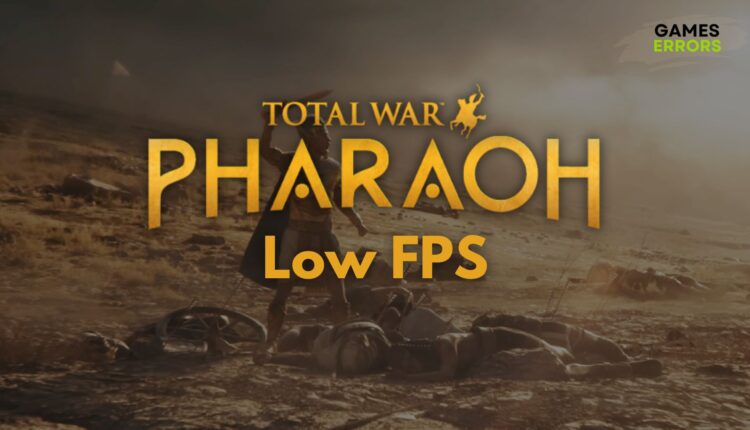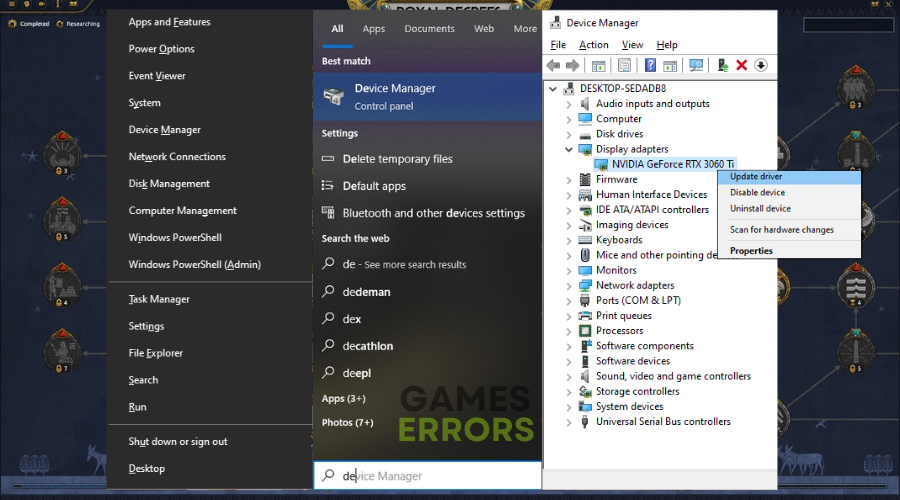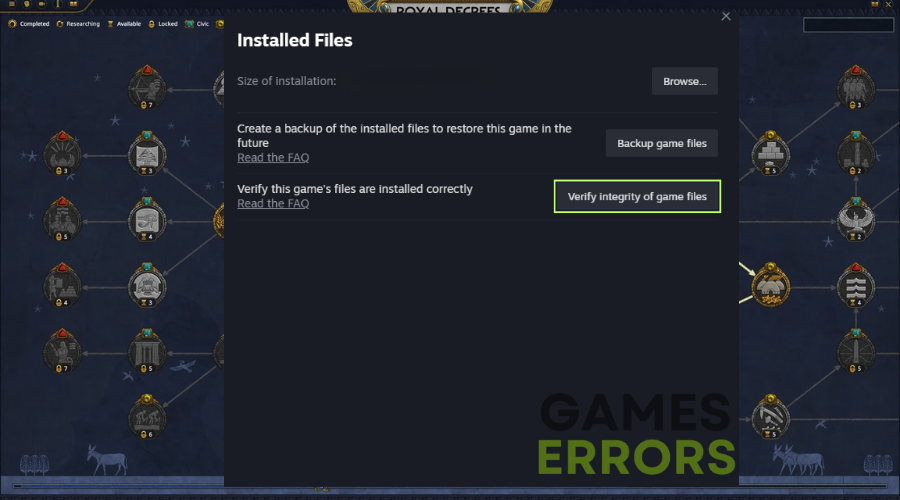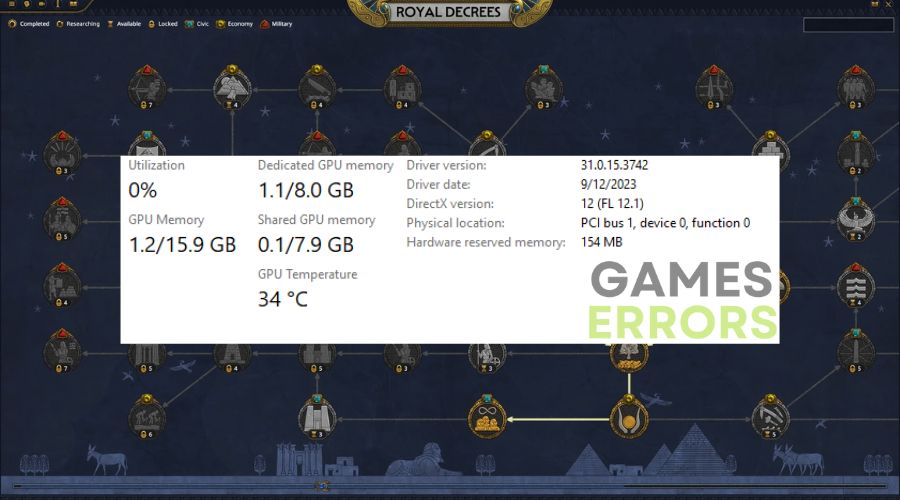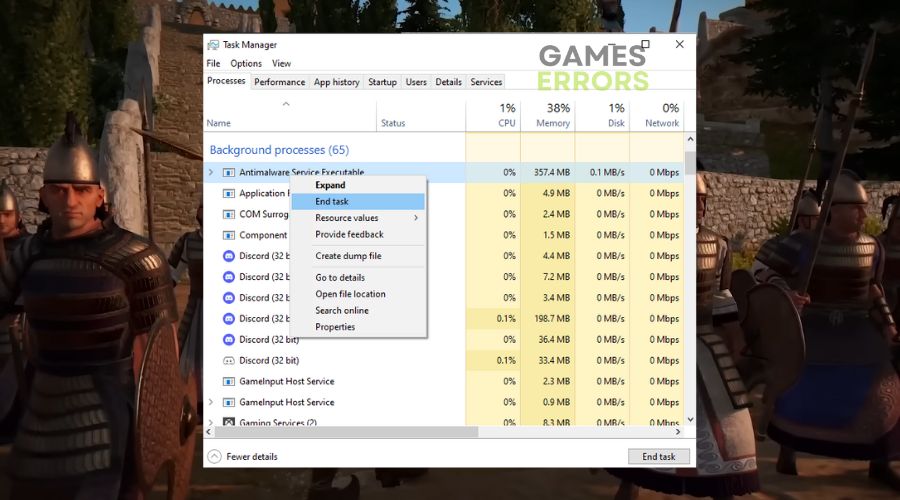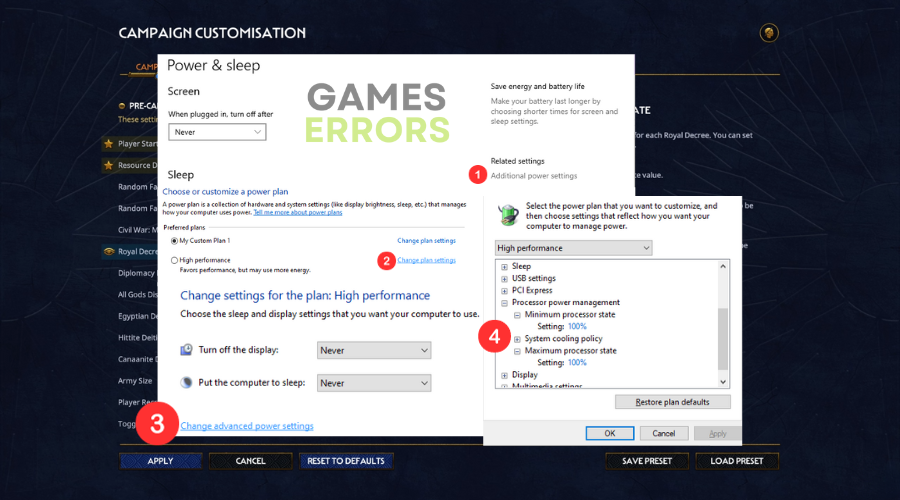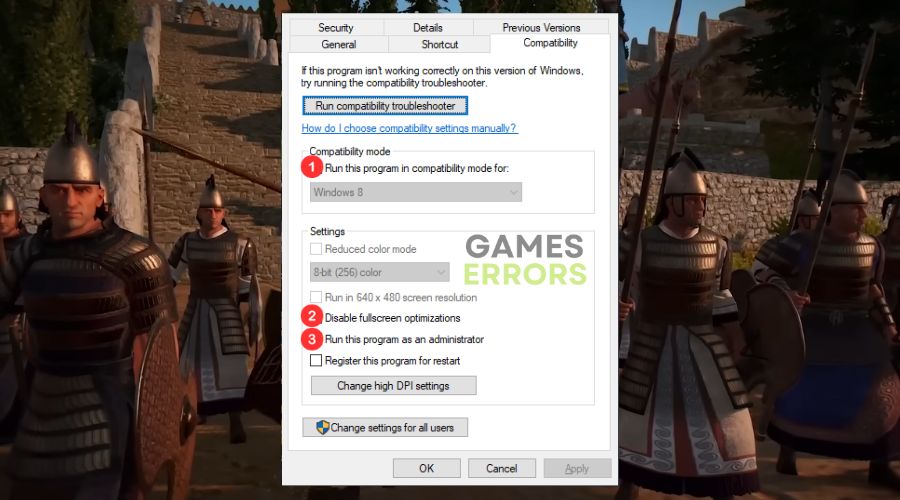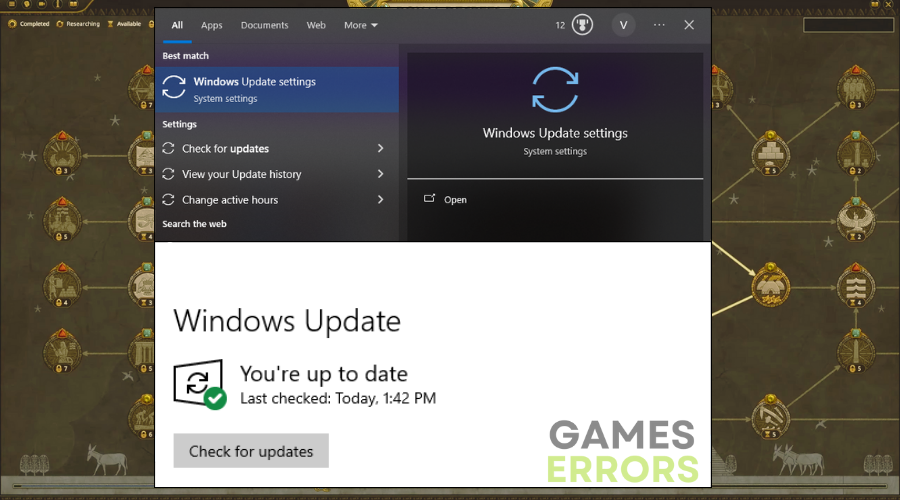Total War PHARAOH Low FPS: How to Boost Your Performance
Like you, I had some FPS issues while playing Total War PHARAOH. Thus, if you are looking for various ways to boost your performance, you are in the right place!
It’s frustrating when a game you were eagerly waiting for doesn’t perform the way it should. Unfortunately, while I was playing Total War PHARAOH, I started having low FPS. However, I was so annoyed that I started checking for various solutions to fix the problem efficiently and quickly and to return to my gaming session. Thus, we’ll go through the reasons behind the sluggish frame rates and give you some tested solutions to get you back in the game at full speed.
Why is Total War PHARAOH experiencing low FPS?
Total War PHARAOH is experiencing low FPS due to outdated graphics and pending Windows updates. However, during my gameplay, I noticed a few other potential causes for these FPS drops such as:
- The graphics settings are too high.
- Background applications consuming system resources.
- Overheating hardware components.
- In-game bugs or unoptimized patches.
- The device not meeting the Total War PHARAOH system requirements.
It’s always a balancing act, ensuring you get the best visuals without compromising performance. But with these issues affecting my gameplay, finding a solution became paramount.
How to fix Total War PHARAOH Low FPS issue?
To fix Total War PHARAOH Low FPS issue, check if there are any pending drivers or Windows updates. Then, before we dive deep, let’s start with some foundational fixes:
- Ensure your drivers, especially the GPU drivers, are up-to-date.
- Adjust the in-game graphics settings.
- Close unnecessary background applications.
- Verify the game files.
If those basics don’t do the trick, here are more detailed solutions that helped me regain those smooth frame rates during my TWP gameplay:
Optimize Settings
The first thing you can do to permanently fix the low FPS issue in Total War PHARAOH is to tweak the game settings.
- Graphics Settings: Reduce shadow quality, anti-aliasing, or other high-performance settings within the game.
- Resolution: Play at a native or lower resolution.
Hardware Adjustments
If you are not playing the game on maximum graphic settings, then the problem could be caused by hardware limitations.
- Monitor Temperatures: High GPU or CPU temperatures can cause performance throttling. Ensure adequate cooling. Additionally, clean your device once every few months.
- Upgrade: If your hardware is significantly outdated, consider upgrading your GPU or adding more RAM.
Software Solutions
If you don’t have any issues caused by the hardware components, then it is time to check and fix possible software problems.
- Game Mode: For Windows users, enable “Game Mode” to optimize PC gaming performance.
- Close Unnecessary Background Apps: Use task manager to identify and close resource-heavy apps.
💬 If none of those work for you, don’t get upset since I have more suggestions that have helped many gamers who have had performance issues while gaming.
- Power Management: Ensure your computer’s power plan is set to “High Performance”. Sometimes systems may throttle resources on power-saving modes.
- Fullscreen Optimization: Some games perform better when run in fullscreen mode rather than windowed or borderless windowed. Check this in the game’s video settings. While you are at it you can enable the compatibility mode and run the game as administrator.
- Clean Installation of Drivers: Sometimes, simply updating drivers isn’t enough. Consider uninstalling your current graphics driver and then reinstalling the latest version. Use software like DDU (Display Driver Uninstaller) to ensure a clean uninstall.
- Check for Malware: Malware or viruses can consume system resources. Regularly scan your PC using a trusted anti-malware tool.
- SSD Upgrade: If the game is installed on an HDD, moving it to an SSD can sometimes improve loading times and reduce in-game stuttering.
- Optimize HDD/SSD: Regularly defragment your HDD (not SSD) and ensure there’s enough free space on your drive.
- Adjust In-Game Render Scale: Some games offer a render scale option. Lowering this can improve FPS at the cost of visual fidelity.
- Disable Unnecessary Game Features: Features like V-Sync, motion blur, or ambient occlusion can be demanding. Try disabling or lowering these.
- Third-party Optimization Tools: Software like Razer Cortex or NVIDIA GeForce Experience can help optimize game settings for better performance.
How to overcome Low FPS & FPS drops in Total War PHARAOH?
To overcome low FPS and FPS drops in Total War PHARAOH, follow the recommendations below. They will help you fix the problems and prevent them from happening again.
- Consistent Updates: Regularly update your system and GPU drivers.
- Settings Test: Periodically test different in-game settings to find the optimal balance for performance.
- Clean Environment: Ensure your PC is free from dust, and the airflow is unobstructed to avoid overheating.
- Resource Management: Regularly restart your PC to clear potential memory leaks or resource hogs.
Here are two resourceful articles to help you boost your FPS in games:
- How to Increase FPS in Games: 7 Easy Tips to Boost It
- Low Frame Rate in Steam Games: Quick Fix Guide
Additional solutions and fixes for other Total War PHARAOH issues:
Conclusion
Experiencing Total War PHARAOH with low FPS felt like trying to play hockey on molasses. After implementing the above fixes, the game’s performance drastically improved, and the action returned to its former glory. Here’s hoping these solutions help you experience the game as it’s meant to be: fast, fluid, and fun.