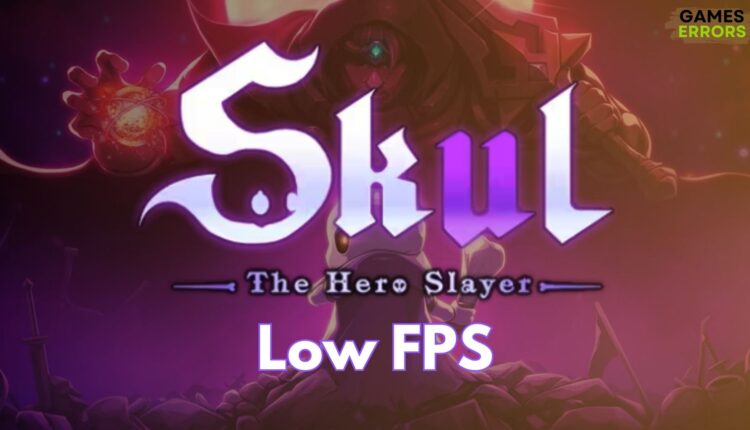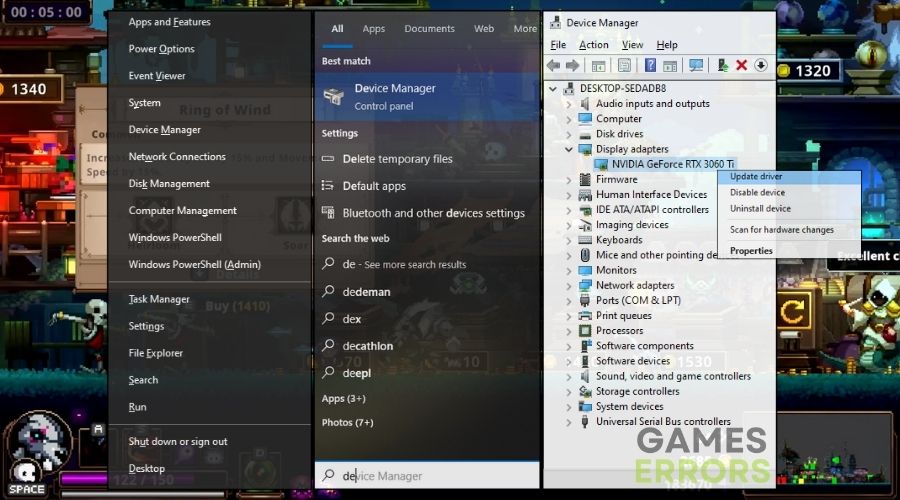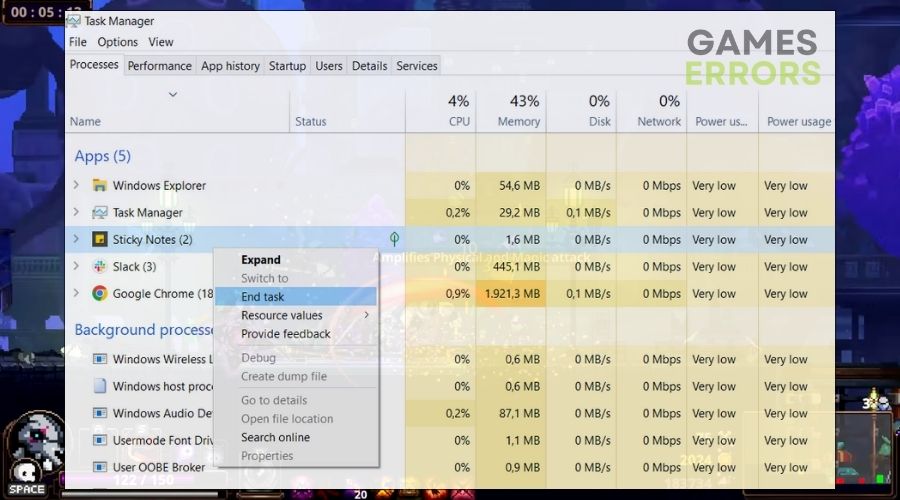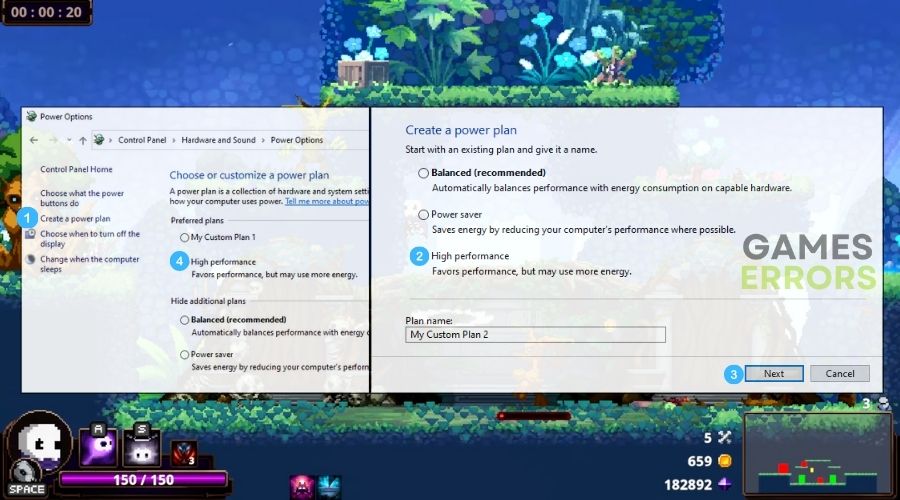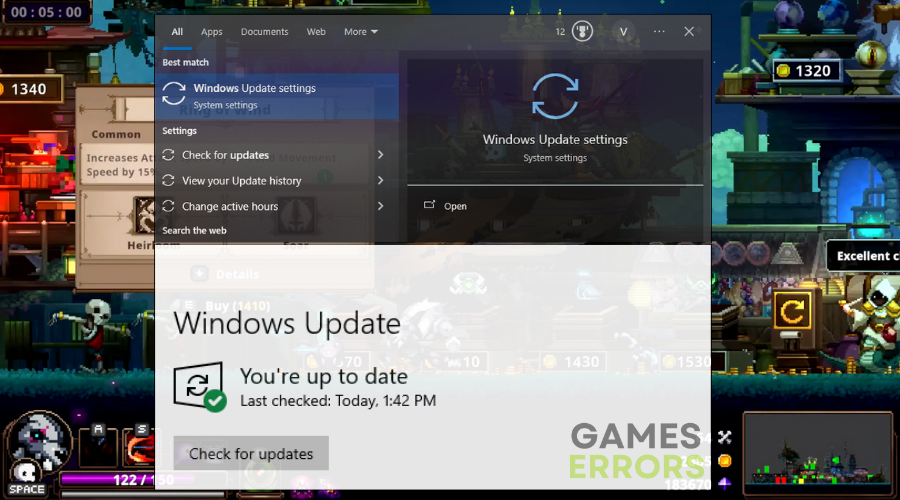Skul The Hero Slayer Low FPS: How to Boost Your Performance
To boost your performance and decrease the chances of stuttering and running into low FPS issues in Skul The Hero Slayer, try to combine the solutions mentioned below.
Skul: The Hero Slayer is an engaging and dynamic game, but like many players, I’ve encountered the common issue of low FPS and it was followed by stuttering. I have to admit that I was a bit surprised to encounter performance issues with this game. At first, I thought that the problem comes from the game and that the only solution would be to wait for a patch or update. However, for me that wasn’t the case and I’ve discovered that my device needed some tweaks and updates.
🧐Interesting Fact
FPS plays a crucial role in the gameplay experience, especially in action-packed games like Skul: The Hero Slayer. Higher FPS can improve reaction times and input accuracy, making those challenging boss fights more manageable and enjoyable.
Why is Skul The Hero Slayer Experiencing Low FPS?
Skul The Hero Slayer is experiencing low fps usually due to outdated drivers and faulty game files. However, that’s not always the case, and there could be various other reasons why you might have performance-relates issues while playing. To make it easier to find the root of the problem I will share with you some of the most commonly encountered causes.
- Inadequate Hardware: If your computer doesn’t meet the game’s minimum hardware requirements, particularly GPU and CPU, it can struggle to run the game smoothly, leading to low FPS.
- High Graphics Settings: Setting the game’s graphics options too high for your system’s capability can overburden your GPU and CPU, leading to a drop in FPS.
- Background Applications: Running multiple applications or processes in the background can consume system resources, diverting them away from the game and leading to lower FPS.
- Thermal Throttling: Overheating of your CPU or GPU can trigger thermal throttling, where the hardware reduces its performance to cool down, leading to lower FPS.
- Screen Resolution: Playing at a very high screen resolution demands more from your GPU, which can reduce FPS if the resolution is too high for your system to handle efficiently.
- Corrupted Game Files: Issues with the game’s files, whether due to improper downloads or updates, can lead to performance problems like low FPS.
- Operating System Issues: An outdated or unstable operating system can lead to compatibility problems and performance issues, including low FPS in games.
How to fix the low FPS in Skul The Hero Slayer?
To fix the low fps in Skul: The Hero Slayer, first check if your device meets the system requirements of the game. Then, update your drivers and OS. This step shouldn’t take too long, as both are easy processes to follow. Afterwards, continue with all of the fixes and solutions mentioned in this guide. I, for example, fixed the game by using a variety of combinations.
- Update Graphics Drivers
- Roll Back Graphics Drivers
- Close Background Applications
- Set High Priority in Task Manager
- Modify Power Settings
- Update the Game Regularly
- Check for System Updates
- Verify Game Files
- Disable Steam Overlay
- Clear Temporary Files
- Utilize Storage Sense for Better Performance
- Perform a Clean Boot
1. Update Graphics Drivers
I’ve found that keeping my graphics drivers up-to-date is crucial for gaming. Updated drivers often include performance improvements and bug fixes specifically designed for new games. In Skul: The Hero Slayer, this usually results in smoother graphics, less stuttering, and an overall boost in FPS, providing a more fluid gaming experience.
- Open Device Manager: Click on the Start menu, type Device Manager, and open it.
- Find Graphics Card: Look under Display adapters to see your graphics card.
- Update Driver: Right-click on your graphics card, select Update driver, then choose Search automatically for updated driver software.
- Restart PC: Once the update is done, restart your computer for the changes to take effect.
2. Rollback Graphics Drivers
Sometimes a new driver update doesn’t sit well with certain games. Also, it seems like some updates, while well-intentioned, can inadvertently introduce issues that affect gameplay smoothness. Thus a good way of fixing the performance issues, is to rollback your driver.
- Open Device Manager: Click on the Start menu, type Device Manager, and open it.
- Graphics Card: Find and expand Display adapters, then right-click on your graphics card.
- Properties: Select Properties and go to the Driver tab.
- Roll Back Driver: Click Roll Back Driver if the option is available and follow the prompts.
3. Close Background Applications
Freeing up my system’s resources by closing background applications has a noticeable impact on game performance. It’s like giving the game a more open playground to operate, resulting in smoother gameplay, fewer FPS drops, and a more responsive gaming experience.
- Open Task Manager: Press Ctrl + Shift + Esc.
- Find Unnecessary Apps: Look for apps that are not needed while playing.
- Close Apps: Click on each unnecessary application and then click End Task at the bottom right.
4. Set High Priority in Task Manager
Allocating more system resources to Skul: The Hero Slayer by setting its priority to high in the Task Manager makes a significant difference. It’s like telling my computer, ‘Hey, focus on the game right now,’ which helps in reducing lag and enhancing the overall smoothness of play.
- Open Task Manager: Press Ctrl + Shift + Esc.
- Details Tab: Click on the Details tab.
- Find Skul: Find Skul: The Hero Slayer in the list, right-click on it.
- Set Priority: Hover over Set priority, then select High.
5. Modify Power Settings
Switching to High Performance mode in my power settings seems like a small tweak, but its impact is substantial. It unlocks the full potential of my hardware, allowing Skul: The Hero Slayer to run with fewer performance issues, especially in graphically intensive scenes.
- Open Control Panel: Type Control Panel in the Start menu search and open it.
- Power Options: Click on Hardware and Sound, then Power Options.
- Choose High Performance: Click on the High Performance power plan.
6. Update the Game Regularly
Keeping the game updated is like ensuring it’s always in its best form, and this leads to a better overall performance. Also, game patches not only bring new content but also optimizations that can significantly improve how the game runs on my system, often smoothing out any rough edges in performance.
- Open Game Launcher: Open the platform where Skul: The Hero Slayer is installed (like Steam).
- Check for Updates: If there’s an Update button next to the game, click it to download and install the latest game version.
7. Check for System Updates
Staying up-to-date with my operating system’s updates has been a key factor in maintaining game performance. These updates can enhance system stability and fix the low fps in Skul: The Hero Slayer
- Open Settings: Press the Windows key and click on the gear icon to open Settings.
- Update & Security: Click on Update & Security.
- Install Updates: If there are updates available, click Download or Install.
8. Verify Game Files
Making sure all game files are intact and in order has been vital for a stuttering-free experience. It reassures me that the game isn’t stuttering due to corrupt or missing data, ensuring smoother gameplay.
- Open Game Launcher: Launch the platform where Skul: The Hero Slayer is installed (like Steam).
- Game Library: Go to your game library and find the game.
- Properties: Right-click on the game and select Properties.
- Verify Files: Under the Local Files tab, click on Verify integrity of game files. Wait for the process to complete.
9. Disable Steam Overlay
I’ve noticed that turning off Steam’s in-game overlay can free up valuable resources. For the game, this often means a more consistent frame rate and a reduction in sudden performance dips.
- Open Steam: Start the Steam client.
- Settings: Click on Steam in the upper left corner, then Settings.
- In-Game Settings: Click on the In-Game tab.
- Overlay Option: Uncheck Enable the Steam Overlay while in-game.
- Save Changes: Click OK to apply.
10. Clear Temporary Files
Regularly cleaning out my PC’s temporary files keeps the system running efficiently. This has a positive ripple effect on my gaming, as Skul: The Hero Slayer tends to run better in a clean environment.
- Open Run Dialog: Press Win + R, type
%temp%, and press Enter. - Delete Files: Select all files Ctrl + A and press the Delete key. Skip files that can’t be deleted.
or
- Open Settings: Click on the Start menu and select the gear icon to open Settings.
- System: In the Settings window, click on System.
- Storage: Find and click on Storage from the sidebar.
- Temporary Files: Under the Local Disk section, click on Temporary files. Windows will take a moment to calculate how much space you can free up.
- Select Files to Delete: You’ll see a list of temporary file types. Check the boxes next to the types of temporary files you want to delete. Common choices include Temporary files, Downloads folder, and Recycle Bin.
- Remove Files: After selecting, click the Remove files button.
11. Utilize Storage Sense for Better Performance
Letting Windows’ Storage Sense handle the regular cleanup of unnecessary files keeps my system lean and more focused. This automated maintenance means Skul: The Hero Slayer operates in a more optimized environment, enhancing its performance, and without performance issues.
- Open Settings: Click on the Start menu and select the gear icon to open Settings.
- System and Storage: In the Settings menu, click on System, then choose Storage from the sidebar.
- Storage Sense: Find the Storage Sense option and click on it.
- Configure Storage Sense: You can turn on Storage Sense and click on Configure Storage Sense or run it now for more options.
- Set Preferences: Within Storage Sense, you can set it to run automatically and clean up temporary files, recycle bin items, and other files that you don’t need.
- Run Storage Sense: After setting your preferences, you can click Clean now to start the cleanup process immediately.
12. Perform a Clean Boot
Doing a clean boot helps me isolate and fix performance issues. By starting with only essential services and programs, I can better gauge how Skul: The Hero Slayer performs in a controlled environment, leading to a more stable and enjoyable gaming experience.
- Open System Configuration: Press the Win + R to open the Run dialog, type
msconfig, and press Enter. - Selective Startup: In the System Configuration window, go to the General tab and select Selective startup. Uncheck Load startup items.
- Disable Non-Microsoft Services: Switch to the Services tab, check Hide all Microsoft services, and then click Disable all. This will turn off all non-essential services.
- Apply and Restart: Click Apply, then OK, and restart your computer.
Tips and tricks to avoid low FPS, stuttering and other performance related issues in Skul The Hero Slayer
1. Tweaking the Graphics Settings: In Skul: The Hero Slayer, I often adjust the in-game graphics settings to find the perfect balance between visual quality and performance. Lowering settings like shadow quality, texture resolution, and turning off advanced graphical features like bloom or motion blur can significantly improve FPS. I start by adjusting one setting at a time to see its impact on performance, ensuring I maintain a good balance between visuals and smooth gameplay.
2. Adjusting the Resolution: I’ve found that playing at a lower resolution can have a big impact on game performance. In the game’s video or display settings, I try reducing the resolution, which decreases the number of pixels my system needs to render. This often leads to an immediate boost in FPS, especially on less powerful hardware, making the game run more smoothly.
3. Enable or Disable V-Sync: Another setting I often experiment with in the game is V-Sync (Vertical Sync). This feature synchronizes the game’s framerate with the refresh rate of the monitor. Enabling V-Sync can reduce screen tearing, but it might also cause input lag or reduce FPS on some systems. I toggle this setting on and off to see which option gives the best balance of smooth visuals and responsive gameplay.
Final Thoughts
By carefully tweaking in-game settings and ensuring my PC runs efficiently, I’ve managed to greatly enhance my gaming experience and to get rid of the low fps in Skul The Hero Slayer. This approach highlights that even with modest hardware, intelligent fine-tuning can lead to a significantly improved gameplay experience, making every session more enjoyable.
Additional Resources: Learn everything you need to know to prevent the crashing issues in Skul Hero The Slayer.