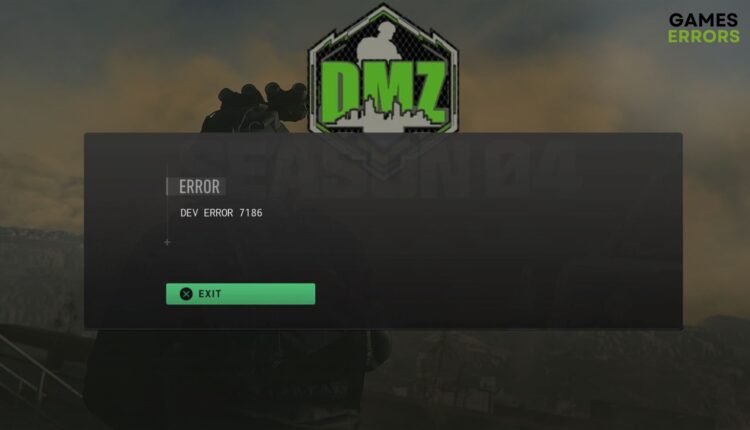Dev Error 7186 in Warzone 2.0 DMZ: Fixed [PC, Xbox, PS5]
Can't enjoy the Warzone 2 DMZ because of the dev error 7186? This article has the solution for PC, Xbox and PS5 ✅
Is dev error 7186 popping up in Call of Duty: Warzone 2.0 DMZ? This article is the cure for this situation. Here, you will get the solutions along with important information.
While playing Call of Duty’s DMZ, you just start enjoying and diving deep into the gameplay. Suddenly, the frustration will kill your excitement if it shows the dev error code 7186 in Building 21 or Koschei Complex or at any state. If you want to continue enjoying the gameplay, you must take the necessary actions to troubleshoot this problem.
What causes the dev error 7186 in COD DMZ?
The error 7186 on Warzone 2 DMZ season 3 or 4 or in any early game version because of these reasons:
- Outdated drivers: One of the common reasons behind this error code 7186 on Call of Duty DMZ is outdated drivers, particularly the GPU driver.
- Corrupted game files and cache: Outdated, corrupted, or problematic game files and cache can cause this issue.
- Background apps: Your antivirus, firewall, overlay apps, and other third-party services also can trigger this dev error 7186 on DMZ.
- Internal glitch or bug: Many users have been encountering dev error 7186 when the game is on building 21 because of an internal bug or temporary glitch.
Else, you may find other reasons that cause this problem. Luckily, there are solutions.
How do I fix dev error 7186 in DMZ?
Till now, no precise official solution is available for this error. But, there are some methods that some gamers have claimed to be successful. Before going through the solutions, we suggest you make these quick moves:
- Check the COD Warzone’s system requirements and make sure everything is OK.
- Disable your antivirus and firewall temporarily.
- Check the server status and confirm that everything is OK.
- Ensure your internet connection is OK and you are not using any VPN or Proxy. Learn how to lower ping on Warzone 2 if needed.
Now, try the following methods to resolve the dev error 7186 in Call of Duty: Warzone 2.0 DMZ:
1. Update the GPU driver
- Right-click on the start button and then go to Device Manager.
- Expand the Display adapters.
- Right-click on the graphics card and then go to Update driver.
- Click on Search automatically for drivers and finish the updating process.
- If possible, update other drivers as well.
- Restart your PC.
Alternatively, you can use Outbyte Driver Updater to update drivers. It’s a more convenient tool that can update multiple drivers at once. Also, this item can find the most recent version of the official driver and install it automatically on your PC, unlike the Device Manager.
⇒ Get Outbyte Driver Updater
2. Disable the overlay features
- Open the Steam desktop app.
- Click on Steam on the menu and go to Settings.
- Navigate to the In-game tab.
- Uncheck Enable the Steam overlay while in-game and then click on OK.
- Relaunch it.
Are you using Battle.net for this game? Go to this Settings, and navigate to the App tab. Then, set On Game Launch to Exit Battle.net completely and click on Done. If you use GeForce Experience, disable the overlay feature from there too. It should help to get rid of the error 7186 on DMZ.
3. Update the game files
Time needed: 2 minutes
To resolve dev error 7186 on the Call of Duty Warzone 2.0 DMZ, you should always keep the game up to date. Note that most of the time, corrupted or outdated GPU drivers might cause problems such as Warzone 2 crashing in DMZ.
For the Battle.net app, go to its Settings and then the Downloads tab. Mark Apply latest updates for recently played games and click on Done. Relaunch the app.
4. Keep trying
Are you still getting the problem? You can try again and again. Many users reported that they are mostly getting the dev error 7186 while attempting to enter Building 21 or Koschei Complex. However, out of 5 times, they are being successful 1 or 2 times. So, if the above methods don’t help, you may keep trying.
🕹️ How to fix DEV Error 7185 PS5?
- Power cycle the PlayStation console.
- From the home screen, navigate to the Games tab.
- Highlight the Call of Duty DMZ and press Options on the controller.
- Tap on Check for Update.
- If it doesn’t help, re-install the game.
- Also, consider booting into safe mode and clearing the cache, and repairing the database.
🎮 How to fix DEV Error 7185 Xbox?
- Go to My Games & Apps.
- Highlight the COD DMZ and tap on the Menu button on the controller.
- Go to Manage game and add-ons.
- Select the Updates and install any available update.
- Consider changing the DNS settings.
- Also, clear the cache and see if it helps.
- Re-installing the game also can be helpful.
The above solutions should fix dev error 7186 in DMZ. However, we also suggest you repair the game files if necessary. Also, perform a clean boot and see whether it helps or not. If nothing works, contact the Activision support team. On Xbox or PS5, or even PC, you should go to the main menu and exit the game from there rather than exiting directly. It will reduce the chance of reencountering this issue. If you have any questions, write in the comment box.