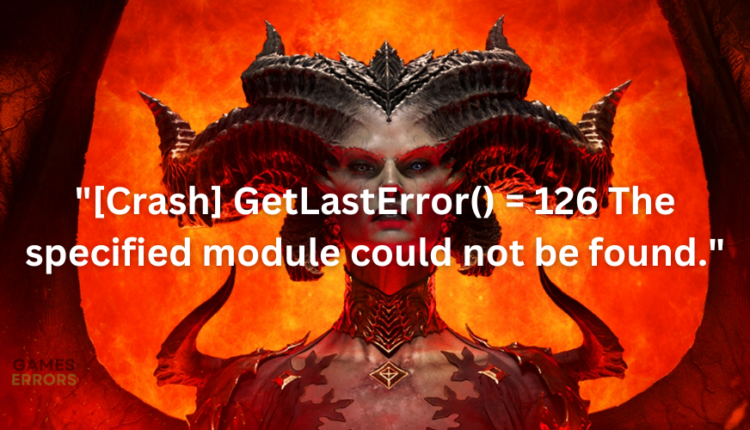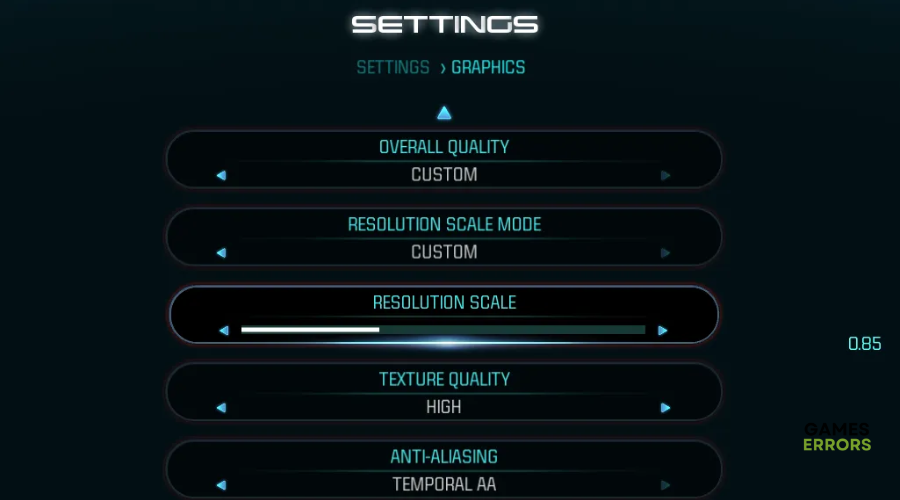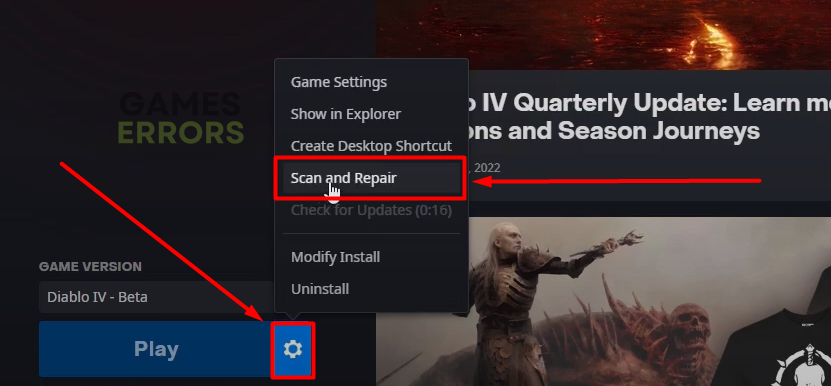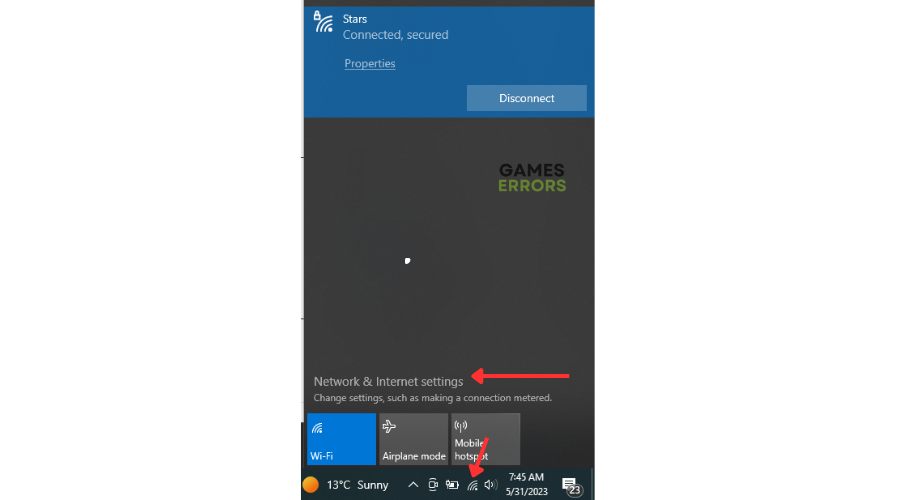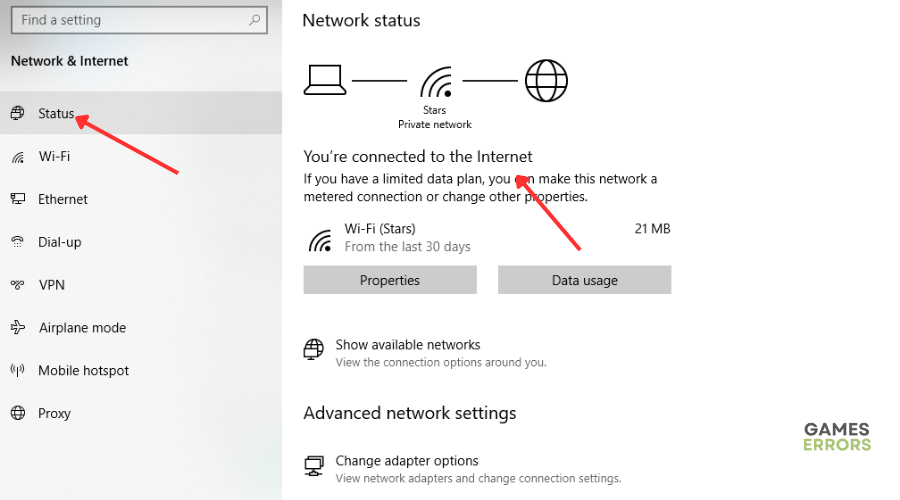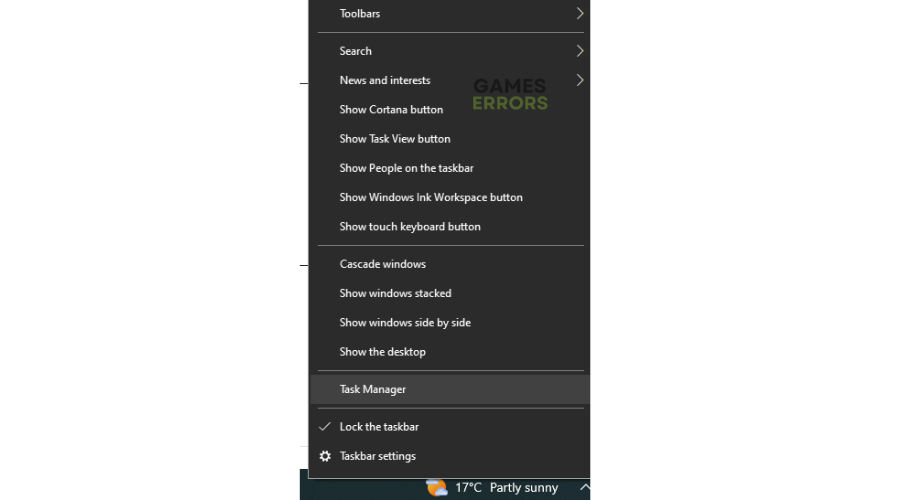Diablo 4 Crashing When Opening Map: Quick Fixes
Don't let the Diablo 4 crashing when opening map get in your way of fun with these fixes ⤵
Many players report Diablo 4 crashing when they open the map and get stuck on the loading screen. When this happens, gamers receive the following message:
“[Crash] GetLastError() = 126 The specified module could not be found.”
This can be frustrating and ruin the gaming experience. While bugs, glitches, and errors are expected with new game launches, such issues get in the way of fun. Luckily, we have compiled this guide to help you fix the Diablo 4 crashing when opening map problem.
Why does Diablo 4 crash when opening the map?
The exact cause of Diablo 4 crashing when players load the map is unknown. However, possible causes include updated graphics drivers, corrupted or missing game files, and internet issues.
How to fix Diablo 4 crashing when opening map issue?
Before doing anything, as a precheck, check to see whether your PC meets the system requirements for playing Diablo 4. If it doesn't meet the minimum and recommended specs, you may run into some problems that cause errors.You should also check the Diablo 4 server status to ensure there are no scheduled maintenance, downtime, or outages.
If you still can’t load the map and get stuck on the loading screen, try these fixes:
- Lower in-game graphics settings
- Update the graphics driver
- Verify and repair the integrity of game files
- Check your internet connection
- Reboot the game
1. Lower in-game graphics settings
Some players report fixing the crash issue by lowering in-game graphics settings. Here’s how to do this:
- Open your game launcher and click on Diablo 4.
- Navigate to Settings and click on Graphics.
- In the pop-up window, turn the graphics setting, such as texture quality and HDR, to low or medium.
2. Update the graphics driver
Time needed: 4 minutes
Outdated or missing graphic card drivers may trigger issues, including crashing when loading the map. Updating these drivers to the latest version ensures your graphics drivers function correctly, preventing errors. Here’s how to do this:
- Run box
Press the Windows key + R to open the run box
- Device manager
Type devmgmt. msc and click OK to open Device Manager.
- Display adapters
Double-click display adapters to view the list of graphic drivers on your PC.
- Update driver
Right-click on the dedicated driver you’re using and choose Update driver.
- Install
Select Search automatically for drivers and let Windows find and update drivers.
- Launch
Launch and play Diablo 4 to see if the issue is solved
You can also install Outbyte Driver Updater – a trusted third-party app that automatically updates and installs your GPU drivers hassle-free. It saves you the hassle and time required to manualy update your drivers.
⇒ Get Outbyte Driver Updater
3. Verify and repair the integrity of game files
If your Diablo IV game files are missing or corrupted, it may trigger problems with the game, such as crashes when loading the map. Scanning and repairing these game files can help solve the issue. To do this:
- Open the Battle.net client on your PC.
- Right-click on Diablo IV from the list of options.
- Click on Options (Gear icon)
- Click on Scan and Repair.
- Wait for the process to complete.
- Relaunch the game to see if the issue is solved.
4. Check your internet connection
Internet issues can cause Diablo 4 to crash when loading the map. Check your PC’s internet connection status to ensure it’s stable. A poor internet connection affects how your PC connects with the game’s servers, resulting in crashes. Here’s how to do this:
- Press the network icon.
- Click Network & Internet settings.
- Select Status.
- If it reads, “You’re connected to the internet,” the problem isn’t with your network.
- Alternatively, you can try using another network to see if it fixes the issue.
5. Reboot the game
As a newly launched game, Diablo 4 is expected to have temporary bugs and glitches that interfere with gameplay. Restarting the game may help eliminate these temporary bugs that can trigger crashes. Press Alt + F4 on your keyboard to close the program or use Task Manager to end the current task if it is unresponsive. To do this:
- Right-click on the taskbar and click Task Manager.
- Locate the Diablo 4 file.
- Right-click on it and select End Task.
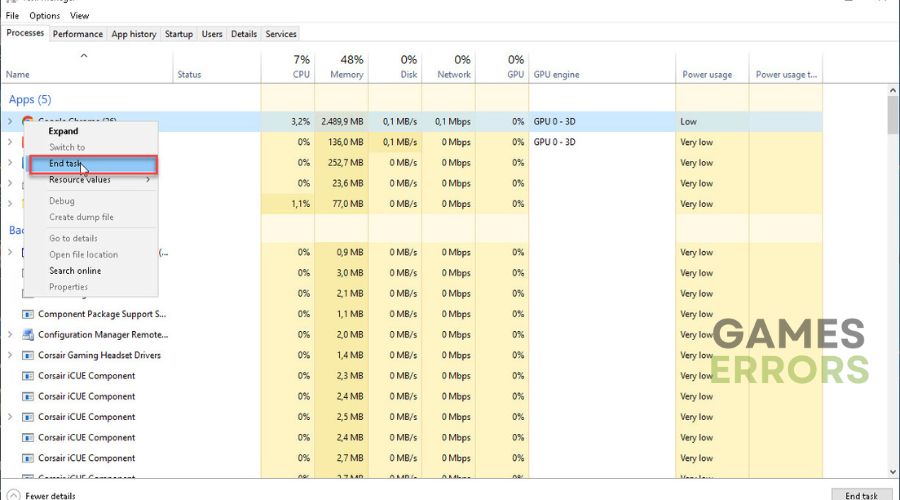
- Launch Diablo 4 and see if the issue is fixed.
🚀Other fixes
Other fixes that may help solve the Diablo 4 crash when loading the map include:
- Increase the virtual memory
- Update Diablo 4
- Uninstalling and reinstalling Diablo 4 – only do this as a last resort if all the other fixes fail.
Related articles
- Diablo 4 Keeps Crashing: How to Fix it For Good
- Diablo 4 Slow Download: Fix It Quickly
- Diablo 4 Lagging & Stuttering: How to Make It Less Laggy
Conclusion
This brings us to the end of this fixing guide for the Diablo 4 crashing when opening the map issue. Work your way down the list to find a solution that works for you. If you have any additional questions or comments, leave them below.