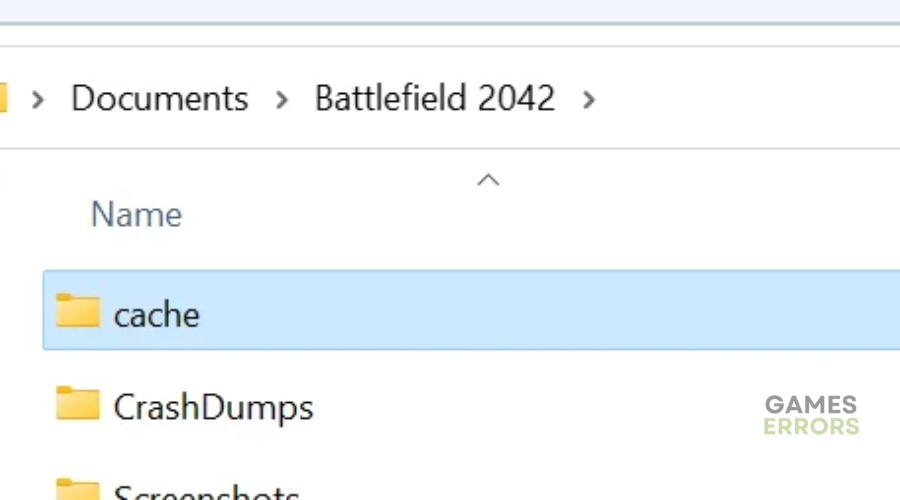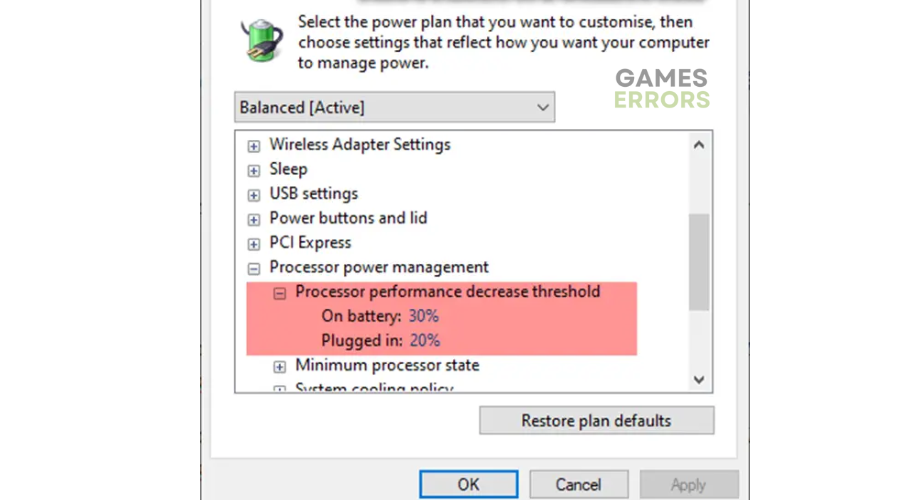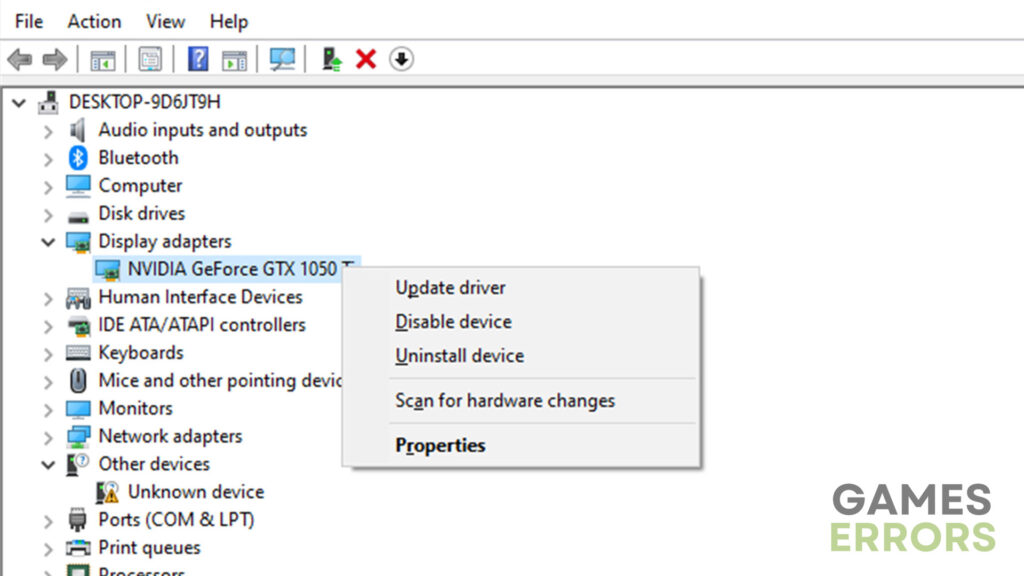Battlefield 2042 High CPU Usage: How To Lower It
Battlefield 2042 high CPU usage can cause extreme lags and stutters, but we can help fix it below ⤵
Battlefield 2042 constantly releases new updates and patches to fix temporary bugs and glitches and improve gaming performance. Unfortunately, many users report that the game causes high CPU usage after the latest update.
According to users, their PC’s CPU usage hits up to 100% when playing Battlefield 2042. This causes the game to stutter, freeze, and lag, which dampens the gaming experience. If you’re a victim of the Battlefield 2042 high CPU usage, we have created this guide to help you resolve it.
What causes Battlefield 2042 high CPU usage?
Some of the possible causes of the high CPU usage in Battlefield 2042 include the following:
- Corrupt cache folder: The Battlefield 2042 cache folder may be corrupt or damaged and increase CPU usage.
- Outdated graphics drivers: If you haven’t updated your graphics drivers in a while, you’ll likely encounter high CPU usage when playing games.
- Overclocking and turbo-boosting: While overclocking/turbo-boosting helps improve gaming performance, it causes your PC to overheat and increase CPU usage.
- Improper power settings: If your PC’s power settings are incorrect, games like Battlefield 2042 will likely utilize more CPU.
- Conflicting programs: You may have third-party software running on your PC incompatible with your game, causing high CPU usage.
- Compatibility issues: Your PC may not meet the minimum and recommended specifications to run Battlefield 2042, causing CPU usage to increase.
How do I fix the Battlefield 2042 high CPU usage?
✅Pre-checks: Perform the following general troubleshooting steps first before jumping into our foolproof solutions:
- Restart your PC to remove temporary bugs and glitches.
- Check Battlefield 2042 system requirements to ensure your PC hardware configurations match.
- Perform a clean boot to find the exact software causing high CPU usage.
If you’re still experiencing Battlefield 2042 high CPU usage, here are some fixes to try:
- Delete the Battlefield 2042 cache folder
- Change PC power settings
- Update graphics drivers
- Stop overclocking or turbo-boosting your PC
1. Delete the Battlefield 2042 cache folder
Time needed: 2 minutes
Battlefield 2042 stores data cache on your PC to help improve the gaming experience. Unfortunately, this data cache can quickly pile up or become corrupted, triggering several gaming issues, including high CPU usage. We recommend deleting this folder to prevent such problems:
- Open File Explorer
Press Windows Key+E on your keyboard to open File Explorer.
- Open the Battlefield 2042 data cache folder.
Navigate the following path to open the Battlefield 2042 data cache folder: My Documents > Battlefield 2042 > Cache.
- Select and delete all files.
Press CTRL + A on your PC to select all files in the data cache folder. Hit delete on your keyboard to delete them. Empty your recycle bin, too.
- Relaunch game
Relaunch the game to see if the issue is solved.
2. Change PC power settings
Changing your PC’s power settings can help minimize CPU usage when running intensive applications like Battlefield 2042. To do this:
- Type Power Plan in the Windows search bar and select Edit Power Plan.
- A new window will appear. Click Change Advanced Power Settings.
- Now, find Processor Power Management from the context menu and click it to expand the category.
- Next, click Minimum processor state and set the On battery value to 20%.
- Check whether the high CPU usage is resolved.
3. Update graphics drivers
Updating your graphics drivers ensures you have the latest drivers to support graphically-intensive applications like Battlefield 2042. Here’s how to do this:
- Right-click the Windows Start button and click Device Manager.
- Click Display Adapters to expand the category.
- Identify the dedicated graphics driver you want to update and choose Update driver.
- Next, click Search automatically for drivers.
- Let Windows complete the process.
- Reboot your PC to save changes and check whether the issue is solved.
If you don't have the patience to update your drivers manually, get Outbyte Driver Updater. This tool automatically downloads and installs updated graphics drivers on your PC, saving you time and effort.
⇒Get Outbyte Driver Updater
4. Stop overclocking or turbo-boosting your PC
Most gamers overclock and turbo-boost their PCs to improve the gaming performance of high-resource and intensive games like Battlefield. However, overclocking and turbo-boosting cause your PC to overheat while increasing CPU usage, which results in extreme lag and stutters. We recommend reverting your PC to its default clock speeds to avoid such issues.
Alternatively, if you’re using a low-end PC, consider upgrading it to ensure it can meet Battlefield 2042 system specifications.
Related articles:
- Battlefield 2042 High Ping: Fix It Quickly
- Battlefield 2042 Unable to Load Persistence Data: Fix It Easily
- How to Change Sensitivity on Battlefield 2042 [Complete Guide]
Conclusion
The Battlefield 2042 high CPU usage causes your game to stutter, freeze, and lag, which ruins gaming. Remember to delete the Battlefield 2042 cache folder, change PC power settings, update graphics drivers, and stop overclocking or turbo-boosting your PC.