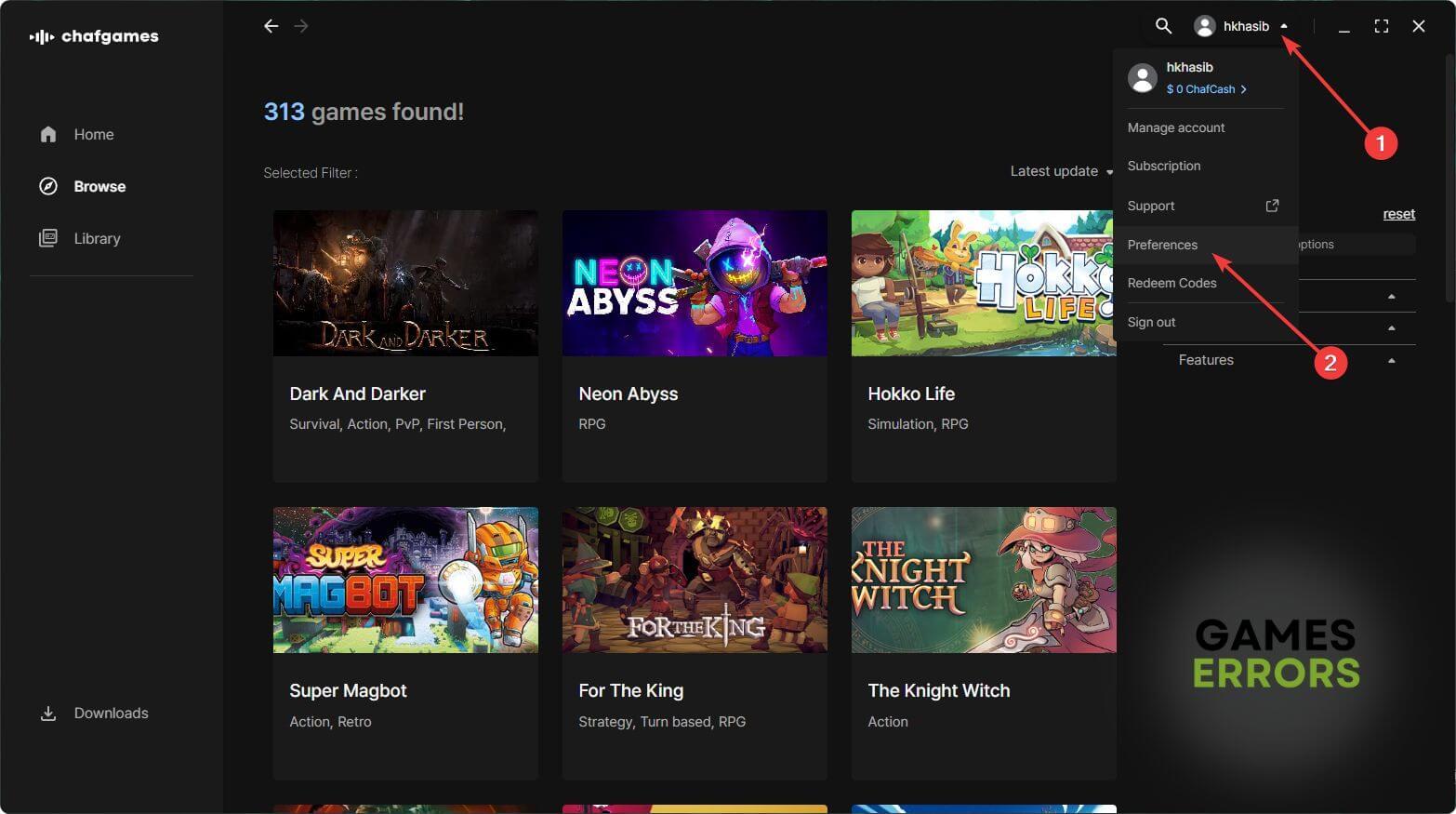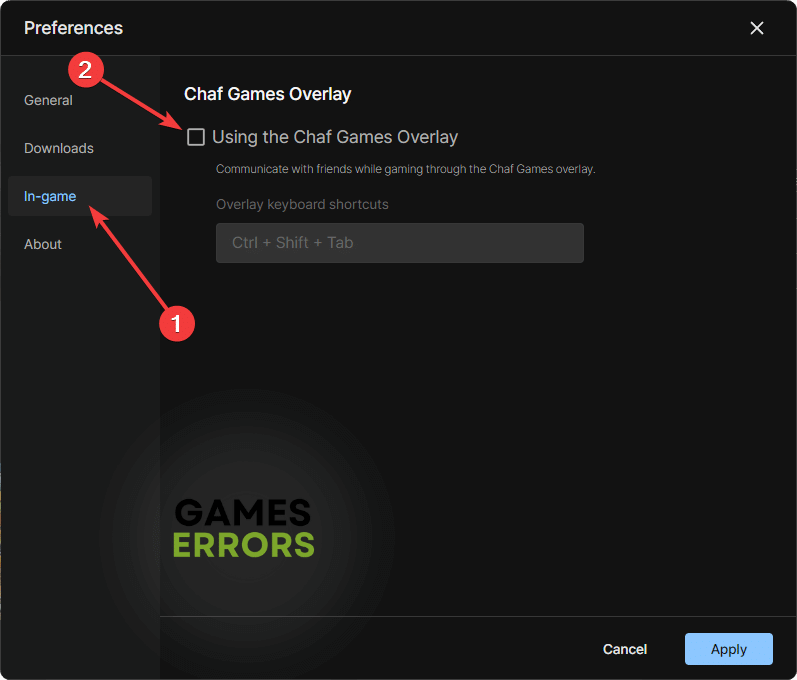Dark and Darker Freezing, Lag Spikes: How to Get Rid of Them
You will most likely lose the game if you experience lagging and freezing issues on a multiplayer game like Dark and Darker. So, take the following steps to solve this issue ✅
Is the new fantasy multiplayer game Dark and Darker freezing on your PC? This article has the solutions for all freezing and lag spikes issues that may appear in this title.
There are many reasons Dark and Darker has been able to create hype in the industry. The first-person view with strategic decision-making, various challenges, and modern graphics, everything has made this title unique. However, if you see that it keeps lagging and freezing, you will not get the true feeling of the gameplay.
What causes lags and freezing issues on Dark and Darker?
Usually, these facts work behind freezing and other performance issues in this game:
- Corrupted graphics cache: Problematic cache files can affect gaming performance and cause freezing issues in this fantasy multiplayer game.
- Problematic components: Any problematic or corrupted components related to the Dark and Darker can also be why this game is lagging and freezing.
- GPU driver problem: One of the most common reasons behind the freezing and lagging problem is an outdated, buggy, and in-compatible GPU driver.
- Third-party services: Your antivirus and firewall, as well as other third-party services, can create conflict and affect the performance of this game.
Else, your internet connection and network’s stability have a big role in this problem.
How do I fix Dark and Darker freezing and lagging?
If the freezing issue keeps bugging you, we recommend a few practical methods to try. However, before that, you must do these quick things to have a hassle-free troubleshooting experience:
- Check the Dark and Darker system requirements to determine whether your PC is capable.
- Disable your antivirus and firewall.
- Ensure that the game and Chaf Games launcher are up to date.
- Make sure that you have a better internet connection.
- Close unnecessary background applications.
After that, go through the following methods to get rid of the freezing problem and performance issue on Dark and Darker:
- Update the graphics driver
- Clear the shader cache
- Disable the overlay feature
- Re-install the GPU driver
1. Update the graphics driver
Updating the GPU driver should be the first significant method to try to fix the freezing and lagging problem on this fantasy survival multiplayer title. Follow these steps to do it:
- Press Win + I on the keyboard to open the Device Manager.
- Double-click on Display Adapters to expand it.
- Then, right-click on the graphics card and click on Update driver.
- Click on Search automatically for drivers.
- Finish the update, and restart your PC.
To get better and lag-free performance from Dark and Darker, use Outbyte Driver Updater to update the GPU driver. It finds the most suitable driver for your GPU and other devices. As a result, you will get better performance with a freezing-free gaming experience.
⇒ Get Outbyte Driver Updater
2. Clear the shader cache
- Press Win + I on the keyboard to open Windows settings.
- Go to the System and click on Storage.
- Navigate to Temporary files.
- Tick DirectX Shader Cache.
- Click on Remove files.
Give it some time to finish the process. After that, relaunch the game. You may notice Dark and Darker lagging even more. Give it some time to recompile the cache. Once it’s finished, you will no longer get freezing and lagging issues.
3. Disable the overlay feature
- Open the Chaf Games app.
- Click on your profile and go to Preferences.
- Go to the In-game tab and then uncheck Using the Chaf Games Overlay.
- Click on Apply.
- Relaunch the app and the game.
4. Re-install the GPU driver
Time needed: 4 minutes
To eliminate the lagging and freezing problem on Dark and Dark, a clean re-installation of the GPU driver can be a very effective solution.
- Open Device Manager gain.
- Expand Display Adapters.
- Right-click on the GPU driver and then click on Uninstall.
- Tick Attempt to remove the driver for this device and click on Uninstall.
- Restart your PC.
- Visit AMD, Intel, or NVIDIA driver download site., depending on your GPU type.
- Choose the GPU model and click on Search.
- Download the driver.
- Install it and restart Windows.
Now, play Dark and Darker to see if this method has fixed the freezing and lag spikes issues.
More methods to try:
You may still encounter the same problem. In this case, the following solutions also can be helpful:
- Repair the game files.
- Change DNS and reset the network.
- Update DirectX and Visual C++ packages.
- Run the game in clean boot mode.
- Re-install the game.
- Update Windows to the latest version.
Related articles:
- Dark and Darker Server Error [SOLVED]
- Dark And Darker Matchmaking Not Working: How To Make It Work
- Dark And Darker Stuttering: How To Boost Performance
- Dark and Darker Fatal Error: The Most Working Solutions
- Dark and Darker Low FPS: How to Fix It
The above methods should help you to fix the Dark and Darker freezing problem as well as lagging issues. However, if the problem persists, we suggest you play this title with lower settings. If you have any problems while implementing these techniques or have any questions, let us know in the comment box.