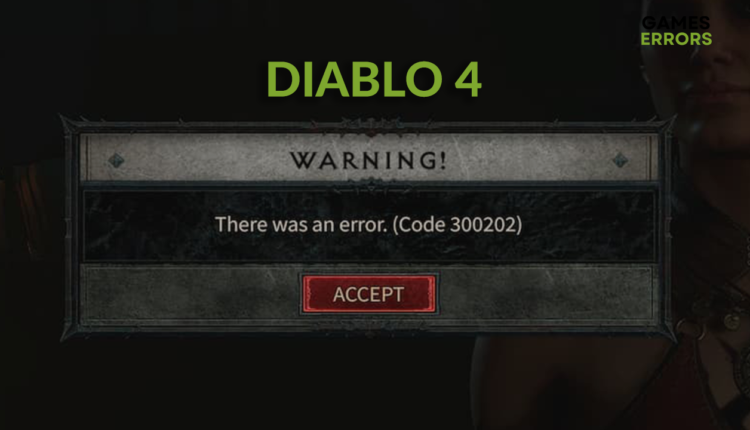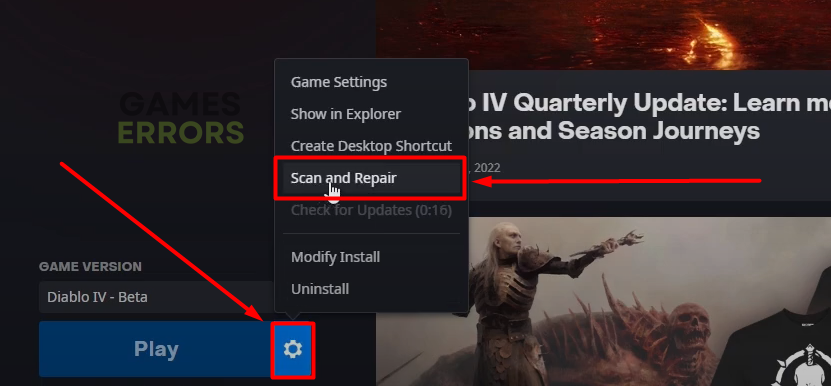Diablo 4 Error Code 300202: How to Fix It in 4 Ways
Nothing ruins the excitement of a new game from your favorite series like constant errors. 👾
Nothing is worse than receiving Diablo 4 error code 300202 after waiting more than an hour in the queue. Many errors and problems follow the Diablo 4 release, so don’t feel alone. We will guide you through explanations and possible solutions for this error code.
If this is not the only error code you are experiencing, find out how to fix Error 316719 In Diablo 4.
What is error code 300202 in Diablo?
The Diablo 4 error code 300202 is a server-related error on the character creation screen. Although all eyes look at Blizzard Entertainment, this error can sometimes occur due to network-related problems or corrupted game files on your device.
How do I fix error code 300202 in Diablo 4?
To fix the error code 300202 in Diablo 4, you can ensure that your device and network function smoothly. However, Blizzard is working on this problem at the moment, but there is no official fix for it. Until the Dev team comes up with something, there are various solutions that you could try.
To attempt to fix Diablo 4 300202, perform the following checks and apply less complicated solutions first:
- Try to enter the game several times without going back to the queue.
- Ensure that your PC meets at least the minimum system requirements for Diablo 4.
- Ensure you are using a wired internet connection to avoid connectivity problems.
- Update Windows to the latest version.
If the Diablo 4 error code 300202 problem is still occurring, proceed with these solutions:
- Change the DNS server address
- Update the network driver
- Reset network settings
- Verify game files
- Use a VPN
1. Change the DNS server address
Time needed: 3 minutes
The majority of connection-related problems are caused by faulty DNS settings. By default, Windows will automatically obtain the DNS server address, but we recommend you set them manually to fix the error code 300202 in Diablo 4.
- Using the Windows Key + R shortcut, open the Run dialog, type control, and hit OK.
- Select the View network status and tasks under the Network and internet.
- Select Change adapter settings in the panel on the left.
- Right-click your internet network and select Properties.
The green signal icon is next to the wireless connection, and the cable icon is next to the ethernet connection.
- Double-click Internet Protocol Version 4(TCP/IPv4).
Internet properties will pop up in a new window.
- Tick Use the following DNS server addresses and type 8.8.8.8 for the Preferred DNS server and 8.8.4.4 for the Alternate DNS server.
- Hit OK and restart your PC to apply the changes
2. Update the network driver
Another important factor for a good and reliable internet connection is the network driver. To prevent Diablo 4 error code 300202, we suggest updating your network driver.
- Click the Windows icon, type Device Manager, and open this tool.
- Double-click on the Network adapters section.
- Right-click on your network device and select the Update driver option.
- Choose the Search automatically for drivers option.
- Install driver, if found by Update Driver Wizard. If no driver updates are found, we recommend you use a driver updater tool or manually check for driver updates.
- Restart your PC.
A driver updater tool we recommend is Outbyte Driver Updater. This swift and reliable tool will help you manage and update all of the drivers on your PC.
⇒ Get Outbyte Driver Updater
3. Reset network settings
Once you check for network driver updates, you can reset your network settings, regardless of whether you installed a new driver. This will ensure that your PC can properly communicate with the network and it will reduce the chances of encountering Diablo 4 error code 300202.
- Click on the Windows icon, type Command Prompt, and select it from the search results.
- Type the following commands in separate lines, one by one, and hit Enter after each command.
ipconfig /flushdns
ipconfig /registerdns
ipconfig /release
ipconfig /renew
netsh winsock reset - After completing the last command, restart your PC.
4. Verify game files
Even though Diablo 4 code 300202 can occur on a fresh game installation, checking for corrupted game files is good. Battle.net launcher made it very easy to do so!
- Launch the Battle.net launcher.
- Click on Diablo 4 in the Games tab.
- Click on the Options (gear icon) and select Scan and Repair from the menu.
- Choose the Begin Scan option.
5. Use a VPN
By using a VPN, you can establish a better connection with the game servers and fix the Diablo 4 300202 error. Additionally, a professional VPN might lower your MS and get rid of latency problems if you have any, and with it, you can port to other geo-locations and have overall better internet security.
If you are looking for the best VPN for Diablo 4, I would recommend ExpressVPN because it is the fastest one and because it features stable servers and great protection. However, there are other choices which might suit your Diablo 4 VPN needs better and you can find everything about them by accessing the link.
⚠️ Be aware of free services and unprofessional applications, they might lead to a Diablo 4 VPN ban.
Related articles
- Diablo 4 Stuck On Loading Screen: Best Ways To Fix It
- Diablo 4 Error Code 34203: How To Fix It Quickly
- Error Code 300008 In Diablo 4: Best Fixes To Follow
- Diablo 4 Queued For Login Authentication Pending [Quick Fix]
Conclusion
Hopefully the fixes worked for you as well. Don’t forget to always check your drivers to be up-to-date and to make sure that you verify the game files before you think of reinstalling them. Let us know what fixed the code 300202 in Diablo 4 for you. Feel free to share with us any additional solutions that you find helpful.