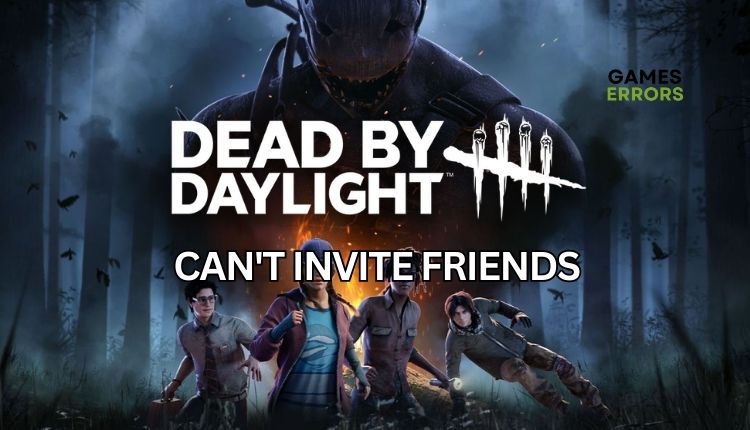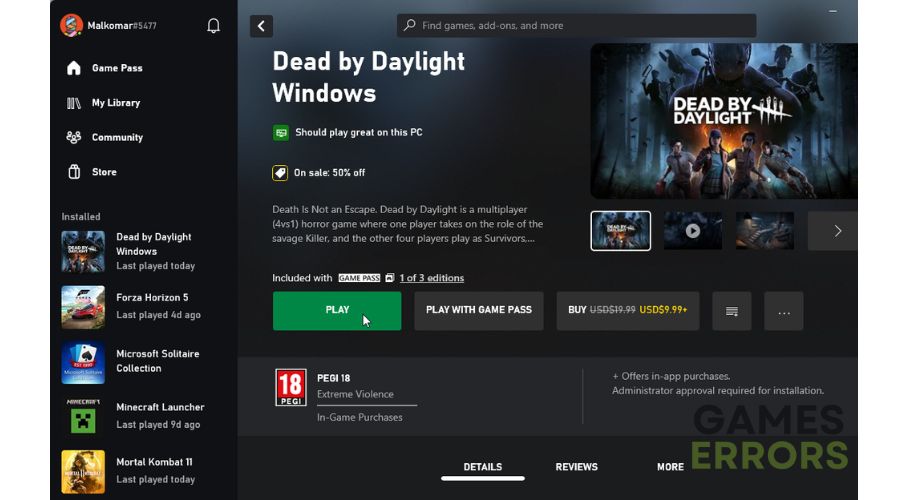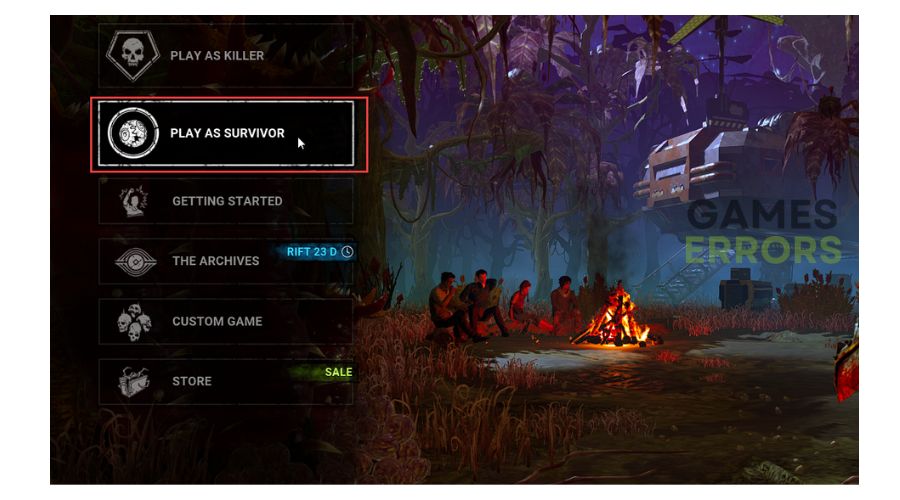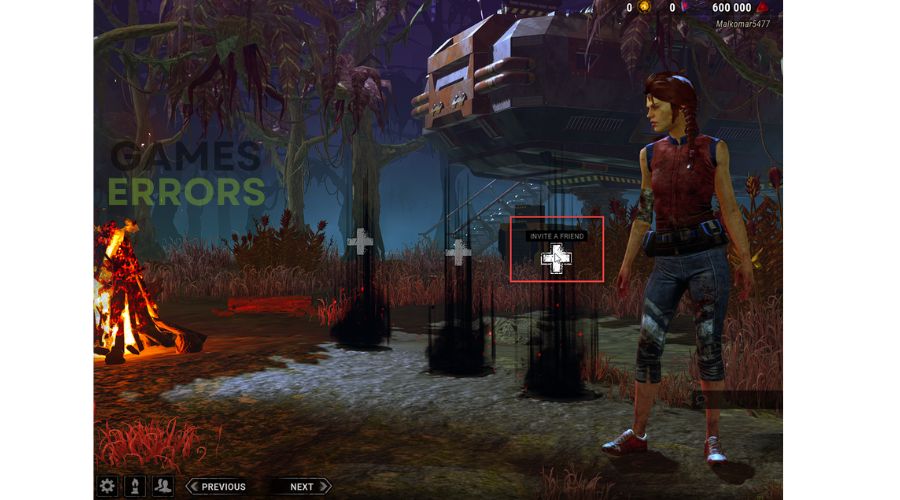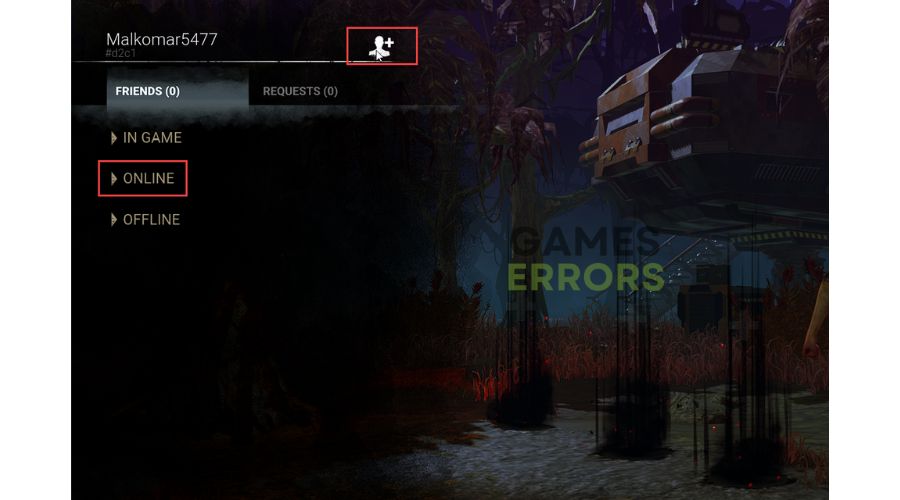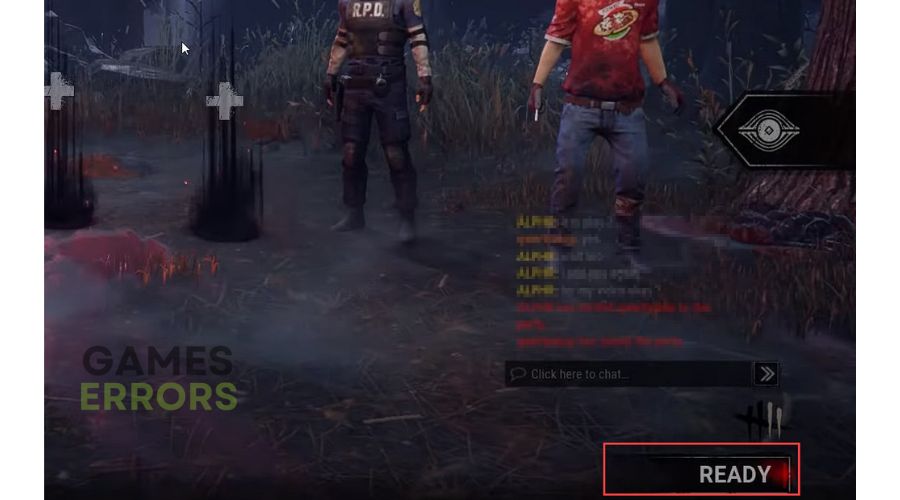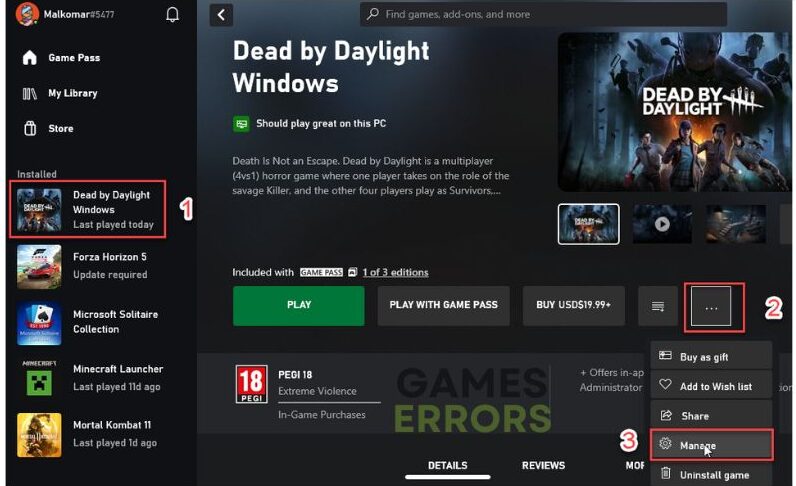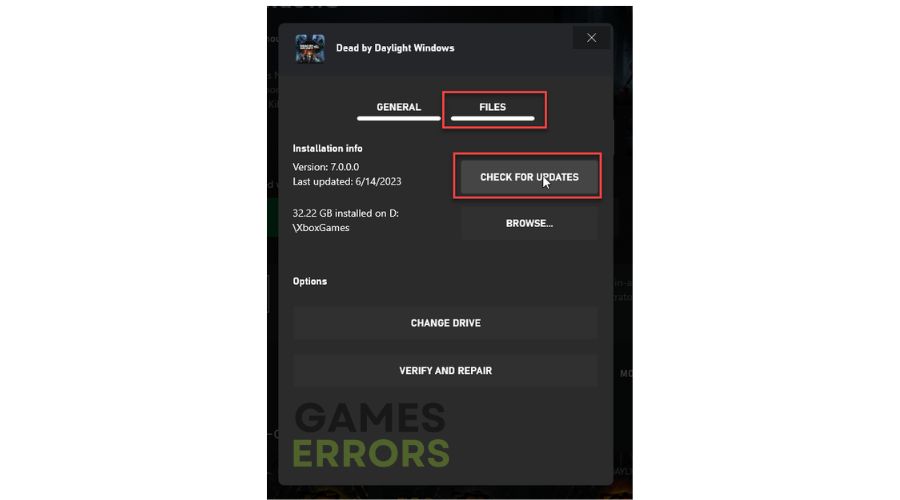How To Add Friends On Dead By Daylight [Easy Guide]
If you're having trouble inviting friends to play Dead By Daylight, look at our guide on how to enjoy this spooky game with your pals. 🎯
Are you a fan of thrilling horror movies? If so, then this game might be perfect for you! And if you have friends who share your love for horror movies, it’s even better because this game offers an exciting multiplayer experience. Dead By Daylight is meant to evaluate your teamwork skills alongside other survivors. However, you must not play with unknown players during your mission. You can team up with your friends and battle against a formidable foe. Want to know how to add friends and why sometimes you can’t invite friends on Dead by Daylight? We have prepared this guide to show you how to do it.
Can I play Dead by Daylight with my friends cross-platform?
Yes, Dead by Daylight is a game that supports cross-platform play. You can easily play with your friends, no matter their devices. Whether it’s a PC, Xbox, PS, or mobile phone, add them to your friend list, select your preferred game mode, and invite them to your lobby to set up a match together.
How do I add friends on Dead By Daylight on Windows PC
Time needed: 3 minutes
If you want to play with your friends on Windows PC, then follow these steps:
- Start the game
Open the game launcher and start Dead by Daylight.
- Select match mode
Select Play As Survivor as your match mode.
- Click on the friends
After selecting Play as Survivor, open a game lobby and click on Invite a Friends.
- Invite your friends
Start inviting your friends, provided they’re on your friend’s list. If your friends are not on the list, you have to invite them knowing their nick in DBD.
- Play survivor match
After inviting all team members, everyone must hit the Ready button.
Why can’t I invite friends to Dead By Daylight?
You cannot play Dead By Daylight with your friends for various reasons. Some possible causes could be an unstable internet connection, server issues, bugs in the game, or firewall and antivirus restrictions.
How to fix it when I can’t invite friends to Dead By Daylight?
Take these preliminary steps to fix the problem quickly:
- Check the game server status, also for Xbox and PS. If there is scheduled maintenance or any other issue, you must wait for the servers to become operational.
- Power cycle your network devices (modem and router).
- Test and verify your internet connection (download, upload, and ping).
- Restart the game or your PC.
If you haven’t solved the problem after the simpler steps, try the following tips:
1. Allow Dead By Daylight through the Windows firewall
Sometimes you can’t invite friends to Dead By Daylight if your Windows Firewall interferes with the game. Then you need to allow the game through the firewall settings as follows:
1. Press the Win+R keys to show the Run dialog box.
2. Type; “firewall.cpl” and press Enter to open Windows firewall settings.
3. Click the option Allow an app or feature through Windows Firewall.
4. Select the Change Settings button and Allow Another App.
5. Browse to add the Dead By Daylight exception to the Firewall.
2. Update network driver
Outdated or corrupted drivers for GPU, network, sound, and other components cause many game issues. It’s best to update all drivers to their latest versions to resolve this. A helpful tip is to manually update your network driver by following these steps:
1. Press the Windows+R keys to show up the Run dialog.
2. Type; devmgmt.msc and hit Enter.
3. Double-click on the Network adapters to expand, right-click on your network card, and select Update driver.
4. Be patient as the update process looks for, downloads, and installs the most recent driver version.
To easily update all drivers on your Windows computer, we recommend using Outbyte Driver Updater. This tool is efficient and straightforward, ensuring that your drivers are always up-to-date without manual updates. You can save valuable time by using this helpful tool.
⇒ Get Outbyte Driver Updater
3. Update the game
Having the latest version of the game is essential to prevent experiencing the game issue. Installing all available game patches and updating to the most recent version is highly recommended. Do the following:
1. Run the game launcher and navigate to the game library.
2. Select Dead By Daylight, click the three dots icon (More action), and choose Manage.
3. Select the Files tab and click the Check for updates button.
👉Extra steps:
If you have followed our advice and still can’t invite friends to Dead By Daylight, there are other options you can consider like:
- Update Windows to the latest version.
- Update DirectX, .NET Framework, and VCRedist.
- We recommend that you connect wired with an ethernet cable, providing a much more reliable and faster connection than wireless.
- Verify and repair game files
- Flush your DNS or try public DNS.
- Close all non-essential background applications.
- Reinstall game.
Conclusion
We sincerely hope that our guide will be helpful if you can’t invite friends to Dead By Daylight. Of course, if you also have a solution we haven’t listed here, share it with us in the comments below.