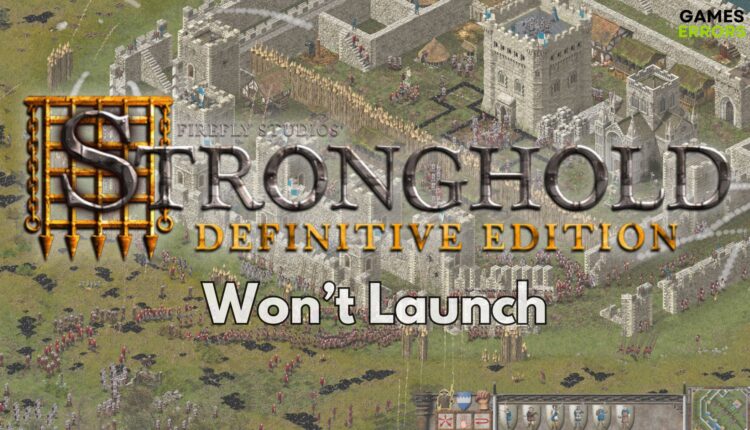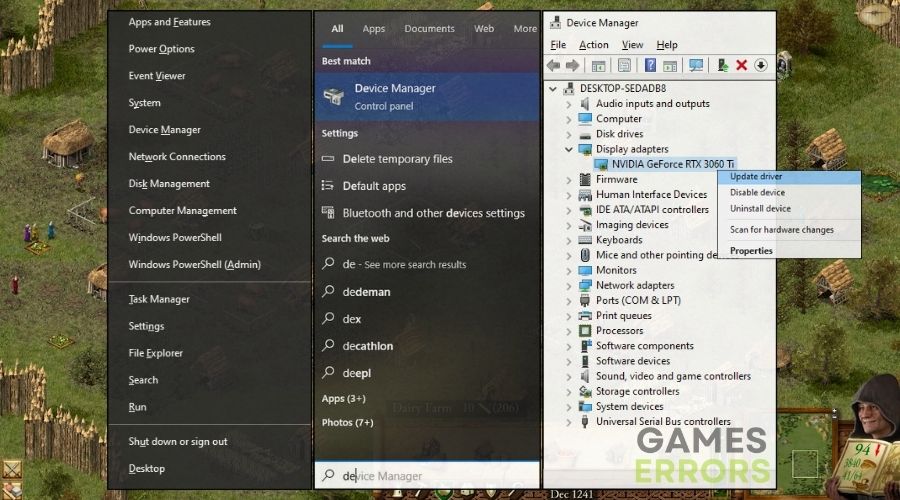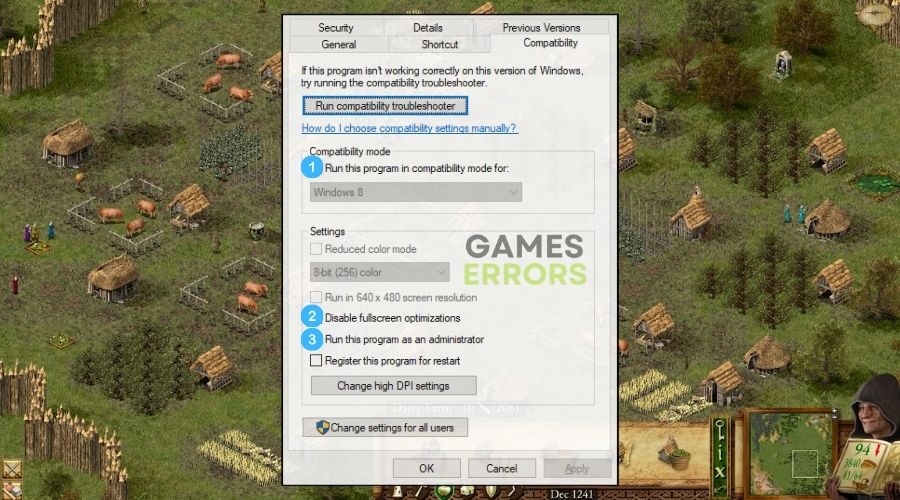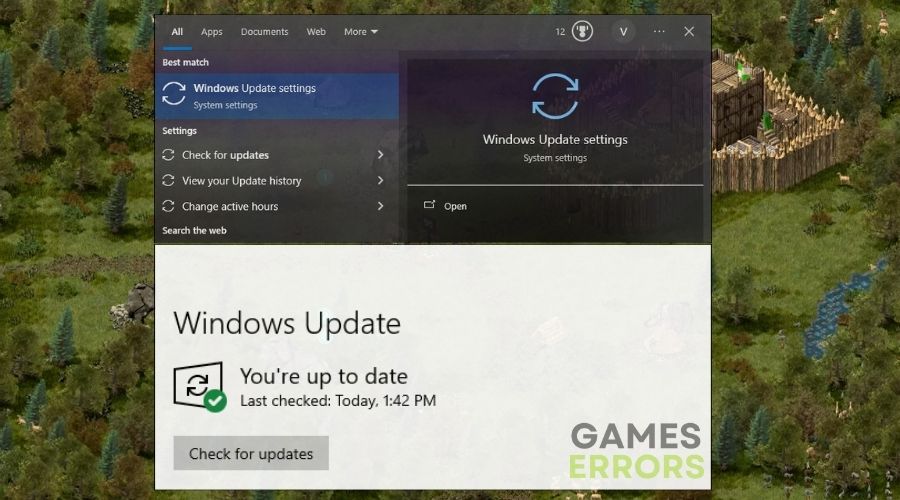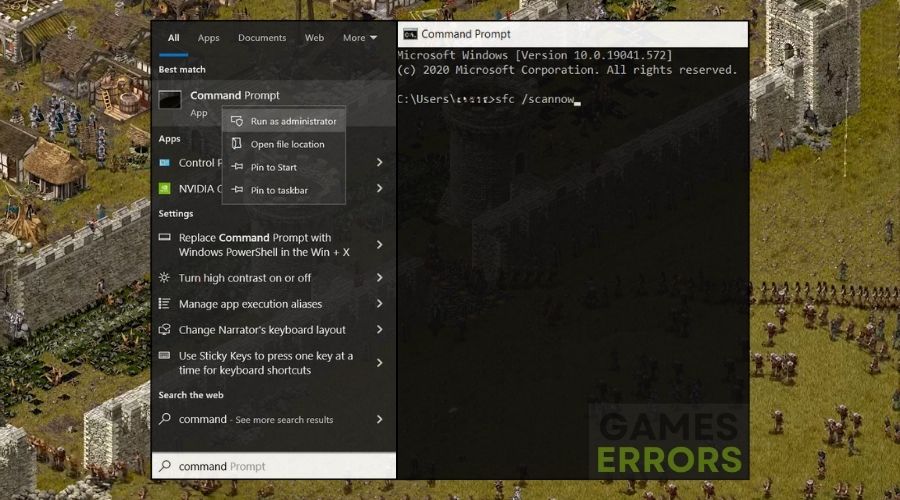Stronghold Definitive Edition Won’t Launch: Fix It Quickly
To ensure that you don't run into the Stronghold Definitive Edition won't launch error or to fix it, try all of the solutions featured below.
Playing this classic game enables me to construct formidable fortresses, engage in epic battles, and step into the shoes of a medieval ruler. It’s a title that seamlessly blends history, architectural prowess, and strategic gameplay. However, encountering the frustrating situation where Stronghold Definitive Edition won’t launch can shatter one’s aspirations of dominion and conquest. Rest assured, I’ve faced this issue myself and compiled some excellent solutions to help you reclaim authority over your kingdom.
🧐 Interesting fact:
Did you know that the original Stronghold was one of the first games to blend real-time strategy and city-building elements? Its innovative mechanics have set a standard for the genre and continue to influence game design to this day!
Why Stronghold Definitive Won’t Launch?
Stronghold Definitive Edition won’t launch due to outdated drivers, which can lead to compatibility issues and hinder the game’s ability to start. Additionally, software conflicts, such as background applications or incompatible settings, might be preventing the game from launching. While researching effective solutions, I’ve also stumbled into the following causes:
- Incompatible System Requirements: Ensure your PC meets the minimum specifications needed to run the game.
- Outdated Graphics Drivers: Old or corrupted drivers can prevent games from launching.
- Corrupt Game Files: Missing or corrupt files can cause launch failures.
- Software Conflicts: Other programs running in the background might be conflicting with the game.
- Improper Installation: If the game was not installed correctly, it might fail to launch.
- DirectX Issues: Stronghold Definitive Edition requires DirectX to run properly. An outdated or corrupted DirectX installation can stop the game from launching.
- Administrator Rights Required: The game may need administrator permissions to access certain files on your system.
- Overzealous Antivirus: Sometimes, antivirus programs can mistakenly identify game files as threats and block them.
How to fix the Stronghold Definitive Edition not launching issue?
To fix the Stronghold Definitive Edition not launching issue, I began by checking for any pending Windows updates, as outdated system components can sometimes interfere with the game’s launch. Additionally, I explored the game’s properties to troubleshoot compatibility settings and made sure that my system met the game’s requirements to ensure a successful launch.
- Update Your Graphics Drivers
- Install Latest DirectX
- Run in Compatibility Mode
- Adjust High DPI Settings
- Update Windows
- Disable Fullscreen Optimizations
- Check for Software Conflicts
- Reset Game Settings
- Reinstall Visual C++ Redistributables
- Repair System Files
- Check for Overheating
- Test Your RAM
- Examine Power Supply
1. Update Your Graphics Drivers
I decided to explore the Device Manager for a potential solution, aiming to update my graphics drivers to ensure a smoother gaming experience.
- Press the Win + X and select Device Manager.
- Expand the Display adapters section.
- Right-click on your graphics driver and select Update driver.
- Choose Search automatically for updated driver software.
- If an update is available, follow the prompts to install it, then restart your computer.
2. Install Latest DirectX
In my quest to resolve the issue, I took the step of downloading and installing the latest DirectX version, hoping it would address any compatibility concerns.
- Visit Microsoft’s DirectX download page.
- Click the Download button to get the setup file.
- Open the downloaded file and follow the instructions to install the latest version of DirectX.
3. Run in Compatibility Mode
To tackle the problem, I experimented with compatibility mode settings, trying to make the game work smoothly by running it as if it were on an older Windows version.
- Navigate to the game’s installation folder.
- Right-click on the game’s .exe file and select Properties.
- Go to the Compatibility tab.
- Check the box for Run this program in compatibility mode for.
- Select an older version of Windows, like Windows 7 or 8.
- Click Apply, then OK, and try running the game.
4. Adjust High DPI Settings
I delved into high DPI settings, aiming to find a way to get rid of the Stronghold Definitive Edition won’t launch issue and optimize the game’s performance and appearance for a better experience.
- Right-click on the game’s executable and select Properties.
- Under the Compatibility tab, click on Change high DPI settings.
- Check Override high DPI scaling behavior.
- Choose Application from the dropdown.
- Apply the changes and test the game.
5. Update Windows
I turned my attention to Windows updates, deciding to ensure my operating system was up to date, which could potentially resolve the issue.
- Press the Win + S and type Check for updates.
- Click on Check for updates in the search results.
- If updates are found, click Install now.
- Once the updates are installed, restart your computer.
6. Disable Fullscreen Optimizations
I explored the option of disabling fullscreen optimizations to see if it would make a difference in the game’s performance.
- Go to the game’s executable file, right-click, and choose Properties.
- Click on the Compatibility tab.
- Check Disable fullscreen optimizations.
- Apply the changes and launch the game.
7. Check for Software Conflicts
I opened Task Manager to identify potential software conflicts that might be causing the issue, aiming to eliminate any problematic programs.
- Press Ctrl + Shift + Esc to open Task Manager.
- Look for programs that could conflict with the game, like overlays or screen recorders.
- Select the program and click End Task.
8. Reset Game Settings
I ventured into the game’s settings folder to reset configuration files, hoping that this would address the problem and allow me to enjoy the game without issues.
- Navigate to the folder where the game settings or configuration files are stored.
- Rename or delete the configuration files (this will reset the settings and the game will create new ones upon launch).
- Attempt to run the game again.
9. Reinstall Visual C++ Redistributables
I sought to reinstall the Visual C++ Redistributables, aiming to ensure that my system had the necessary components for the game to run smoothly.
- Go to the Microsoft Visual C++ Redistributable download page.
- Download the latest supported Visual C++ redistributable packages.
- Run the downloaded executables and follow the instructions to install.
10. Repair System Files
To address potential system file issues, I ran a system file scan and followed any instructions for resolving problems that might be impacting the game.
- Press Win + S and type “cmd.”
- Right-click on Command Prompt and choose Run as administrator.
- Type
sfc /scannowand press Enter. - Once the scan is complete, follow any on-screen instructions to fix issues.
11. Check for Overheating
I inspected my PC for signs of overheating, as it could be a key factor contributing to the problem, and took steps to prevent it.
- Shut down your PC and allow it to cool for a while.
- Clean out any dust from air vents, fans, and components using compressed air.
- Ensure proper ventilation around your PC case when you turn it back on.
12. Test Your RAM
In an attempt to identify potential hardware issues which might lead to the Stronghold Definitive Edition Won’t Launch issue, I decided to test my RAM to ensure it wasn’t the source of the problem.
- Restart your PC and press the key for boot options (often F2, F12, Del, or Esc).
- Look for a memory diagnostic tool in the boot menu and run it.
- If you receive any errors, you may need to replace your RAM.
13. Examine Power Supply
To rule out any issues related to power supply, I checked whether my power supply unit was delivering adequate power for my system and considered potential upgrades if necessary.
- Make sure your power supply unit (PSU) is delivering enough power for your system, especially if you’ve upgraded components.
- If your PC is randomly shutting down or restarting, this could be a sign of a failing PSU.
- Consider getting a higher wattage or a more reliable brand if necessary.
Stronghold Definitive Edition Tips and Tricks to avoid launch issues:
- Streamline Your Saved Game Files: In my experience, Stronghold Definitive Edition can get a little moody with too many saved files cluttering its system. I regularly backup and prune my saved game files to keep the load times quick and the launch process smooth. It’s like keeping the castle’s armory tidy for battle readiness – it ensures that the game starts without a hitch.
- Optimize Game Launch Options: I like to dive into the game’s launch options, often accessed through the game properties in the library of the platform I’m using. By adding specific commands, I can control aspects of how the game boots up, such as starting in windowed mode or skipping the intro, which can greatly reduce the strain on the system during startup.
- Regularly Clear Game Cache: The game cache is like the short-term memory of Stronghold, and I’ve noticed that clearing it out before a gaming session can be a lifesaver. It helps in removing any temporary glitches that might be interfering with the game’s launch sequence. This can be done by navigating to the game’s directory and clearing out the cache folder, but remember to backup any important files first!
Final Thoughts:
By thoroughly going through these software and hardware solutions, you’re optimizing your chances of getting Stronghold Definitive Edition running smoothly again. Remember that hardware issues can sometimes manifest in ways that seem related to software, so it’s important to check both. After completing these steps, you should be well on your way to reclaiming your throne as a master castle builder and strategist.
Related Articles: