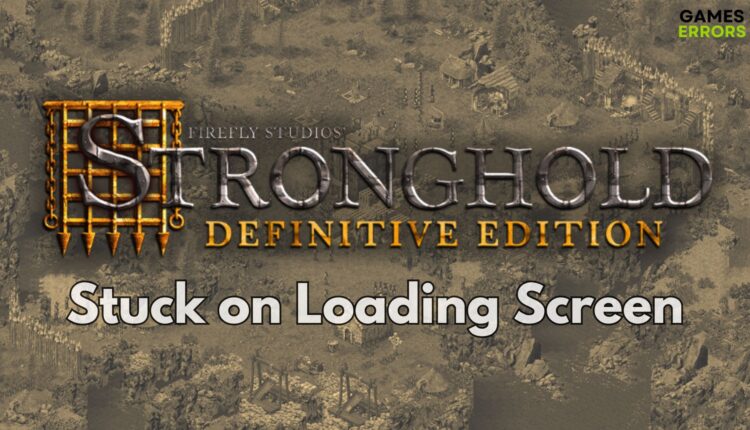Stronghold Definitive Edition Stuck on Loading Screen Fixes
If you are tired of waiting on the infinite loading screen, you are in the right place. The solutions below fixed this problem for me in no time.
As a fan of medieval games, the last thing I want is to have my strategic momentum halted by getting stuck on the loading screen in Stronghold Definitive Edition. It’s like being ready to storm the battlefield only to find the castle gates won’t budge. This can be a real mood killer, especially when you’re all set to manage your medieval empire. But fear not, for I have scouted the terrain and returned with strategies to bypass this impasse.
🧐 Interesting fact:
Loading screens can sometimes offer more than just a pause in gameplay. They often feature tips, lore, and beautiful artwork that enhance the gaming experience. However, when they freeze, it can indicate deeper issues that need to be addressed.
Why Stronghold Definitive Edition is stuck on loading Screen?
Stronghold Definitive Edition is stuck on the loading screen due to out-of-date system processes, drivers, and software, leading to compatibility bottlenecks that hinder the game’s progress. Moreover, hardware limitations, such as inadequate RAM or aging graphics cards, can further increase the chances of encountering this issue as the game’s loading demands strain older components. Additionally, while looking for solutions, I stumbled across the following causes:
- Outdated Game Version: An older version of the game may have unresolved bugs causing loading delays.
- Software Conflicts: Other programs may interfere with the game, causing it to hang on the loading screen.
- Corrupted Game Files: Damaged or missing game files can lead to loading problems.
- Insufficient System Resources: If your system is running low on resources, it might struggle to load the game.
- Overloaded Save Files: Too many save files or corrupted save data can cause loading issues.
How to fix the Stronghold Definitive Edition stuck on the loading Screen issue?
To fix the Stronghold Definitive Edition stuck on the loading screen issue, I began by making sure my drivers were updated, and then I delved into optimizing system processes and in-game settings to streamline the loading sequence, ultimately enhancing my gaming experience. So, follow my lead and the step-by-step instructions to make sure that you don’t run into additional problems while fixing the issue.
- Run the Game as an Administrator
- Update Graphics Drivers
- Verify the Game Files
- Close Background Applications
- Increase Virtual Memory
- Disable Full-Screen Optimizations
- Change Compatibility Mode
- Reinstall DirectX
- Optimize In-Game Settings
- Clean Out Your PC
- Upgrade Your Graphics Card
- Increase Your RAM
1. Run the Game as an Administrator
To potentially resolve loading issues, I experimented with running the game as an administrator, aiming to give it the necessary permissions for smoother operation.
- Locate the game shortcut on your desktop or in the installation directory.
- Right-click on it and choose Properties.
- Go to the Compatibility tab and check the box next to Run this program as an administrator.
- Click Apply then OK to save the changes.
2. Update Graphics Drivers
I ventured into the Device Manager to check if updating my graphics drivers would make any difference in how the game loads, hoping for improved performance.
- Press the Windows key on your keyboard and type Device Manager, then open it.
- Expand the Display adapters section by clicking on it.
- Right-click on your graphics card listed and select Update driver.
- Choose Search automatically for updated driver software and wait for the process to complete.
3. Verify the Game Files
To ensure that the game’s files were in order, I undertook the task of verifying the integrity of Stronghold Definitive Edition’s game files, eliminating potential issues that could be causing loading problems.
- Open your game client and navigate to your library.
- Find Stronghold Definitive Edition, right-click on it, and select Properties.
- Go to the Local Files tab and click on Verify Integrity of Game Files.
- Wait for the client to verify the game files and download any missing or corrupted files.
4. Close Background Applications
In my quest to tackle loading screen problems, I scoured the Task Manager for any unnecessary background applications, and I closed them in the hopes of optimizing the game’s performance.
- Press Ctrl+Shift+Esc to open Task Manager.
- Look through the list of background processes.
- Right-click on any applications that are not needed and select End Task.
5. Increase Virtual Memory
To enhance my system’s performance, I delved into virtual memory settings, adjusting them to potentially alleviate loading screen troubles and create a smoother gaming experience.
- Press the Win + S and type View advanced system settings, then press Enter.
- Under the Advanced tab, click Settings in the Performance section.
- Go to the Advanced tab within the new window and click Change under Virtual Memory.
- Uncheck Automatically manage paging file size for all drives.
- Select Custom size and enter an Initial size and Maximum size based on your system’s recommendations. ( 1.5x your current Ram for min, 3x for max)
- Click Set and then OK, and restart your computer for the changes to take effect.
6. Disable Full-Screen Optimizations
Exploring the game’s properties, I experimented with disabling full-screen optimizations, seeking a solution to the loading screen issue and improving the overall gaming experience.
- Navigate to the .exe file of Stronghold Definitive Edition in the game folder.
- Right-click on the .exe file and select Properties.
- Go to the Compatibility tab and tick the checkbox that says Disable fullscreen optimizations.
- Apply the changes and try running the game again.
7. Change Compatibility Mode
I dived into the Compatibility settings, hoping to resolve loading problems by running the game in compatibility mode for an older Windows version.
- Find the game’s .exe file, right-click on it, and select Properties.
- Under the Compatibility tab, check the box for Run this program in compatibility mode for.
- Choose an older version of Windows from the dropdown list that you know the game runs well on.
- Click Apply and OK.
8. Reinstall DirectX
In an effort to address loading screen challenges, I considered reinstalling DirectX to ensure that the game had the necessary components to run smoothly.
- Visit the Microsoft website to download the DirectX End-User Runtime Web Installer.
- Execute the downloaded file and follow the on-screen instructions to complete the installation.
9. Optimize In-Game Settings
To improve loading times, I ventured into the in-game settings, tweaking graphics options and hoping to strike a balance between visuals and performance.
- Start Stronghold Definitive Edition and access the options menu from the main screen.
- Locate the graphics settings and begin by reducing settings such as shadows, textures, and anti-aliasing.
- Apply changes and restart the game to see if the performance improves.
10. Clean Out Your PC
I embarked on a mission to clear my PC of dust and debris, particularly focusing on the cooling components, with the goal of enhancing system performance and potentially resolving loading screen issues.
- Turn off your computer and unplug it from the power source.
- Open the case using the appropriate screwdriver.
- Carefully use compressed air to clean out the dust, focusing on the fans, heatsinks, and air vents.
- Reassemble the case and plug the computer back in.
11. Upgrade Your Graphics Card
In an attempt to tackle loading problems, I contemplated upgrading my graphics card to meet the game’s demands, potentially providing a solution to the issue.
- Research and purchase a compatible graphics card that fits your needs and budget.
- Unplug your PC, ground yourself to avoid static damage, and open the case.
- Remove the old graphics card by unscrewing and gently pulling it out of the PCI-e slot.
- Carefully insert the new graphics card into the slot until it clicks into place and screw it to secure.
- Connect any necessary power connectors, close the case, and install the new drivers after booting up.
12. Increase Your RAM
In the quest to address loading screen challenges, I explored the option of increasing my system’s RAM, aiming to provide better memory resources for the game to load more efficiently.
- Determine the type and amount of RAM that is compatible with your motherboard.
- Purchase the RAM from a reliable source.
- Shut down your PC, disconnect it from power, and open the case.
- Locate the RAM slots on your motherboard and remove any existing RAM if necessary.
- Align the new RAM sticks with the slots and press down firmly until they click into place.
- Close up your PC, reconnect everything, and boot up to check if the system recognizes the new RAM.
Stronghold Definitive Edition Tips and Tricks to get rid of the Iinfinite loading screen
- Lower the Graphics Quality:
- Once you manage to get into the game settings, navigate to the graphics options.
- Step by step, systematically lower the graphical settings such as texture detail, shadow quality, and effects quality.
- Apply the changes, exit the game, and restart it to see if the loading issue has been resolved.
- Disable In-Game Overlays:
- Access the in-game settings menu and look for options that toggle in-game overlays.
- If there’s a checkbox or toggle button, make sure to disable any in-game overlay features.
- Save the changes, exit the game, and launch it again to check if the problem persists.
- Adjust the Screen Resolution:
- In the game’s video or display settings, find the resolution options.
- Select a lower resolution that is non-native to your monitor but one that is supported by the game.
- Save this setting, then restart the game to test if the loading screen issue has been addressed.
Conclusion
By following these steps, you should be able to resolve the issue of Stronghold Definitive Edition being stuck on the loading screen. With the right settings and a bit of maintenance, you can ensure that your gaming experience is as smooth and uninterrupted as your rule over your virtual kingdom. If you’re still facing issues, I encourage you to leave a comment or reach out and to stay tuned for more tips and tricks, and may your stronghold always stand resilient against the tides of adversity.
Related Articles: