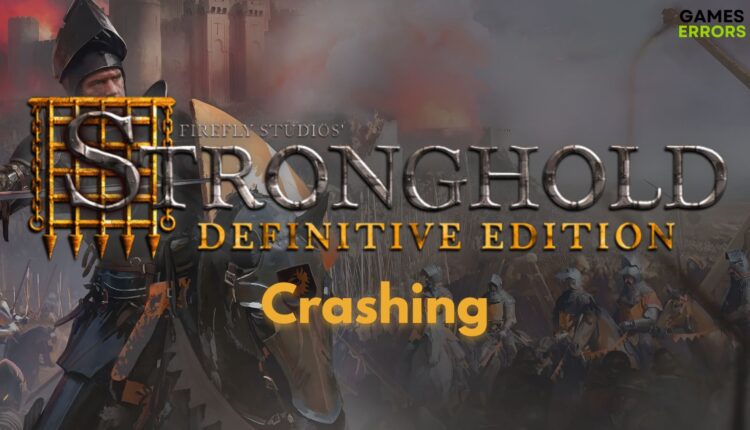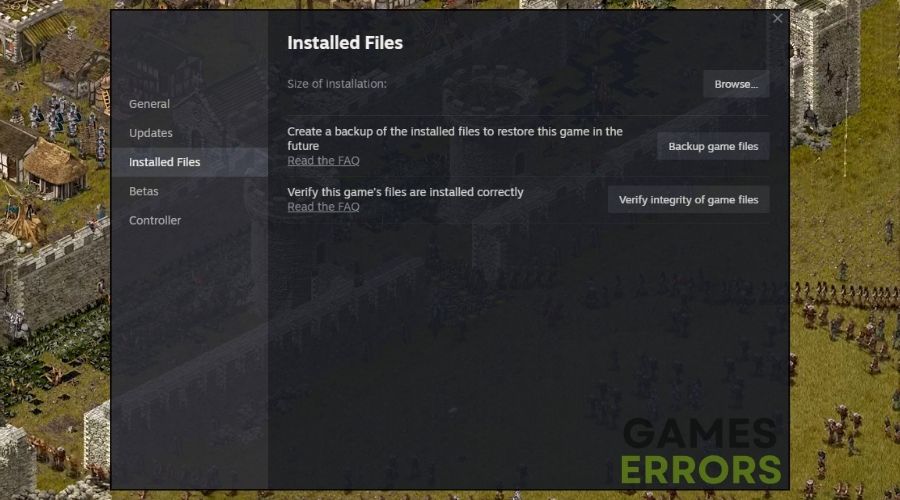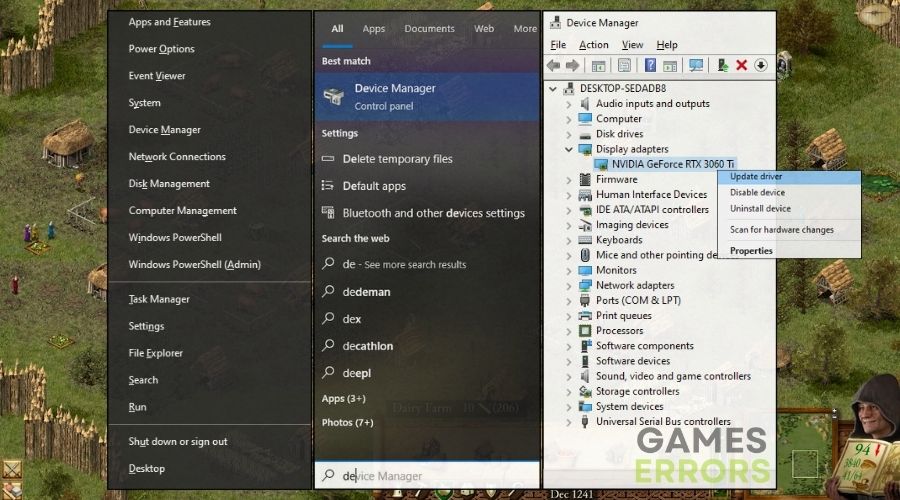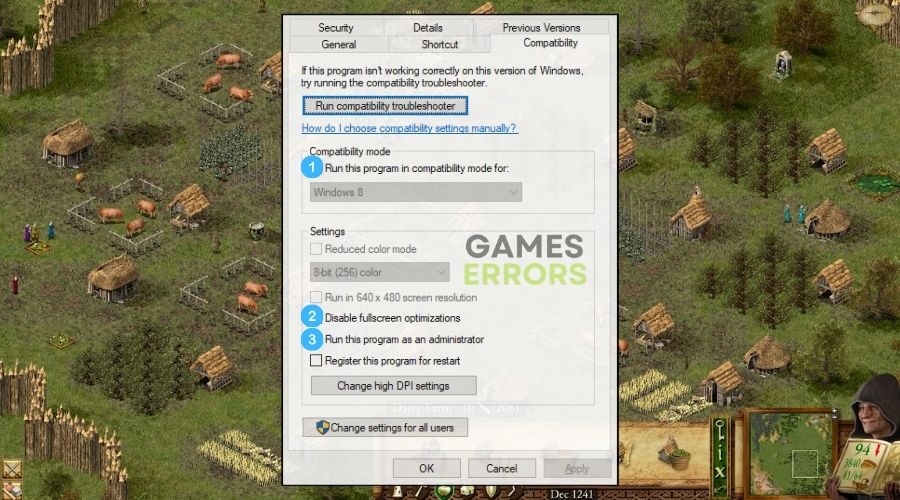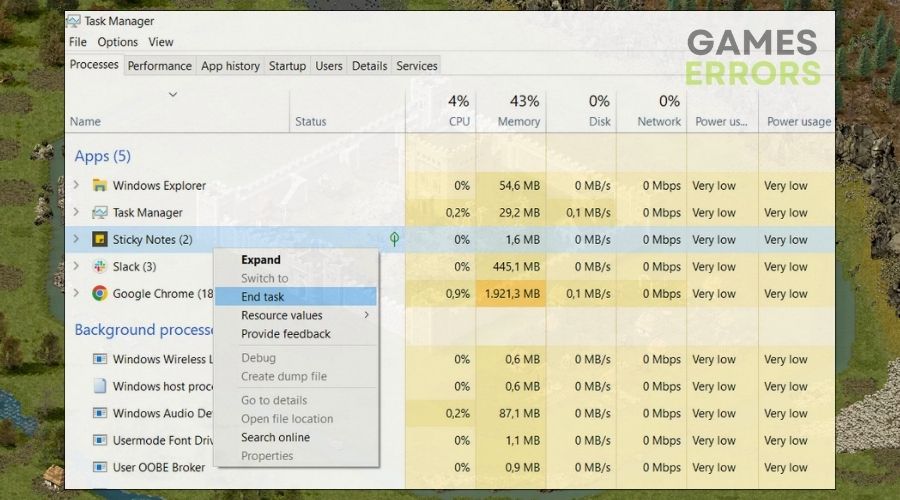Stronghold Definitive Edition Crashing: How I Fixed It
If you are encountering crashing issues with Stronghold Definitive Edition, don't worry. Below you will find various efficient solutions to fix it in no time.
I was eagerly expecting for this title to be released. After all, there’s something so satisfying about watching your carefully planned castle withstand a barrage of enemy attacks. However, the dream quickly turned into a nightmare when Stronghold Definitive Edition started crashing to desktop without warning. Fret not, fellow lords and ladies, for I have found the remedies to these treacherous technical betrayals.
🧐 Interesting fact:
Did you know that historical strategy games like Stronghold are known for their attention to detail? Every battlement and unit is a digital tribute to the past, but this complexity can sometimes lead to performance issues.
Why is Stronghold Definitive Edition Crashing?
Stronghold Definitive Edition is crashing most of the time because of outdated graphics drivers and compatibility issues. However, they are not the only issues you might have to solve. Below, you will find a few others that I’ve noticed happen frequently.
- Corrupted Game Files: Crashes can occur if game files become corrupted or are missing.
- Insufficient System Resources: Running too many programs in the background can deplete system resources and cause the game to crash.
- Overheating Hardware: Overheating can lead to hardware failure or automatic shutdowns to prevent damage.
- Compatibility Issues: Sometimes, the game may not be fully compatible with your system or the latest Windows updates.
- Game Settings Too High: If your graphics settings are set too high for your hardware, it can cause the game to crash.
How to fix Stronghold Definitive Edition crashing?
To fix Stronghold Definitive Edition crashing issues, the first step you should take is to check if your hardware meets the system requirements of the game. Afterward, you can proceed with trying all of the solutions featured below. I recommend you follow the steps accordingly to avoid any other issues.
- Run the Game as an Administrator
- Verify the Game Files
- Update Graphics Drivers
- Adjust the In-game Graphics Settings
- Disable Full-Screen Optimizations
- Change Compatibility Mode
- Disable Overlay Software
- Reinstall DirectX
- Close Background Applications
- Clean Out Your PC
- Check Your PC’s Temperature
- Upgrade Your Graphics Card
- Increase Your RAM
1. Run the Game as an Administrator
I always run games as an administrator to ensure they have the necessary permissions to access system files and directories which can prevent many launch issues.
- Locate the game’s executable file on your computer.
- Right-click on it and select Run as administrator from the context menu.
2. Verify the Game Files
Verifying game files is a crucial step I take to make sure all the game data is intact and unchanged. If anything is amiss, this process fixes the files without a full reinstallation.
- Launch the gaming platform client where the game is installed.
- Right-click on Stronghold Definitive Edition in your game library.
- Click on Properties, select the Local Files tab, and click on Verify Integrity of Game Files.
3. Update Graphics Drivers
I regularly update my graphics drivers to maintain the best game performance as these updates often include optimizations for new games or patches for existing ones.
- Press the Win + X and select Device Manager from the list.
- Double-click on Display adapters to expand the category.
- Right-click on your graphics card and choose Update driver.
- Select Search automatically for updated driver software and follow the prompts.
4. Adjust the In-game Graphics Settings
I tinker with the in-game graphics settings to get a balance between visual fidelity and performance, ensuring that I can enjoy the game without any stuttering or lag.
- Start Stronghold Definitive Edition and access the main menu.
- Go to the Options or Settings menu.
- Select the Graphics tab and adjust the settings to a lower quality for better performance.
5. Disable Full-Screen Optimizations
I disable full-screen optimizations on my games to reduce conflicts between the game’s full-screen mode and Windows’ graphical features, which can improve performance.
- Navigate to the game’s installation folder and find the main executable file.
- Right-click on it and select Properties.
- Go to the Compatibility tab and check the box for Disable full-screen optimizations.
- Click Apply and then OK.
6. Change Compatibility Mode
I use compatibility mode for games that were designed for earlier versions of Windows to resolve any potential conflicts with my current operating system.
- Find the Stronghold Definitive Edition executable file, right-click it, and select Properties.
- Click on the Compatibility tab.
- Check the box that says Run this program in compatibility mode for:, and select an older Windows version from the drop-down menu.
- Click Apply and then OK.
7. Disable Overlay Software
I turn off any overlay software when gaming because it can interfere with game functions and frame rates, and I prefer to have as few programs running in the background as possible.
- Open the overlay software (like Discord or GeForce Experience).
- Go to the settings menu within the overlay software.
- Look for an In-Game Overlay or similar option and disable it.
8. Reinstall DirectX
I sometimes need to reinstall DirectX to ensure all the multimedia and gaming components are up-to-date and functioning correctly, as it’s critical for game performance.
- Visit the official Microsoft DirectX download page.
- Download the DirectX End-User Runtime Web Installer.
- Execute the downloaded file and follow the instructions to reinstall DirectX.
9. Close Background Applications
I close all unnecessary background applications before launching a game to free up system resources and ensure maximum performance for the game.
- Press Ctrl + Shift + Esc to open the Task Manager.
- Look through the Processes tab for applications that are not needed for running the game.
- Click on any unnecessary application and then select End Task at the bottom of the window.
10. Clean Out Your PC
I regularly clean out my PC to prevent dust buildup which can lead to overheating and subsequently reduce my computer’s performance.
- Turn off your PC and unplug it.
- Open the case using appropriate tools.
- Use compressed air to blow out dust, focusing on the fans and heat sinks.
11. Check Your PC’s Temperature
I keep an eye on my PC’s temperature to ensure it doesn’t overheat, as high temperatures can cause throttling which significantly impacts performance.
- Download and install a hardware temperature monitoring tool.
- Run the tool and keep an eye on the temperature readings while the game is running.
12. Upgrade Your Graphics Card
I upgrade my graphics card to meet the demands of newer games, which helps to maintain high performance and visual quality.
- Research and select a compatible graphics card within your budget and needs.
- Power down and unplug your PC.
- Open the case, carefully remove the old graphics card, and insert the new one into the PCIe slot.
- Connect any necessary power connectors, close the case, and boot up your PC.
13. Increase Your RAM
I have increased my RAM to ensure that my PC can handle more applications at once, including resource-intensive games, which helps to eliminate stutter and improve overall system responsiveness.
- Determine the type and amount of RAM compatible with your motherboard.
- Purchase the appropriate RAM modules.
- Power down and unplug your PC.
- Open your PC case, locate the RAM slots on the motherboard, and insert the new RAM modules in the appropriate orientation.
Stronghold Definitive Edition Tips and Tricks:
- Adjust your Siege Tactics: Experiment with different siege approaches to minimize in-game lag and crashes.
- Stay Updated with Patches: Game patches often include fixes for stability issues.
- Optimize Castle Layouts: Efficient castle designs can reduce the computational load and prevent crashes.
Conclusion
The realm of Stronghold Definitive Edition is harsh and unforgiving, not just for its strategic demands but also for the toll it takes on our noble machines. Yet, with these prudent solutions, you shall return to your lordly duties with minimal interruptions, and while playing Stronghold Definitive Edition, you should not run into any crashing issues anymore. Raise your banners high once more, for your digital kingdom awaits your stable and triumphant rule! 🏰
Related Articles: