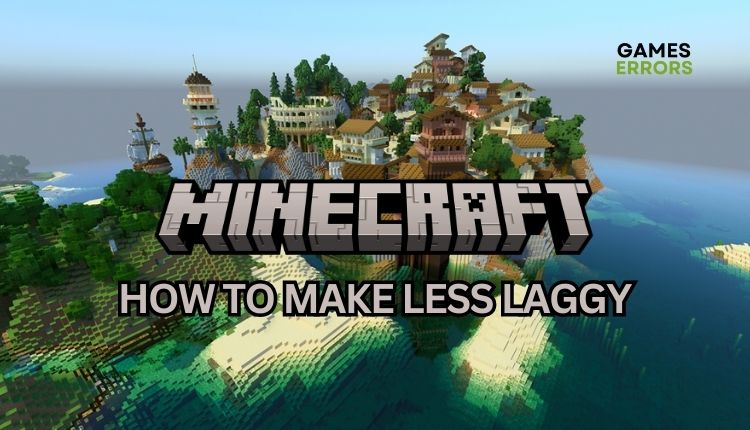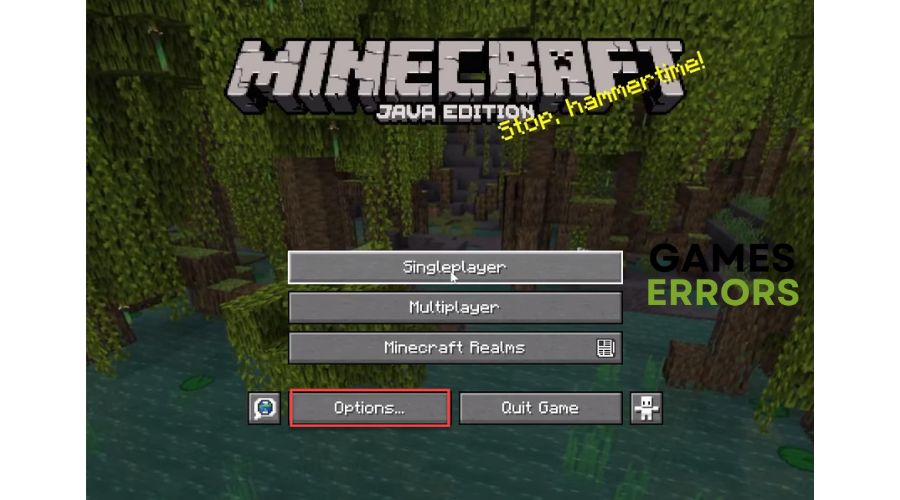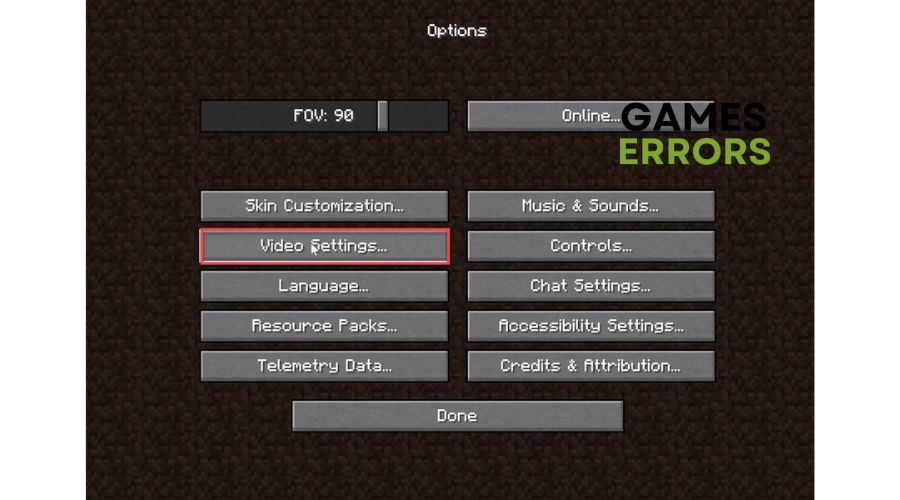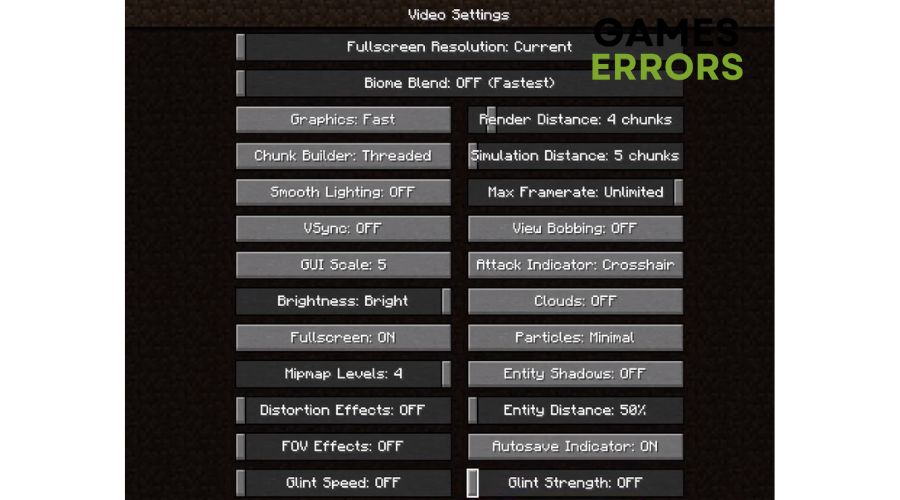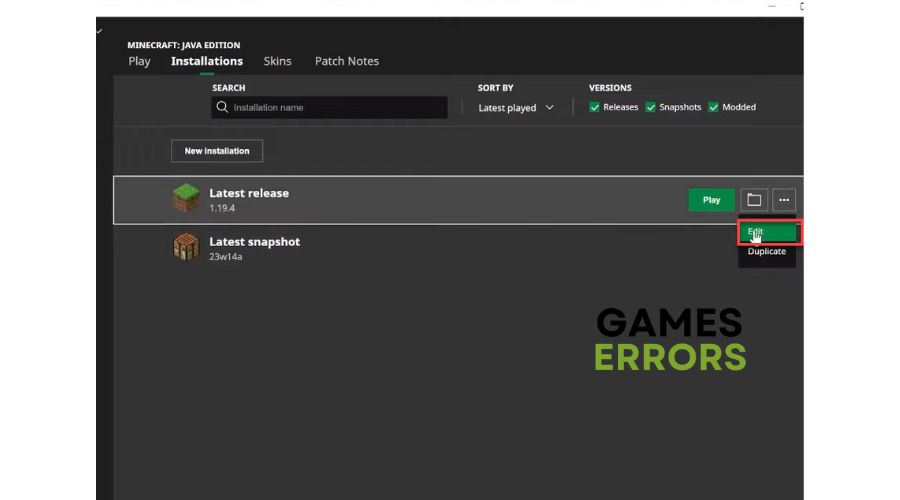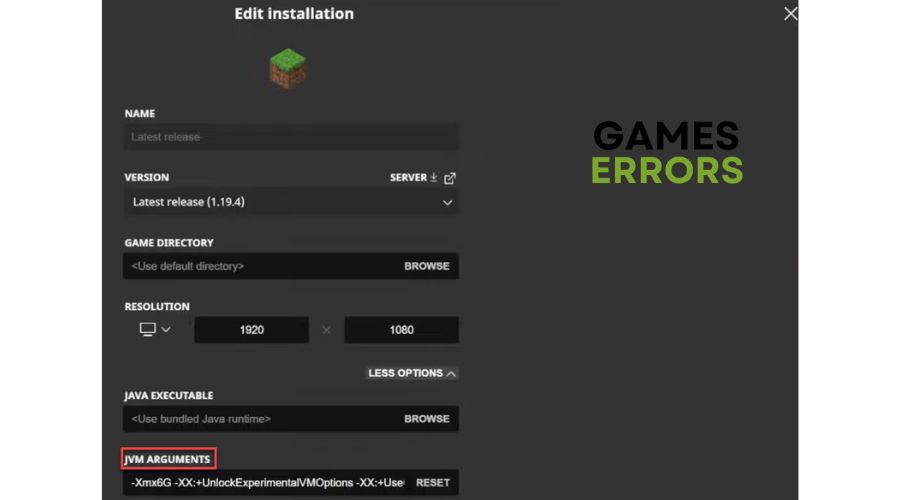How To Make Minecraft Less Laggy [Tested Solutions]
Need help on how to make Minecraft less laggy? We have solutions in our quick guide. 👍
Minecraft has gained much popularity and support since its beta launch in 2009. It is a unique open-world game where the player can do whatever he wants, in simpler terms, a first-person sandbox game. However, do you have the misfortune of being plagued by lag in Minecraft that annoys you and makes the game unbearable? If you are one of the players affected by this problem, we have prepared a guide for you that will help you how to make Minecraft less laggy.
Why is my Minecraft so laggy?
Lag in the game is noticeable when there is a delay between your input device’s command (controller, mouse, or keyboard) and the response on the screen. Minecraft lag is caused by traffic congestion on the game server and the inefficient route taken by your internet connection. Minecraft is a resource-intensive game, so checking the recommended specifications is crucial to avoid laggy gameplay. Additionally, the world you’re running on Minecraft can also influence lag. However, the primary cause of lag is the speed and quality of your internet connection.
How do I make Minecraft run smoother?
Before proceeding to more complex tasks, we suggest initiating these basic steps:
- Check the Minecraft server status. If there are some server issues (server is down, scheduled maintenance, or overload), you must wait until they are fully operational.
- Check Minecraft system requirements. You may need to boost your hardware for optimal performance.
- Test and verify your internet connection (download, upload, and latency). In case of any problems, we advise you to contact your ISP to determine whether the issue is on their end.
- Power cycle your network devices (modem and router). Use a wired connection instead of a wireless one for a more stable and faster internet speed.
If you’ve followed the simple steps mentioned earlier and didn’t find any issues but still have a lag in the game, follow the next tips:
- Update graphics card driver
- Adjust in-game video settings
- Use a VPN
- Allocate enough RAM for the game
1. Update graphics card driver
To avoid game crashes, stuttering, lags, or failure to launch a game, it’s crucial to keep your graphics card driver updated. For a seamless gaming experience, we suggest regularly updating all system drivers. Do the following:
1. Press the Win+R keys to open the Run dialog box.
2. Type; “devmgmt.msc” in the box and hit Enter to open the Device Manager.
3. In the Device Manager window, double-click to expand Display adapters.
4. Right-click on your primary graphics card and click Update driver.
5. Choose Search automatically for drivers and wait for Windows to complete the update.
📌 Keeping your Windows system drivers up to date can be challenging, but there’s no need to worry. We want to introduce Outbyte Driver Updater – a dependable and effective tool that automatically updates your drivers. You won’t have to go through the hassle of searching for genuine drivers online or manually updating them through your device manager anymore.
2. Adjust in-game video settings
Time needed: 1 minute
Playing e-sports games at high graphics settings can make it challenging for your hardware (GPU, RAM, or CPU) to maintain the best performance. This can lead to severe lag when gaming online. To avoid this, here are some optimal settings for Minecraft.
- Launch Minecraft
Select Options from the main menu.
- Select Video settings
From the Settings menu, choose Video Settings.
- Adjust Video Settings
For best performance and lag-free gameplay, do the following settings as in the image below. Also, we highly recommend you disable any other mods, texture packs, or shaders you may use.
3. Use a VPN
If you’re an online gamer, you might want to consider using a VPN. Connecting to a location near the gaming server can help reduce latency and minimize lag for a smoother gaming experience. If you want a secure and speedy VPN service, consider connecting to ExpressVPN. It’s simple and easy to connect and provides reliable and fast connectivity with low ping for gaming. Plus, with an extensive network of servers in over 90 countries, it’s perfect for playing online with friends. Starting up takes just a few seconds.
4. Allocate enough RAM for the game
In addition to your GPU, Minecraft also strains your RAM and CPU. If you have insufficient RAM, it’s normal to experience lag while playing. We suggest having a minimum of 8GB of RAM for Minecraft, but not less than 4GB. To allocate more RAM for Minecraft, here’s what you can do:
1. Run the Minecraft launcher, and choose the Edit option next to the Play button.
2. Under JVM arguments, change Xmx4G into Xmx6G. Xmx4G means Xmx 4 GB of RAM. There is no need to add more than 70% of your RAM to Minecraft; otherwise, the system will become unstable and slow.
⭐Extra steps
Does your Minecraft still laggy? Here are some additional options to consider:
- Update Windows to the latest version.
- Temporarily disable the firewall and antivirus for troubleshooting purposes.
- Close all non-essential background applications.
- Reinstall Minecraft
Conclusion
We would be glad if our solutions helped you how to make Minecraft less laggy. Ask any questions or share suggestions in the comments. Our team is always available to assist.