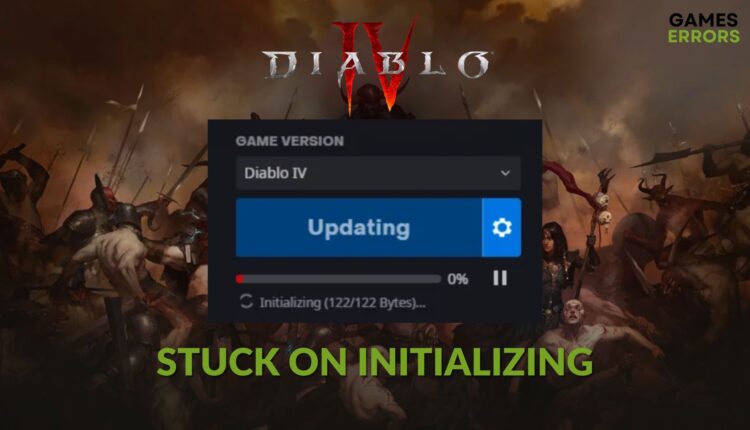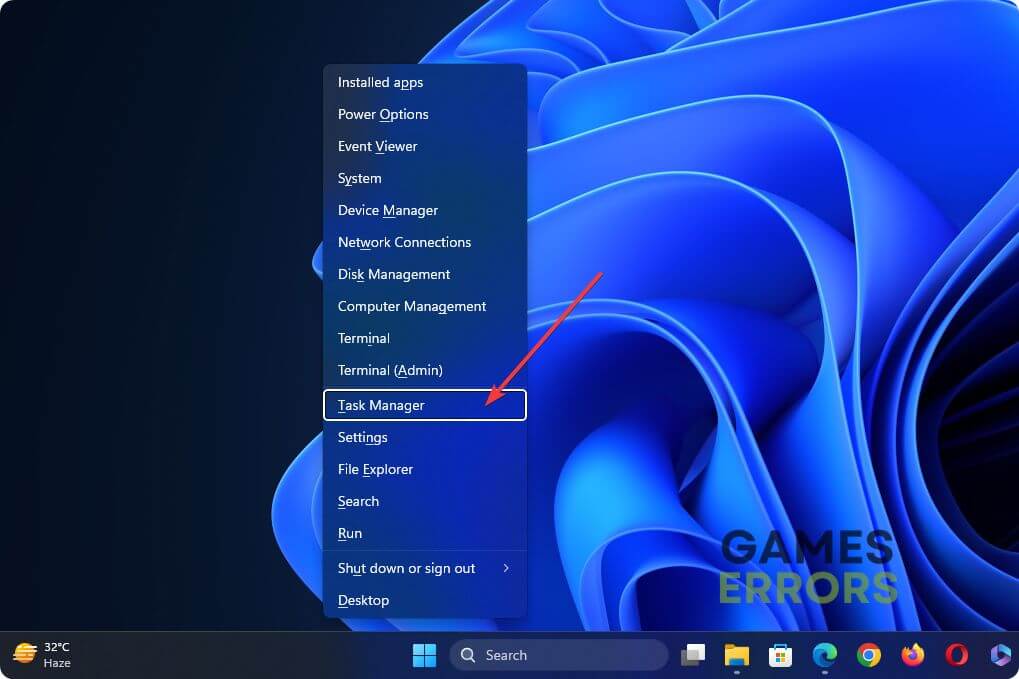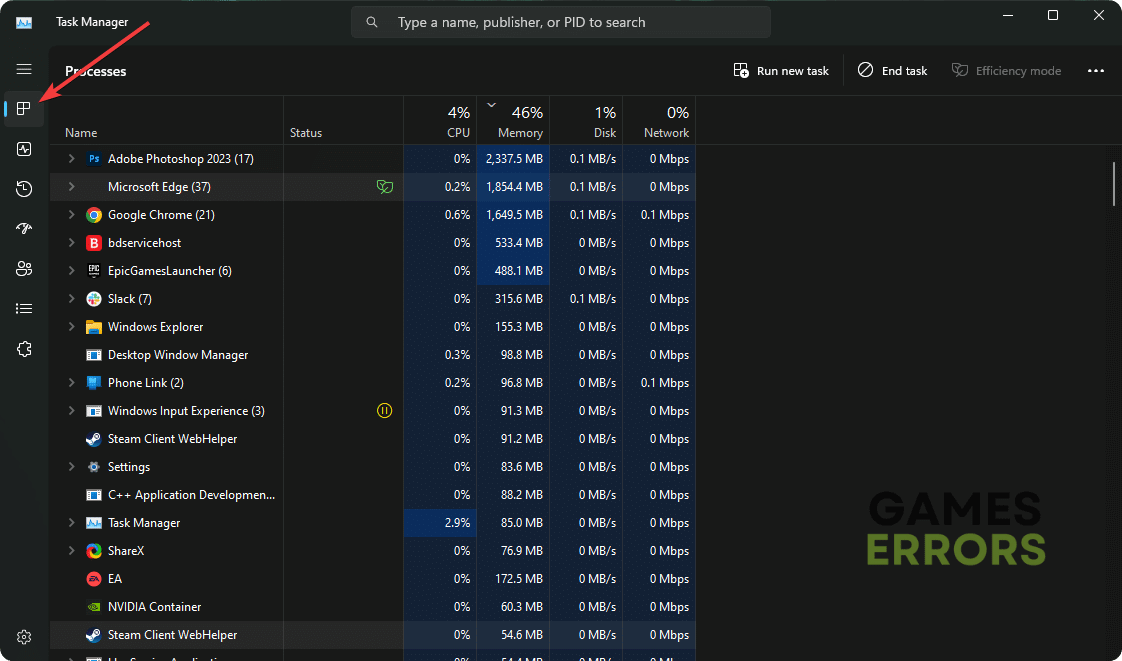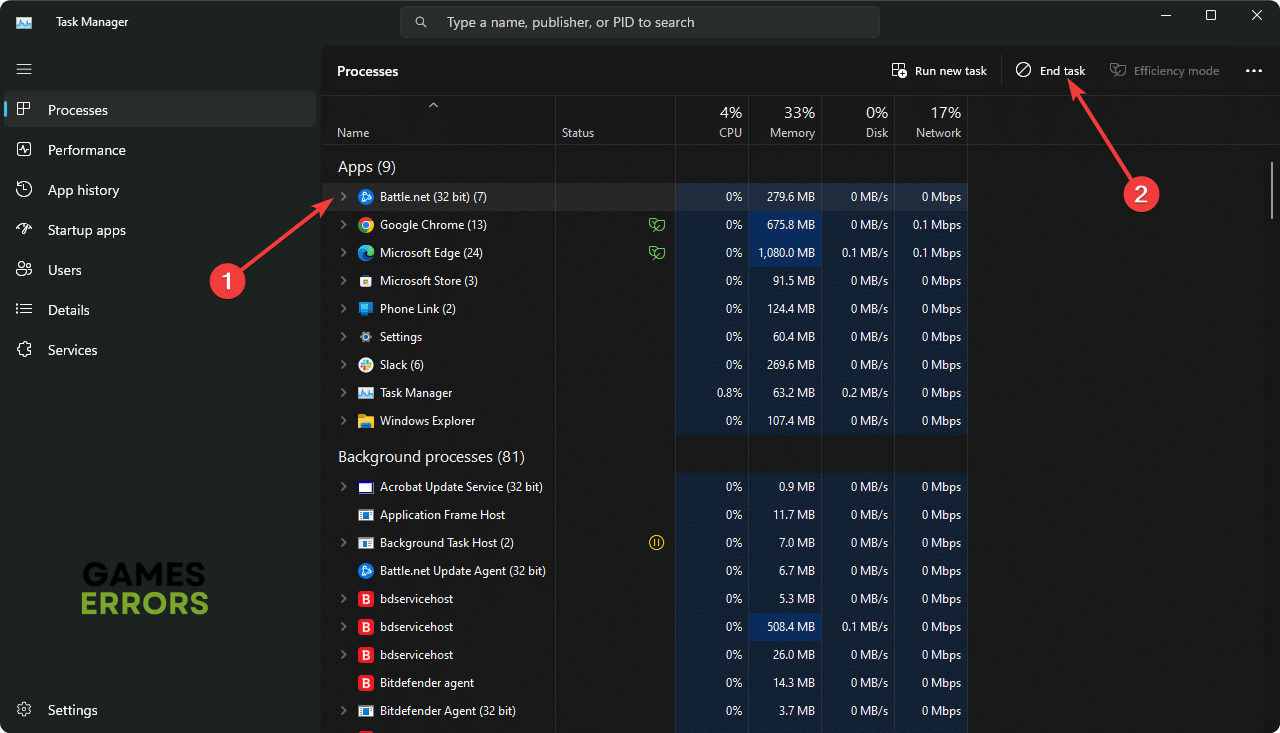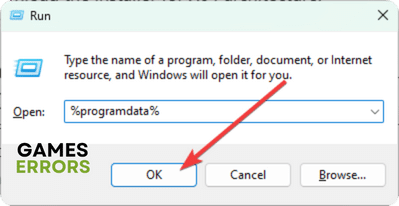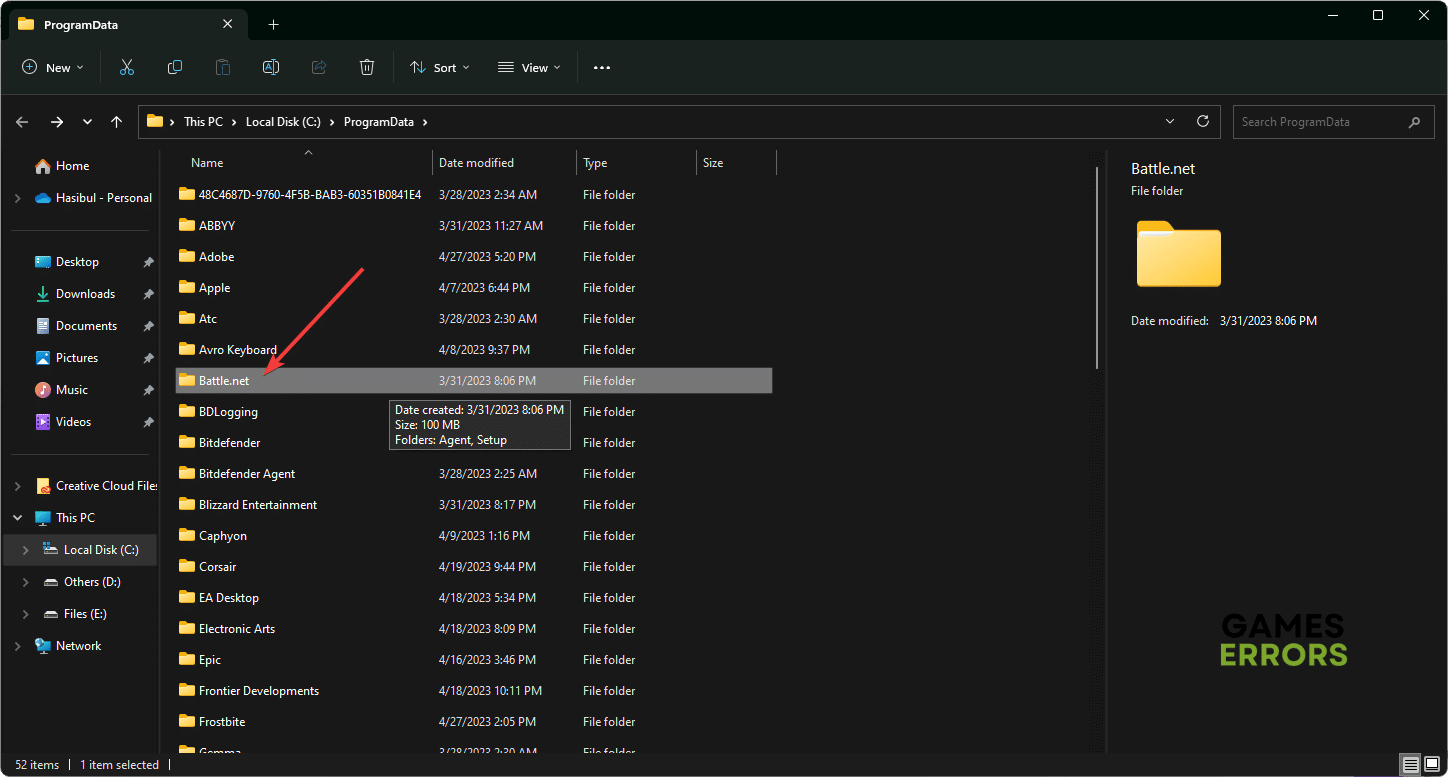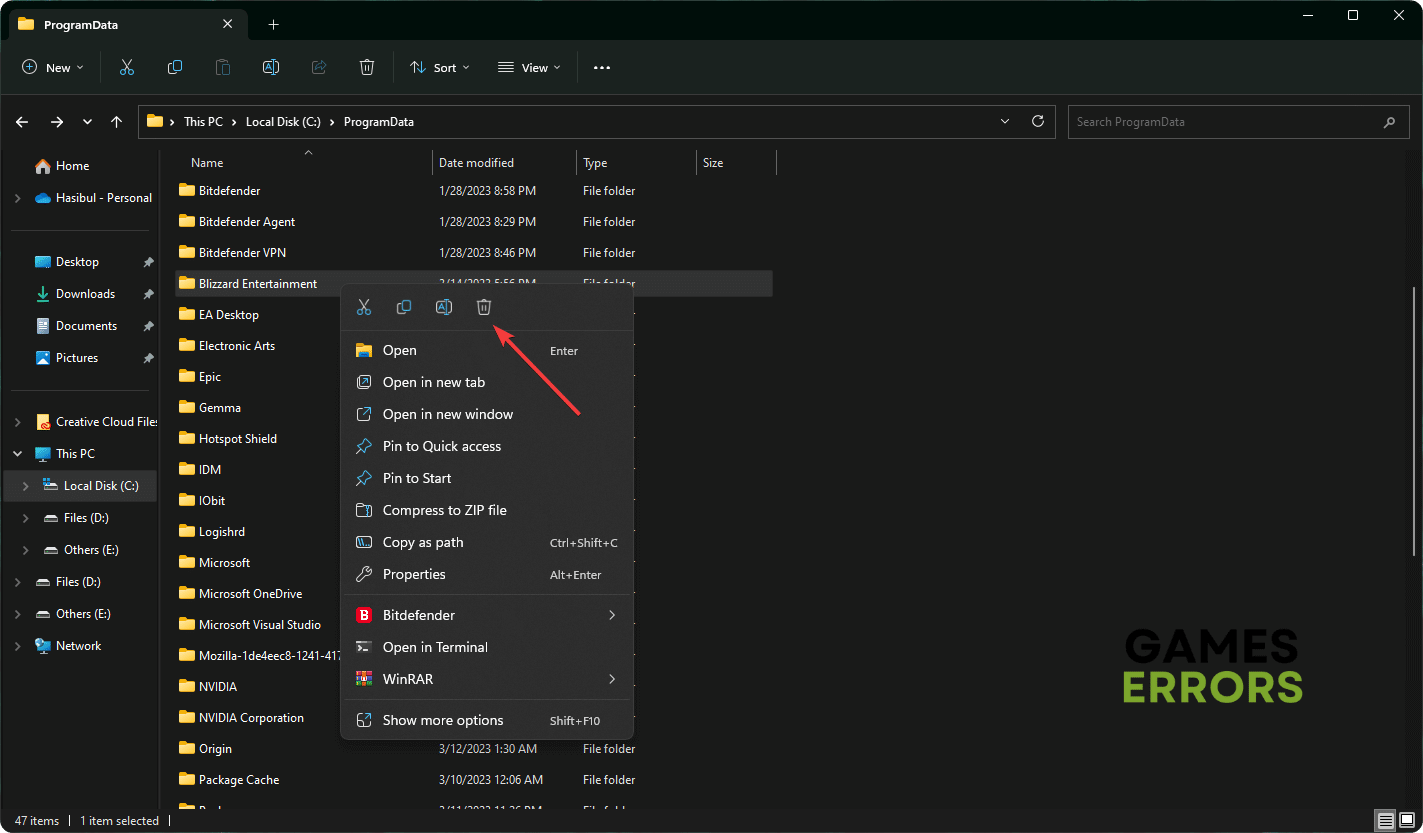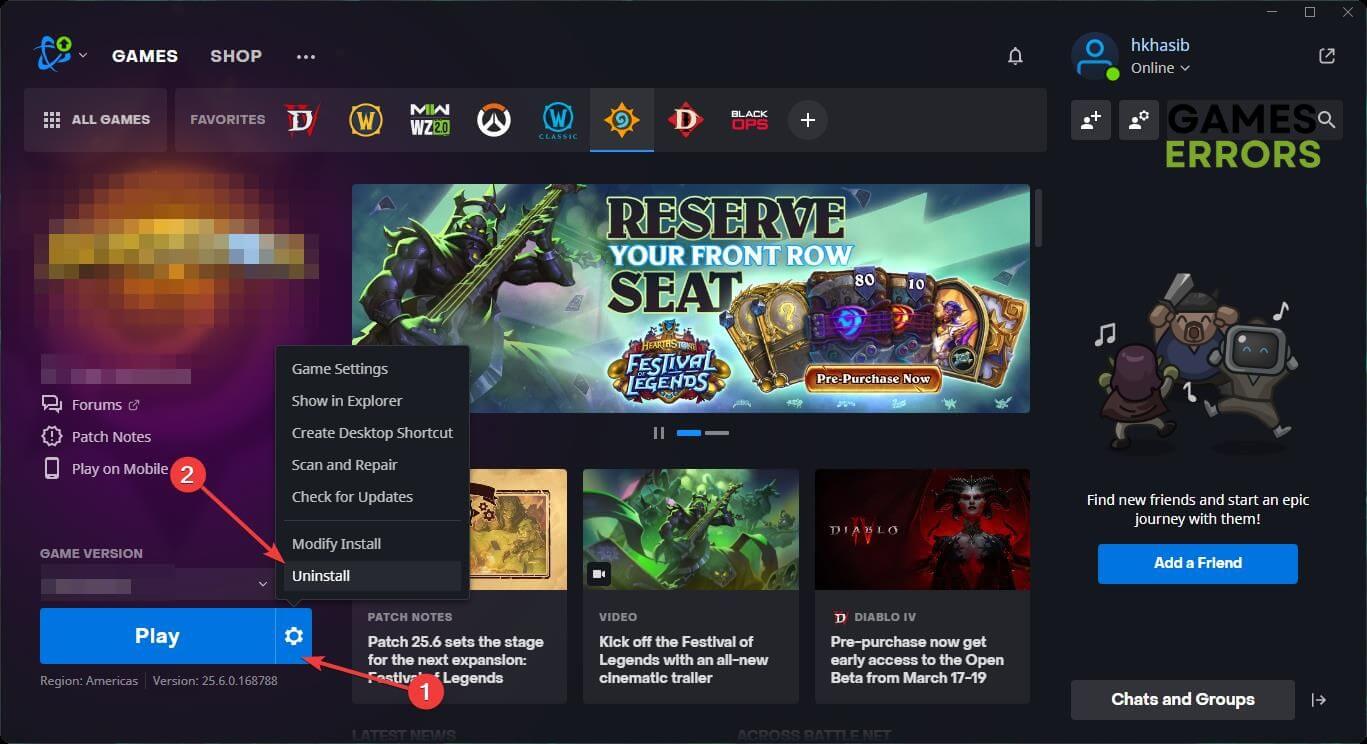Diablo 4 Stuck on Initializing: Resolve This Problem Easily
Troubleshooting guide: how to easily resolve the 'Diablo 4 Stuck on Initializing' issue and get back playing your favourite game ✅
Is Diablo 4 stuck on initializing while updating/downloading/installing? A lot of gamers are having this problem like you. This article will tell you what to do in this situation.
After the initial early access release, a lot of gamers started playing this title. Blizzard is also releasing regular patches. However, for some of them, the Diablo 4 install or update is getting stuck at initializing. This problem is completely preventing them from updating or installing this title on their PC using the battle.net app.
Learn how to fix Diablo 4 crashing if necessary.
Why is Diablo 4 stuck on initializing in the Battle.net app?
In Blizzard’s Battle.net app on Windows 11 or 10, Diablo 4 download may get stuck at 65% or at any other state, or it may get stuck at initializing. In all of these cases, it’s happening due to the following reasons:
- Network problem: The first reason behind freezing at initializing while updating/downloading Diablo 4 is your connection problem.
- Third-party services: Third-party services, including your antivirus or firewall, can also make Diablo 4 download stuck at initializing.
- Problematic components: Corrupted cache and other components related to the game and Battle.net app can also trigger this freezing at initializing issue.
You may find other reasons as well. Solutions featured in the next part will work on any situation.
How do I fix Diablo 4 stuck on initializing?
Before trying the main steps, we suggest you do these things:
- Visit the Battle.net support page and confirm that the servers are not having any problems.
- Disable your antivirus and firewall, and restart your PC.
- Make sure that you have a stable internet connection.
- Disable any VPN or Proxy.
- Power cycle your internet router and PC.
- Run the battle.net app as an administrator to see if it helps.
🎯 Now, try the following methods to resolve the Diablo 4 download stuck at initializing:
- Change DNS
- Reset the network
- Clear the Battle.net cache
- Switch the Battle.net launcher between the Beta and Standard version
- Re-install the game on a different drive
1. Change DNS
- Press Win + I to open Windows Settings.
- Click on Network & internet, and go to WiFi or Ethernet.
- Click on Edit next to the DNS server assignment section.
- Select Manual.
- Enable IPv4.
- Set your DNS addresses as 8.8.8.8 and 8.8.4.4, and then click on Save.
- Restart Windows.
2. Reset the network
You should reset the network settings to fix the infinite initializing status while downloading/installing Diablo 4. Here are the instructions:
- Click on Network & Internet settings like before and go to Advanced network settings.
- Then, go to Network Reset.
- Click on Reset now.
- Restart your computer.
3. Clear the Battle.net cache
Time needed: 2 minutes
To fix Diablo 4 stuck on initializing on the Battle.net app, you should clear its cache from the Program Data folder.
- Press Win + X on the keyboard and go to Task Manager.
- Go to the Processes tab.
- Select Battle.net, and click on End Task.
- Similarly, end other Battle.net and Diablo 4-related services.
- Open Run by pressing Win + R on the keyboard, type %programdata%, and click on OK.
- Locate the Battle.net folder and delete it.
- Then, delete the Blizzard Entertainment folder.
- After that, relaunch the battle.net launcher.
4. Switch the Battle.net launcher between the Beta and Standard version
- Go to the Battle.net app.
- Click on the Battle.net icon on the top left corner and go to Settings.
- Navigate to the Beta tab and click on Switch to Standard version.
- Click on Yes.
- After finishing this task, relaunch the launcher.
If the app is already in the standard version, you can switch to the Beta version and see if it helps.
5. Re-install the game on a different drive
In case you only encounter the initializing error while updating Diablo 4 using the Battle.net app, we suggest you re-install the game and see if it helps. For this, try these steps:
- In the Battle.net app, click on All Games and then on Installed.
- Go to Diablo IV.
- Click on the gear icon for Diablo 4, and click on Uninstall.
- After that, install the game again on a different disk drive.
From now, you should no longer encounter Diablo 4 download freezing at initializing or similar issues.
Extra methods:
For some users, the problem may still keep occurring. In this case, you should do these things:
- Try to do the operation in the clean boot mode.
- Re-install the Battle.net app.
- Update Windows 11/10.
If you are interested, learn how to make Diablo 4 run better on PC.
The above methods should fix Diablo 4 stuck at initializing or similar problems. Let us know in the comment box if you have any better suggestions.