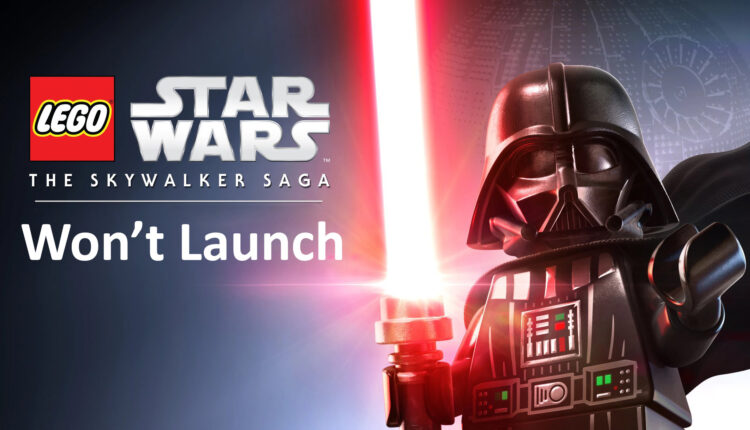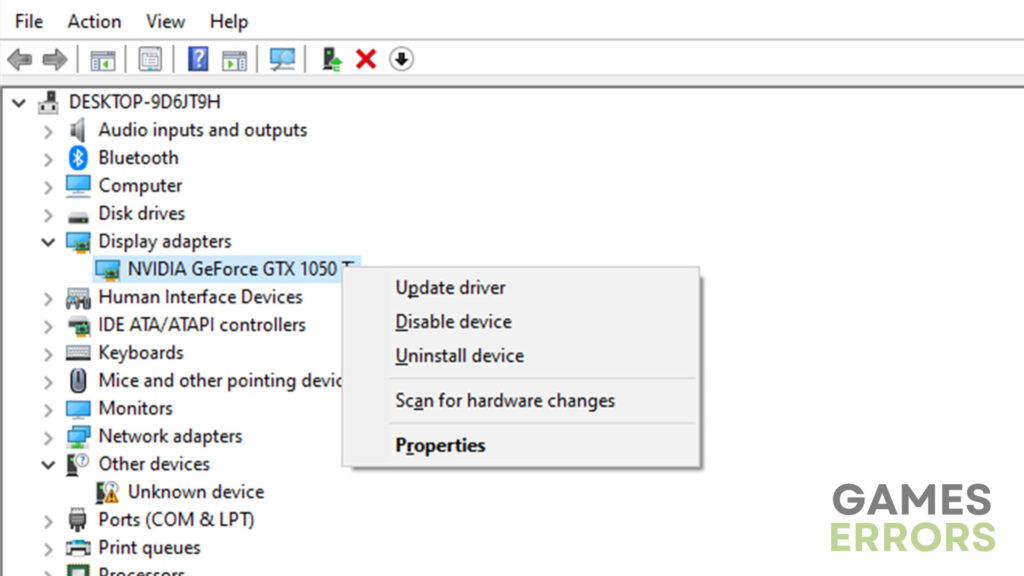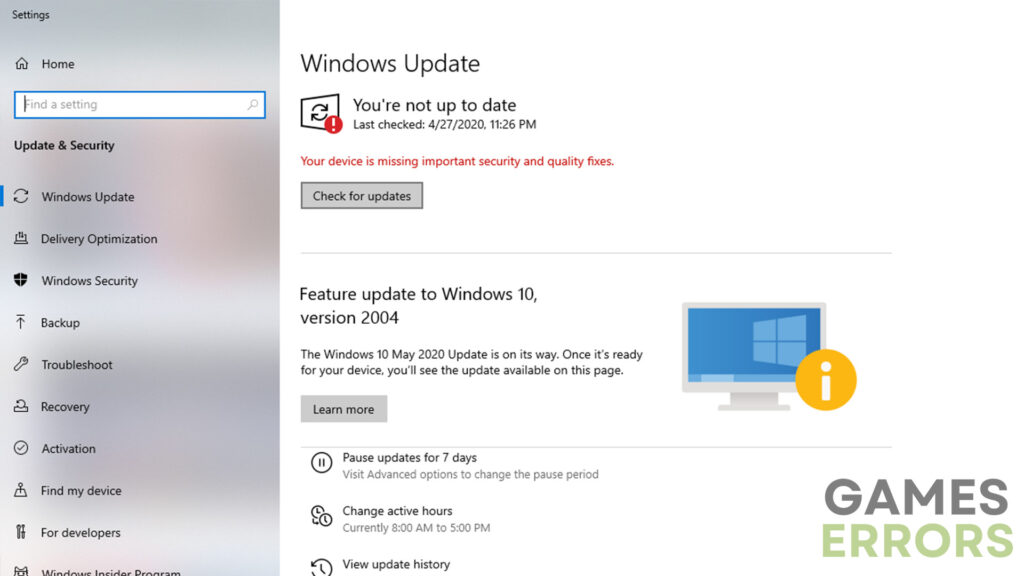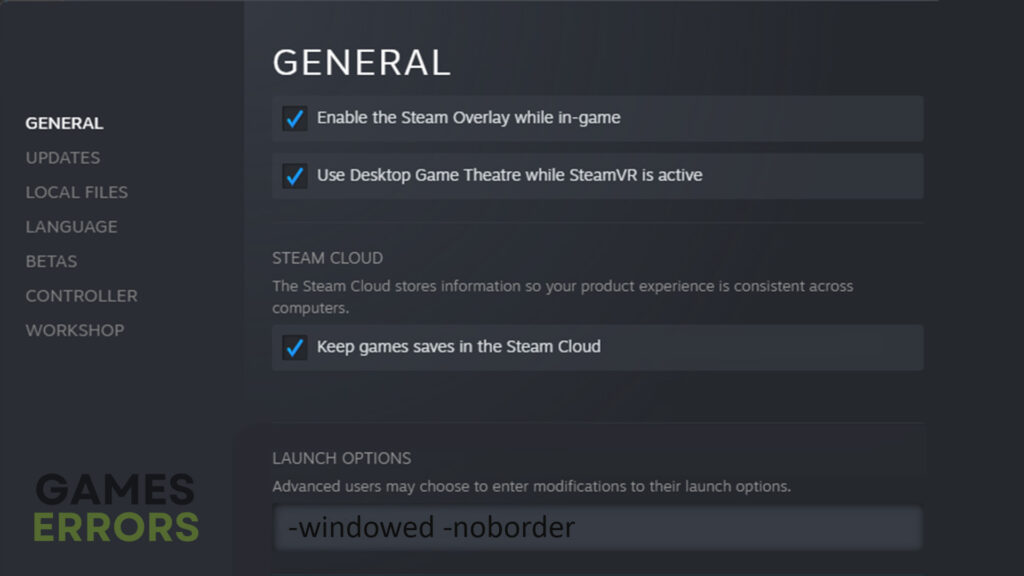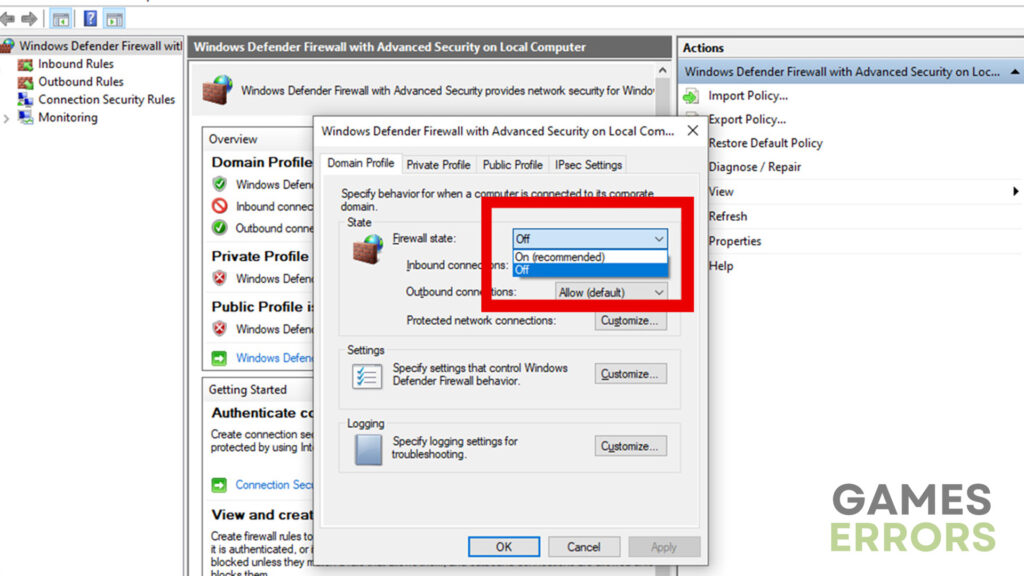Lego Star Wars Won’t Launch: How To Fix It For Good
Before doing anything else, make sure your PC is powerful enough to run this game and verify the integrity of game files.
The popularity of Lego Star Wars: The Skywalker Saga has grown quite a lot since the game was released. Even though the game usually runs quite smoothly on all of the platforms, a number of players reported that Lego Star Wars won’t launch. Therefore, we are going to take a look at some of the easiest methods to fix this issue.
Why won’t Lego Star Wars launch?
Since we are not talking about any specific error code, there is a broad spectrum of possible causes and fixes for this issue. It could be anything from your hardware not having sufficient power to outdated video card drivers or Firewall and Antivirus interferences. So, let’s take a look at some of the methods that worked for other players.
How to fix the “Lego Star Wars won’t launch” issue?
Let’s first discuss what this issue really looks like. Usually, when you double-click the game icon, and nothing happens, or the game starts and crashes. Aside from that, you might also experience a lasting black screen right after launching. So, to get rid of this problem, you should first try the following:
- Verify the integrity of game files – Corrupted game data is often the cause of such issues. That is why, you should first try to verify the integrity of Lego Star Wars: The Skywalker Saga game files.
- Check system requirements – Another reason why this may be happening is that your hardware is not powerful enough to run this game. So, before you even try to solve this issue, check whether or not your PC meets the minimum system requirements.
If you have the hardware that is powerful enough and verifying the integrity of game files didn’t fix the issue, here are some of the methods that should fix this issue:
- Update video card drivers
- Update Windows
- Launch the game in windowed mode
- Turn off Firewall and Antivirus
- Reinstall the game
1. Update video card drivers
There is nothing that can have a worse impact on the game’s performance than outdated video card drivers. Therefore, before you try any other methods on this list, you need to make sure that your drivers are up to date. To do what, follow these steps:
- Press the “Windows” button on your keyboard and type in “Device Manager”.
- After that, expand the “Display Adapters” option and right-click your video card.
- Click on “Update driver” and go with the “Search automatically for drivers” option.
- After the update is finished, restart your PC and check whether the issue has been solved or not.
PC HelpSoft is a portable device that simplifies driver management. With scanning, monitoring, and updating features, it ensures a seamless experience. Say goodbye to driver issues and embrace hassle-free driver management with PC HelpSoft.
2. Update Windows
Another thing that is well-known for having a huge impact on the overall performance of your PC is an outdated Windows version. No matter what, your PC should always have the latest Windows version. The steps to updating the Windows version include the following:
- Use the “Windows + I” shortcut to access the system settings.
- Go to the “Windows Update” section.
- Click on the “Check for updates” option and wait for the updates to download and install.
- Restart your PC to apply changes and see if something has changed.
3. Launch the game in windowed mode
If your configuration barely meets the required minimum, trying to run the game in full-screen mode may be what’s causing this issue. In this situation, you should try running it in windowed mode to see if that changes anything. To run Lego Star Wars in windowed mode, do this:
- Open up the Steam client and go to the “Library” section.
- Find Lego Star Wars, right-click on it and go to “Properties”.
- In the textbox below the “Set Launch Options” enter the following command: -windowed -noborder
- Click on “OK” to apply the new settings and launch the game again.
4. Turn off Firewall and Antivirus
While these two can be very helpful and protect us from various viruses and threats, they very often tend to interfere with video games. It isn’t uncommon for Firewall and Antivirus to not be able to identify a certain video game. This results in the game being flagged as a threat and thus, doesn’t allow the system to run it properly. So, whenever you are facing such issues with video games, ensure that both of these are disabled.
5. Reinstall the game
If none of the methods above fixed the issue, you might want to try to reinstall the game and see if it launches properly after that. Of course, reinstalling the game is the easiest and yet, most time-consuming method but it may be the solution you are looking for. Still, if you don’t want to do that, here are some additional tips that may help.
Additional tips on how to fix Lego Star Wars won’t launch
- Set the game to high priority – Setting any game to high priority through the Windows Task Manager is a method that seems to do wonders. Aside from fixing issues like this one, it is known to improve performance as well.
- Run as administrator – The user account has certain limits that can have a bad impact on how a certain program or video game behaves. Therefore, you should try running the game as an administrator.
Other related articles:
- Lego Star Wars Skywalker Saga Crashing On Startup [Fixed]
- Lego Star Wars The Skywalker Saga Black Screen: How To Fix
Final Verdict
Issues like this one can often be caused by a number of things but also be fixed quite quickly and easily. However, if none of the methods worked for you, you should try reinstalling the game and see whether that has any positive impact. In addition to that, you can also ask their official support team for help, and they may be able to come up with a solution that works best for you.