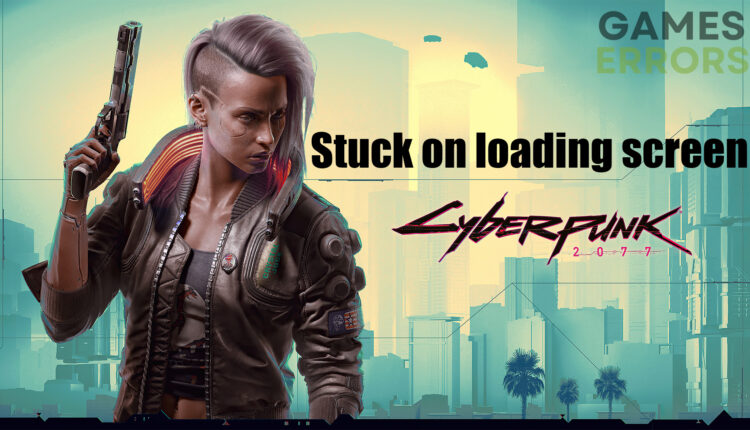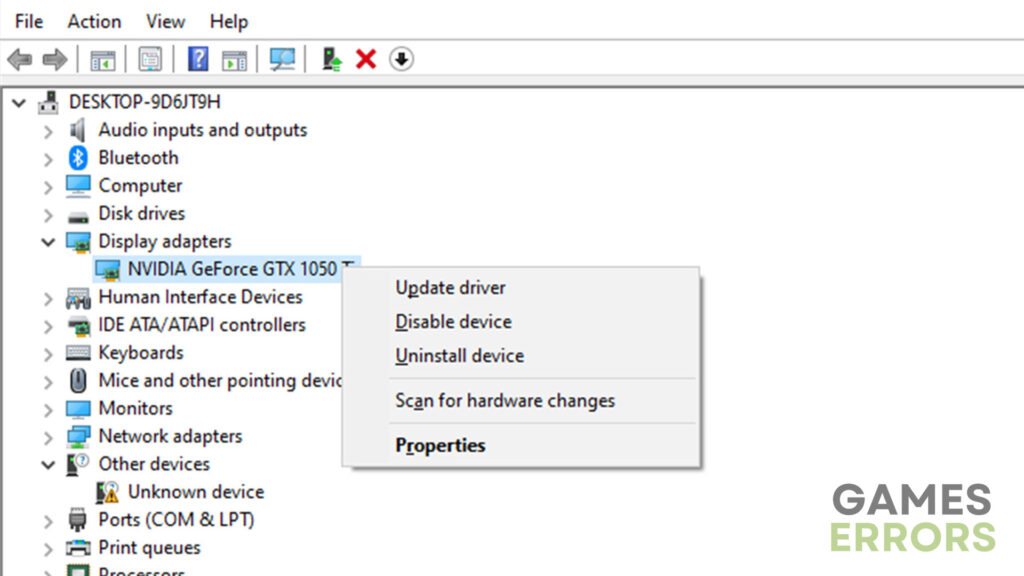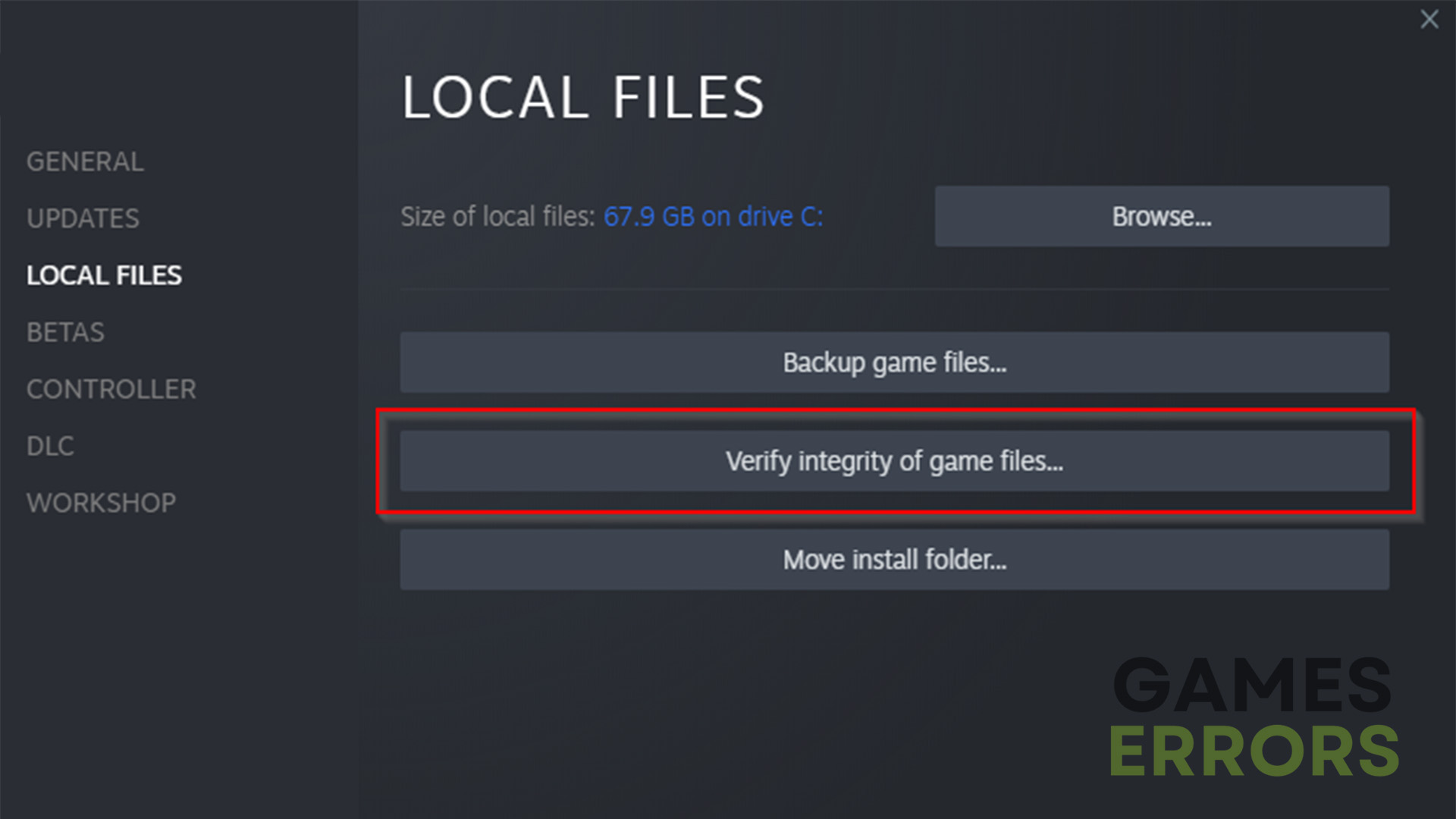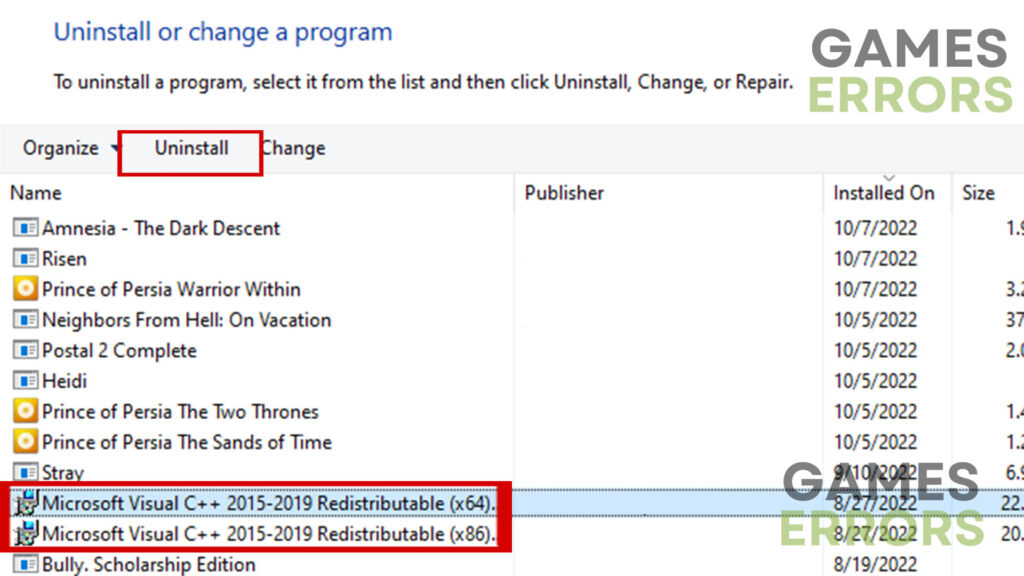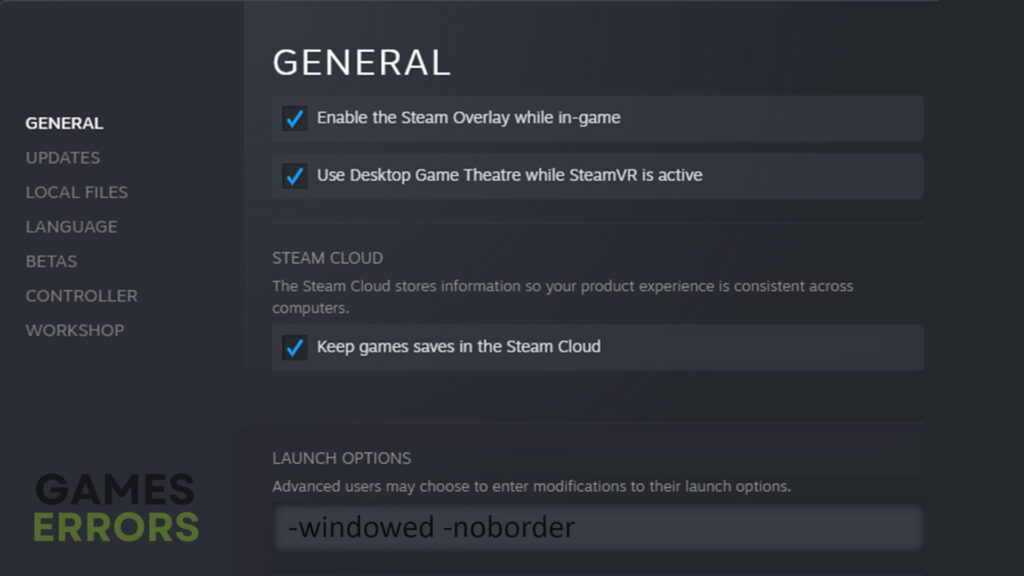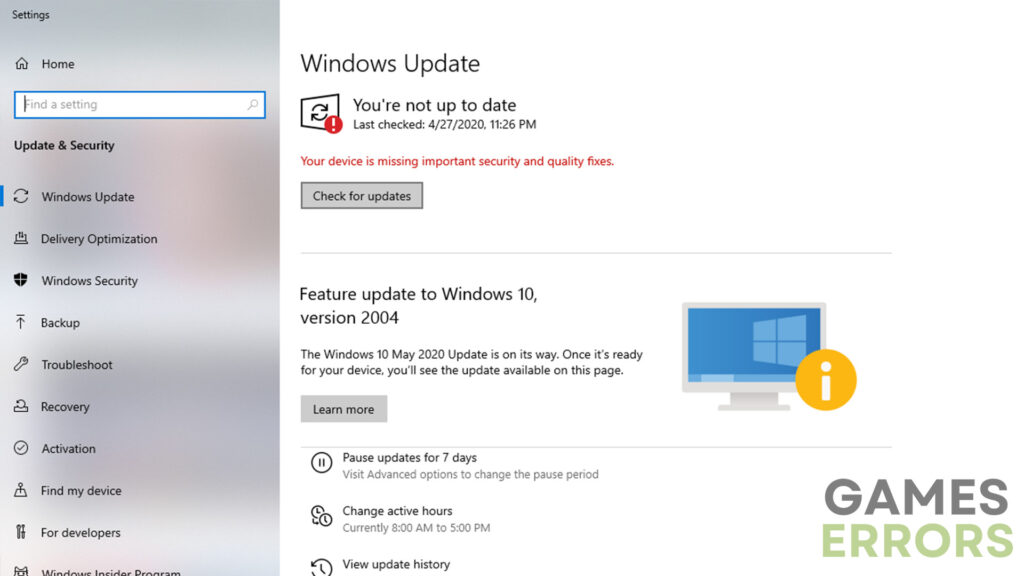Cyberpunk 2077 Stuck on Loading Screen: How to Fix It
Breaking through the digital gridlock: Unveiling the mysteries behind Cyberpunk 2077's loading screen problem
Immersing yourself in the futuristic world of Cyberpunk 2077 is an exciting experience. However, if you find yourself stuck on a never-ending loading screen, frustration can quickly take over. Don’t worry, you’re not alone in encountering this issue. In this troubleshooting guide, we’ll explore various solutions to address the problem of Cyberpunk 2077 stuck on the loading screen.
Why is Cyberpunk 2077 stuck on the loading screen?
Encountering launching issues in video games is not uncommon, and Cyberpunk 2077 is no exception. There can be various reasons behind the game getting stuck on the loading screen. Some of the most common culprits for this issue in Cyberpunk 2077 include:
- Outdated GPU drivers – Having outdated graphics card drivers can cause compatibility issues and prevent the game from launching properly.
- Outdated game version – Running an outdated version of the game can lead to loading screen problems. It’s essential to have the latest updates installed.
- Issues with the Visual Studio C++ component – If it’s not functioning correctly or is outdated, it can cause launching issues such as freezing on the load screen.
- Incompatible hardware – Your PC may not meet the minimum system requirements for Cyberpunk 2077, leading to such problems..
While these are some of the common reasons for encountering loading screen issues in Cyberpunk 2077, it’s worth noting that other factors could be at play. To find the easiest and most effective solutions, let’s explore the following section.
How to fix the Cyberpunk 2077 loading screen problem
Resolving the loading screen issue in Cyberpunk 2077 doesn’t have to be overly complicated. Still, before you try any of the solutions from today’s guide, make sure to take a look at the following pre-checks:
- Check the game version – If the game freezes on the loading screen it could indicate that it is not up-to-date. So, make sure to download the latest version.
- Check the system requirements – Before proceeding, check if your PC is powerful enough to run the game.
Once you have ensured that everything is up-to-date and that your PC is capable of running the game smoothly, you can move on to the solutions below:
- Update GPU drivers
- Verify integrity of game files
- Reinstall Visual C++
- Launch in windowed borderless mode
- Update Windows
1. Update GPU drivers
Outdated GPU drivers can often lead to launch issues with games. To ensure optimal performance and compatibility, it’s crucial to keep your GPU drivers up to date. Follow these steps to update your GPU drivers:
- Press the “Windows” button on your keyboard and search for “Device Manager.”
- Expand the “Display Adapters” option and right-click on your GPU.
- Select “Update driver” and choose the “Search automatically for drivers” option.”
- After the update is complete, restart your PC and attempt to launch Cyberpunk 2077 again.
If you prefer a hassle-free solution, you can use driver update software like PC HelpSoft which simplifies the process of updating drivers.
2. Verify the Integrity of game files
An outdated game version can also cause the game to freeze on the loading screen. By verifying the integrity of game files, you can ensure that any outdated or corrupted files are updated or repaired, which may resolve the loading screen problem. To do that, follow these steps:
- If you have Cyberpunk 2077 on a platform like Steam, open your Steam library.
- Right-click on Cyberpunk 2077 and select Properties.
- Go to the Local Files tab.
- Click on the Verify Integrity of Game Files button.
- Wait for the platform to scan and compare your game files with the original files from the server.
3. Reinstall Visual C++
The Visual Studio C++ component is essential for running certain video games, including Cyberpunk 2077. If the previous steps haven’t resolved the issue, reinstalling Visual C++ might do the thing. Here’s what you need to do:
- Press the Windows + R keys, type “appwiz.cpl,” and press Enter.
- Locate the Microsoft Visual C++ Redistributable and uninstall it.
- Visit the official Microsoft website and download the latest version of Visual C++.
- Run the downloaded installer and follow the on-screen instructions to install Visual C++.
- Restart your computer and try launching Cyberpunk 2077 again.
4. Launch in windowed borderless mode
Running the game in windowed borderless mode can help resolve compatibility issues, especially if your PC barely meets the hardware requirements to run the game properly Here’s how to do it:
- Open the game platform, such as Steam or GOG, and navigate to Cyberpunk 2077.
- Right-click on the game and select “Properties” or “Options.”
- Look for launch options and type the following command in the text box: -noborder -windowed
- Save the settings and try launching Cyberpunk 2077 again.
5. Update Windows
An outdated version of Windows can lead to quite a lot of compatibility issues, including problems with launching Cyberpunk 2077. Keeping your operating system up to date is very important for smooth gameplay. Follow these steps to update Windows:
- Use the “Windows + I” shortcut to access system settings.
- Go to the “Windows Update” section.
- Click on “Check for updates” and wait for any available updates to download and install.
- Restart your PC to apply the changes and launch Cyberpunk 2077 again.
Additional tips to fix Cyberpunk 2077 stuck on loading screen
- Run as administrator – Such issues can sometimes be caused by certain user account limitations.
- Reinstall the game – If none of the methods above worked, reinstalling Cyberpunk 2077 might do the trick. Ensure you back up your game data if necessary.
Other related articles:
- Low GPU Usage In Cyberpunk 2077: How To Fix It Easily
- Fix Cyberpunk 2077 Error Caused By Corrupted Or Missing File
- Cyberpunk 2077 “Can’t Save Right Now” Error [Fixed]
Final Verdict
Encountering such issues in Cyberpunk 2077 can be frustrating, but with the troubleshooting methods provided in this guide, you can overcome these obstacles and get back to exploring the dystopian world of Night City. Updating GPU drivers, updating the game, reinstalling Visual C++, launching in windowed borderless mode, and updating Windows are the most effective strategies for resolving the “stuck on loading screen” issue.