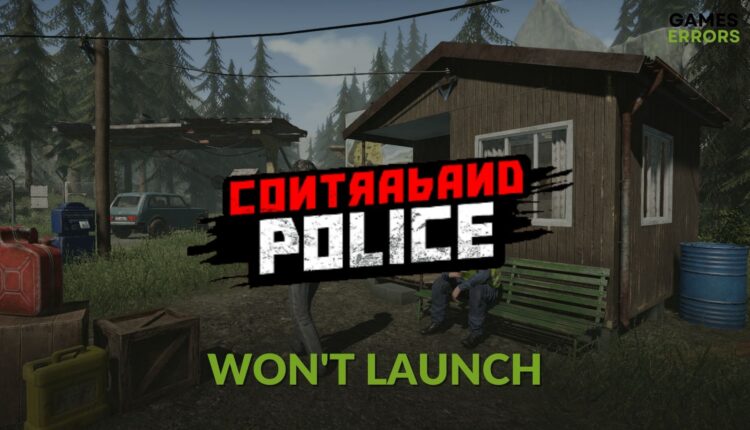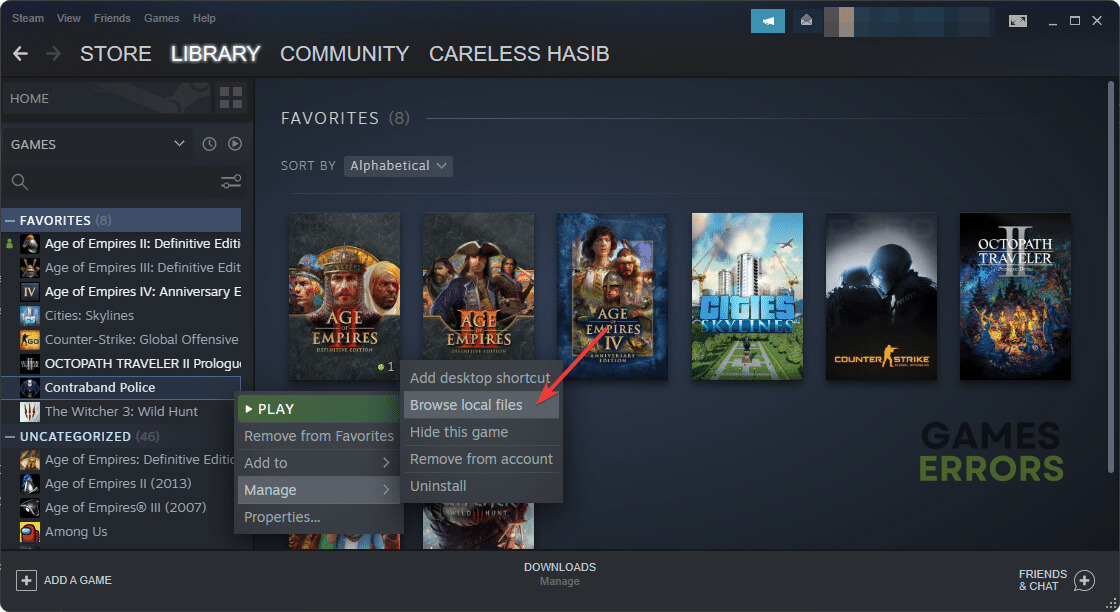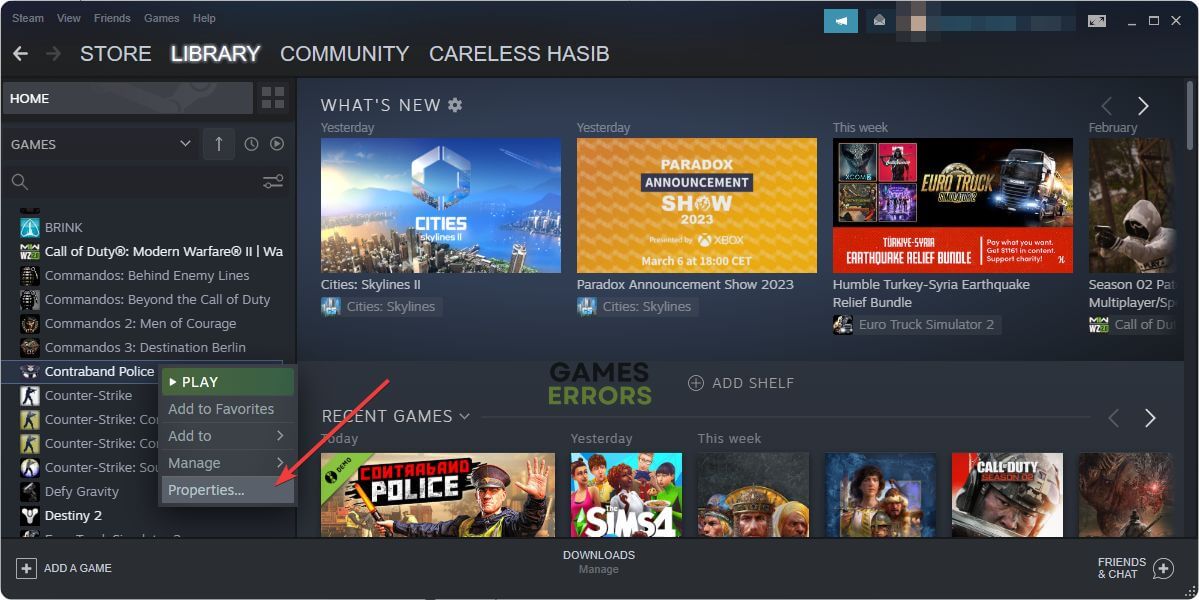Contraband Police Won’t Launch: Best Ways to Run This Game
If you cannot run Contraband Police on your PC, try these fixes one by one 🎯
The Contraband Police won’t launch on your PC if some specific problems exist. This article will explain this issue and also will give you the most accurate solutions to fix this problem.
As system requirements are not stiff, this police simulator game should run smoothly on Windows 11 or 10. But if it doesn’t even launch, that is not a good sign. You must take steps to overcome this situation.
What is preventing Contraband Police from launching on my PC?
If the Contraband Police is not launching on your Windows laptop or desktop, it is because of the following reasons:
- Corrupted game files: If the game installation becomes corrupted or the game is not properly installed, you won’t be able to launch it.
- Driver problems: Graphics drivers and other driver issues can trigger Contraband Police’s low FPS issues, launching problems, etc.
- Disk problem: If there is something wrong with the hard disk or SSD, Contraband Police may not launch.
- Problematic game components: Contraband Police won’t run if the required game components are missing or corrupted.
- Third-party apps: Some third-party services can create conflicts with this game which may prevent your PC from launching this police simulator.
How do I fix Contraband Police won’t launch?
The first thing you should do is check the Contraband Police system requirements to understand if your PC is capable of running this game. Then, take these quick steps:
- Restart your PC.
- Remove or disable any overclocking or FPS booster app.
- Disable your antivirus and firewall.
- Install the DirectX Runtime and Visual C++ Redistributables.
Now, you can go through these troubleshooting methods to solve Contraband Police’s launching problem:
- Run the game as an administrator
- Update the graphics driver
- Clear cache
- Solve disk issues
- Repair the game files
- Clean boot
- Re-install Contraband Police
1. Run the game as an administrator
- Open Steam and go to the game library.
- Right-click on the Contraband Police, and click on Browse local files, as shown in the screenshot.
- Right-click on the ContrabandPolice.exe file, and click on Properties.
- Go to the Compatibility tab.
- Tick Run this program as an administrator.
- Click on Apply and OK.
2. Update the graphics driver
- Press Win + X on the keyboard, and go to Device Manager.
- Expand Display adapters.
- Right-click on the graphics card driver and choose Update driver.
- Click on Search automatically for drivers and finish the update.
To update the graphics driver, we strongly suggest you the Outbyte Driver Updater. It is more powerful and helpful. This tool can find the latest official game-ready GPU driver compatible with your PC and install them without your manual interaction.
⇒ Get Outbyte Driver Updater
3. Clear cache
Any launching-related issues with Steam games like Contraband Police can be fixed by clearing the download cache. If you don’t know how to do it, follow these steps:
- Open the Steam app.
- Go to Settings from the menu.
- Go to the Downloads tab and then click on Clear Download Cache.
- Restart Steam.
4. Solve disk issues
- Open This PC.
- Go to the Properties of
- Navigate to the Tools tab.
- Click on Check, as shown in the screenshot below.
- Click on Scan drive.
- Wait for a while until it finishes the process.
- Restart your PC.
Now, launch the game and see if you can play it or not.
5. Repair the game files
Time needed: 3 minutes
If you cannot run the Contraband Police even after double-clicking on it or clicking on the play button, repairing the game files on Steam is the best idea.
6. Clean boot
- Press Win + R on the keyboard to open Run.
- Type msconfig, and hit Enter.
- Go to the Services tab.
- Check Hide all Microsoft Services and then click on Disable all.
- Click on Apply and OK.
- Restart your PC.
Clean boot will stop all third-party services from being active in the background. If you don’t face the launching problem with Contraband Police in this mode, it means a third-party service is a culprit. So, enable the services one by one until you find that problematic item. Once found, uninstall the related app.
7. Re-install Contraband Police
- In Steam Library, right-click on the Contraband Police and then on Uninstall.
- After that, click on the Install button to install it again.
- Select the installation location and click on Next.
- Finish the installation process.
Now, try to play the Contraband Police and see if the launching problem still exists or not.
We suggest you update Windows to the latest version if you still cannot run the game. You also can consider re-installing Windows to solve this issue.
If necessary, learn how to solve Contraband Police crashing problem.
This article has explained how to solve Contraband Police won’t launch. If you have any questions or opinions, write them down in the comment box.