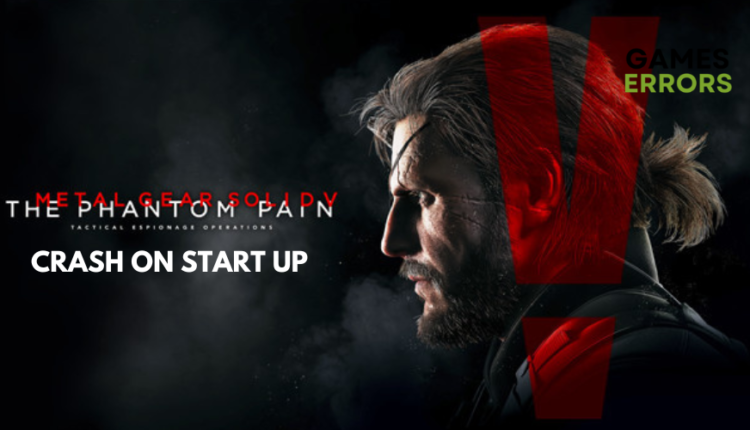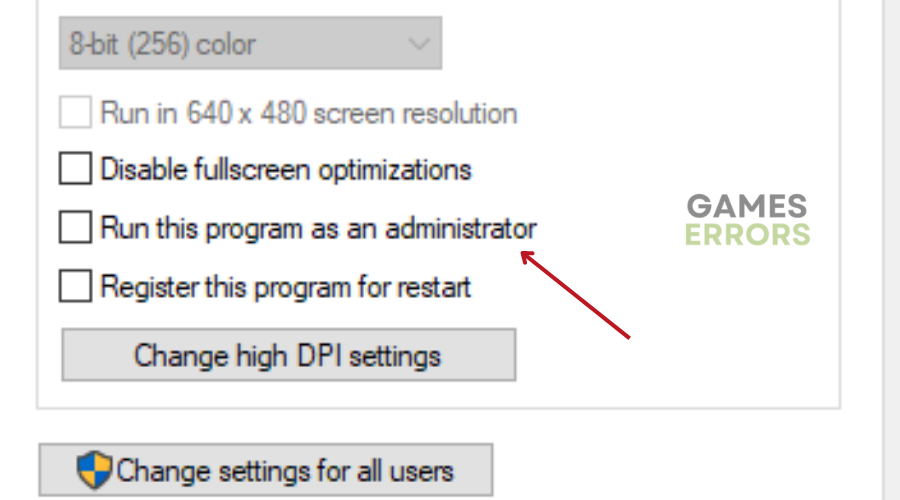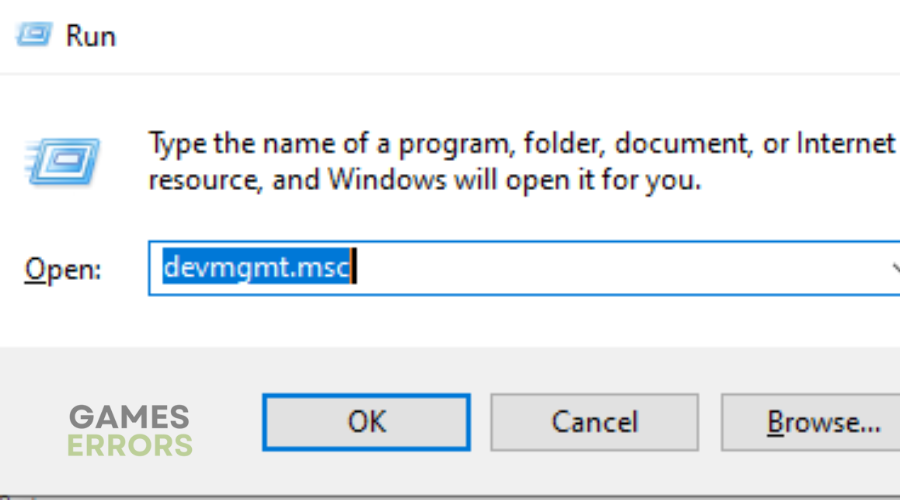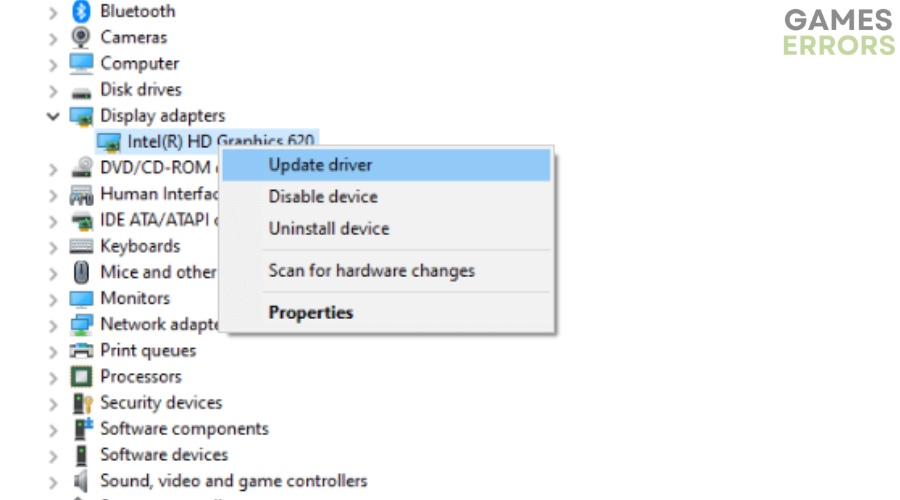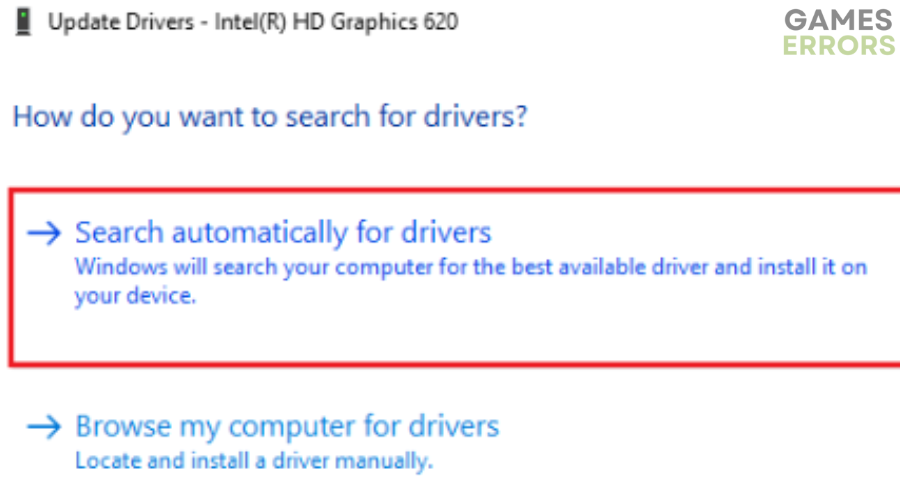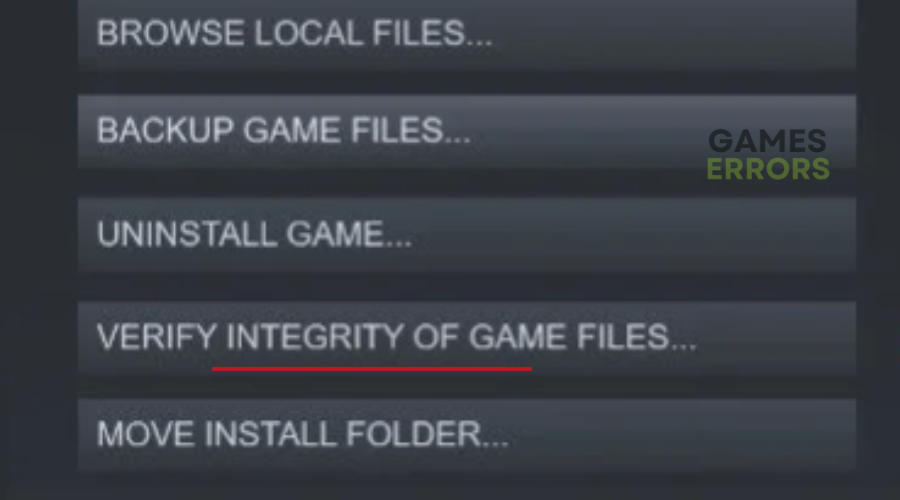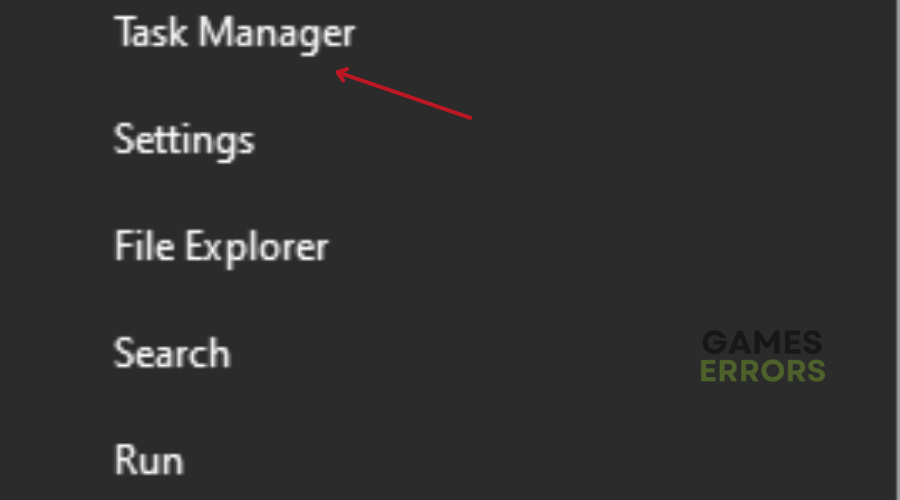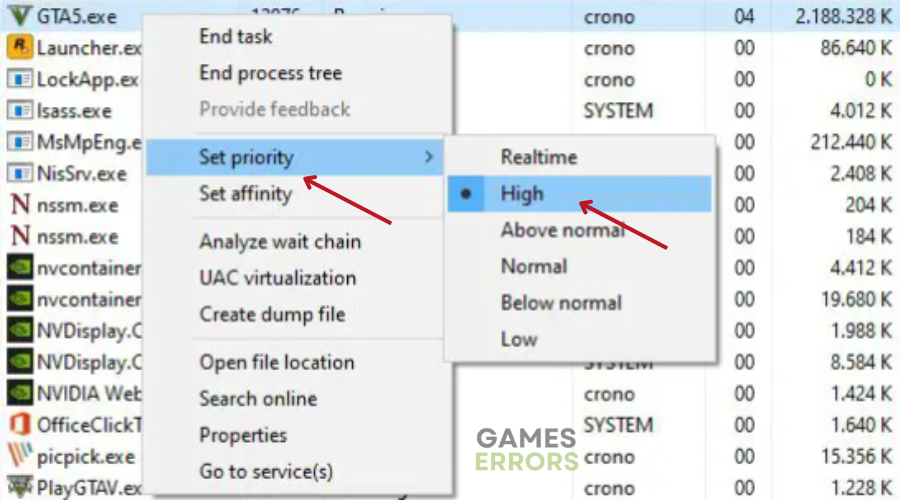Metal Gear Solid 5 Crash on Startup: Why & How to Fix it
Read on to discover tips and tricks for resolving Metal Gear Solid 5 crash on startup🎯
Many players have reported that Metal Gear Solid 5 crashes on startup, which can be frustrating and disruptive to the game experience. This is a bad look for Kojima Productions, considering most players deem the game as ‘unfinished’ due to its repeated missions and abandoned game plots.
To make playing the game a bit more bearable, we have identified some of the possible reasons why it happens and curated a list of solutions that might help fix the Metal Gear Solid 5 crash on startup issue and get you back on the playing field.
Why does my Metal Gear Solid 5 keep crashing?
Metal Gear Solid 5 crash on startup issue can be caused by a number of things, including:
- Your device doesn’t meet the minimum system requirements to run Metal Gear Solid 5
- Running unnecessary background tasks
- Outdated or corrupted graphics drivers
- Corrupted or missing game files
- Overclocking of your GPU
How to fix Metal Gear Solid 5 crashing on startup?
Table of contents:
- Run the game as an administrator
- Update your GPU
- Verify the integrity of game files
- Close unnecessary running applications
1. Run the game as an administrator
Running the game as an administrator can help to prevent crashes caused by permission issues and gives Resident Evil 7 the access it needs to run correctly. To do this:
- Open Steam on your computer.
- Right-click on MGSV, click on manage and click on Browse local files
- Locate the game’s .exe file and right-click it.
- Click on “Properties” in the context menu.
- In the Properties window, navigate to the “Compatibility” tab.
- Check the box next to “Run this program as an administrator.”
- Click “Apply” and then “OK” to confirm the changes.
- Close the Properties window and relaunch the game.
- Check if the issue is resolved by verifying if the game starts up without crashing.
2. Update your GPU
Time needed: 4 minutes
Outdated GPU drivers can cause games to crash suddenly. Updated drivers generally mean better optimization for modern software and modern games like MGSV. To update your GPU:
- Press the Windows key + R to open the Run dialog box.
- Type “devmgmt.msc” in the box and click OK to open the Device Manager.
- In the Device Manager, expand the Display Adapters category.
- Right-click on the display adapter that you want to update and select “Update Driver” from the context menu.
- In the next window, choose the option to “Search automatically for updated driver software.”
Windows will now search for any available driver updates for your GPU and download and install them automatically
- Once the update process is complete, restart your PC to apply the changes.
If you prefer automating the process of downloading and installing your PC drivers, use Drivefix. It is a third-party tool that not only finds but installs the best driver for your PC hassle-free, thus saving you major time and effort.
⇒ Get Outbyte Driver Updater
3. Verify the integrity of game files
The game file integrity verification check compares all of your game files to the latest version uploaded to the Steam servers. The files in your game folder will be overwritten if they don’t match. To do this:
- Open Steam and navigate to the Library section.
- Right-click on Metal Gear Solid V in the left pane and select Properties.
- In the Properties window, select the Local Files tab.
- Click on the “Verify Integrity of Game Files” button to start the verification process.
- Wait for Steam to verify the game files. This process may take a few minutes.
- Once the verification process is complete, exit Steam.
- Restart Steam and launch MGSV to check if the issue is resolved.
4. Close unnecessary running applications
- Right-click on the Start button, then click on Task Manager to open it.
- Go to the Processes tab and find the apps that are taking up a lot of resources.
- Right-click on the process and select “End Task” to close it.
- After closing the unnecessary apps, right-click on the Metal Gear Solid V tab in Task Manager.
- Click on “Set Priority” and select “High” from the drop-down menu.
- Click “Change Priority” to save the changes.
- Close the Task Manager and relaunch the game to check if the crashing issue is resolved.
Extra Steps
- Update the game.
- Re-install the game.
- Update Windows to the latest version.
Conclusion
We recommend trying all the solutions listed above. You never know what might actually work for you. Also, check out our ultimate guide on how to stop games from crashing. As always, feel free to ask any burning questions you may have in the comment section below.