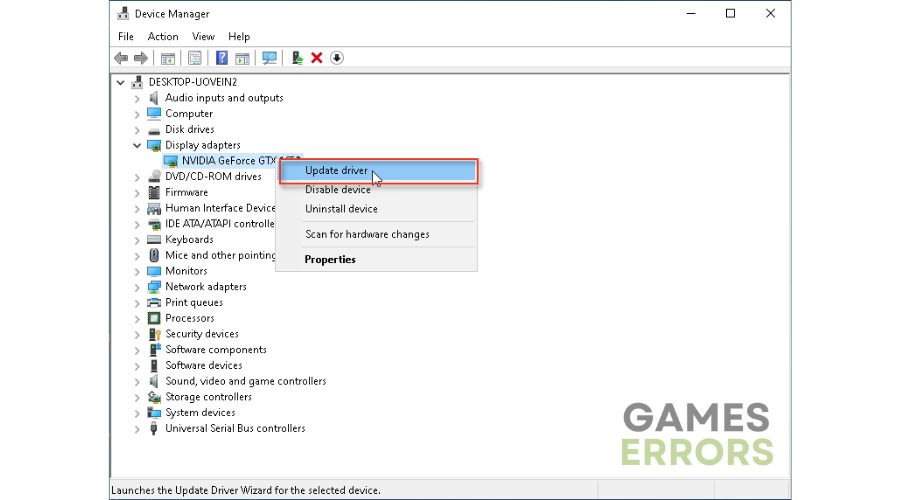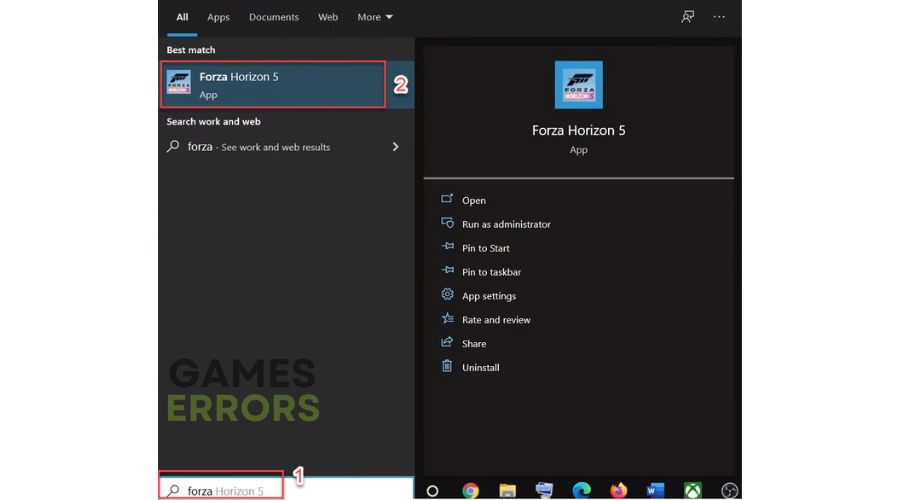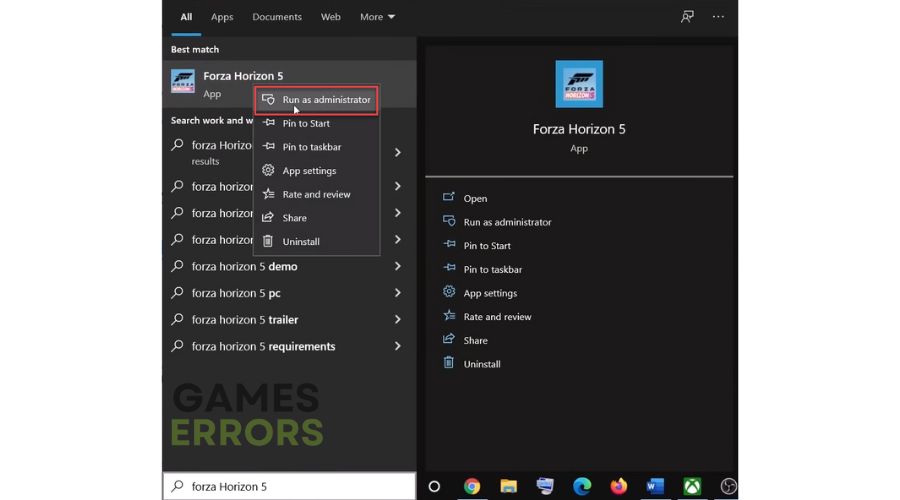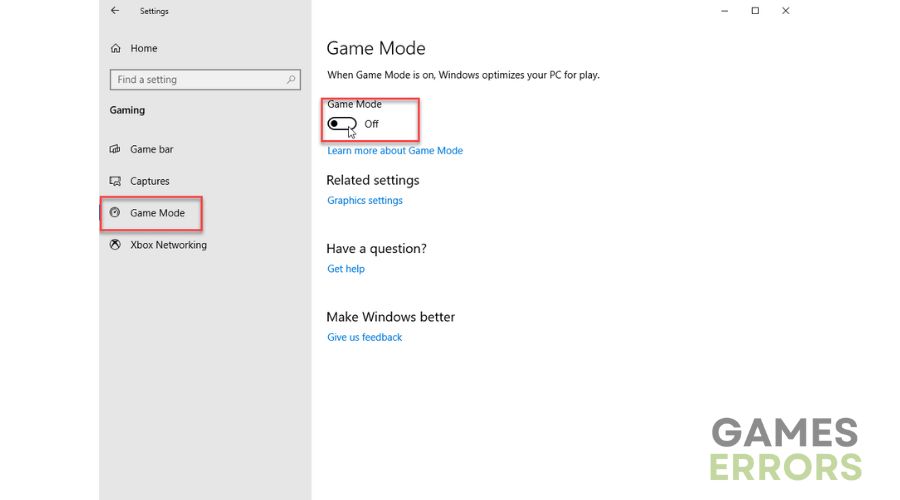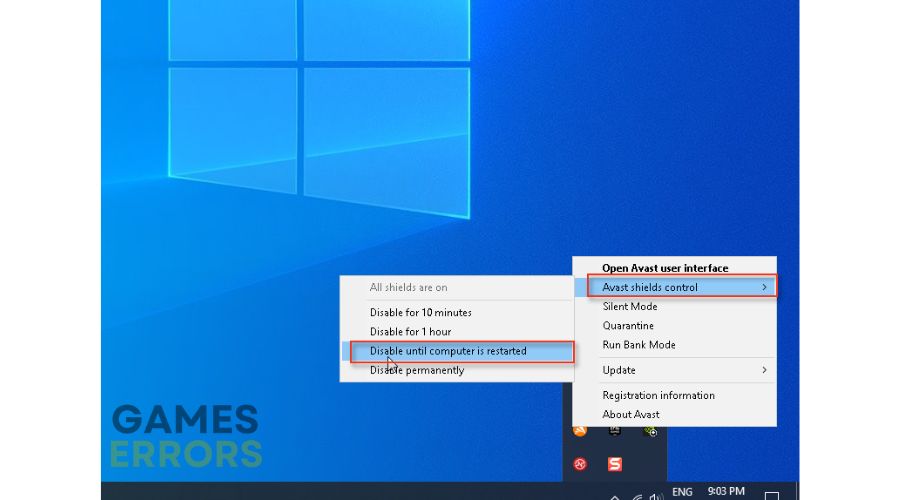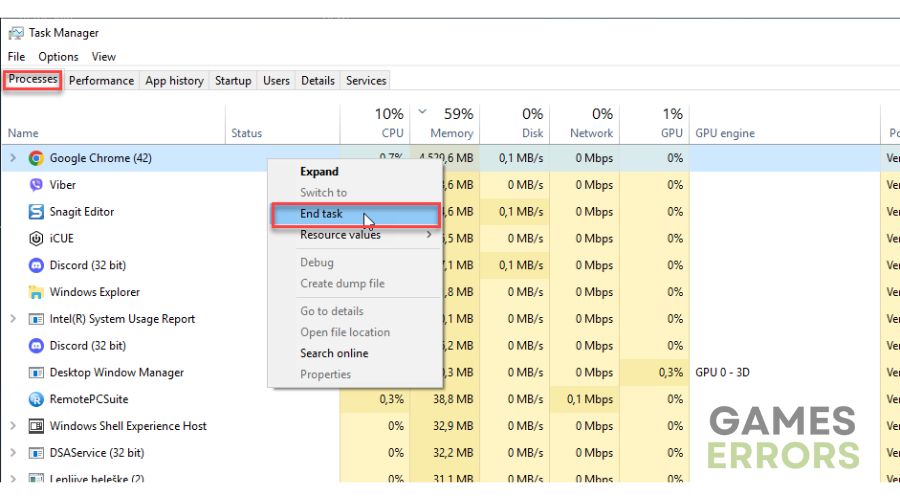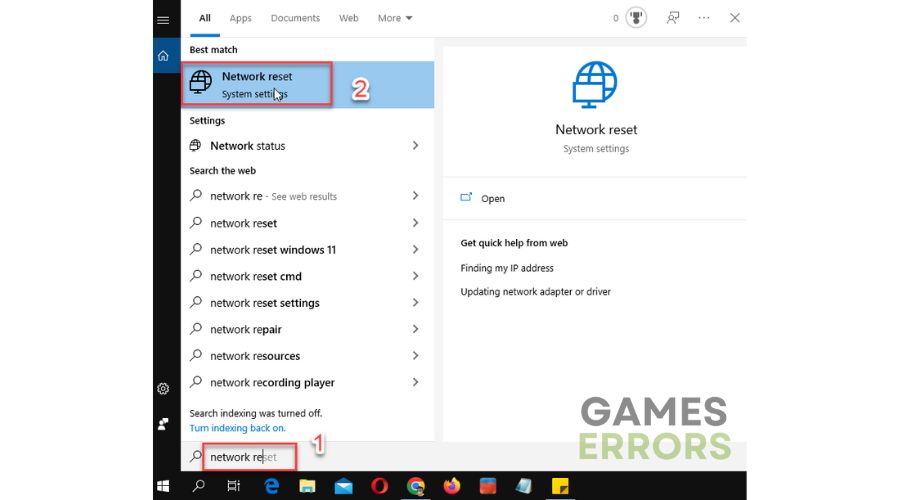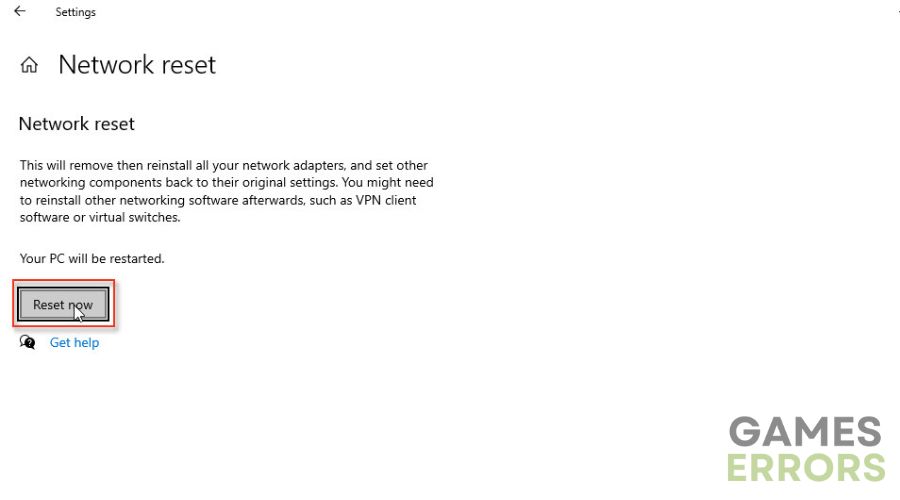Forza Horizon 5 Crashing on Launch: How to Fix
Having Forza Horizon 5 crashing on startup? Fix it by following our tips ✔
Forza Horizon 5 is perhaps the most ambitious, content-packed, technically advanced racing game you can play on your PC. However, all that perfection can be overshadowed by errors you may experience on launch or during gameplay. One of the common errors is the crash when launching the game. We have seriously dealt with this problem and made this guide on how to solve the crash when launching Forza Horizon 5.
Why is Forza Horizon 5 crashing on launch?
After a detailed analysis of the problem, we came to the knowledge that these are the most common causes of the issue of Force Horizon 5 crashing on startup: hardware incompatibility, lack of an admin account to run the game, outdated graphics drivers, blocked game in the firewall, overclock, an activated game mode in windows, antivirus program, etc.
How to fix Forza Horizon 5 crashing at launch?
The first step is to check the recommended system requirements of Forza Horizon 5 to ensure the game has no problems with your PC configuration. If necessary, upgrade the computer where the bottlenecks are (GPU, RAM, CPU) and try to start the game again. In case your gaming configuration is powerful enough for the game, and you still can’t start it, do the following:
- Update GPU driver
- Run the game as an Administrator
- Disable Game Mode
- Turn Off Windows Firewall
- Stop overclocking
- Uninstall third-party AV software
- Close unnecessary background app
- Reset the Network
1. Update GPU driver
Apex Legends requires a better graphics card (GPU) for the best performance and visuals. However, such a graphics card to provide maximum performance and work properly in the game requires the latest drivers. Update the graphics driver as follows:
1. Right-click on the Start menu to access the Quick Menu.
2. Click on Device Manager and expand the Display Adapters tab.
3. Right-click on your GPU and choose Update Driver.
4. After the Windows update driver, restart the computer and try to launch Forza Horizon 5 to check if you still encounter a crashing issue.
Instead of manually checking drivers, we advise installing the useful tool Outbyte Driver Updater to ensure you have the latest drivers in your system.
⇒ Get Outbyte Driver Updater
2. Run the game as an Administrator
If you still have the game crashing problem after installing the latest graphics drivers, try running it as an administrator. Do the following steps:
1. Click on the search box and type Forza.
2. Right-click on the app when it appears and selects Run as administrator.
3. Disable Game Mode
Windows Game Mode is a feature that prioritizes your game if you have a lot of background processes, but it can also cause the game to crash or fail to launch. Disable this feature as follows:
1. Press the Win+I keys on the keyboard and choose Gaming options.
2. Click on Game Mode from the left side and toggle it off.
3. Check if Forza Horizon 5 will launch or if the crash problem still exists.
4. Turn Off Windows Firewall
Windows Firewall can cause problems when launching the game, so we advise you to temporarily disable it and see if the crash is resolved this way. Do the following:
1. Press the Win + R keys on your keyboard to launch the Run dialog.
2. Type the firewall.cpl Run and press Enter. Click on Turn Windows Defender Firewall on or off.
3. Click on the Turn Off Windows Defender Firewall radio buttons.
4. Now, try to launch the game to see if the problem is gone.
5. Stop overclocking
Overclocking can increase the performance of your computer, but you can also quickly push the system over the limit of stable operation. If you have overclocked the GPU or CPU, return their clocks to default values. Also, disable third-party overclocking software such as MSI Afterburner and Rivatuner and try launching Forza Horizon 5.
6. Uninstall third-party AV software
In addition to turning off the Windows firewall, we recommend temporarily turning off the third-party antivirus if installed on your computer. Sometimes antivirus can also cause problems when starting Forza Horizon 5, so turn it off to ensure it doesn’t crash the game. We will show how to turn the antivirus off using Avast as an example:
1. Right – Click on the antivirus icon in the system tray and choose shield control.
2. Click the option Disable until the computer is restarted, and try to launch the game to see if the problem is fixed.
7. Close unnecessary background app
You may have system-demanding apps running in the background that can cause your game to crash or become unstable. Before starting the game, turn off all unnecessary applications as follows:
1. Press Ctrl+Shift+Esc on the keyboard to show Task Manager.
2. Choose the Processes tab, Right-click on the apps you want to close, and select End task.
8. Reset the Network
Forza Horizon may crash when launching due to network connection problems. We recommend that you reset your network settings as follows:
1. Type network reset in the taskbar Search bar, and select Network reset.
2. Click on the Reset now button.
3. Confirm Yes, and your PC will be restarted with a network to its default settings.
4. Try to launch Forza Horizon 5.
Related article:
Conclusion
We believe one of our solutions will help you solve the problem of Forza Horizon 5 crashing on launch. However, if you have another solution, please drop a comment below.