SUPERHOT Is Not Working/Generates Crashes: Try Our Solutions
If you're experiencing crashes while trying to play SUPERHOT, stay on this article and discover the best workarounds! 🚀
SUPERHOT is a first-person shooter with an amazing concept, time moves only when you move. We find this idea very exciting and the gameplay was amazing although the game can generate some crashes.
The most common SUPERHOT issues that players reported on Steam Dashboard are crashing, not launching, black screen, and performance issues like low FPS, FPS drops, and lag, which are making the game unplayable.
If you’re also experiencing these kinds of issues, don’t worry! You can fix these errors by following our tips and solutions below.
Why is SUPERHOT not working/generates crashes?
In most cases, “not working” indicates that the game is not starting up properly or is not operating as intended.
This could indicate that the game freezes or crashes when it is launched or that there are glitches, lags, or other technical problems that affect gameplay.
In our case, SUPERHOT is crashing, not launching, and has performance issues because of some possible reasons such as:
- Outdated graphics card drivers: The game may not start, function properly and crash if the graphics card driver is out of date.
- System requirements: Ensure your computer meets SUPERHOT’s minimum system requirements. If your system does not meet the requirements, the game may not launch or may crash.
- Corrupted game files: Corrupted game files can cause the game to crash or not launch at all. Verify the integrity of the game files in your game launcher or on Steam to ensure that all files are properly installed.
- Interfering Antivirus or other apps: The game may be interfered with by some third-party software, such as antivirus or performance optimization programs, and crash or fail to launch as a result. To see if the game launches, try temporarily disabling any third-party applications.
- Compatibility issues: With some hardware setups or operating systems, SUPERHOT might not work properly. Verify your hardware and system requirements for the game.
- Overclocking: Overclocking your computer’s CPU or GPU can lead to instability, which could result in the game crashing or not starting at all.
What can I do if SuperHot generates crashes?
Table of contents:
- Update your GPU drivers
- Run the game as an administrator
- Verify Game Files
- Close unnecessary apps
- Lower graphics settings
- Reinstall the game
1. Update your GPU drivers
Time needed: 4 minutes
Updating your GPU drivers is the best workaround you can apply if SuperHot is not working, crashing or generates performance issues.
- Use the following keyboard shortcut: Windows + X.
- Navigate to Device Manager.
- Locate the Display adapters section, then expand it by double-clicking on it.
- Find the needed driver, right-click on it, and choose to Update driver.
- Now, choose to Search automatially for drivers.
- Wait until the process is completed.
Well, the above process will definitely help you, but it can be time-consuming. To rapidly update any of your drivers, you can try an automatic software that will save much more of your valuable time.
Outbyte Driver Updater is that kind of software that simplifies this process by scanning the system, identifying outdated or missing drivers, and providing users with the latest versions available.
The software also includes features like automatic updates and backups, making it easy to keep drivers up-to-date and secure.
=> Get Outbyte Driver Updater
Additionally, we strongly recommend checking more information on how to update your graphics driver for a better gaming performance.
2. Run the game as an administrator
- Locate the game exe file, right-click on it, then choose Properties.
- Go to the Compatibility tab (As shown in the example below).
- Make sure you checkmark the Run the program as an administrator option.
- Click on Apply, then OK to save the changes.
3. Verify Game Files
- Open Steam, then navigate to Library.
- From the left window pane, right-click on SUPERHOT and select Properties.
- Now, choose the Local Files tab.
- Click on the Verify Integrity of Game Files button.
- The game files will subsequently begin to be verified by Steam.
4. Close unnecessary apps
- Hit the Windows key, type Task Manager, then open the first result.
- Make sure you’re in the Processes tab.
- Click on the app/program you don’t necessarily need, then choose to End task.
- Do it for all the programs you don’t need.
5. Lower your graphics settings
- Open the game.
- Navigate to the Settings menu.
- Click on the Graphics tab.
- Adjust the various graphics settings, such as resolution, anti-aliasing, texture quality, and effects quality.
- Click Apply to save the changes.
- To see the changes, restart the game and check if the issue persists.
6. Reinstall the game
Uninstalling and reinstalling a game can be a useful troubleshooting step if the game is not working properly.
Uninstalling the game removes all of its files and data from your computer, including any corrupted files or conflicts with other software. This provides a clean slate for the game to be installed again.
Reinstalling the game involves downloading and installing the game again, which can also fix any issues with outdated or missing files.
It can also ensure that the game is installed to the correct location on your computer and that all necessary software dependencies are installed.
Related articles:
We hope that our article helped you fix your SUPERHOT crashes and that now you are playing and enjoying the game.
If you encounter any issues or if you have questions, please use the comment section below, and we will help you fix your game.






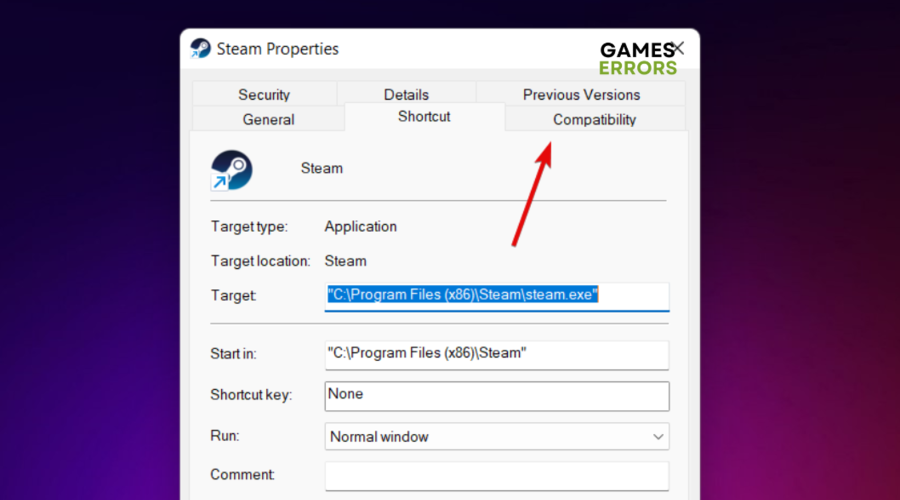
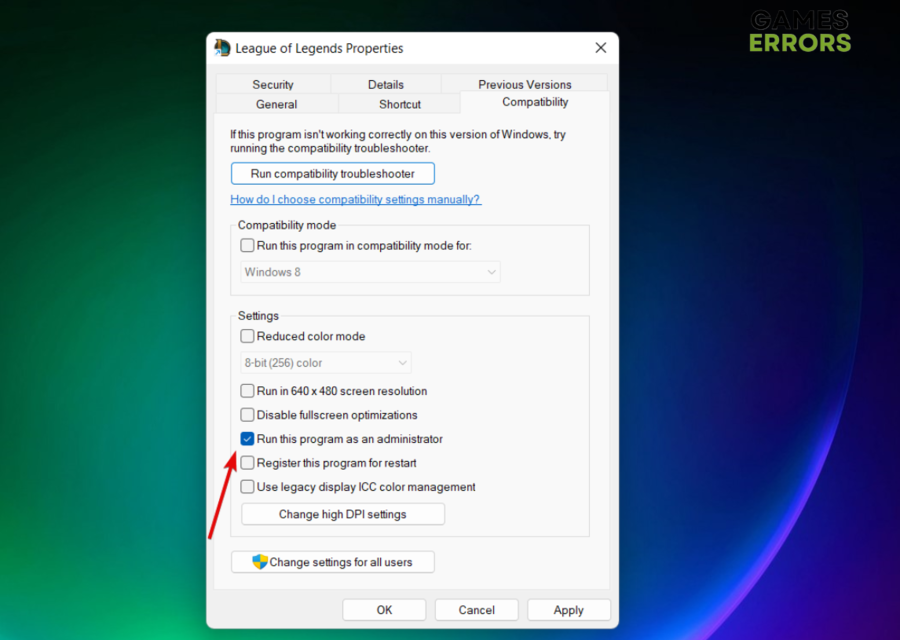


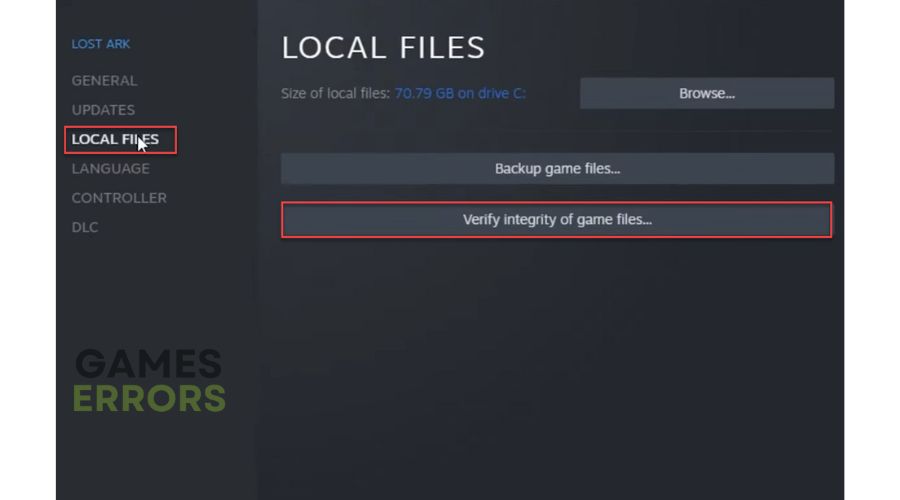

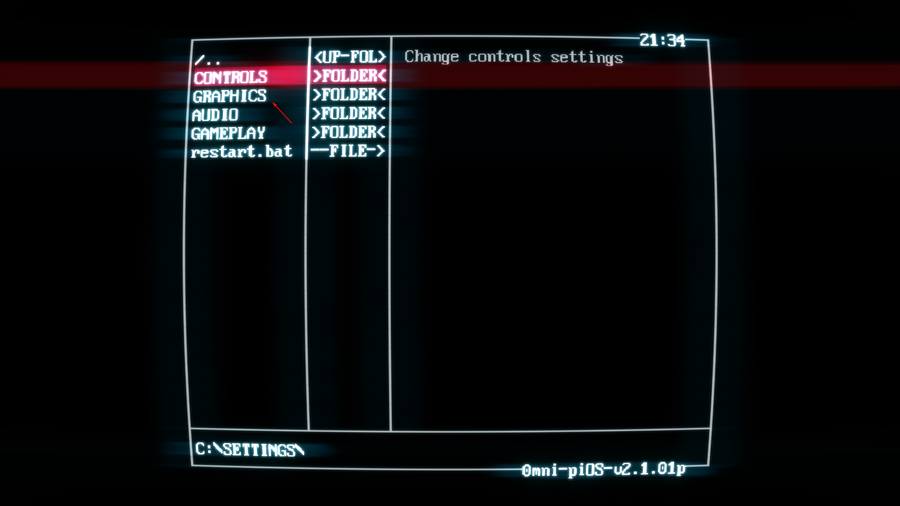
Thank you guys, I fixed my game with your tutorial.
ok so when i started up the game, i went through the chat window and it told me to play superhot.exe (or whatever it is.) it loads the rings, but when the screen starts to static, it freezes.
me too i need some one help me
ok so when i started up the game, i went through the chat window and it told me to play superhot.exe (or whatever it is.) it loads the rings, but when the screen starts to static, it freezes.