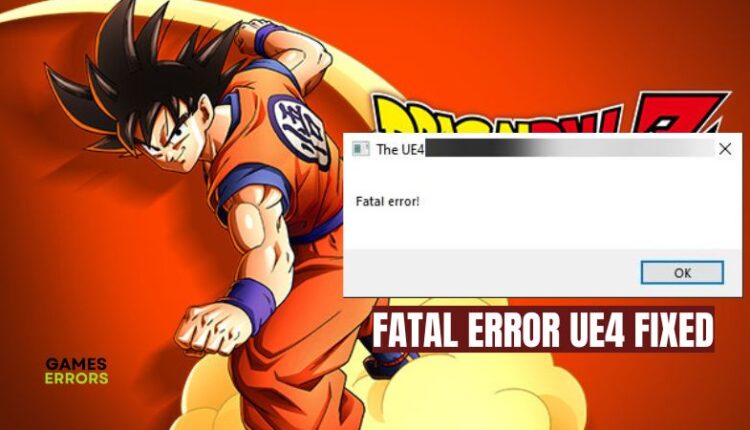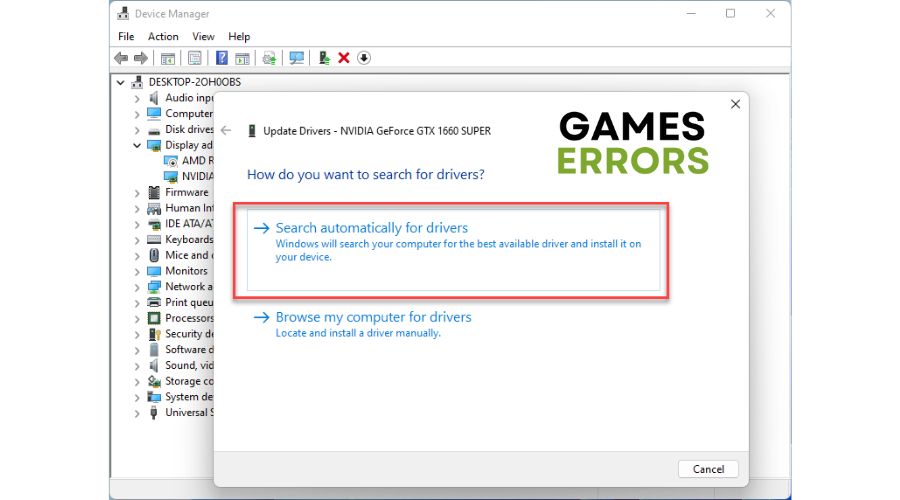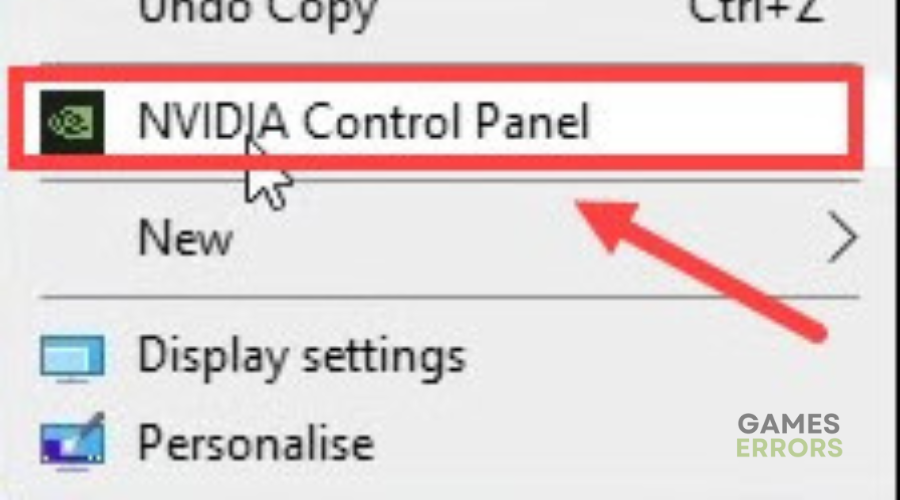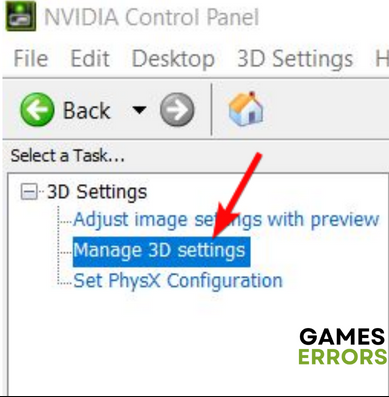Dragon Ball Z Kakarot Fatal Error UE4: Proven Solutions
FIx Dragon Ball Z Kakarot Fatal Error UE4 with proven fixes highlighted and discussed in this article. Good luck😎
Dragon Ball Z Kakarot Fat Error UE4 is a problem many players have encountered alongside game crashes at startup when trying to immerse themselves in the fantastic experience Dragon Ball Z Kakarot offers.
If you are also experiencing the same problem, fret not. We have discussed possible causes and proven workarounds you can implement to resolve the problem. Keep reading.
Why does my game keep saying fatal error?
There are several factors that could be responsible for the frustrating experience you are getting with the Dragon Ball Z Kakarot Fatal Error UE4 problem on your PC, but the most common one is corrupt save files.
Also, when your graphics drivers are outdated, you are likely to encounter the problem and several other crashing issues on your PC.
Sometimes, in-game and other gaming features on your Windows PC may conflict, resulting in the Dragon Ball Z Kakarot Fatal Erro UE4 problem.
How do you fix fatal error in Dragon Ball Z: Kakarot?
To resolve this problem and enjoy a seamless gaming experience in Dragon Ball Z Kakarot on your PC, implement the solutions discussed in this article. Before we delve further into key proven fixes, try out the following basic troubleshooting tips:
- Run the game as an administrator.
- Unplug all peripheral connections and restart your PC.
- Close background running tasks.
- Load files from manual save instead of auto-save
If the problem persists, implement the key fixes outlined as follows:
1. Update Graphics Drivers
Time needed: 4 minutes
Outdated drivers can cause several problems ranging from performance lags to security gaps. Also, reports from different gaming communities and players suggest that updating the drivers resolves the Dragon Ball Z Kakarot Fatal Error UE4 problem on your PC. Follow the steps outlined below:
- Press the Windows key + X to open the Quick Link menu.
- Select Device Manager from the menu.
- Double-click on Display adapters, to expand your graphics drivers.
- Right-click on your graphics driver and select the Update driver option.
- Select Search automatically for drivers, and after the completion of the process, restart your PC and launch the game to confirm that the error has been fixed
If you are having difficulty carrying out the procedure outlined above, you can use Outbyte Driver Updater, a software that will help you search, download, and install the updated versions of your PC’s graphics card drivers.
⇒ Get Outbyte Driver Updater
2. Disable Fullscreen Optimization
If you are using Windows 10, you can also try to disable fullscreen optimization for Dragon Ball Z Kakarot to fix the fatal error. Follow the steps below to disable fullscreen optimization on your computer PC:
- Go to the game directory on your PC: …\Documents\Dragon Ball Z Kakarot
- Right-click on the DragonBallZ.exe file and click on Properties.
- Go to the Compatibility tab and check the Disable Fullscreen Optimizations toggle.
- Click on Apply and then OK to save the settings.
- Restart your PC and launch the game to confirm that the problem has been resolved.
3. Perform Clean Boot
Perform a clean boot operation on your PC if the problem persists. There are chances that a third-party program is interfering with Dragon Ball Z Kakarot, resulting in the Fatal Error UE5 problem on your PC. We advise that you implement this solution.
In the case that the game works fine after the clean boot operation, you can enable the services one after the other to ascertain the program responsible for the problem on your PC.
Follow the steps below carefully:
- Press the Windows key + R
- Type msconfig and press the Enter key.
- Click on the Services tab on the System Configuration window.
- Check the Hide all Microsoft Services option provided at the bottom of the window pane.
- Click on the Disable all button and Apply.
- After all, switch to the Startup tab and click on the Open Task Manager option.
- Click on the apps one by one and then click the Disable option.
- Restart your PC and launch Dragon Ball Z Kakarot to confirm that the problem has been resolved.
4. Disable V-Sync Feature
You can also disable the V-Sync feature on your graphics card software on your PC. If you are using an Nvidia graphics card, disable the feature from your Nvidia control panel by following the steps outlined below:
- Right-click on your desktop and select the NVIDIA Control Panel option to open it.
- Navigate to Manage 3D settings.
- In the Global Settings tab, locate Vertical Sync.
- Select Off from the drop-down menu.
- Save the settings and restart your PC
If you are using an AMD card, you can disable FreeSync from the Radeon Software on your PC. Follow the steps outlined below:
- Open the AMD Radeon Software on your PC.
- Click on the Gear icon at the top-right of your screen to open the Settings.
- Click on Display from the sub-menu.
- In the Display Options, confirm that the toggle in front of Radeon FreeSync is disabled.
- Restart your PC and launch the game to confirm that the problem has been resolved.
Related Article: