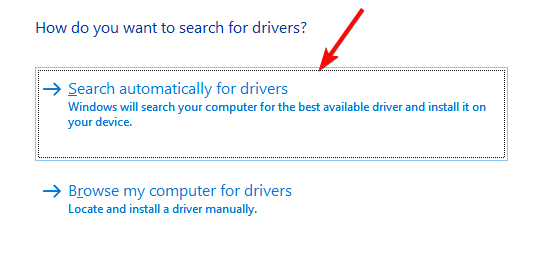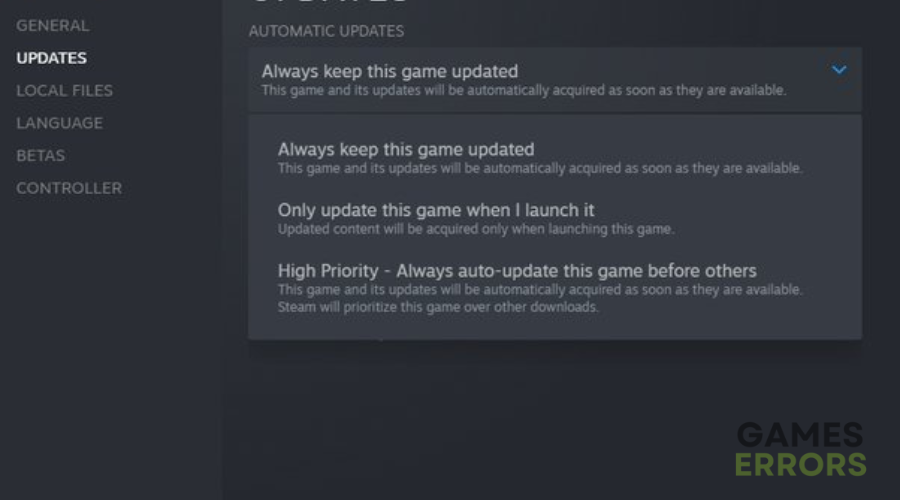Spiderman Remastered Black Screen: How To Fix It
Fix black screen in Spider-Man Remastered with the proven fixes discussed in this article. Good luck😎
Spider-Man Remastered is a great and exciting superhero game available for PC. The highlight of the gameplay includes an experienced Peter Parker fighting big crime and iconic villains in Marvel’s New York. However, some players have reported that they get a black screen when the game is launched, thereby preventing them from playing Spider-Man Remastered.
If you are also experiencing a similar issue at the game launch or when using mods, this article is for you. We have prepared this piece to help you understand the causes of the Spider-Man Remastered black screen and fix the problem with the proven fixes discussed in this article. Keep reading.
Why is Spider-Man Remastered showing a black screen after launching?
If you launch the Spider-Man Remastered game on your PC and you get a black screen preventing you from playing the game, the first thing you should suspect is whether or not you have an outdated graphics driver.
Outdated game patches could also cause the problem. If you use mods in the Spider-Man Remastered game on your PC, then they might be the reason you encounter the black screen problem in the game. Other factors include corrupted game files and conflict with other system applications.
How do I fix Spider-Man Remastered not launching?
Implement all the fixes discussed in this article until the problem is completely eradicated. However, before we delve into these fixes, try out the following troubleshooting tips mentioned below:
- Run the game as an administrator
- Run the game in compatibility mode
- Close other running applications
If you continue to get a black screen after you launch Spider-Man Remastered, implement the following fixes:
- Update Graphics Driver
- Disable Fullscreen Optimization
- Disable Overlay Features
- Update Spider-Man Remastered
1. Update Graphics Driver
The low FPS problem in Spider-Man Remastered may also be a result of an outdated graphics driver. Therefore, it is essential to keep your graphics drivers updated. Follow the steps outlined below:
- Press the Windows key + X, then select Device Manager from the quick link menu.
- Double-click on the Display adapter option to expand your graphics drivers.
- Right-click on your graphics driver and select the Update driver option.
- Select the “Search automatically for driver” option.
- Launch the game after the update is completed.
If you find it difficult following the steps mentioned above, use Outbyte Driver Updater to help you search for the required drivers that need to be updated, download, and install them.
2. Disable Fullscreen Optimization
This can also help fix the sudden low FPS in the Spider-Man Remastered game on your PC. All you have to do is locate the game’s installation directory on your PC. If you are using Steam, follow the steps below:
- Open Steam and navigate to LIBRARY.
- Right-click on Tom Clancy’s Spider-Man Remastered, then select Manage > Browse.
- Click on the Local Files tab and the Browse Local Files option.
- Right-click on SpiderManRemastered.exe from the installation directory window, and select Properties.
- Go to the Compatibility tab and check the Disable Fullscreen Optimizations toggle.
- Click on Apply and then OK to save changes.
- Restart your PC and launch the game afterward.
3. Disable Overlay Features
Different reports confirm that the overlay feature enabled on your game client can cause the black screen problem in the Spider-Man Remastered game on a PC. If you are using Steam, follow the steps below:
- Open your Steam game client and click on Settings in the Steam menu.
- From the left panel, click on In-Game.
- Uncheck the box in front of “Enable Steam Overlay while in-game” to disable the overlay option.
- Click OK to save the changes.
4. Update Spider-Man Remastered
Time needed: 4 minutes
The black screen problem could be a bug-related problem, which might have been addressed in the game’s latest patch. Therefore, set the Spider-Man Remastered game to be kept up to date:
- Open Steam and go to the LIBRARY.
- Right-click on the game and select Properties from the context menu.
- Click on the UPDATES tab. Under Automatic updates, select “Always keep this game updated”.
- Restart your PC after the update is completed, then launch the game afterward.
Keeping your graphics driver is essential for optimal PC gaming performance. Therefore, remember to update your drivers to fix the black screen in Spider-Man Remastered on your PC. If the problem persists, disable fullscreen optimization and overlay features. The problem may also be a result of bugs from outdated game patches, and you should update the game to fix it. Good luck.
Other fixes worthy of trying include the following:
- Verify the integrity of game files
- Enable Windows game mode
- Perform a clean boot operation
Related articles: