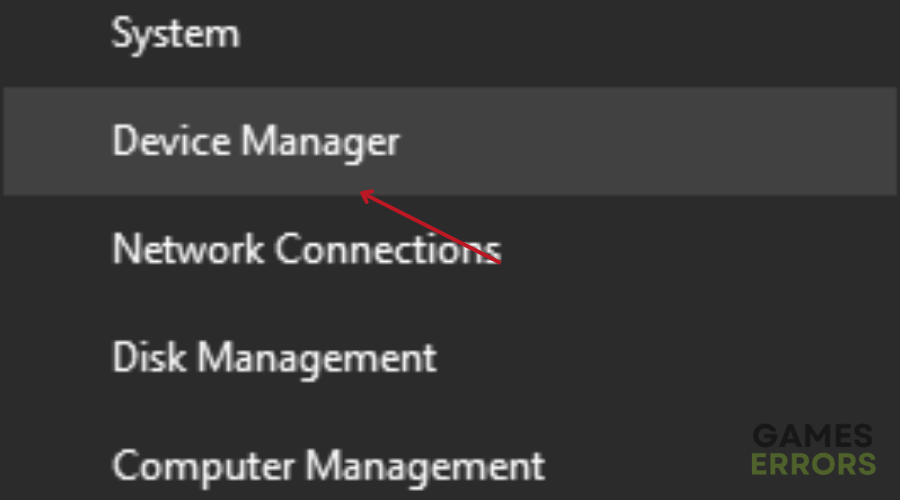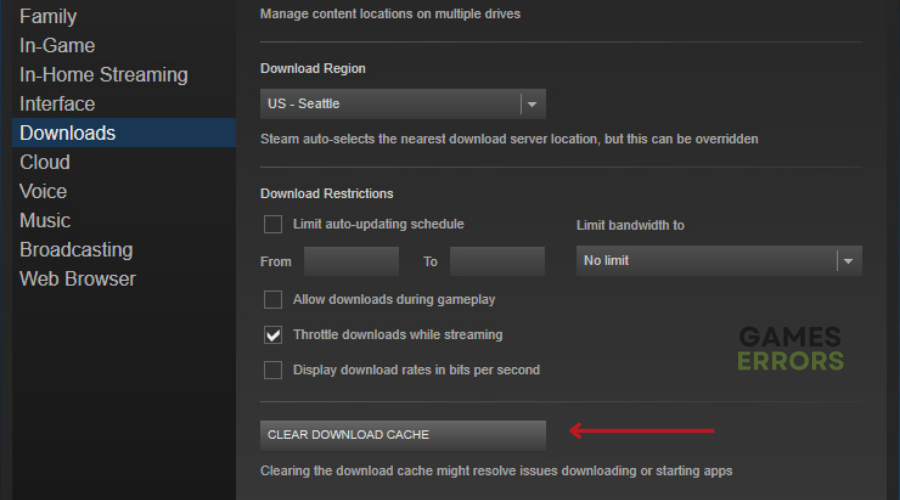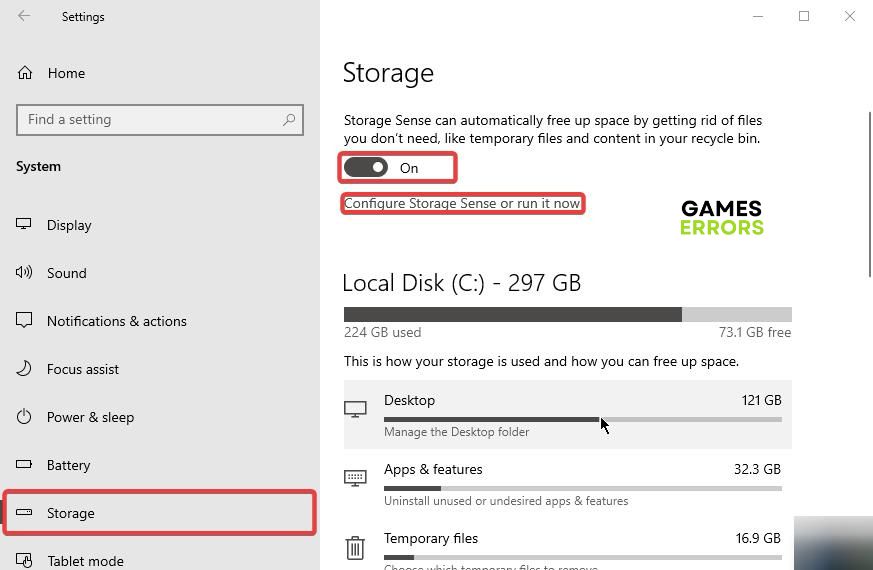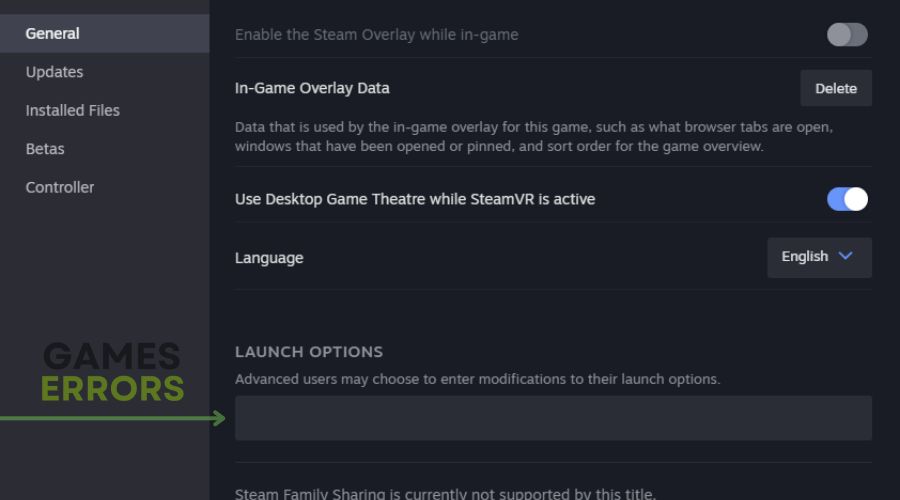Naraka Bladepoint Crashing: 4 Working Solutions to Fix It
Fix Naraka Bladepoint crashing on your PC with the critical fixes discussed in this article. Good luck 😎
Naraka Bladepoint is an action video game available for PC, and it offers a Battle Royale experience with dynamic, fast-paced, and ever-shifting melee-focused combat. However, a significant number of players encountered the Naraka Bladepoint crashing issue on their computers, leading to frustration and ultimately forcing them out of the game.
This article addresses the crashing problem to allow players to enjoy Naraka Bladepoint seamlessly on their gaming PCs.
Why is Naraka Bladepoint crashing?
There are different factors that could make Naraka Bladepoint freeze or crash randomly on PCs. Firstly, if your PC does not meet the minimum requirements for playing the game, you are likely to encounter several crashing issues that will frustrate you out of the game.
Erratic network performance, outdated GPU drivers, firewall restrictions, conflict with other system applications, compromised game files, and insufficient system resource allocation are a few possible causes of the crashing problem in Naraka Bladepoint.
How do I fix Naraka Bladepoint crashing?
To fix Naraka crashing on your PC, you must try out all the troubleshooting tips mentioned in this article and implement all the critical fixes discussed herein.
Before anything else, try out the following:
- Run the game as an administrator
- Restart your PC several times
If the problem persists, implement the following fixes:
1. Update GPU Driver
Time needed: 5 minutes
An outdated graphics driver will cost you seamless gameplay and smooth gaming performance, and you are bound to encounter random crashes while playing Naraka Bladepoint on your PC. Follow the steps below to learn how to manually update the graphic drivers:
- Press the Windows key + X then select Device Manager from the quick link menu.
- Find the Display adapter option on the set of drivers’ list and double-click it to expand your graphics drivers.
- Right-click on your graphics driver and select the Update driver option.
- Select the “Search automatically for driver” option.
- Restart your PC after the update has been installed, then launch the game.
If you find it hard following the steps mentioned above, use PC HelpSoft to help you search for the required drivers that need to be updated, download, and install them.
2. Delete Temporary Files
If Naraka keeps crashing your PC, then you should go ahead to delete cache/temp files on your PC. If you are a Steam user, clear the download cache. Follow the steps below:
- Click on the Steam menu from the top-right corner of the screen and select Settings.
- Click on Downloads from the options on the left pane.
- Click on the CLEAR DOWNLOAD CACHE button.
- Click on OK to confirm the action.
- Restart your PC, then launch the game.
Automatically Remove Temp Files:
You can also set your PC to automatically remove temp files. This will free up space and remove unnecessary cache files that may cause crashes. Follow the steps below:
- Press Windows key + I to open Settings, then navigate to System > Storage.
- Scroll down to the Storage sense section and enable the feature.
- Click the “Change how we free up space” option.
- Enable the “Delete temporary files that my apps aren’t using” under the Temporary Files section.
- Restart your PC, then launch Naraka Bladepoint.
3. Adjust Beta Participation
This solution is solely for Steam users. Steam Beta enables you to have access to first-hand experience of the latest game features. However, there are some patches that may be conflicting with other games which might be the reason for Naraka Bladepoint crashing. Follow the steps below to fix it:
- Click on the Steam menu, then select Settings.
- In the Account tab on the left pane, click on the Change button under Beta participation.
- The Beta Participation window will appear, then select the “NONE – Opt out of all beta programs” option in the drop-down menu.
- Click OK to save changes, then restart your PC and launch the Naraka Bladepoint to confirm that the crashing issue is fixed.
4. Launch In Windowed Mode
You can also set the Naraka Bladepoint game on your PC to launch in windowed mode. Follow the steps below to do this on Steam:
- Navigate to the Library on your Steam game client.
- Right-click on Naraka Bladepoint, then select Properties from the context menu.
- In the General tab, click on Set Launch Options.
- Type “-windowed” in the box and save the changes.
- Launch the game afterward to confirm that the crashing issue is fixed.
Other proven fixes worthy of trying include:
- Disable in-game overlay features
- Verify the game files’ integrity
- Perform a clean boot operation
- Close running background applications
Related articles:
- Naraka Bladepoint Stuck On Loading Screen
- Naraka Bladepoint High Ping
- Naraka Bladepoint Stuttering
- Naraka Bladepoint Won’t Launch
Final Thoughts:
In conclusion, the best solutions to fix the Naraka Bladepoint Crashing are to verify the game files, update your graphics drivers, launch the game in windowed mode, adjust the beta participation, delete temporary files either manually or automatically, and close background applications. Additionally, you can disable in-game overlay features and perform a clean boot operation to make sure that you tried everything.
We hope that our solutions helped you fix the crashing error. Stay tuned to learn more about Naraka Bladepoint issues and how to fix them.