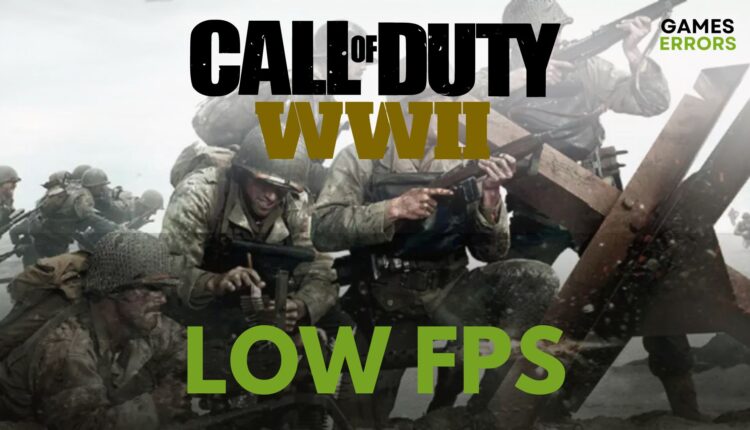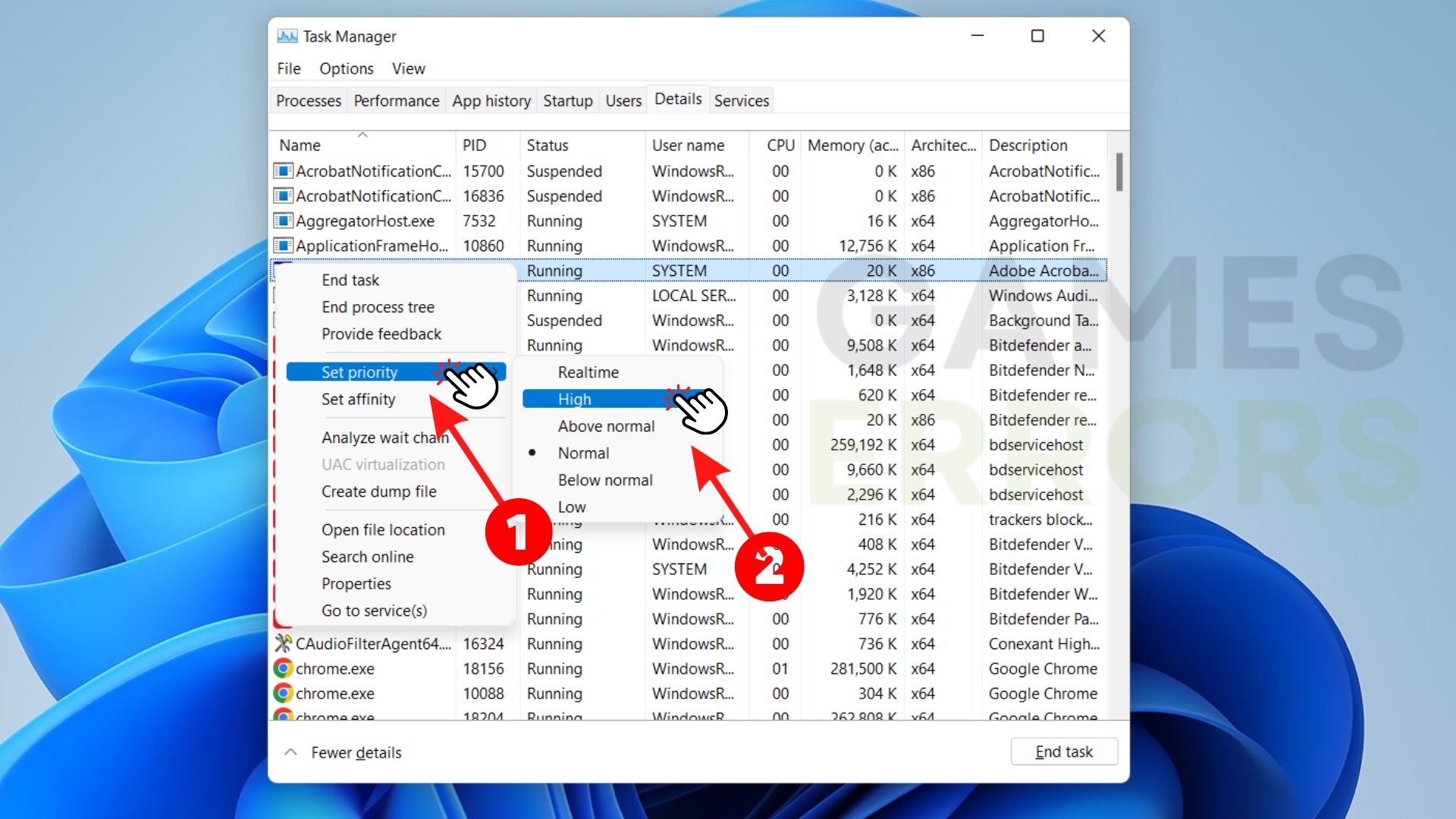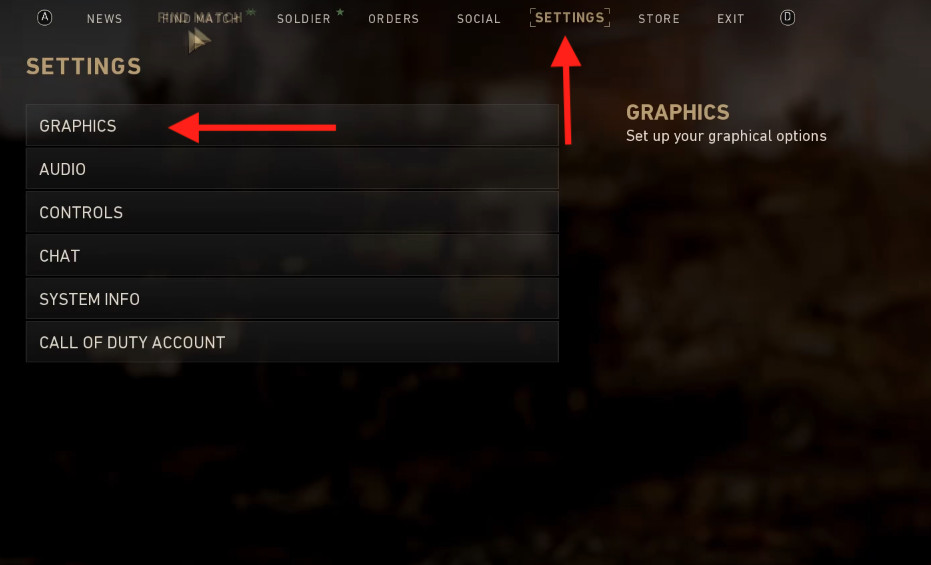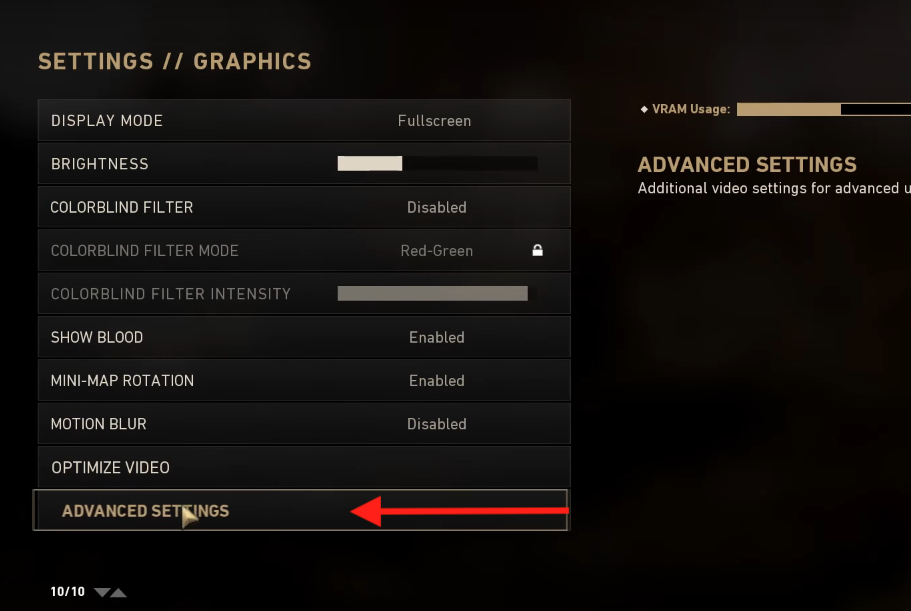CoD WW2 Low FPS: How to Fix Stuttering & Lag on PC
CoD WW2 low FPS problems is usually caused by outdate GPU drivers 💾
Call of Duty WW2 is a first-person shooter video game developed in 2017 by Sledgehammer Games and published by Activision. CoD WW2 is the continuation of the 2009 Modern Warfare 2 game that offers a more exciting experience and an improved battle royale and campaign mode.
Many gamers get frustrated with lagging and stuttering issues that have been occurring frequently on COD WW2. If you’ve been a victim of this, we’ve provided quick fixes to help you solve the issue.
Why is my CoD WW2 so Laggy?
Certain factors can cause Call of Duty WW2 to be laggy while you are in the game. These factors can cause internet lags or FPS drops. Some such factors include:
- Outdated GPU drivers: to have a pleasant gaming experience, your GPU drivers must be up to date. Outdated GPU drivers can make CoD WW2 become so laggy which makes gaming frustrating.
- Incompatible PC requirements: if your system does not meet the requirements for CoD WW2, you will experience frequent lagging.
- Apps running in the background: other apps running in the background will make CoD WW2 so laggy.
- Server issues: If the game’s server is overcrowded or non-functioning at the moment, you might start experiencing lagging issues while playing CoD WW2 on your PC.
- Improper game settings: if your game graphics setting is incompatible with your PC’s hardware, playing CoD WW2 on that PC will become laggy.
How do I increase my FPS in CoD WW2?
Before going further to assess the issue and make the complex fixes when you experience FPS drops or stuttering while playing CoD WW2 on your PC, you can always run the following preliminary checks:
- Inspect and confirm that your PC meets the minimum requirements to play CoD WW2.
- Restart the game.
- Ensure that your PC has enough memory to run CoD WW2.
- Check the Activision server status.
Table of contents:
- Run the game as an administrator
- Update the GPU driver
- Close unnecessary background apps and set the priority level
- Reduce game resolution and quality
- Verify the integrity of game files
1. Run the game as an administrator
When a game is run as the administrator, its rights are boosted and it can get around some system restrictions that might otherwise be slowing it down. Running CoD WW2 as an administrator might be able to fix stuttering issues. Here’s how to go about it:
-
- Locate the CodWW2.exe file in the folder where it has been installed and right-click on it.
- Click on Properties.
- Head to the Compatibility tab and check the Run this program as an administrator box.
- Hit Apply and then OK.
2. Update the GPU driver
If your PC’s graphic driver is outdated, you might experience FPS drops when playing CoD WW2. Visit your graphic driver manufacturer’s website to download the latest graphic driver for your Windows. Try to choose the graphic driver that matches the graphic card model and Windows version. It could be AMD, Nvidia, or Intel. However, you can update it manually with the following steps:
- Click Windows + X keys and choose Device Manager from the Menu.
- Click and expand the Display adapters option which will lead to the graphics card option.
- Right-click on your graphics card and select Update driver.
- Select Search automatically for updated drivers.
- Windows will automatically search for available graphics card updates and update them.
- Restart your PC.
If updating your GPU driver manually isn’t your cup of tea, try Outbyte Driver Updater, which will automatically download and install the required drivers for you in an easier, less error-prone manner. You can save time and effort by using this technique rather than manually looking for and downloading the appropriate driver.
Additionally, Outbyte Driver Updater will automatically scan your system and keep your drivers updated for you, helping you avoid issues caused by out-of-date drivers and ensuring that CoD WW2 performs at its peak.
3. Close unnecessary background apps and set the priority level
Too many apps running in the background could be another reason you are encountering FPS-dropping issues in Call of Duty WW2. To fix this, follow the procedures below:
- Press Ctrl+Shift+Esc to quickly open the Task Manager.
- Click on Processes.
- Navigate and check for applications that are utilizing a lot of CPU or memory.
- Highlight and right-click the Application.
- Select End Task to close them.
After ending the tasks, set CoD WW2 to high priority by selecting details from the Task Manager > Right click on CoDWW2.exe > Select Set priority and click on High to set the game to high priority.
4. Reduce game resolution and quality
If you are experiencing FPS drop issues, one possible solution is reducing the game resolution and quality. If you are used to playing at high quality, this might be a bit uncomfortable but will help reduce FPS dropping or stuttering issues and will improve your game’s performance. Below are the steps to reduce resolution and quality:
- Launch COD WW2 from your Game Menu.
- Click on Settings, then select Graphics.
- Select Advanced Setting from the menu.
- Confirm that your game is in full screen, if not, set it to full screen.
- Click on Display Resolution.
- Scroll down the list and pick a lower resolution. It could be 1280x720, 1152x864, 800x600, or lower depending on your choice.
- The lower the resolution, the blurred your game gets, but you will have a crazy FPS increase.
5. Verify the integrity of game files
Call of Duty World War II performance issues, such as crashes and low FPS, can be brought on by missing or corrupted game files. Steam scans for any missing or damaged files by checking the integrity of the game files and replaces or restores them as necessary. This can help the game resume running at its peak efficiency and fix any issues with low FPS. Here’s how to fix your game files that are corrupted:
- Find CoD WW2 in your Steam Library.
- Right-click on the game and select Properties.
- Go to the Local Files tab.
- Click on Verify integrity of game files.
Conclusion
If you are having a bad experience playing COD WW2, the fixes above will help you solve FPS, lagging, and stuttering issues. However, if you still encounter problems after trying the solutions above, you should consider reinstalling the game.
If these solutions have worked for you, please let us know in the comment sections below so that we can learn from your experience. We hope this information was helpful in resolving your FPS issues and wish you a great time while gaming.