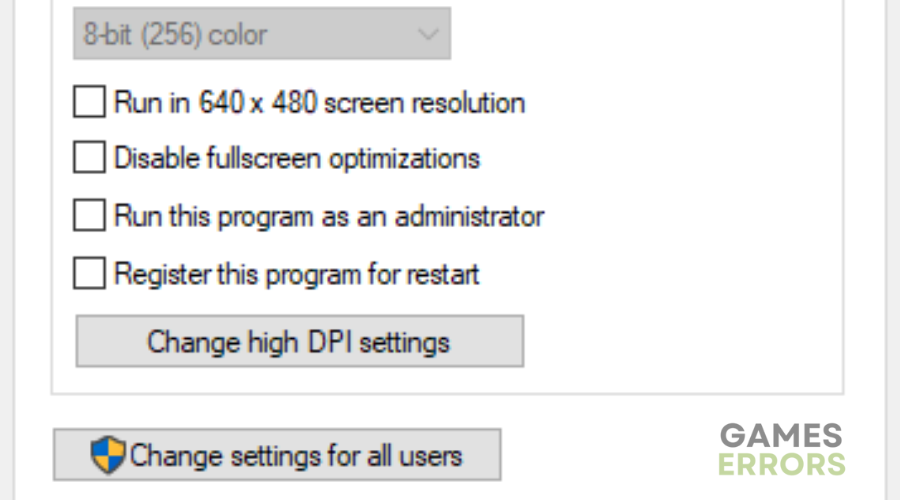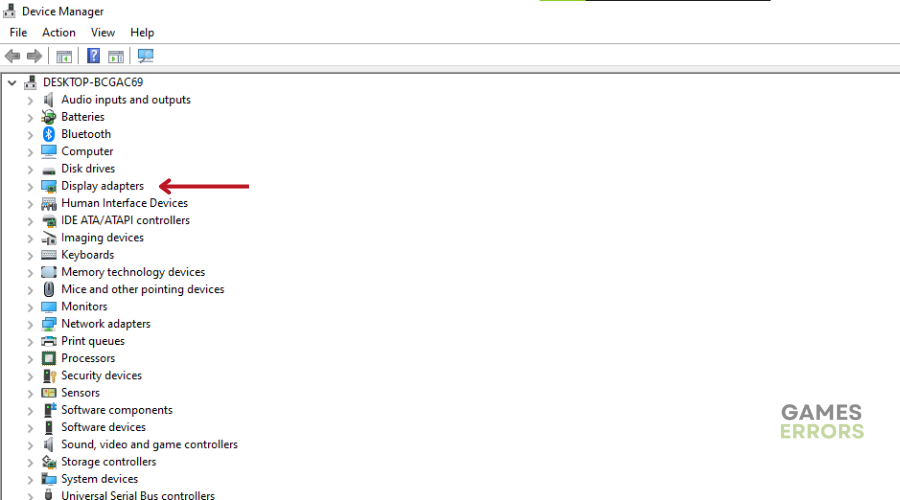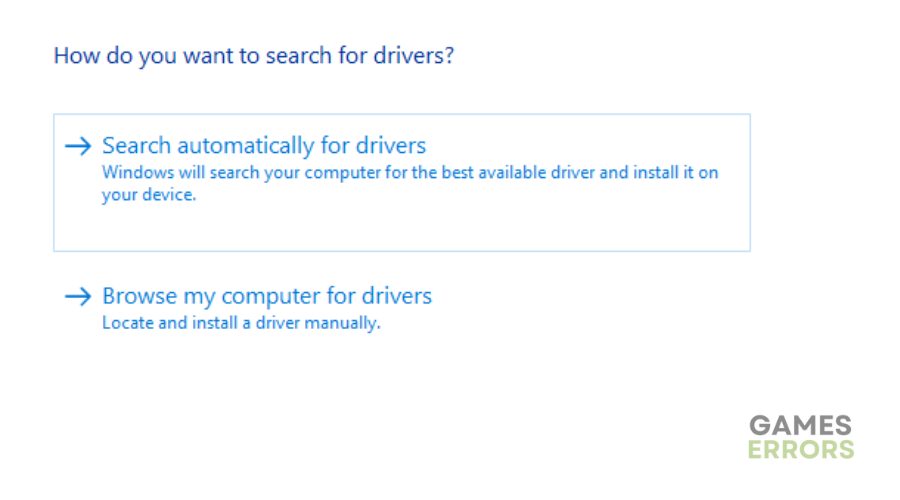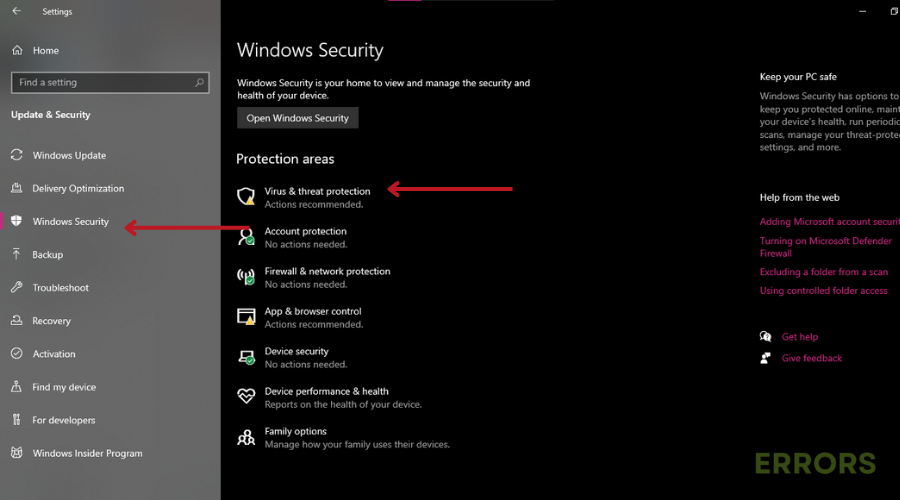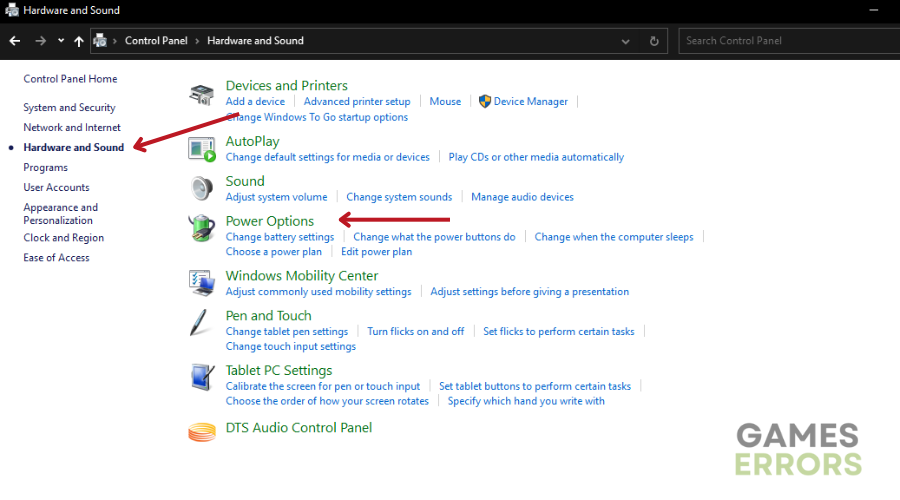Dragons Dogma Dark Arisen Low FPS: How To Fix Easily
Wondering how to fix FPS drops in Dragon's Dogma Dark Arisen? Here’re several methods to work your way down until you resolve it🐱🐉
Gaming can be immersive, but sometimes common issues like Dragons Dogma Dark Arisen low FPS can disrupt your gaming experience.
In the vast world of Dragon’s Dogma: Dark Arisen, where action and exploration thrive, these drops can cause frustrating stutters, disconnecting your actions from the game.
If you are currently experiencing this issue, keep reading. This guide offers solutions to combat low FPS effectively in Dragon’s Dogma. Join us as we go through various fixes to restore smooth gameplay when embarking on quests.
What Causes Dragons Dogma Dark Arisen low fps?
- Hardware Limitations: The hardware specifications of your PC might not meet the game’s requirements.
- High Graphics Settings: Running the game on high graphics settings can overload your hardware, leading to a drop in FPS
- Background Processes: Other programs running in the background while you’re playing can consume your computer’s resources, reducing the available power for Dragon’s Dogma and causing FPS drops.
- Outdated Drivers: Obsolete graphics drivers or other hardware drivers can cause compatibility issues and hinder the game’s performance, resulting in low FPS.
- Software Conflicts: Conflicts between the game and other software, such as antivirus programs or third-party applications, can impact performance and lead to FPS drops.
How To Fix Dragons Dogma Dark Arisen Low FPS?
Before jumping into the solutions below, complete the following pre-checks:
- Check System Requirements: Ensure that your PC meets the minimum system requirements to run Dragon’s Dagoma smoothly.
- Close Background Apps: Close any other applications running in the background to free up system resources.
- Restart Your PC: Restart your PC to clear any temporary issues that might be affecting performance.
If you are still experiencing this problem, try these solutions👇:
Table of contents:
- Turn Off Fullscreen Optimizations
- Update graphics driver
- Scan for Malware and Virus
- Disable Intel Turbo Boost Technology
- Check for System File Corruption
1. Turn Off Fullscreen Optimizations
- Navigate to the installation path of DDDA’s executable file.
- Right-click the file and select Properties.
- Switch to the Compatibility tab.
- Check the Disable fullscreen optimizations option.
- Click Apply and OK to save the changes.
2. Update Graphics Card
Time needed: 4 minutes
Updating your graphics driver can help improve low FPS in Dragon’s Dogma: Dark Arisen by ensuring your graphics card functions properly with the game. To update your graphics driver:
- Open Windows Device Manager.
- Double-click the device category you want to update.
- Right-click the chosen device and select Update driver.
- Choose Search automatically for drivers.
- Windows will find and install the latest driver if available.
📌Don’t let the complexity of finding the right driver versions overwhelm you. Outbyte Driver Updater offers a helping hand by recognizing outdated, corrupted, or missing device drivers. By automating the searching and updating process, it ensures your system runs optimally.
⇒ Get Outbyte Driver Updater
3. Scan for Malware and Virus
Scanning for malware is crucial when dealing with low FPS in Dragon’s Dogma: Dark Arisen ensures that malicious software isn’t causing performance issues. Here’s how to do it:
- Press Windows + I to open the Settings app.
- Go to Update & Security and click on Windows Security.
- Click on Virus & Threat Protection.
- In the Windows Security window, click Scan options.
- Choose Windows Defender Offline scan and click Scan now.
- After the scan, restart your computer to remove malicious software.
4. Disable Intel Turbo Boost Technology
Disabling Intel Turbo Boost Technology helps stabilize performance by preventing CPU overheating and throttling while playing DDDA. To do this:
- Press Windows + S and input “control panel” to open it.
- Go to Hardware and Sound and click on Power Options.
- Click Change plan settings next to your chosen power plan.
- Click Change advanced power settings.
- Expand Processor power management and click on Maximum processor state.
- Set both On battery and Plugged in values as 99% to disable Turbo Boost.
- Click Apply and OK to save the changes.
5. Check for System File Corruption
Checking for system file corruption is essential when dealing with low FPS in Dragon’s Dogma: Dark Arisen as it ensures that damaged files aren’t causing the performance issues. Here’s how to do it:
- Open the Run window by pressing Win + R.
- Type “cmd” and press Ctrl + Shift + Enter to open Command Prompt as admin.
- Input the command “sfc /scannow” and press Enter.
- Wait for the process to complete 100%, then restart your computer.
✅Other FIXES to try if you are still experiencing low FPS levels in DDDA:
- Turn off V-Sync, see if it’ll help.
- If your CPU and GPU are underperforming due to high-temperature, try setting up your PC in a ventilated place, clean dust from the heat sink, fan.., and consider adding fans.
- Try upgrading to an SSD.
Conclusion
To conclude, fixing low FPS issues in Dragon’s Dogma: Dark Arisen is essential for a better gaming experience. Drops in frames can disrupt gameplay, but try the solutions listed above. We’ve covered the causes of low FPS, from hardware limitations to outdated drivers.
Whether it’s turning off fullscreen optimizations for a smoother display, updating graphics drivers through tools like Outbyte Driver Updater for seamless compatibility, scanning for malware and viruses to ensure your system’s health, or even disabling Intel Turbo Boost Technology to prevent overheating, these steps address the problem from various angles.
Let us know what worked for you in the comment section below. Happy gaming!