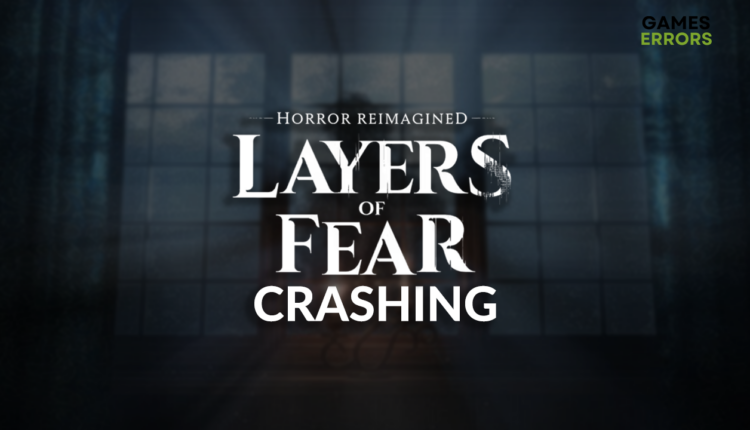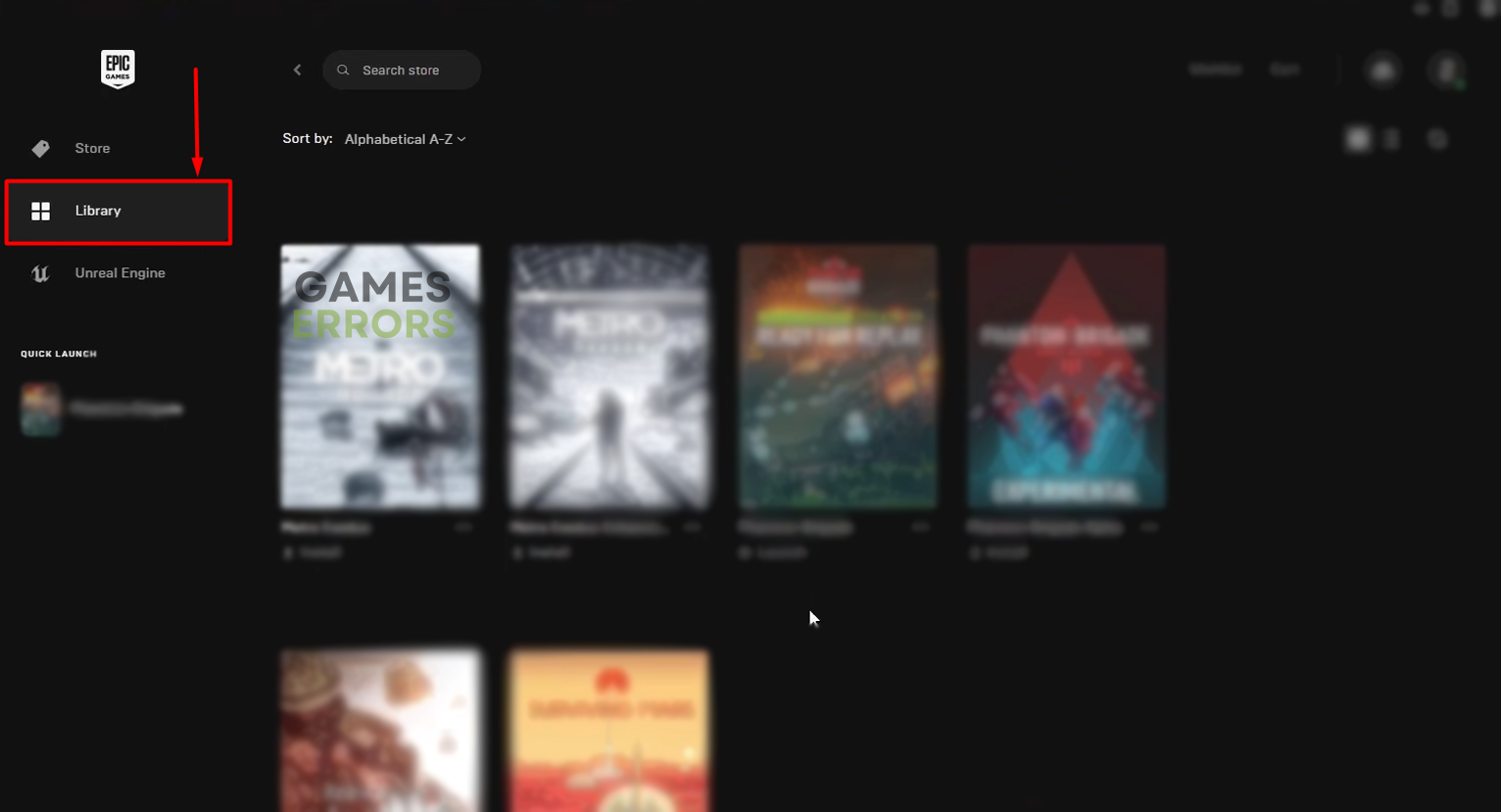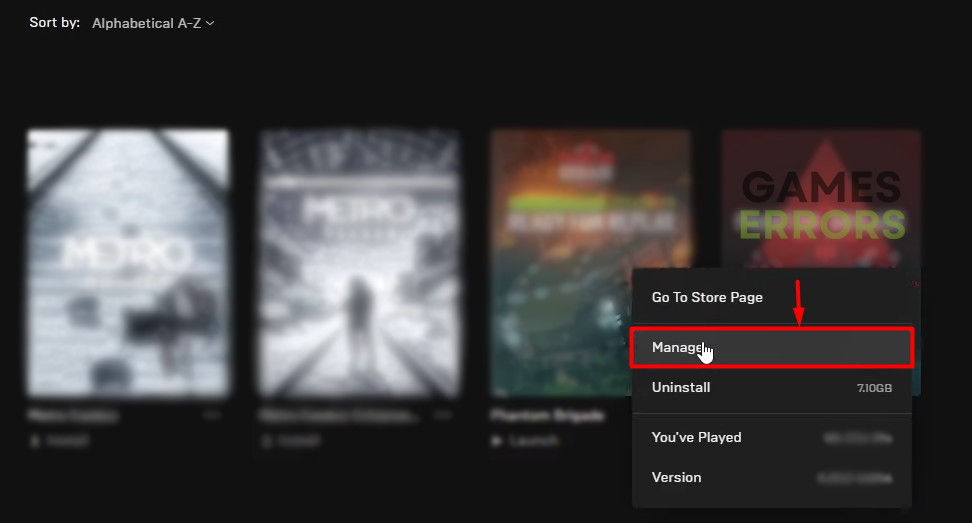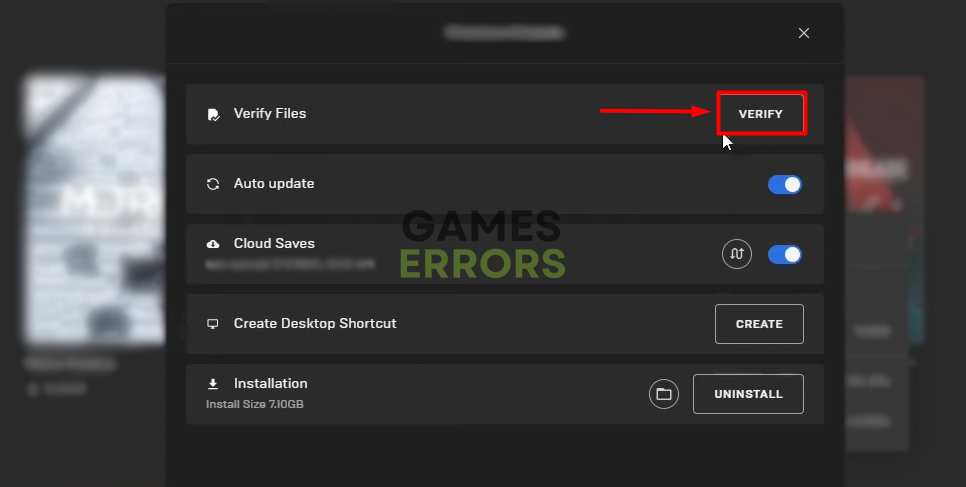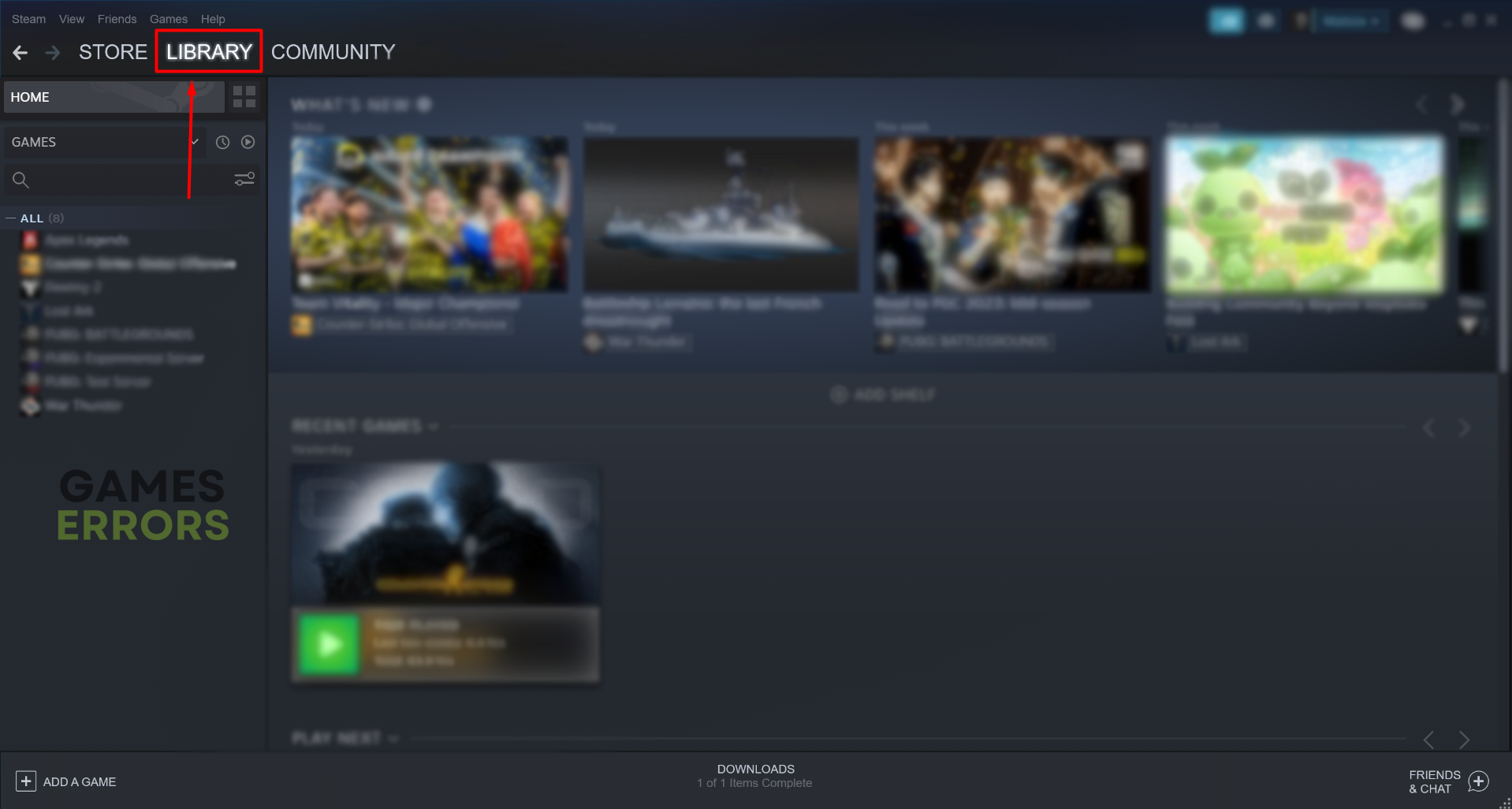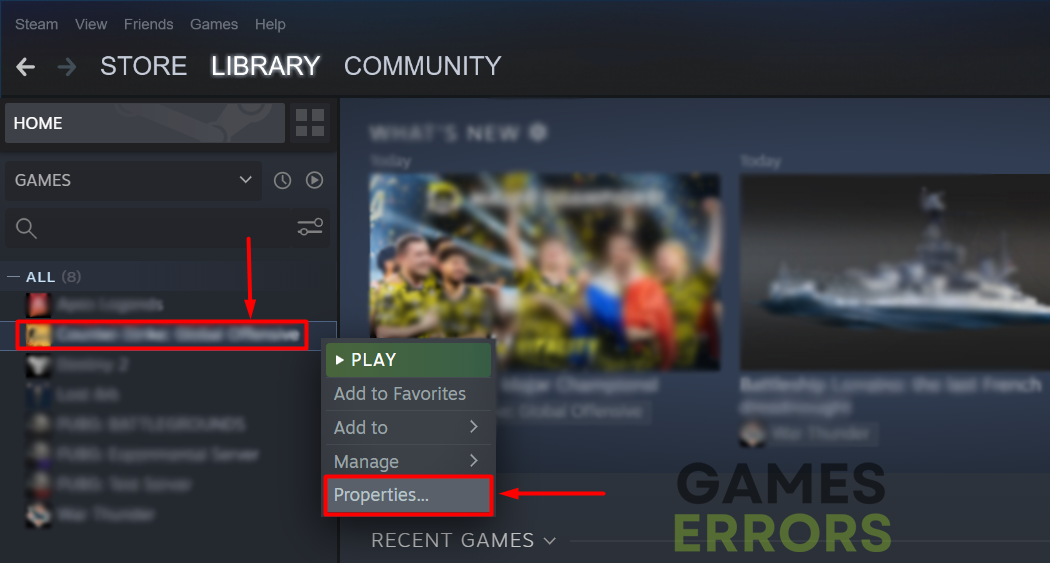Layers of Fear Crashing: Fix It Quickly
The only thing that can freeze your blood and make it boil simultaneously is a horror game crash. No worries. Our team is here to help you! 👾
Is the newest remake of Layers of Fear crashing for you? You are not alone! Many gamers complain about not playing the adventuristic horror due to these interruptions. Embark with us on discovering the most frequent causes and solutions that will prevent crashes in Layers of Fear!
If you also experience performance issues, learn how to fix low FPS in Layers of Fear.
Why are Layers of Fear crashing?
Layers of Fear is crashing due to poor system specifications of your PC, misconfigured overclock settings, issues with Windows permissions, corrupted game files, an outdated GPU driver, unnecessary startup services, missing Visual C++ dependencies, or high system temperatures.
How to fix Layers of Fear crashing?
Get started with some initial checks and quick fixes:
- Check the system requirements: Layers of Fear has decent requirements for a 2023 title. However, if your PC doesn’t meet them, we advise you to upgrade it to play the game without crashing.
- Disable overclock settings: If you boost the computing power of your PC by overclocking the CPU, GPU, or any other components, revise these settings and disable them to prevent LoF crashes.
- Run the game to the administrator: Right-click on the game executable file, select Properties and navigate to the Compatibility tab. Enable Run this program as an administrator, and hit OK.
Proceed with the solutions listed below.
1. Verify game files
The first significant suspect for Layers of Fear crashing is corrupted game files. Let your game distribution platform handle the game file verification!
For Epic Games users:
- Open Epic Games Launcher and navigate to the Library.
- Right-click on Layers of Fear and select Manage.
- Click the Verify button.
For Steam users:
- Launch Steam and navigate to the Library.
- Right-click on the Layers of Fear and select Properties.
- Navigate to the Local Files tab, and click on Verify integrity of the game files.
2. Update the GPU driver
Time needed: 5 minutes
Facing Layers of Fear remastered crashing can be caused by an outdated GPU driver. It will prevent your graphics card from running at its fullest potential, so we advise you promptly update the GPU driver.
- Click on the Windows icon, type Device Manager, and open it.
- Double-click on the Display Adapters section to expand it.
- Right-click on your GPU and select Update driver.
- Choose the Search automatically for drivers option.
- Install the driver update.
- Restart your PC.
Sometimes you don’t have time to update drivers on your PC manually. To automatize the whole process and save time, use Outbyte Driver Updater. This driver updater tool will scan, monitor and update drivers, so you don’t have to!
⇒ Get Outbyte Driver Updater
3. Perform a Clean Boot
Layers of Fear remake crashing can be caused by unnecessary services running in the background. The best way to deal with this is to configure Clean Boot and restart your PC.
- Use the Windows + R shortcut, type msconfig, and hit Enter.
- Navigate to the Services tab.
- Check Hide all Microsoft services and then hit the Disable All button.
- Click OK and restart your PC.
4. Install Visual C++ dependencies
If you are missing any essential game libraries, it is likely to crash on Windows. Prevent it by installing the latest Visual C++ dependencies.
- Open the official page for the Visual C++ Redist Packages download.
- Click on the Link to download vc_redist suitable for your operating system architecture.
➡ X86 is for 32-bit systems.
➡ X64 is for 64-bit systems. - Run the installation package and follow the steps.
- Restart your PC.
Extra steps
If you still have problems with Layers of Fear crashing, try to:
- 🥶 Keep it cool: If your PC overheats, this can cause frequent Layers of Fear crashes. Prevent it by ensuring proper ventilation and changing the thermal paste on the components that use it.
- 🔁 Reinstall the game: Although this is the last resort option and takes some time, we advise you to try it. Uninstall the game, restart your PC, and install LoF.
- 📧 Contact Layers of Fear support: We cannot guarantee the response time of the LoF support team, but if the game crashes even after reinstalling, contact the support and patiently wait for assistance.
Related articles:
- How To Stop Games From Crashing [Ultimate Guide]
- How To Fix Games Crashing After Installing New RAM [Expert Guide]
- Games Crashing Without Error Messages: Why & How To Fix This
- How To Fix Games Crashing On Startup: Ultimate Gamer’s Guide
Conclusion
Sometimes Layers of Fear crashing is related to problems with your system, and usually, it will be fixed after applying the solutions we presented. However, if you still face issues, comment with additional details, such as the error code you get, and we will give our best to assist you.