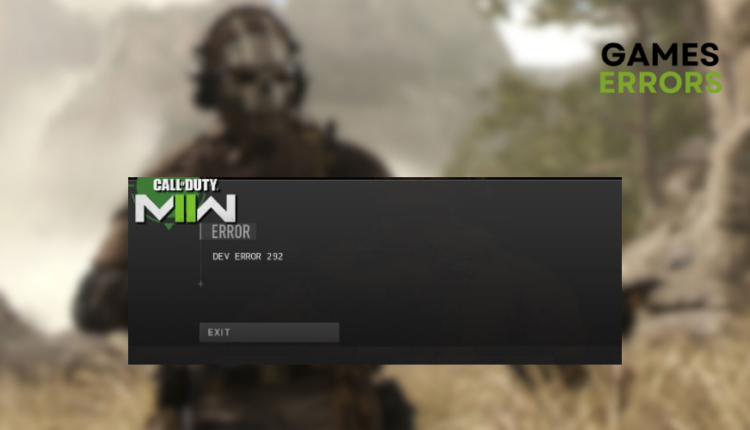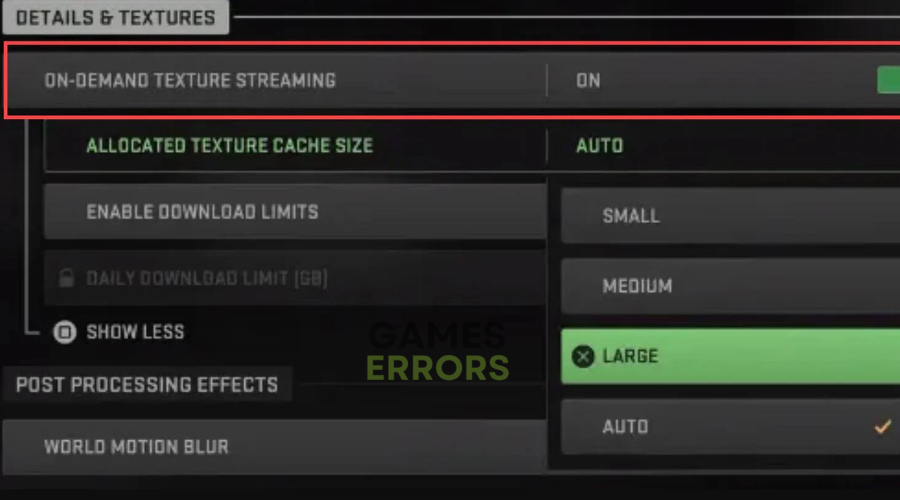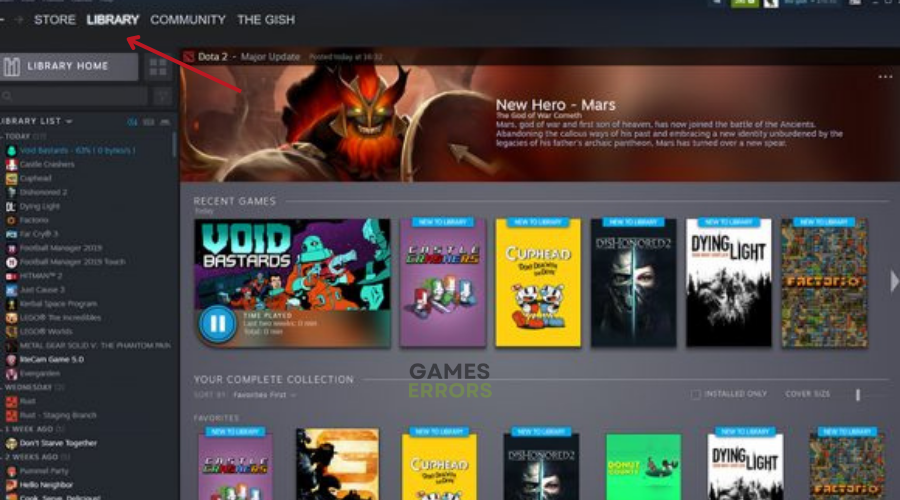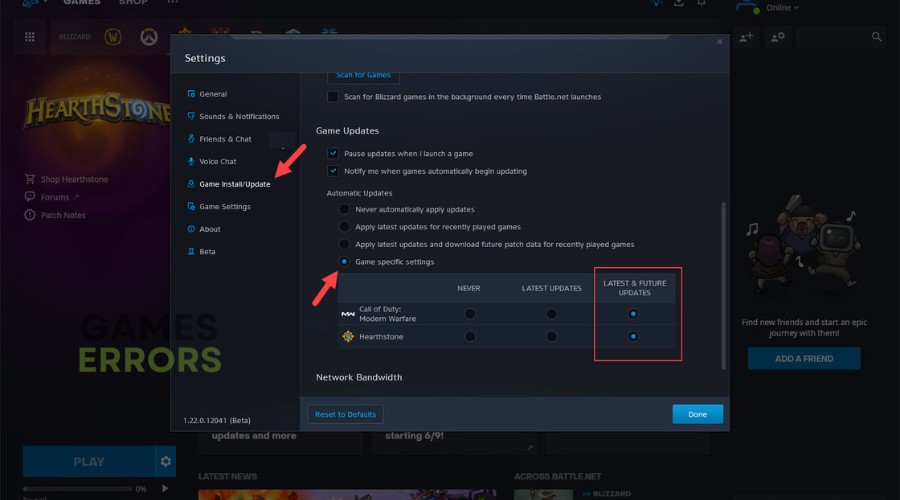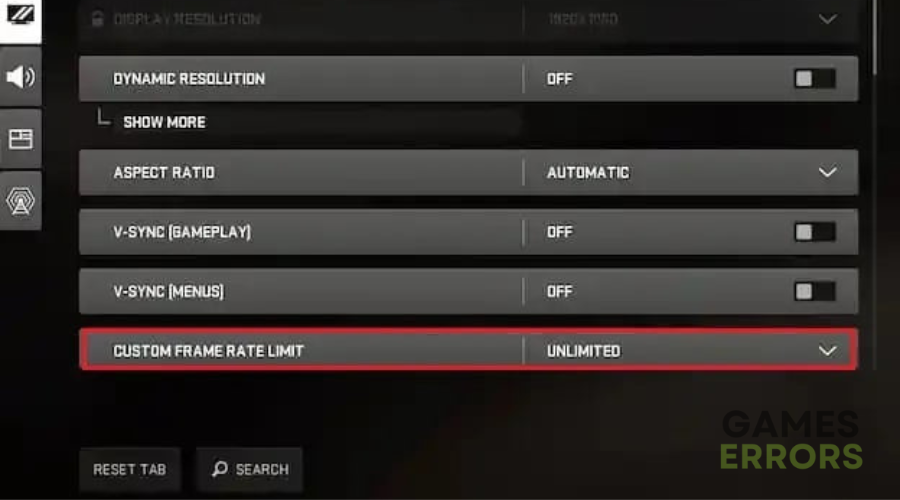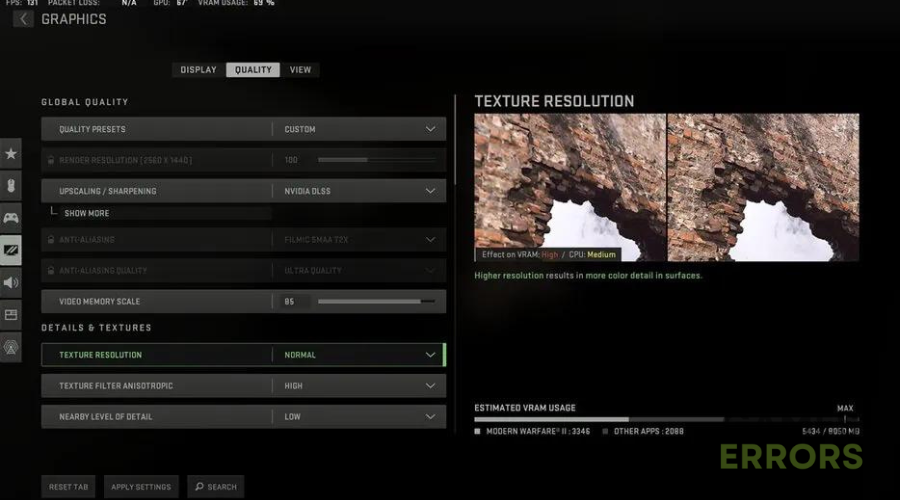Dev Error 292 MW2: 4 Working Solutions
Call of Duty Modern Warfare 2 Dev Error 292 can be incredibly frustrating. Try the troubleshooting solutions below and participate in private matches🚀
Call of Duty: Modern Warfare II comes with a fresh playground, Warzone 2.0, offering a new gaming experience.
However, some players are encountering a problem: the Call of Duty Modern Warfare 2 Dev Error 292, preventing them from enjoying private matches.
Private matches are valuable for improving skills and enjoying fun moments with friends. So, If you’re facing this issue, know that you’re not alone.
In this article, we’ll unravel the mystery behind the Dev Error 292 and provide effective solutions to fix it ASAP.
What Is Dev Error 292 MW2?
As mentioned above, Dev Bug 292 MW2 prevents players from participating in private matches. Errors are pretty common and can be triggered by issues like:
- Incompatible or outdated graphics drivers
- The game might not be fully compatible with your operating system version.
- Essential game files are missing, damaged, or corrupted.
- Overclocking your CPU, GPU, or RAM can cause instability and trigger errors.
- Background applications like overlays or antivirus programs might conflict with the game.
- Recent Windows updates or other system changes could impact your game stability.
How To Fix Dev Error 292 MW2?
Before jumping into the solutions below, you can try running the game in Safe Mode. make sure to select “Yes” to run the game in this mode. Also, verify and repair game files in case of corrupted or missing game files on your PC and Check MW2 recommended system requirements.
If you are still experiencing Dev Error 292 MW2, try these solutions👇
Table of content:
- Set On-Demand Texture Streaming
- Check for the Game Updates
- Change FPS Count to Unlimited
- Adjust Spot Cache Size
1. Set On-Demand Texture Streaming
Time needed: 3 minutes
Adjusting the texture streaming and cache size could help you quickly resolve dev error 292 mw2. To do this:
- Open the COD Modern Warfare II game.
- Select the gear icon in the top-left corner.
- Go to the Settings tab
- Head over to the Graphics section.
- Turn On the On-Demand Texture Streaming option in the Details and Textures panel.
- Reduce the Texture Cache Size to Medium or Small.
2. Check for the Game Updates
An outdated game patch version can trigger several potential issues such as Dev Error 292. Here’s how to check for updates:
🎮For Steam:
- Launch the Steam client and access the Library.
- Choose COD Modern Warfare II from the list of installed games on the left side.
- The client will search for an update automatically.
- If an update is found, select the Update option.
- Wait a few minutes for the update to finish (duration depends on storage and internet speed).
- Close the Steam client once the update is complete.
- Reboot your PC to apply changes, then reopen the game.
🎮For Battle.net:
- Open the Battle.net (Blizzard) launcher.
- Click the Blizzard logo in the top left corner.
- Go to Settings and click on Game Install/Update.
- Enable “Apply latest updates and download future patch data for recently played games.”
- Click Done to save changes and restart the Battle.net launcher.
- The game should update automatically to the latest version.
3. Change FPS Count to Unlimited
If you’re facing the MWII Dev Error 292 while using the Custom FPS, then try changing it to Unlimited. To do this:
- Start the COD Modern Warfare II game.
- Open the Settings tab.
- Choose the Graphics section.
- Click on the Display tab.
- Find the ‘Custom Frame Rate Limit’ option and set the limit to Unlimited.
4. Adjust Spot Cache Size
Adjusting the Spot Cache Size can potentially help resolve dev error 292 in Call of Duty: Modern Warfare 2. To do this:
- Start COD Modern Warfare II.
- Access the Settings tab by clicking the gear icon in the top-right corner.
- Go to the Graphics section.
- Select the Quality tab.
- Locate the Spot Cache option under Shadow & Lighting settings.
- Adjust the Spot Cache size to either Small or Medium.
✅Other FIXES to try if you are still experiencing Dev Error 292 MW2
- Many players experiencing this problem have re-run and cancelled the online matchmaking process several times, and this seems to resolve the issue.
- Do not use a VPN. This is because the higher the ping delay your game server will receive, the more you’ll face errors like Dev Error 292 MW2.
Related Articles:
- Dev Error 7186 in Warzone 2.0 DMZ: Fixed [PC, Xbox, PS5]
- Constantly Having DEV Error 401 Trying to Play MW2 [Fix]
- Dev Error 6036 in MW2: Fix It Quickly in 5 Steps
Conclusion
To sum up, many players have come across this problem, but there are practical solutions available to help you get back to enjoying the game with your friends.
Before delving into the solutions, it’s a good idea to run the game in Safe Mode, verify and repair game files, and check the recommended system requirements for Modern Warfare II.
Additionally, adjusting settings like On-Demand Texture Streaming, checking for game updates, changing FPS count to Unlimited, and adjusting Spot Cache Size can often resolve the Dev Error 292. Also, some players have found success by repeatedly cancelling and re-running the online matchmaking process to overcome the issue.
Happy gaming!