The Last of Us Stuck on Loading Screen on PC [Quick Fix]
Update GPU driver, clear cache and repair The Last of Us game files if it remains stuck while loading ✅
Is The Last of Us stuck on the loading screen on your PC? Do you want to fix this problem? This article will help you with the most effective solutions.
The emotional storytelling and gameplay have made this title very appealing to gamers. The stunning graphics will surely blow your mind. But if it freezes while loading or stays on the launch screen forever, you will miss a lot of things.
Why is The Last of Us Part 1 stuck on the loading screen?
If you dig deeper into why The Last of Us is taking an abnormally long time or freezes while loading, you will end up finding any of these reasons:
- System requirements: This item has strict system requirements. If your PC doesn’t meet these requirements properly, it may take forever to load.
- Graphics driver problem: Graphics driver is essential. If it is buggy, corrupted, or outdated, you may face infinite loading screen problems on The Last of Us.
- Corrupted cache: Corrupted cache files either on the game or the client may be another reason why The Last of Us is stuck on the launch screen.
- Disk-related problem: Slow and problematic disk is a common reason behind loading screen freezing issues on a large game like The Last of Us.
- Corrupted game files and components: Else, corrupted game files and components can trigger The Last of Us won’t launch or get stuck while loading problem.
Other factors also may work behind this problem. However, it will not create a problem in getting rid of this situation.
How do I fix The Last of Us stuck on the loading screen problem?
First, you must confirm that your computer meets The Last of Us’s system requirements. If there is no issue, take these primary steps before going through the main methods:
- Download and install the Visual C++ Redistributables and the DirectX Runtime and restart your PC.
- Disable your antivirus and firewall and see if it solves the problem.
Now, to fix The Last of Us stuck on the loading screen, follow the methods mentioned below:
- Update graphics driver problem
- Clear cache
- Enable high performance
- Repair common disk issues
- Repair The Last of Us
- Run in clean boot
1. Update graphics driver problem
Time needed: 3 minutes
In most cases, an outdated display driver prevents The Last of Us from loading on your PC, which is why you may see an infinite loading screen. Updating this driver will fix this problem:
- Press Win + X on the keyboard and then click on Device Manager.
- Click on the arrow button next to the Display adapters to expand it.
- Right-click on your graphics card driver and then on Update driver.
- Click on Search automatically for drivers and follow any onscreen steps.
- Finish the updating process.
Outbyte Driver Updater is a favorite choice for pro gamers to update the GPU driver to the latest version. This tool has a significantly more extensive database than the other tools, allowing it to detect outdated drivers more efficiently. It also can update multiple drivers with just a single click.
⇒ Get Outbyte Driver Updater
2. Clear cache
- Launch the Steam desktop app.
- Click on Steam from the navigation bar and then go to Settings.
- Go to the Downloads tab, and click on Clear download cache.
- Relaunch Steam.
Now, launch The Last of Us and see if it still gets stuck while loading or not.
3. Enable high performance
Sometimes, your computer may not use sufficient power for a highly resource-hungry game like The Last of Us. As a result, it may not load at all. So, you should enable high-performance mode from both graphics and power settings, as shown below:
- Press Win + I on the keyboard to open Windows Settings.
- Go to System and then click on Display.
- Navigate to Graphics.
- Locate The Last of Us in the list. If you don’t see it, manually add it by clicking on the Browse button.
- Click on it and then click on Options.
- Tick on High performance and then click on Save.
- Again, go to System and click on Power.
- Change the Power Mode to Best performance.
- Restart Windows.
4. Repair common disk issues
If The Last of Us remains stuck in the loading state, it can be because your SSD or hard disk is performing poorly, and this game is not able to utilize the components well. So, you must try to repair the basic disk issues by following these steps:
- Press Win + E to open the File Explorer.
- Go to This PC.
- Right-click on the disk drive where you have installed The Last of Us, and go to Properties.
- Navigate to the Tools tab.
- Click on Check.
- Next, click on Scan drive.
- Wait for a while until Windows finishes the process.
5. Repair The Last of Us
- Open Steam and go to the game library, as shown in the screenshot.
- Right-click on The Last of Us and go to Properties.
- Navigate to the Local files tab and click on Verify integrity of game files.
- Give Steam some times to finish the process.
6. Run in clean boot
- Press Win + R to open Run.
- Type msconfig and click on OK to open the System Configuration options.
- Navigate to the Services tab.
- Check Hide all Microsoft Services and click on Disable all.
- Click on Apply and OK.
- Restart your PC.
If you don’t encounter an infinite loading screen problem in the clean boot, try to identify which third-party service is causing the problem. Then, uninstall it.
Extra methods:
Are you still encountering the problem? Try these methods as well:
- Re-install the game on an SSD.
- Update Windows to the latest version.
- Consider resetting the Windows.
If you are interested, learn what you should do if The Last of Us keeps crashing.
You have learned about the methods to fix The Last of Us stuck on the loading screen problem. Which one has worked for you? Let us know in the comment box.

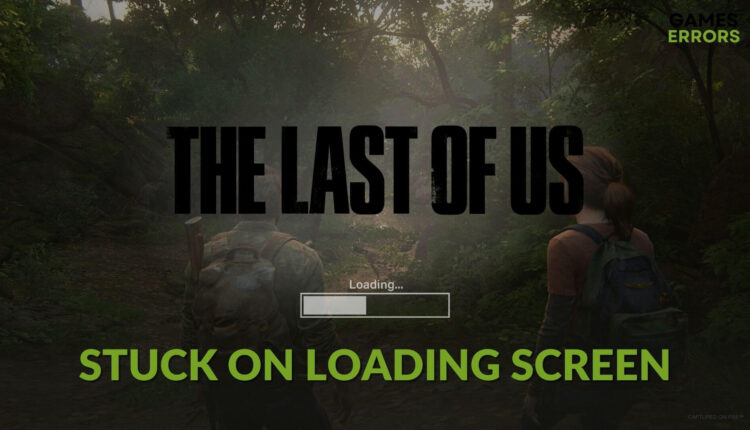












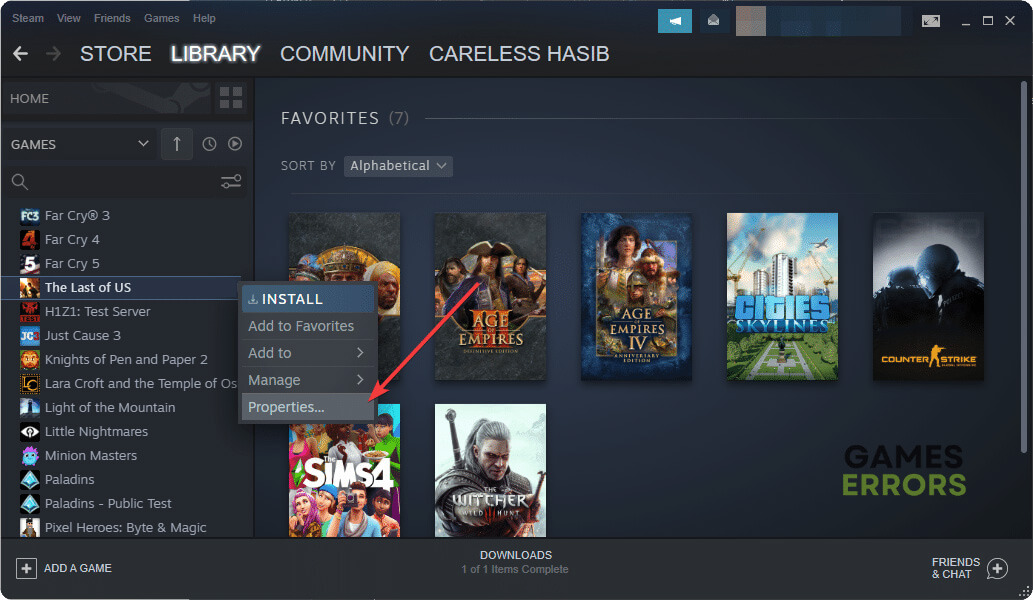


There is absolutely no problem with the game. All the issues have to do with ‘building shaders’. If you are running the game for the very first time, it is required to allow the Building Shaders to complete before you start the story. The loading time may be long depending on your PC specs. Try using lower settings also if your GPU is low.
Wrong! This game is busted AF. At first the problem was texture popping….it would take a second then the textures would load in….after about 10 hours they just don’t load anymore. Game is perfectly smooth, lighting looks great, fx and reflections are great. Textures are PURE POTATO MODE. Don’t apologize for this horrible port.