How to Update Graphics Driver for Better Gaming Performance
FPS drops and stuttering can be avoided if you have latest graphics drivers! 🚀
The GPU driver massively influences the gaming performance of your GPU. We will share how to update the graphics driver for better gaming performance using several methods. One of these methods is a “life-saver” and includes a reliable tool you can set up in three easy steps!
Does updating graphics driver improve gaming?
Yes. Updating the graphics driver will improve the performance and compatibility with new games. Additionally, bug fixes and optimizations are usually part of regular driver updates.
What drivers should I update for gaming?
Besides the GPU driver, updating the motherboard, audio, and WiFi drivers will allow optimal gaming performance. If you are using gaming peripherals like a mouse or a keyboard that require drivers, it is also recommended to keep these drivers up-to-date.
How to update your graphics drivers for maximum gaming performance?
1. Official driver sources
1.1 Nvidia
If you use an Nvidia graphics card, you can update your GPU drivers by downloading them from the Nvidia website.
- Open the Official Drivers page on the Nvidia website.
- Provide information about your GPU by selecting the options from dropdown menus.
- Choose your operating system from the dropdown menu.
- Select Game Ready Driver (GRD) from the dropdown menu.
- Select your desired language.
- Click on the Search button.
- Nvidia will find the latest update for your GPU and take you to the download page. Click on the download button.
- After the download is completed, open the downloaded file.
- Select Custom installation and choose Clean Installation. This way, old drivers will be removed.
- After the installation is completed, restart your PC.
1.2 AMD
You can download AMD graphics card drivers from the AMD website.
- Open the AMD Drivers and Support page.
- Scroll down to the Search for your product label.
- Type in the name of your GPU and select it from the dropdown menu.
- If you can’t find your GPU try using the product list to select your GPU model.
- After selecting your GPU, click on the Submit button.
- AMD will find the newest driver for your GPU and will take you to the download page. Select your operating system by clicking on the corresponding label.
- Click on the Download button.
- After downloading, open the installation package and follow the onscreen instructions to install drivers.
- Once the drivers are installed, restart your PC.
1.3 Intel
Although integrated Intel graphics cards are not best for gaming, getting better performance is possible if you have up-to-date drivers. To manually download them visit the Intel website.
- Open the Support for Intel Graphics page on the Intel website.
- Select the Graphics Family for your GPU by clicking on it.
- Click on your GPU model.
- Scroll down to the Latest Drivers & Software section or click on it in the top menu.
- Download the driver with the latest Date by clicking on the Download button.
- After completing the download, run the downloaded file and follow the instructions.
- Restart your PC after the installation is completed.
2. Device Manager
Windows has a tool that helps you manage all the devices and their drivers.
- Click on the Windows icon in the taskbar and type Device Manager.
- Click on the Device Manager from the search results.
- Find the Display adapters section and double-click it to expand it.
- Right-click on your GPU and select the Update driver option.
- Once Update Driver Wizard loads, select the Search automatically for drivers option. This process might take a couple of minutes.
- If Windows finds an update for your GPU driver in the database, it will download it. From there on, follow onscreen instructions, which depend on the brand and model of your GPU.
3. Driver Updater Tool (easiest method)
Driver updater tools automatically scan and detect outdated drivers on your PC. Such tools can be life savers since you don’t need to do anything manually and worry if you are maximizing the performance of your GPU and other devices.
Outbyte Driver Updater is software that will keep all of your drivers updated. This swift and reliable software makes driver monitoring and management easy!
- Download Outbyte Driver Updater to your computer.
- After the download is complete open Outbyte Driver Updater, the software will scan and find the most suitable drivers for your PC.
- If it detects outdated drivers, it will list them. Click on the Update button with the graphics driver selected.
Can updating drivers improve my FPS?
Yes! As long as the manufacturer maintains the component you are using, they will release updates that increase the performance. These updates will be available to you only via driver update, so it is crucial to keep your drivers up-to-date to improve FPS in games.
Keeping the graphics driver updated is also one of the steps you need to take to stop games from crashing.
Conclusion
We hope you found the ideal way to update your GPU driver. Remember that driver improvements happen often, and having the latest driver is mandatory for smooth gameplay and extensive experience of the games you are playing.
What graphics card do you have? How do you keep the GPU driver updated?

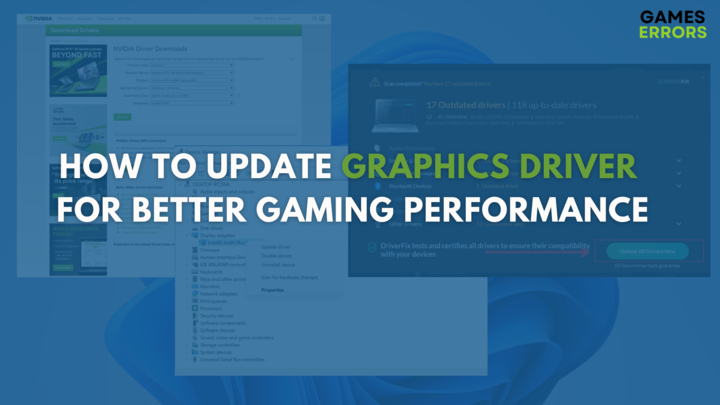
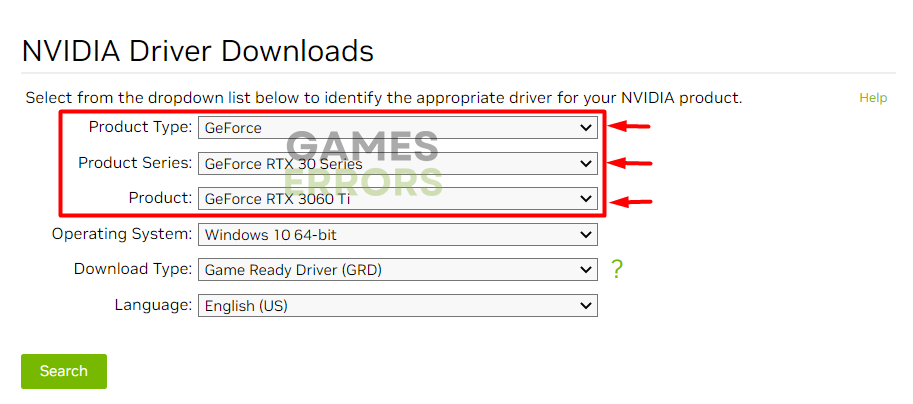
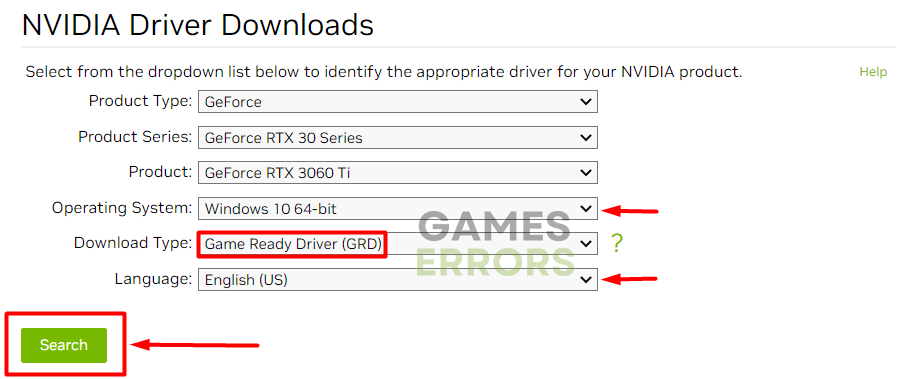
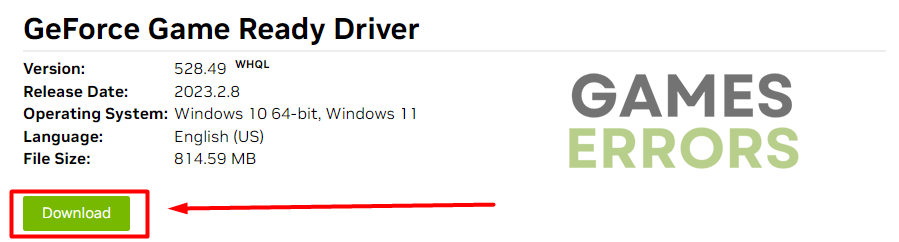
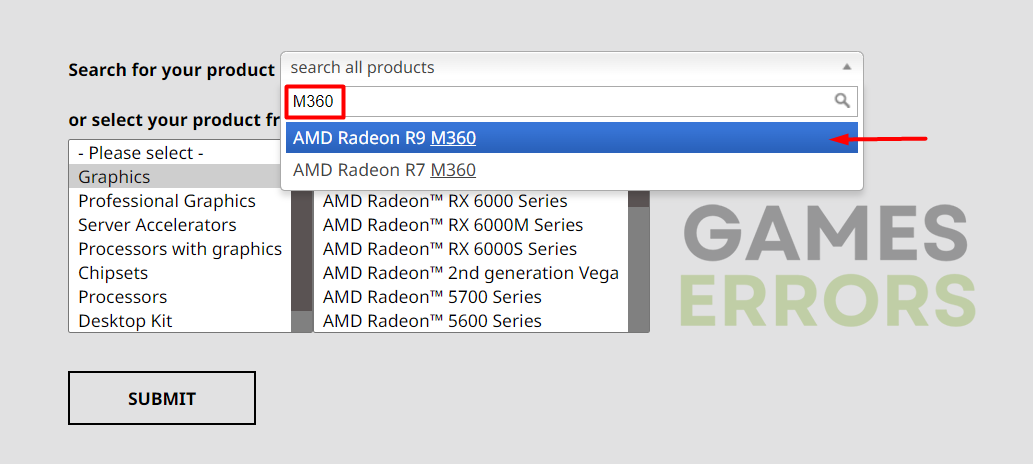
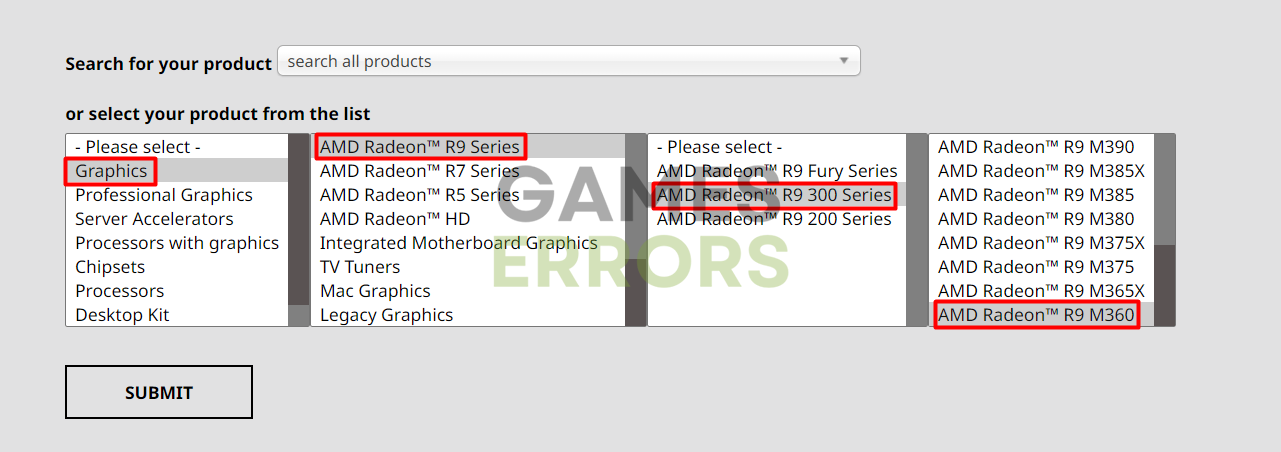
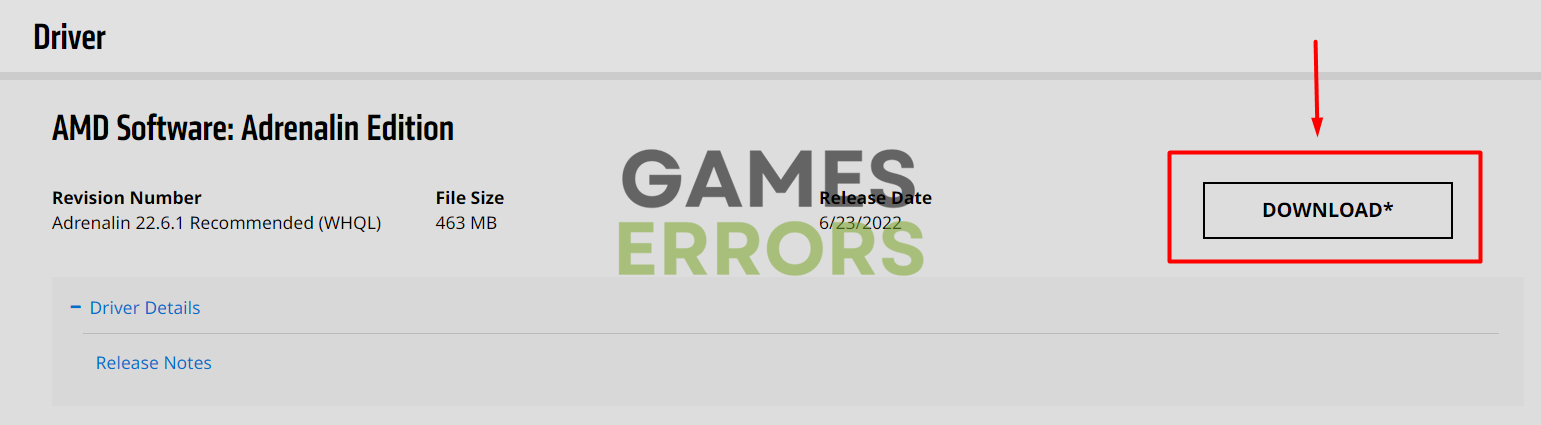
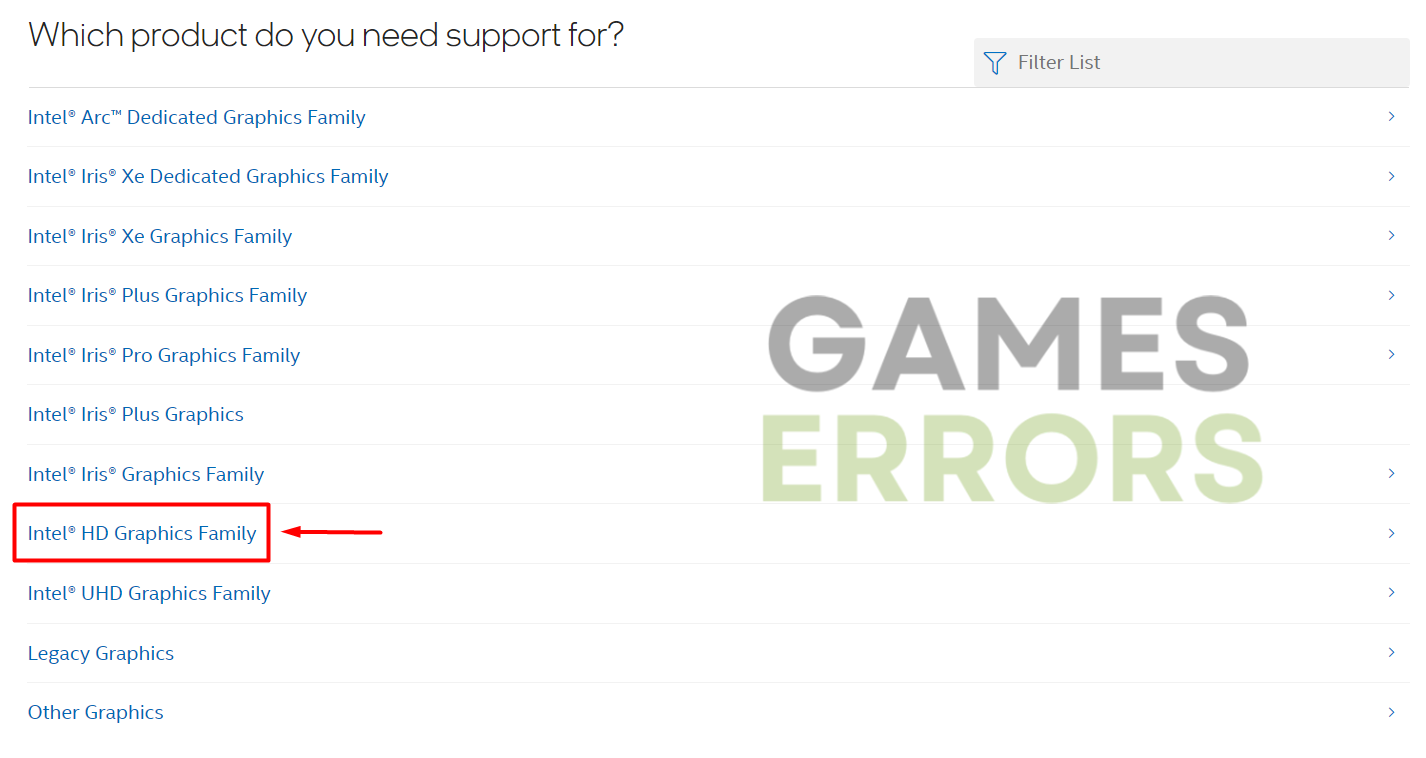
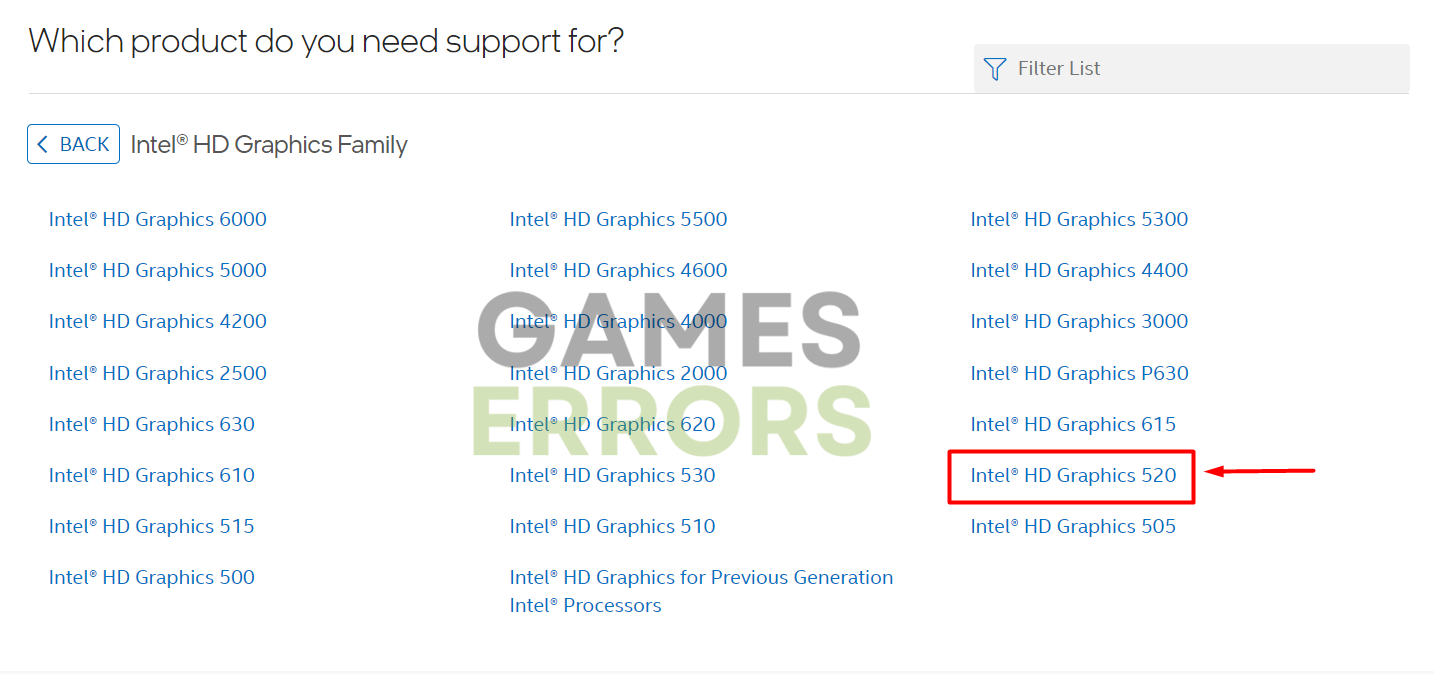
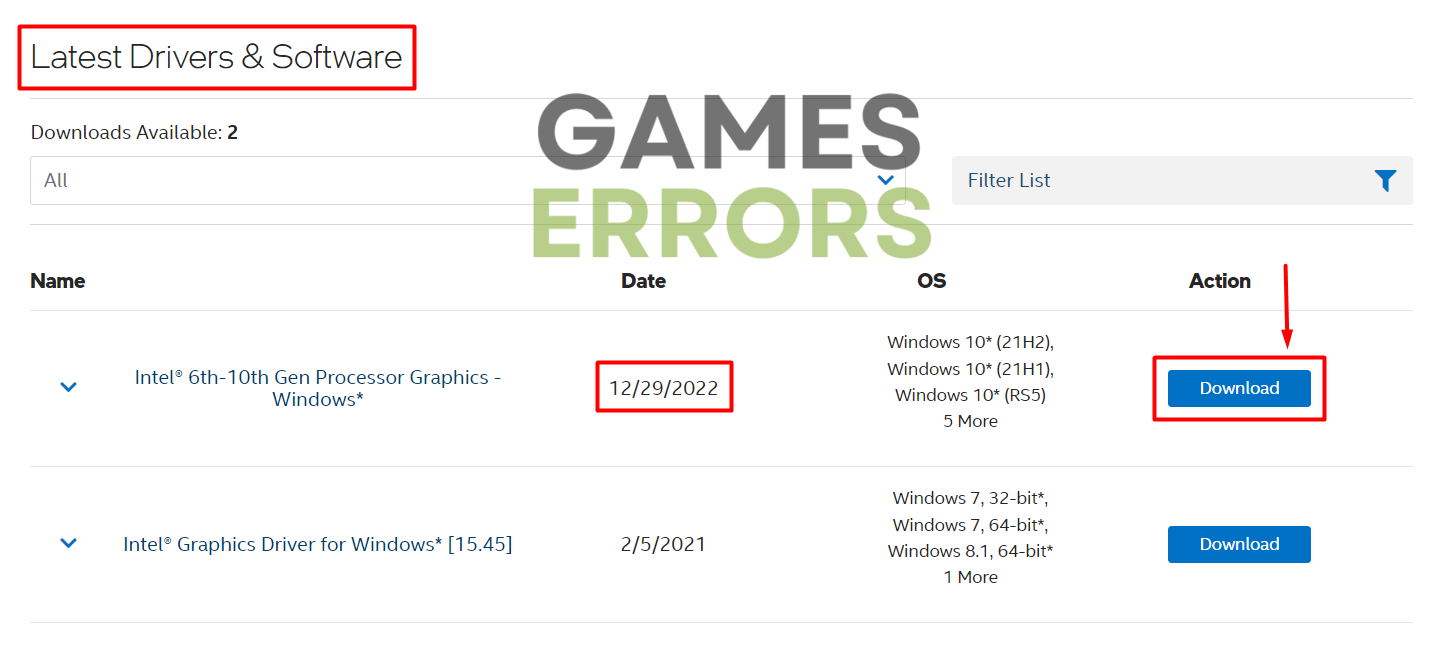

Comments are closed.