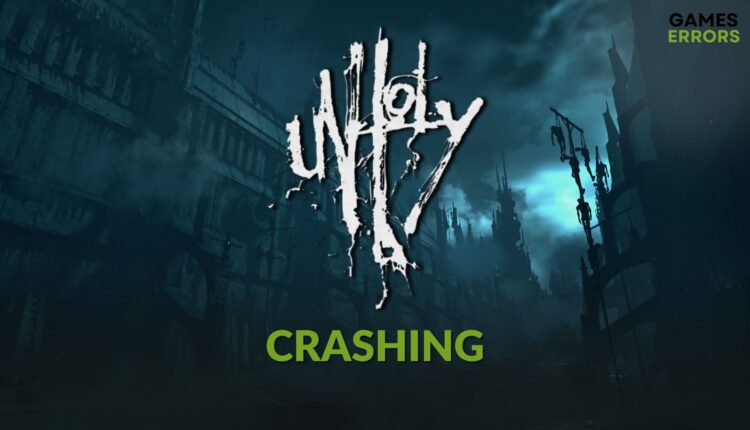Unholy Crashing: The Most Effective Ways to Fix This Issue
If a mysterious scary atmospheric game like Unholy keeps crashing, you won't get the actual horror vibe. To fix this problem, go through this article 🎯
Is the dark atmospheric game Unholy crashing on your PC? If you want to know how to fix this issue, this article will help.
Horror, mysterious games are always special for some gamers. The Unholy is a new addition to the industry that features a creepy and twisted world where you will need to explore and solve various puzzles and go through the storyline. Sounds interesting? If the game stops working suddenly, your excitement will go away.
Why is Unholy crashing on my PC?
Here are the most common reasons why Unholy may keep crashing on a Windows 11 or 10 PC:
- System requirements: Unholy has rigorous system requirements. If any of your PC hardware is not fully capable, you may be able to play this scary horror title, but it may crash randomly with or without showing error codes or messages.
- Third-party service: Antivirus, firewall, and different apps appearing on top of the game or interfering with its processes can also cause crashing issues on Unholy.
- GPU driver issue: Buggy, problematic, or outdated graphics driver is another reason why you are experiencing this problem.
- Known bugs: This mysterious female protagonist atmospheric game is a fresh new addition to the industry. As a result, it can contain bugs and optimization issues which cause crashing problems on specific systems.
How do I fix the Unholy crashing problem on my PC?
- Verify that your PC meets the system requirements of Unholy.
- Deactivate or temporarily uninstall your antivirus or firewall.
- Install missing Visual C++ packages and update DirectX and also restart your PC.
- Ensure that your PC’s cooling system is working sufficiently.
After doing the above things, you can apply the following solutions to solve the actual problem:
- Update the GPU driver
- Update Unholy
- Disable overlay
- Tweak the graphics preference
- Play with lower settings
1. Update the GPU driver
Time needed: 4 minutes
To overcome any crashing-related problems on Unholy, you must install the latest graphics driver.
Is the device manager saying that already best driver is installed even though it’s not the case? Try Outbyte Driver Updater to update the GPU driver. Unlike Windows’ built-in solution, this tool can find and install the most recent version of driver software on your PC.
⇒ Get Outbyte Driver Updater
2. Update Unholy
- Open the Steam desktop app and go to the game library.
- Right-click on Unholy and go to Properties.
- Navigate to the Updates tab.
- Set Automatic updates to High Priority.
- Relaunch Steam.
Steam will automatically install any update for this game if available. In case the problem you are facing on Unholy is due to an internal bug or optimization issues, this method will fix it.
3. Disable overlay
- Open Steam again.
- Go to Steam Settings
- Navigate to the In-game tab.
- Uncheck Enable the Steam overlay while in-game and then click on OK.
If you use apps like Geforce Experience, you should disable the overlay feature from there as well. Now, launch Unholy again and see whether it crashes or not.
4. Tweak the graphics preference
- Press Win + I on the keyboard to launch the Windows Settings.
- Go to System and then click on Power.
- Set the Power Mode to Best Performance.
- Now, go to System and then Display.
- Navigate to the Graphics option.
- Then, select Unholy from the list and click on Options.
- Next, click on High Performance and then click on Save.
- Now, close the Settings and relaunch the game.
5. Play with lower settings
Crashing issues may occur on some computers for a relatively new graphics-intensive game like Unholy. In this case, playing with lower settings may help to avoid this problem. In future updates, when the game is more optimized, you can play with normal settings.
More methods:
Is this mysterious horror adventure game still going through the same problem? These methods may help:
- Verify the integrity of game files.
- Update Windows.
- Re-install the game.
For more tips, please check out this guide on how to prevent any games from crashing.
The above methods should fix Unholy crashing issues. However, to get a better experience, we suggest you always keep this game up to date. It will help to avoid encountering this type of problem. If any questions about this topic appear, you can write in the comment box.