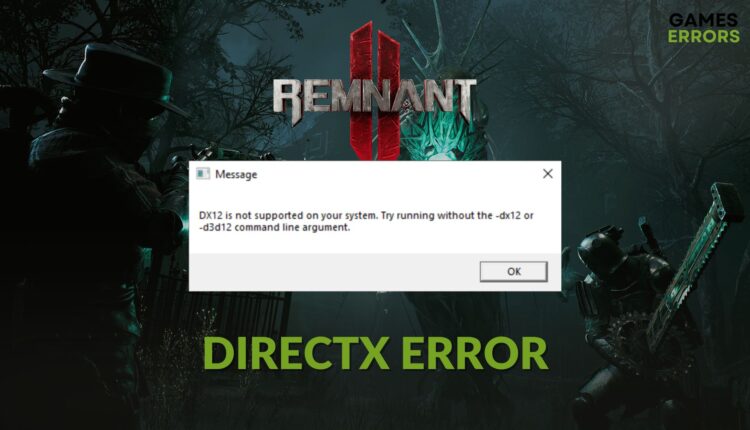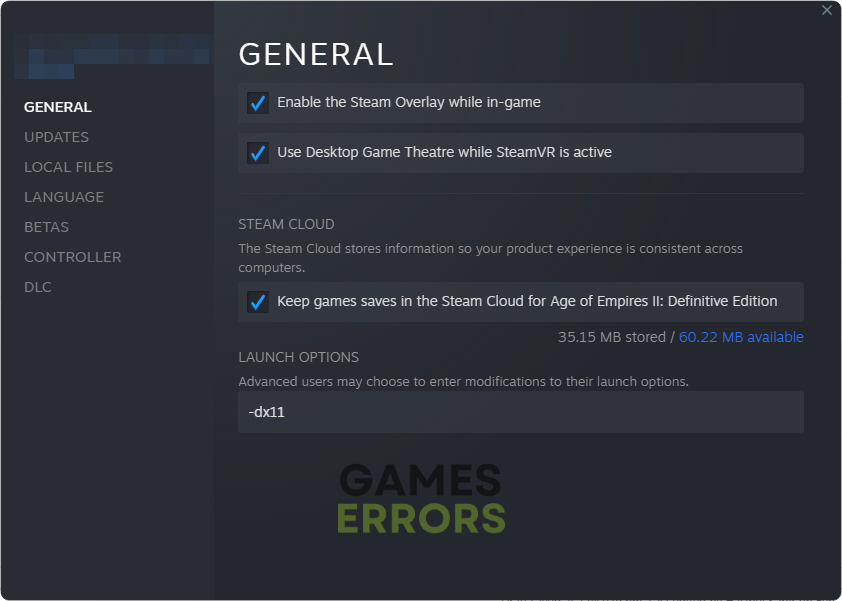Remnant 2 DirectX 12 Is Not Supported: How To Fix
Are you unable to play Remntant II because of DirectX error? Before losing hope, try the fixes featured in this post ✅
If you are looking for solutions to fix Remnant 2 DirectX error, this is the place where you should stop. This article will explain this error in detail and give you the methods that will help to resolve your problem.
A dark action-adventure title like Remnant II is always special to gamers, particularly for those who prefer horror atmospheric games. It has received many positive reviews from gamers after its release. However, the experience is not equal for everyone. Some are going through DirectX 12 not supported error on Remnant 2. When this problem occurs, the following or similar messages may pop up:
DirectX 12 is not supported on your system. Try running without the -dx12 or -d3d12 command line argument
If necessary, learn how to solve LowLevelFatalError on Remnant 2.
What causes DirectX errors on Remnant II?
If you cannot play Remnant 2 due to DirectX 12 error, it is usually because of these reasons:
- Outdated GPU driver: Outdated or problematic NVIDIA graphics card driver, or even one related to the AMD or Intel GPU, can cause DirectX 12 not supported error on Remnant 2.
- Incapable hardware: If your PC doesn’t have the recommended hardware, particularly the GPU, or if the GPU is very old, you may get this problem.
- Outdated game components: In case any of the required game components on your PC has been corrupted or problematic, Remnant 2 may throw the directX error.
How can I solve Remnant 2 directX error?
Before taking any actions, please confirm that your PC is compatible with Remant 2’s system requirements. Then, try these quick fixes before taking any major action:
- Update DirectX and install the Visual C++ dependencies.
- Disable your antivirus and restart your PC.
- Ensure that game mode is enabled and battery saving mode is disabled.
- Verify the integrity of the game files.
- Run the game as an administrator.
Now, follow these troubleshooting methods one by one to get rid of this unsupported DirectX error on Remnant II:
- Update the graphics driver
- Tweak the launch option
- Update Windows
- Re-install the game-ready display driver
- Re-install the game to a different drive
1. Update the graphics driver
- Right-click on the Start button and click on Device Manager.
- Expand Display adapters.
- Then, right-click on the GPU and click on Update driver.
- Choose Search automatically for drivers.
- Finish the update and restart Windows.
Outbyte Driver Updater is a better and more powerful option for updating any driver. You should consider using this tool. It can find and install the latest game-ready GPU driver on your PC to improve gaming performance and stability.
⇒ Get Outbyte Driver Updater
2. Tweak the launch option
- Launch Steam or the game launcher you are using.
- Go to the game library.
- Right-click on Remnant II and click on Properties.
- Navigate to the General tab.
- Type -force -dx12 and click on Close.
- Relaunch the game.
You can also use -dx11 or -d3d12 instead of -dx11. If you want, you can also exclude the -force from the launch option. However, the above steps are valid for Steam users. If you use Epic Games Launcher, use the above-mentioned commands in the Additional Command Line Arguments section. It may help if you cannot play Remnant 2 due to DirectX 12 error.
3. Update Windows
- Press Win + I on the keyboard to launch Windows Settings.
- Navigate to the Windows Update tab and then click on Check for updates.
- Complete the update and restart your PC.
4. Re-install the game-ready display driver
Time needed: 2 minutes
To fix the DirectX 12 error on Remnant 2, re-installing the graphics card driver is the most effective solution.
- Open the Device Manager.
- Double-click on Display Adapters.
- Right-click on the GPU driver and then choose Uninstall.
- Tick Attempt to remove the driver for this device and click on Uninstall.
- Restart Windows.
- Visit the AMD, Intel, or NVIDIA driver download site.
- Select your GPU model and click on Submit or Search.
- Next, download the driver.
- Install it and restart your computer.
The re-installation steps are mostly similar if you use Intel Arc or AMD GPU.
5. Re-install the game to a different drive
- Open your game launcher app like Steam, as shown before.
- Navigate to the game library.
- Right-click on the Remnant II, and then click on Uninstall.
- After uninstalling, click on the Install button for the game again.
- Select the installation location located in the system drive (C) and then click on Next.
- Give it some time to download and install the game.
Now, launch Remnant 2 and see whether it has fixed DirectX 12 error or not.
More tips:
Still having the same problem? These suggestions may help:
- Take steps to repair corrupted system files.
- Reset Windows.
Learn how to solve Remnant 2 crashing if needed.
The solutions featured above should fix Remnant 2 DirectX error on your Windows 11 or 10 PC. However, to minimize the chance of having this issue again, we suggest you keep your GPU driver and other components up to date. If any question has popped up in your mind, feel free to ask in the comment box.