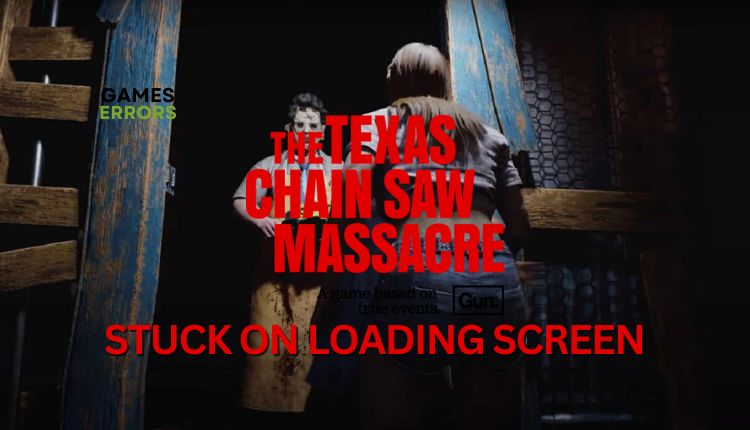The Texas Chain Saw Massacre Stuck On Loading Screen [Fixed]
If you're a true asymmetric horror fan, don't let loading issues keep you from playing. Check out our quick fix guide. 🎯
Step into the shoes of the infamous Slaughter family or their unfortunate victims in The Texas Chain Saw Massacre. With its intense 3v4 team-based gameplay, this game offers a truly immersive experience that will transport you into the heart of this legendary horror franchise. If you’re a fan of asymmetrical horror games, you won’t be disappointed unless The Texas Chain Saw Massacre gets stuck on the loading screen. But rest assured, we’re here to assist you with our easy-to-follow guide.
Why is my The Texas Chain Saw Massacre stuck on the loading screen?
There are some of the main factors that contribute to the issue:
- incompatible pc specification
- outdated GPU driver, the game, or Windows OS
- corrupted or missing game files
- too many background processes
- firewall and antivirus blocking the game
- overlay apps issues
How do I fix it when The Texas Chain Saw Massacre is stuck on the loading screen?
Before tackling anything complex, it is crucial to finish these prechecks:
- Check if your PC meets the recommended system requirements.
- Restart the Steam launcher or your PC.
If, after preliminary steps, the game is still stuck on the loading screen, do the following:
1. Update your GPU driver
Time needed: 5 minutes
To resolve any loading issues with The Texas Chain Saw Massacre, it’s important to ensure that your GPU driver is up to date and not corrupt. To manually update your GPU driver, follow these steps:
- Right-click on the Start and select Device Manager
- Double-click on the Display adapters to expand
Right-click on GPU, and choose Update driver.
- Follow the on-screen guide for installing the latest GPU driver version.
Are you tired of the tedious task of updating your computer’s drivers? Outbyte Driver Updater can help. This efficient software automatically updates your drivers, freeing your time with its simple and user-friendly interface.
⇒ Get Outbyte Driver Updater
2. Check system files
The Texas Chain Saw Massacre may get stuck on the loading screen because of file issues with your primary drive. To check the integrity of your system files, use the SFC (System File Checker), a Windows utility that scans and repairs corrupted system files.
1. Press the Win + R keys to show the Run dialog box.
2. Type cmd in the box and press Shift + Ctrl + Enter keys to open Command Prompt as administrator.
3. Type sfc /scannow in the Command Prompt and press Enter.
4. To ensure that any corrupted or missing files are recovered, allow SFC a few minutes to scan.
5. Restart your PC and launch the game to check if the issue is gone.
3. Clear game cache
If you’re experiencing difficulty loading The Texas Chain Saw Massacre, it could be due to a corrupted cache. To resolve this problem, simply clear the game client cache.
1. Open the Steam client, click Steam on the menu, and choose Settings.
2. Select Downloads from the left pane, then click Clear Download Cache.
3. A pop-up window will appear, asking you to confirm clearing the cache. You will be logged out.
4. Log in to your Steam account again, launch the game, and check if the issue is gone.
4. Temporarily disable security software
Temporarily disable firewall and antivirus to fix loading issues with The Texas Chain Saw Massacre. Remember to re-enable security software after troubleshooting.
1. Press the Win + R keys to launch the Run dialog box.
2. Type; “firewall.cpl” and press Enter.
3. Click on Turn Windows Defender Firewall on or off.
4. Click on the Turn Off Windows Defender Firewall. Confirm changes on the OK button.
5. Press Win + R to show the Run dialog box.
6. Type; “windowsdefender:” and press Enter.
7. Select a Virus & Treat protection and then Manage settings.
8. Toggle off Real-time protection.
😱Extra steps:
If The Texas Chain Saw Massacre is still stuck on the loading screen, here are some additional options to consider:
- Verify the integrity of game files.
- Close any unnecessary tasks running in the background.
- Update Windows to the latest version.
- Update DirectX, .NET Framework, and VCRedist.
- Update the game.
- Ensure sufficient storage space on your disk where the game is installed.
- Disable overclock and tools like MSI Afterburner, RivaTuner, EVGA Precision, etc.
- Run the game in compatibility mode.
- Perform clean boot.
- Delete game save files.
- Reduce the screen resolution or graphic details to medium or low.
- Reinstall the game in a different folder or disk (prefer SSD).
Conclusion
If you are having trouble with The Texas Chain Saw Massacre loading screen, try resetting Steam or your PC and make sure your system meets the game’s requirements. Additionally, ensure that the game and Windows OS are up-to-date with the latest GPU driver. You may also find it helpful to temporarily turn off any security software, verify the game and system files, or delete any saved files if necessary. If you have any further questions or suggestions, don’t hesitate to comment below.