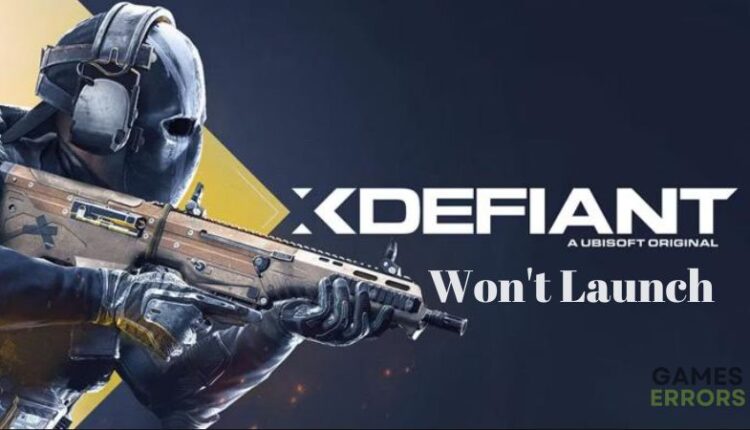Xdefiant Won’t Launch: How to Fix it Easily
Are you facing Xdefiant won't launch issue? This article discusses proven solutions that can help you get past the issue.🎯
Recently, the open beta version of Ubisoft’s long-awaited first-person arena shooting game, Xdefiant, was made available. While some people are having trouble downloading Xdefiant, some of those who are able to download the game are having trouble launching it as the game is still in the development stage.
So if you’re looking for fixes to the Xdefiant won’t launch problem on your PC, look no further. This article will go into great detail on proven troubleshooting methods to fix Xdefiant’s launch issues. Keep reading!
Why Xdefiant Won’t Launch on PC?
Xdefiant is still under development; therefore, bugs and glitches are to be expected, and that could be the cause of your case of Xdefiant not launching. You might also be having this issue as a result of the game server getting overcrowded.
On the other hand, one of the common causes of this issue is a faulty Xdefiant installation on your PC. Likewise, faulty game files, out-of-date graphics drivers, and computers that don’t meet the minimum system requirements for the game can all lead to this issue.
Fret not, though; we’ll discuss possible solutions to the issue with your machine.
How do I Fix Xdefiant Won’t Launch on PC?
Here are some preliminary solutions that you can try to fix the game launch issue:
- Restart your computer
- Temporarily disable firewall and antivirus
- Verify game files on Ubisoft Connect
- Run the game as an administrator
- Make sure the game requirement is met
If the issue persists after trying the quick fixes above, the approaches described below should help you fix the Xdefiant won’t launch issue:
- Update Graphics Driver
- Disable Full-screen Optimization
- Update Microsoft C++ Redistributable
- Completely Uninstall and Reinstall Xdefiant
- Contact Ubisoft Support
1. Update Graphics Driver
Time needed: 4 minutes
Graphics driver issues, especially outdated graphics drivers, could be the root of your computer’s inability to launch Xdefiant. This could occur as a result of an outdated GPU driver that is incompatible with Xdefiant or a driver that isn’t capable of handling the game’s graphics capabilities.
Thus, you should update the graphics drivers on your computer and see if it helps with the issue:
- Right-click the Start menu and select Device Manager.
- Scroll to the Display adapter option and double-click it to expand your display drivers.
- Right-click on your graphics driver and select the Update driver option.
- On the resulting prompt, select Search automatically for driver and allow it to install an updated driver version on your computer.
Outbyte Driver Updater is another great way to update your computer’s drivers quickly. This tool automatically scans your computer for out-of-date and missing drivers, then helps you download and install the latest updates. This can save you time and effort, as you don’t have to search for and download the latest drivers manually.
⇒ Get Outbyte Driver Updater
2. Disable Full-screen Optimization
Disabling full-screen optimization for the game is another recommended fix, as Xdefiant may present issues when operating in full-screen optimization mode. This has helped several others with the problem and could assist you as well.
- Launch Ubisoft Connect and go to the Games tab.
- Select Xdefiant from the game list, then click Properties.
- Now click on Open folder under Local files to Xdefiant .exe file location in File Explorer.
- Now right-click the Xdefiant .exe file and select Properties.
- Click on the Compatibility tab > Disable Fullscreen Optimizations.
- Finally, click on Apply and then OK to save changes.
It is recommended that you restart your computer for the change to effect after performing the steps above.
3. Update Microsoft C++ Redistributable
The Microsoft Visual C++ Redistributable package is required for some apps to run on Windows computers. You may experience problems launching Starship Troopers Extermination if this package is corrupted or missing. To update the package and ensure that everything is in order, follow these steps:
1. Visit the Visual C++ Redistributable website and click the link to download the redistributable; make sure you download the correct architecture.
2. After the setup file download, click on it and follow the on-screen prompt to install.
3. After a complete installation, restart your PC and relaunch Xdefiant.
4. Completely Uninstall and Reinstall Xdefiant
If the issue persists after using the solutions above, uninstall Xdefiant on your computer and reinstall it. This can be done by following the steps below:
- Launch Ubisoft Connect and go to the Games tab.
- Select Xdefiant from the game list, then click Properties.
- Under the Local files section, click on Uninstall and follow other on-screen prompts to uninstall the game completely.
5. Contact Ubisoft Support
As a last resort, you can try contacting Ubisoft Support to see if they can offer any assistance with the issue. This can be done by going to the support website, selecting Xdefiant as the game that is giving you problems, and logging into your account to create a ticket outlining exactly what issue you are experiencing. Hopefully, they will get back to you with guidance on how to fix the problem.
Related Articles: