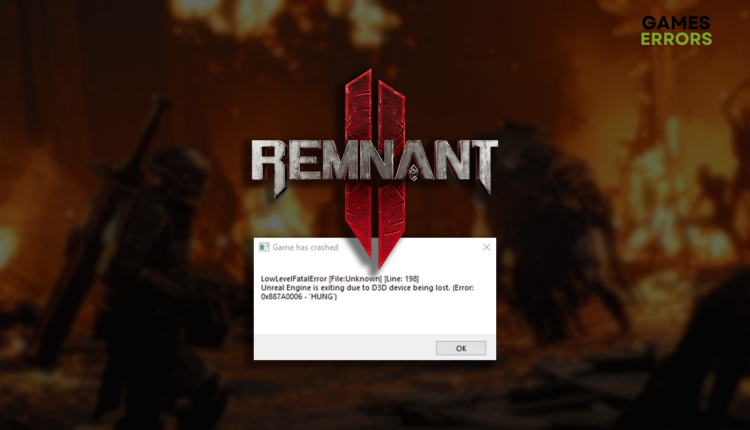Remnant 2 LowLevelFatalError: How to Fix It Quickly
Although the error is low level, the levels of stress are high when experiencing it! Take a deep breath and dive into our solutions to eliminate it. 👾
Many gamers complained that the Remnant 2 LowLevelFatalError is causing headaches and making the game practically unplayable. We were decisive in investigating this issue, and the result is the list of most frequent causes and suitable solutions to eliminate the LowLevelFatalError in Remnant 2.
If you can’t even open the game, learn what to do when Remnant 2 won’t launch.
LowLevelFatalError [File:D:\_Gunfire\UE5\UE5-Gunfire\Engine\Source\Runtime\RenderCore\Private\ShaderCodeArchive.cpp] [Line: 354] ShaderCodeArchive::DecompressShader(): Could not decompress shader (GetShaderCompressionFormat=Oodle)
Why do I get Remnant 2 LowLevelFatalError?
You get LowLevelFatalError in Remnant 2 due to poor system specifications, Windows compatibility issues or permission problems, corrupted game files, corrupted cache files, an outdated GPU driver, low virtual memory, faulty overclock settings, or compatibility issues caused by startup services or app overlays.
How to fix Remnant 2 LowLevelFatalError?
Get going by applying these checks and fixes:
- Check system requirements: Your PC must meet the Remnant 2 system requirements. Otherwise, the game is unlikely to launch and run without errors.
- Launch in compatibility mode: Follow this guide for launching games in compatibility mode to enable Remnant 2 to run without LowLevelFatalError.
- Run the game as an administrator: Right-click on the executable (.exe) file and select Properties. Navigate to the Compatibility tab and enable Run this program as an administrator.
Proceed with step-by-step solutions for getting rid of LowLevelFatalError in Remnant 2.
1. Clear cache files
Pilled-up cache files cause issues, causing you to see that An Unreal Process has crashed. To prevent this, you can navigate to the Local folder of the application’s data and delete cache files.
- Use the Windows Key + R shortcut to open the Run dialog, type %localappdata%, and hit OK.
- Press CTRL + A to select all files in the folder.
- Hit the Delete key to delete all the files in the folder.
➡ If prompted to confirm, click on Yes.
➡ If some files can’t be deleted, click on Skip.
2. Update the GPU driver
Time needed: 5 minutes
Remnant 2 LowLevelFatalError is usually related to Unreal Engine and how it handles graphical processing. To ensure your GPU is optimized for gaming and no issues like this one occur, you must keep your GPU driver up-to-date.
- Click on the Windows icon, type Device Manager, and open it.
- Double-click on the Display Adapters section.
- Right-click on your graphic card and select the Update driver option.
- Click on Search automatically for drivers.
- Install the driver update.
- Restart your PC.
Do you wish you don’t have to think about driver updates? It is your lucky day, as your wish can come true with PC HelpSoft. This swift and reliable driver updater tool takes care of the complete driver management process so you can enjoy games interruption-free.
3. Increase Windows virtual memory
Some of the data stored in your RAM sometimes get transferred to the disk storage, ensuring better and more stable performance. We advise you manually set the amount of virtual memory suitable for your system.
- Use the Windows Key + R shortcut to open the Run dialog, type control, and hit OK.
- Click on the dropdown next to View by and select Large icons.
- Click on the search, type Performance, and click on Adjust the appearance and performance of Windows.
- Navigate to the Advance tab and hit the Change button under the Virtual Memory section.
- Disable Automatically manage paging file size for all drives.
- Select the Custom size button, enter values 2x of your RAM in MB, and hit the Set button.
- Click OK and restart your PC.
Extra steps
If you still get the Remnant 2 LowLevelFatalError, try to:
- ❌ Disable overclock settings: If you boost your PC’s computing power by overclocking any components, disable these settings.
- 💻 Perform a Clean Boot: There is a chance that some of the startup services are causing compatibility issues, so the best is to boot your PC in a Clean Boot mode.
- 🛑 Turn off screen overlays: We advise closing all apps before launching the game. If you keep some apps running, disable screen overlays in the app settings.
- 🔁 Reinstall Windows: Click the Windows icon, type Check for updates, and open these System Settings. Install any pending updates and restart your PC.
Related articles:
- Remnant 2 Crashing On PC: How To Fix It Quickly
- Remnant 2 Low FPS: How To Boost Performance
- Remnant 2 Stuck On Loading Screen: How To Fix
Conclusion
These were our takes on troubleshooting Remnant 2 LowLevelFatalError. Clear the cache files, update the GPU driver, and increase virtual memory. Don’t forget to check system requirements and launch Remnant 2 as an administrator and in compatibility mode. Additionally, you can verify game files, disable overclock settings and turn off screen overlays to avoid issues. Let us know how it went, and good luck!