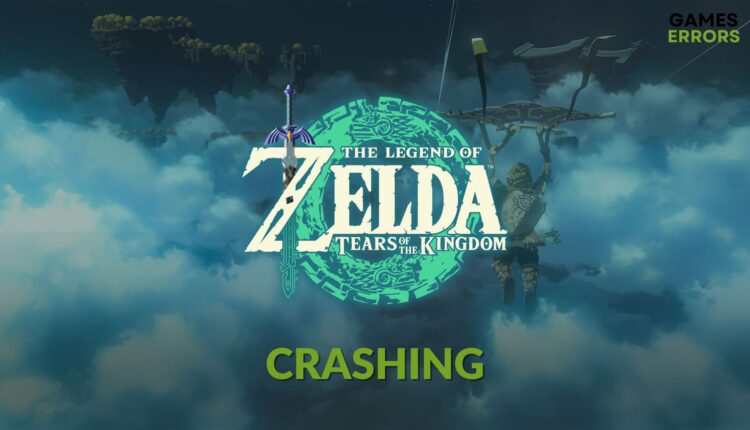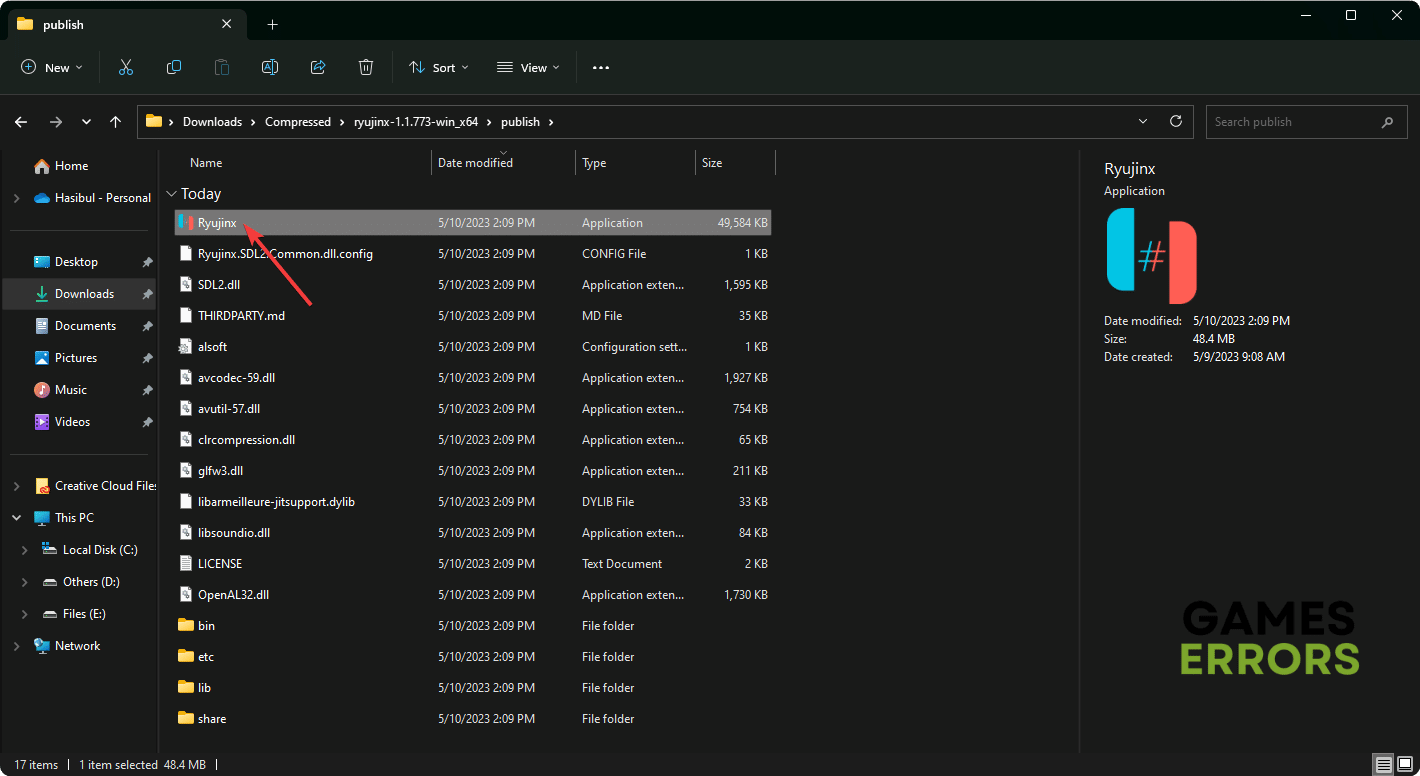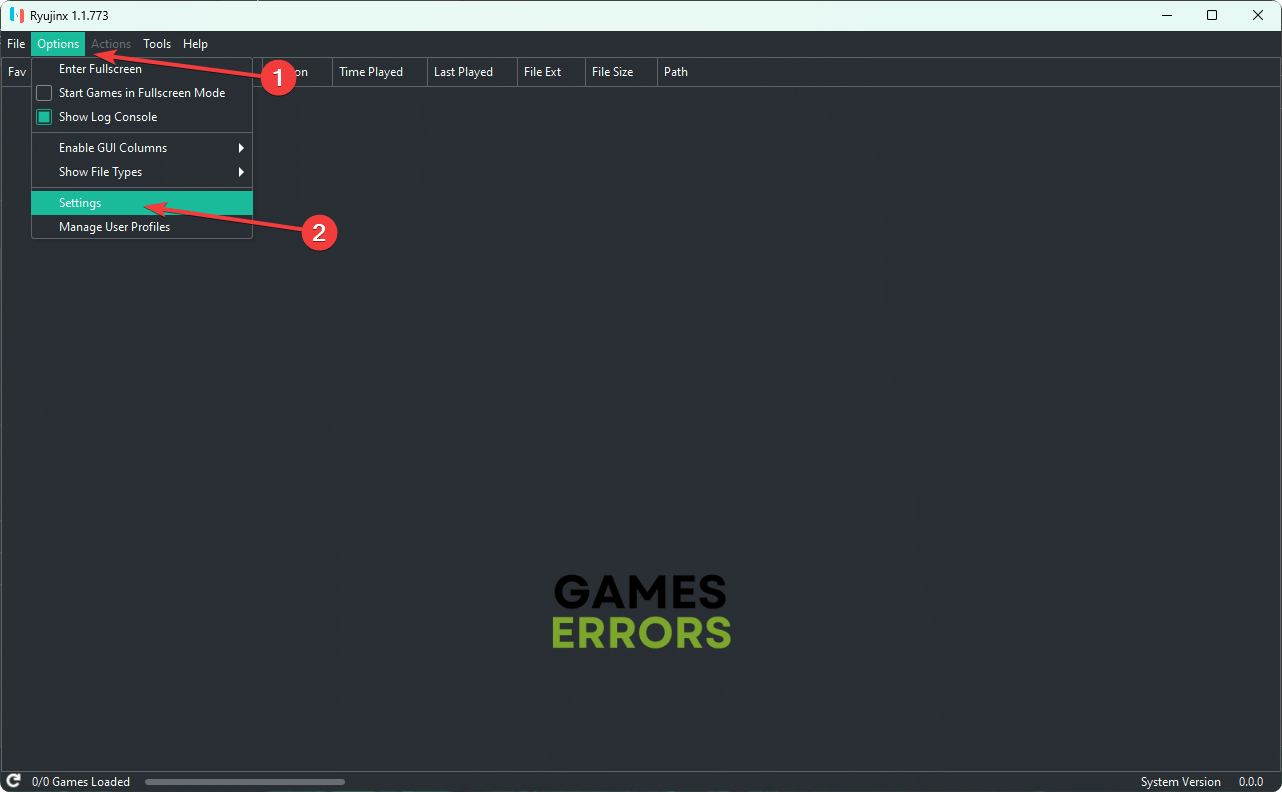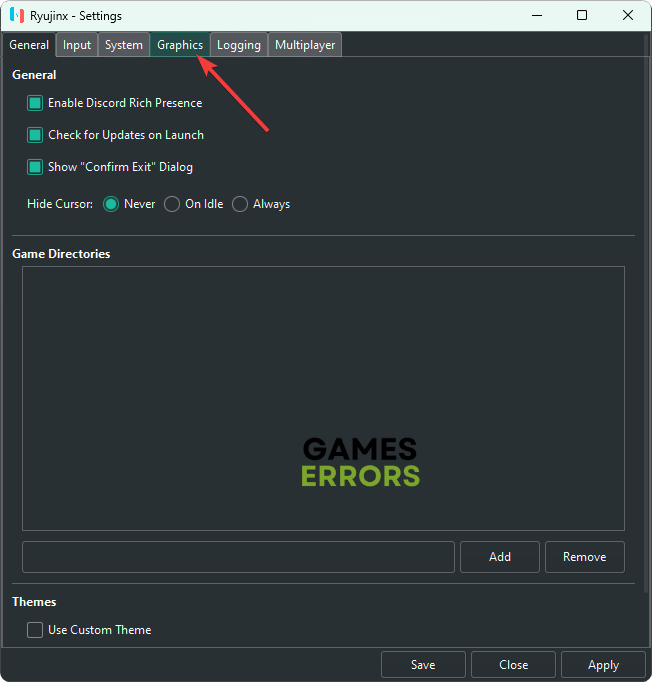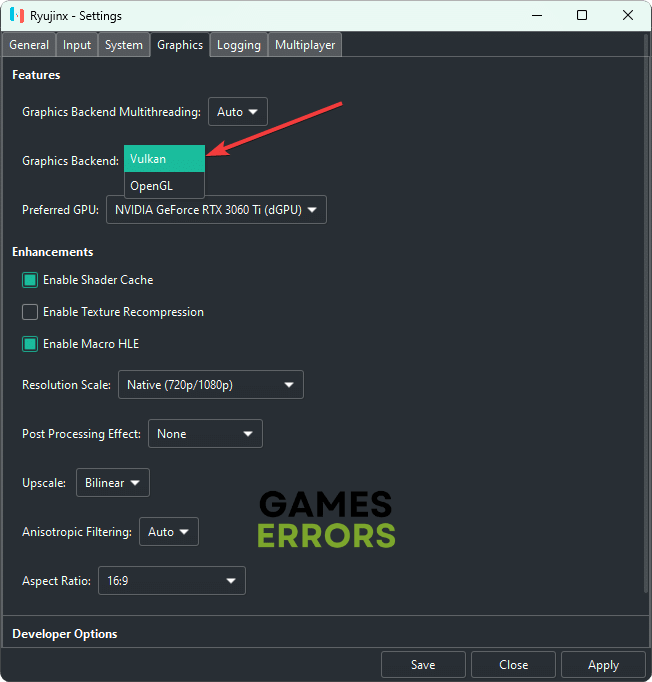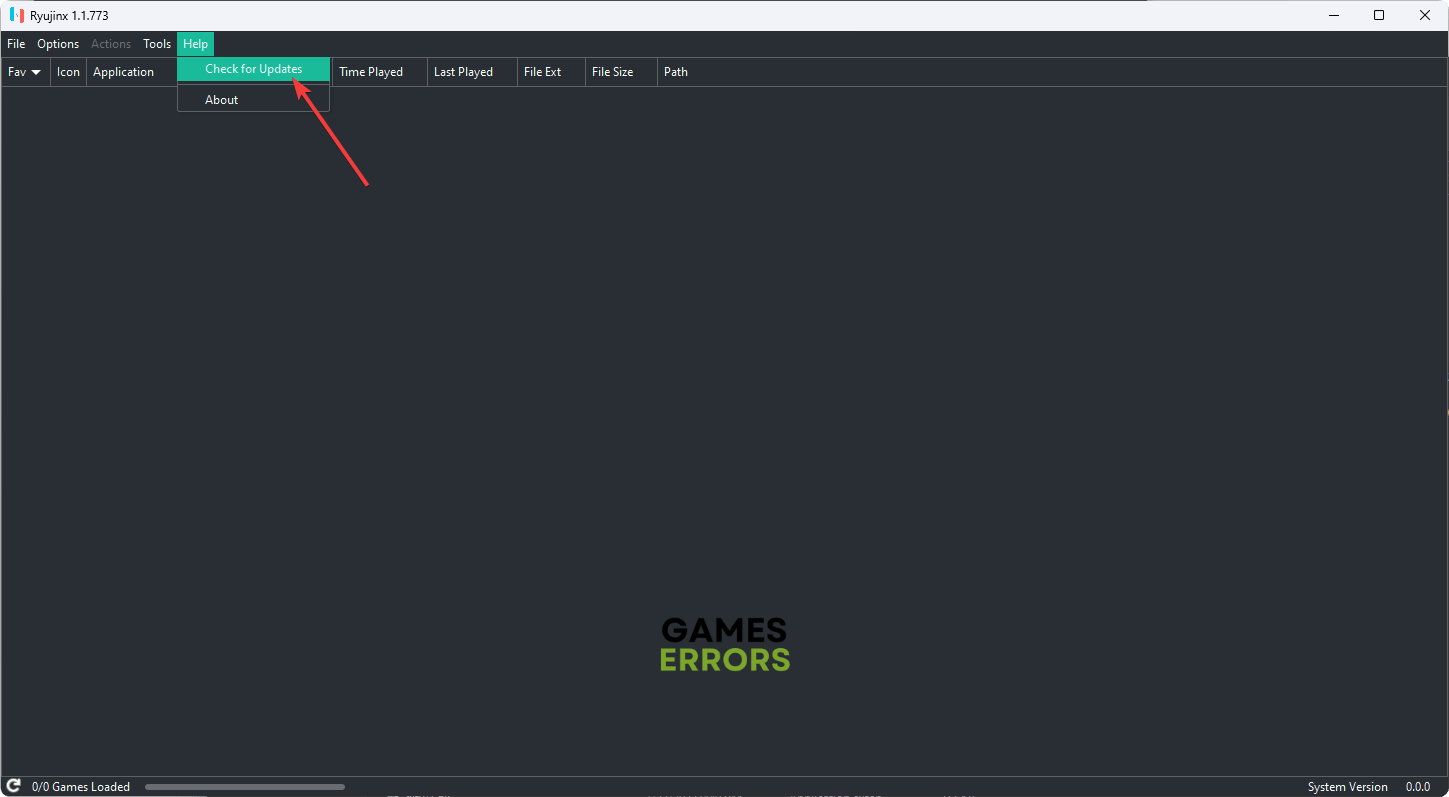Zelda: Tears of the Kingdom Crashing PC: Simple Ways to Fix
Set Vulkan as your emulator's graphics backend to fix crashing problems on Zelda: TOTK on your PC ✅
If Zelda: Tears of the Kingdom crashing issues appear on your PC, you can tweak a few things to fix this problem. This article will tell you about the reason and solution in detail.
You cannot run this Nintendo Switch game on your PC without an emulator like Yuzu or Ryujinx. As a result, there is a high chance of crashing or other type of issues. But taking the proper steps can help to get rid of such situations.
Why is Yuzu Tears of the Kingdom crashing?
Players have been facing crashing while playing Tears of the Kingdom on PC through emulators like YUZU or Ryujinx. This happens for various reasons:
| Causes | Solutions |
|---|---|
| Using the wrong configuration in the emulator | Use The Proper Settings in Emulator |
| Antivirus messing with the emulator’s operation | Disable Antivirus Temporarily |
| Outdated GPU driver | Update GPU Driver |
| Using OpenGL graphics API instead of Vulkan graphics API | Use Vulkan Graphics API |
| Outdated emulator version | Update Emulator |
** Also, if the ROM or the emulator you are using has some issues, you may encounter crashing problems after opening Zelda: TOTK.
💬 It’s worth noting that the game still isn’t fully compatible and optimized for emulators, so you might want to wait until Yuzu and Ryujinx get better at running the game.
How to fix Zelda: Tears of the Kingdom crashing with Yuzu or Ryujinx?
We have the most powerful methods to fix this problem. However, before trying these solutions, ensure the following things:
- Disable your antivirus and firewall.
- Install Visual C++ packages and restart your PC.
- Make sure that your PC has a dedicated graphics card rather than iGPU.
- Ensure that you are using the latest stable ROM file for this new Zelda game.
Now, go through the following methods if Zelda: Tears of the Kingdom keeps crashing on your PC while playing or after launching it via an emulator:
- Use the proper settings for the Emulator
- Update the GPU driver
- Use Vulkan graphics API
- Update the emulator
1. Use the proper settings for the Emulator
🚀 For Yuzu:
- Open Yuzu and click on the Emulation tab above and click Configure.
- In General, check the first three options.
- For CPU, set the accuracy to Unsafe.
- In Graphics, if you have Nvidia GPU, then set the API to OpenGL, otherwise, if you have an AMD GPU, then set it to Vulkan.
🚀 For Ryujinx:
- Open Ryujinx emulator.
- Click on the Options tab.
- Click on the Configuration option.
- In the Configuration window, you can adjust various settings such as CPU, GPU, Audio, Input, etc.
- You can also adjust the settings for individual games by right-clicking on the game and selecting Properties.
2. Update the GPU driver
- In the Windows Search Box, look for Device Manager, and open it.
- Double-click on Display adapters.
- Right-click on your graphics card, for example, RTX 3060 Ti, and then click on Update driver.
- Click on Search automatically for drivers.
- Go ahead to finish the process.
You should consider using Outbyte Driver Updater over the device manager to update any GPU driver. This tool is more powerful and accurate while updating your PC drivers. It helps to reduce crashing issues while playing games like TOTK using an emulator.
3. Use Vulkan graphics API
Time needed: 2 minutes
You should set the graphics backend to Vulkan instead of OpenGL to fix Zelda Tears of the Kingdom’s crashing issues on PC.
The above instructions are valid for Ryujinx. However, if you use Yuzu, click on Emulation from the menu and then go to Configure. Then, navigate to the Graphics tab from the sidebar and set the API to Vulkan.
This method will also work if you get low FPS on Tears of the Kingd on your PC.
4. Update the emulator
→ Here are the steps to update Yuzu emulator:
- Open Yuzu emulator on your computer.
- Click on the “File” tab in the top menu bar.
- Select “Maintenance” from the drop-down menu.
- Click on “Check for Updates”.
- If there is an update available, click on “Download” to download the update.
- Once the download is complete, click on “Install” to install the update.
→ Steps to update Ryujinx emulator:
- Open Ryujinx or the app you are using to play TOTK.
- Click on Help and go to Check for updates.
- Install any available update.
- Relaunch the emulator and start playing the game.
For the Yuzu emulator, open the Yuzu maintenance tool and click on Update. Then, run Tears of the Kingdom and see whether it fixes the crashing issue or not.
If you still go through the same problem, consider re-installing the emulator. If nothing works, use a different tool to run this game.
Learn how to solve Zelda: Tears of the Kingdom won’t launch on PC if necessary.
We have shown the ways to fix The Legend of Zelda: Tears of the Kingdom crashing on PC. Feel free to let us know in the comment box which method has worked for you.
Sources: